Use these settings to play Vampire The Masquerade Bloodlines 2 at 1080p. They are optimized to deliver up to 60 FPS for better experience.
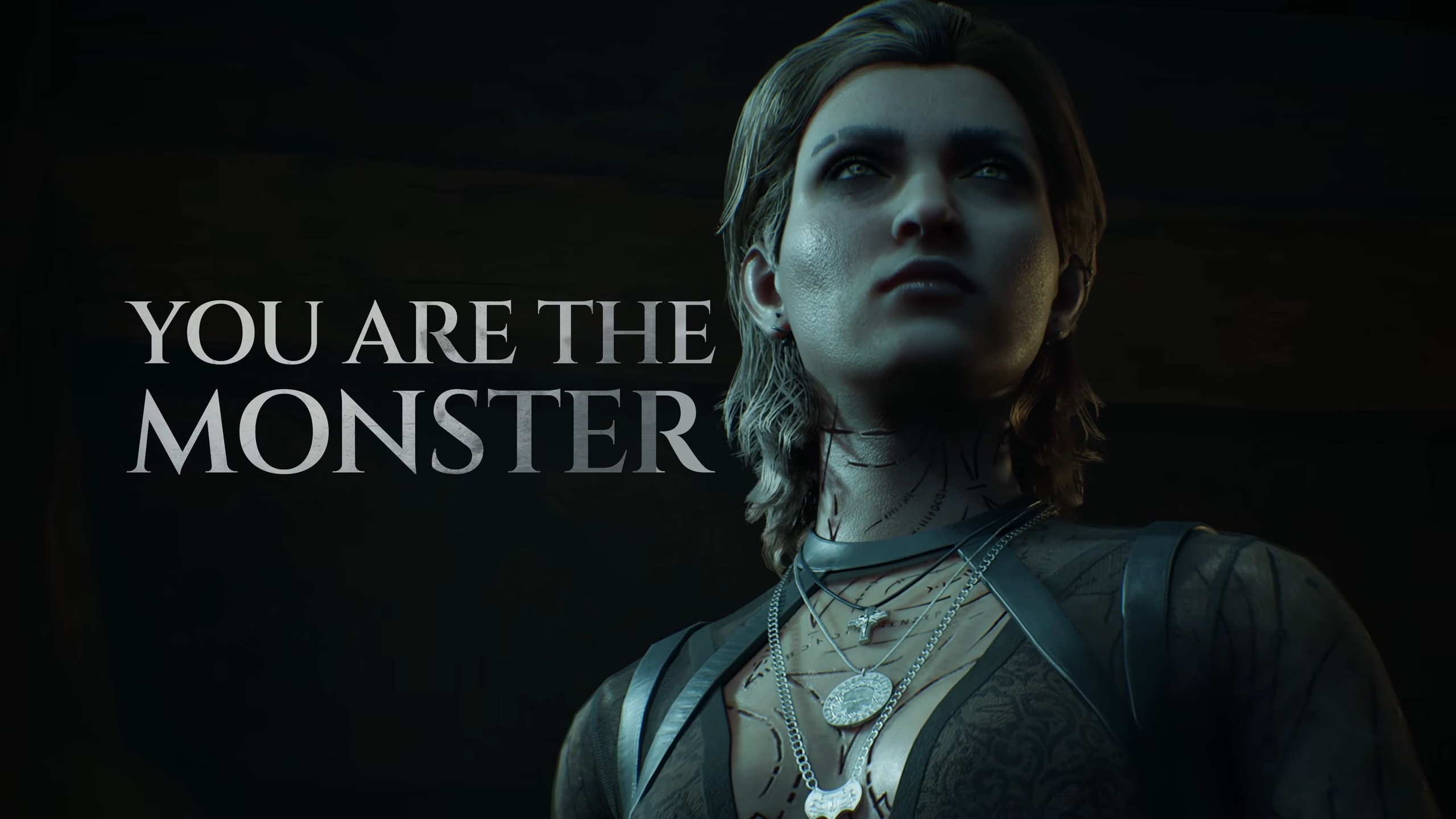
Vampire The Masquerade Bloodlines 2 is an action RPG and a direct sequel to the first game. It takes place in a modern-day neo-noir version of Seattle, where you play as an elder vampire tasked with solving a murder mystery and preventing court politics from escalating into war. Paradox Interactive built the game on Unreal Engine 5 to bring its artistic and graphical visuals to life.
However, such visuals put a lot of pressure on a system, even at 1080p. Without the right settings, the game’s frame rates can drop significantly, resulting in stuttering. Fortunately, we were able to optimize the game’s graphics settings, which almost doubled FPS in some scenarios. The optimized settings are shared below.
Note: Parts of this article are subjective and reflect the writer’s opinions.
Best Settings To Play Vampire The Masquerade Bloodlines 2 at 1080p
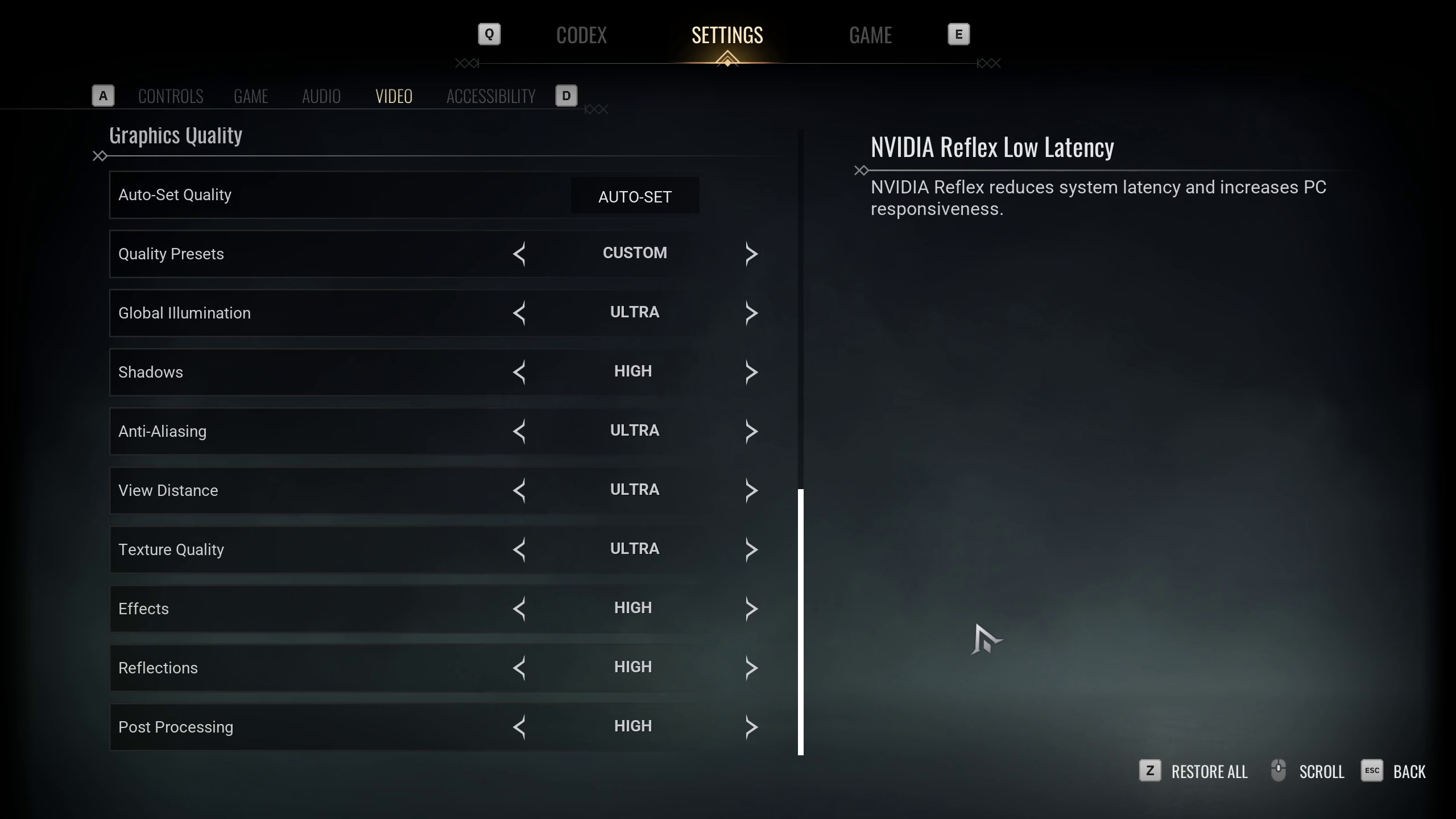
Playing games at 1080p used to be easier, but with UE5 technologies like Lumen and Nanite, it has become more demanding. This is true for Vampire The Masquerade Bloodlines 2. The graphics and visual fidelity have improved, but so have the system requirements. You must use optimized settings to achieve a stable 30+ or 60+ FPS.
The 30+ FPS settings are recommended for PCs with older GPUs, while the 60+ FPS settings are for newer PCs. Both options provide substantially higher performance than the default settings. For the best result, use the settings below:
Note: The settings provided below are based on the game’s recommended specs and shouldn’t be used for resolutions higher than 1920 x 1080.
| Settings | 30+ FPS | 60+ FPS |
|---|---|---|
| Window Mode | Windowed Fullscreen | Windowed Fullscreen |
| Resolution | 1920 x 1080 | 1920 x 1080 |
| Brightness | As per preference | As per preference |
| Vertical Sync | Off (Turn on if you don’t have a FreeSync or G-Sync display) | Off (Turn on if you don’t have a FreeSync or G-Sync display) |
| Frame Rate Limit | Unlimited | Unlimited |
| Frame Rate Limit (Background) | 30 FPS | 30 FPS |
| Resolution Scale | 100% | 100% |
| NVIDIA Reflex Low Latency | On (Only for Nvidia RTX GPUs) | On (Only for Nvidia RTX GPUs) |
| NVIDIA DLSS | On (Only for Nvidia RTX GPUs) | On (Only for Nvidia RTX GPUs) |
| NVIDIA DLSS Mode | Quality (Only for Nvidia RTX GPUs) | Balanced (Only for Nvidia RTX GPUs) |
| NVIDIA DLSS Frame Generation | Off | Off |
| AMD FSR 3.1 | On (Only for AMD GPUs) | On (Only for AMD GPUs) |
| AMD FSR 3.1 Quality | Quality (Only for AMD GPUs) | Balanced (Only for AMD GPUs) |
| AMD FSR 3.1 Frame Generation | Off | Off |
| Quality Presets | Custom | Custom |
| Global Illumination | Medium | Medium |
| Shadows | Low | Low |
| Anti-Aliasing | High | High |
| View Distance | Medium | Medium |
| Texture Quality | High | High |
| Effects | Low | Low |
| Reflections | Medium | Low |
| Post Processing | Low | Low |
Final Thoughts
The above settings will improve performance in Vampire The Masquerade Bloodlines 2 significantly. Settings for both AMD and Nvidia GPUs are included. If you have an AMD GPU, Nvidia Reflex and DLSS features will be unavailable, which is normal. If you have an Nvidia GPU, you should only use Nvidia technologies, which will disable AMD ones.
Regardless of your GPU, these settings will help increase performance in Vampire The Masquerade Bloodlines 2.
We provide the latest news and “How To’s” for Tech content. Meanwhile, you can check out the following articles related to PC GPUs, CPU and GPU comparisons, mobile phones, and more:
- 5 Best Air Coolers for CPUs in 2025
- ASUS TUF Gaming F16 Release Date, Specifications, Price, and More
- iPhone 16e vs iPhone SE (3rd Gen): Which One To Buy in 2025?
- Powerbeats Pro 2 vs AirPods Pro 2: Which One To Get in 2025
- RTX 5070 Ti vs. RTX 4070 Super: Specs, Price and More Compared
- Windows 11: How To Disable Lock Screen Widgets
 Reddit
Reddit
 Email
Email


