Use these settings to play Vampire The Masquerade Bloodlines 2 at 60+ FPS on the Radeon RX 9000 series GPUs. They also help prevent stutters.

Vampire The Masquerade Bloodlines 2, an ARPG title, features an interesting story, enhancing action-focused gameplay, and amazing visuals. In fact, compared to the first title in the series, the visuals are a significant step up, thanks to Unreal Engine 5 and its technologies, such as Lumen and Nanite. However, these technologies are quite heavy on GPUs, even on the modern Radeon RX 9000 series.
The game will struggle to reach anywhere close to 60 FPS using the default settings. You must optimize the graphics settings to reach a stable 60 FPS for a smooth performance. In this article, we are sharing all the best optimized settings to play Vampire The Masquerade Bloodlines 2 on Radeon RX 9000 series. Read on to learn more.
Note: Parts of this article are subjective and reflect the writer’s opinions.
Best Settings To Play Vampire The Masquerade Bloodlines 2 on Radeon RX 9060 and 9060 XT
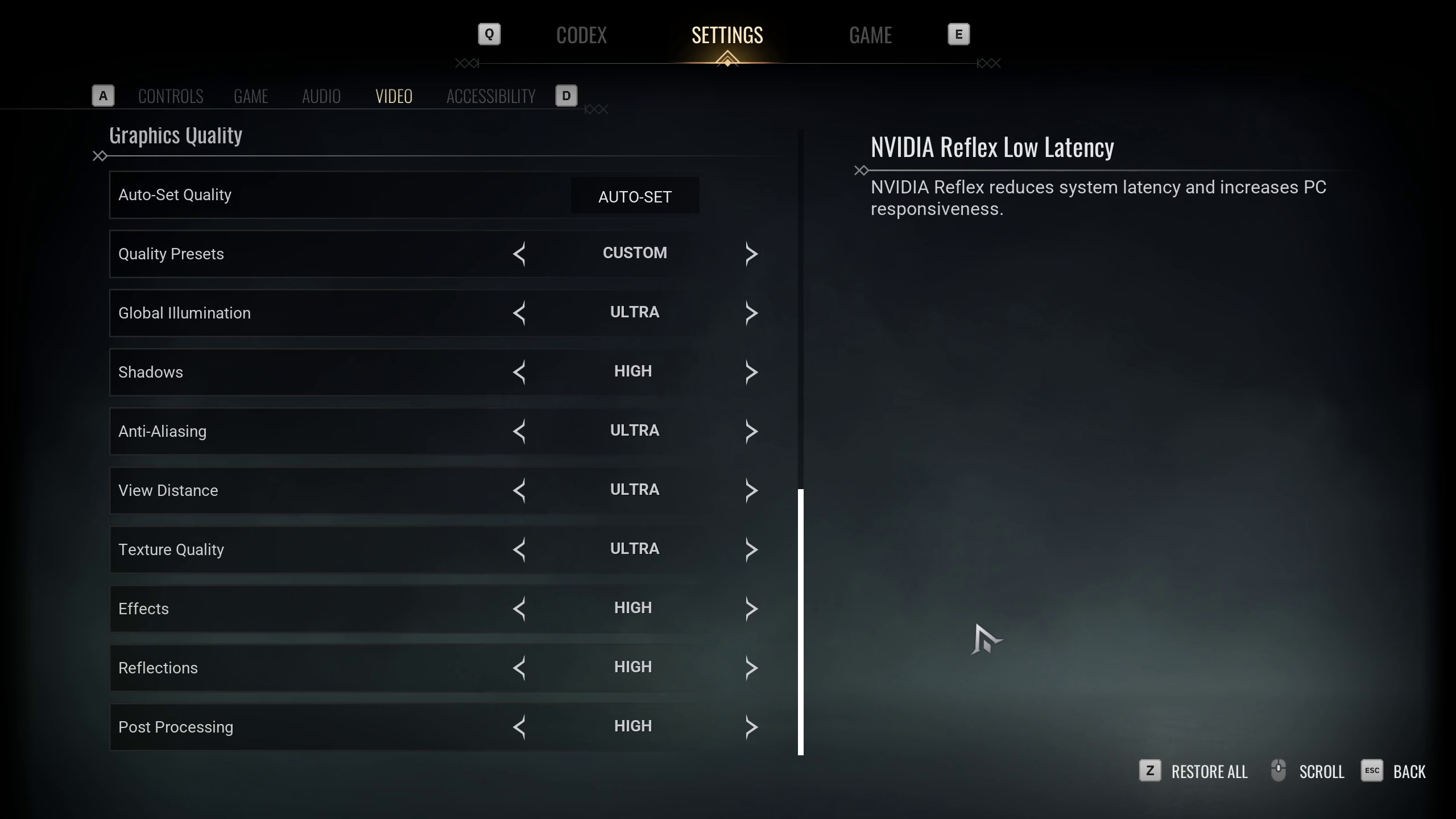
The Radeon RX 9060 and 9060 XT are two of the best GPUs for budget gamers. The former is designed for 1080p while the latter is for 1440p gaming. They both deliver exceptional performance for the price. However, due to the demanding nature of the game, you must use the settings provided below to achieve 60+ FPS.
Here are the optimized settings:
Note: The settings provided below are based on the game’s recommended specs and shouldn’t be used for resolutions higher than 1920 x 1080 (Radeon RX 9060) and 2560 x 1440 (Radeon RX 9060 XT).
| Settings | Radeon RX 9060 | Radeon RX 9060 XT |
|---|---|---|
| Window Mode | Windowed Fullscreen | Windowed Fullscreen |
| Resolution | 1920 x 1080 | 2560 x 1440 |
| Brightness | As per preference | As per preference |
| Vertical Sync | Off (Turn on if you don’t have a FreeSync or G-Sync display) | Off (Turn on if you don’t have a FreeSync or G-Sync display) |
| Frame Rate Limit | Unlimited | Unlimited |
| Frame Rate Limit (Background) | 30 FPS | 30 FPS |
| Resolution Scale | 100% | 100% |
| NVIDIA Reflex Low Latency | Greyed Out | Greyed Out |
| NVIDIA DLSS | Greyed Out | Greyed Out |
| NVIDIA DLSS Mode | Greyed Out | Greyed Out |
| NVIDIA DLSS Frame Generation | Greyed Out | Greyed Out |
| AMD FSR 3.1 | On | On |
| AMD FSR 3.1 Quality | Native | Quality |
| AMD FSR 3.1 Frame Generation | Off | Off |
| Quality Presets | Custom | Custom |
| Global Illumination | Medium | Medium |
| Shadows | Low | Medium |
| Anti-Aliasing | High | High |
| View Distance | Medium | Medium |
| Texture Quality | High | High |
| Effects | Low | Low |
| Reflections | Low | Medium |
| Post Processing | Low | Low |
Best Settings To Play Vampire The Masquerade Bloodlines 2 on Radeon RX 9070 and 9070 XT

Playing games at 4K is quite demanding on the GPU, and Vampire The Masquerade Bloodlines 2 is no exception. In fact, this game is even demanding on the GPU at 4K due to the use of Lumen and Nanite. Without the right graphics settings, even the mighty Radeon RX 9070 and 9070 XT will barely deliver 30 – 35 FPS.
That’s why you must use the settings provided below to play this game at 4K with 60+ FPS. You will find these settings below:
Note: The settings provided below are based on the game’s recommended specs and shouldn’t be used for resolutions higher than 3840 x 2160.
| Settings | Radeon RX 9070 | Radeon RX 9070 XT |
|---|---|---|
| Window Mode | Windowed Fullscreen | Windowed Fullscreen |
| Resolution | 3840 x 2160 | 3840 x 2160 |
| Brightness | As per preference | As per preference |
| Vertical Sync | Off (Turn on if you don’t have a FreeSync or G-Sync display) | Off (Turn on if you don’t have a FreeSync or G-Sync display) |
| Frame Rate Limit | Unlimited | Unlimited |
| Frame Rate Limit (Background) | 30 FPS | 30 FPS |
| Resolution Scale | 100% | 100% |
| NVIDIA Reflex Low Latency | Greyed Out | Greyed Out |
| NVIDIA DLSS | Greyed Out | Greyed Out |
| NVIDIA DLSS Mode | Greyed Out | Greyed Out |
| NVIDIA DLSS Frame Generation | Greyed Out | Greyed Out |
| AMD FSR 3.1 | On | On |
| AMD FSR 3.1 Quality | Balanced | Balanced |
| AMD FSR 3.1 Frame Generation | Off | Off |
| Quality Presets | Custom | Custom |
| Global Illumination | Medium | High |
| Shadows | Low | Medium |
| Anti-Aliasing | High | High |
| View Distance | Medium | Medium |
| Texture Quality | Ultra | Ultra |
| Effects | Low | Low |
| Reflections | Low | Medium |
| Post Processing | Low | Low |
Conclusion
The above settings will help the Radeon RX 9000 series GPUs to play Vampire The Masquerade Bloodlines 2 at 60+ FPS. We also optimized these settings to minimize stutters and random frame drops from happening and ruining the gameplay experience. Moreover, if you have Intel’s 12th, 13th, or 14th Gen CPUs, you can try disabling the E-cores to reduce stutters further. This works on some system configurations, so your mileage may vary.
We provide the latest news and “How To’s” for Tech content. Meanwhile, you can check out the following articles related to PC GPUs, CPU and GPU comparisons, mobile phones, and more:
- 5 Best Air Coolers for CPUs in 2025
- ASUS TUF Gaming F16 Release Date, Specifications, Price, and More
- iPhone 16e vs iPhone SE (3rd Gen): Which One To Buy in 2025?
- Powerbeats Pro 2 vs AirPods Pro 2: Which One To Get in 2025
- RTX 5070 Ti vs. RTX 4070 Super: Specs, Price and More Compared
- Windows 11: How To Disable Lock Screen Widgets
 Reddit
Reddit
 Email
Email


