These are the best overall settings to play Vampire The Masquerade Bloodlines 2 on your RTX 30 Series GPUs, tuned for performance.

Vampire The Masquerade Bloodlines 2 is an Unreal Engine 5-powered ARPG game that looks spectacular. On the RTX 30 Series, there are performance issues, particularly with the 60 and 70 class cards.
The game utilizes Lumen for lighting and ambient occlusion, which proves to be very taxing on these GPUs. Another issue with this game is its image output, which tends towards a softer quality at default settings. To compensate, you require DLAA for anti-aliasing to clean up the image and make it sharper.
The settings below focus on a high FPS approach while maintaining the visual aesthetics as much as possible. Not only will you benefit from the lower input latency, but you will also enjoy the visuals at the same time.
Note: Use DLSS only if you believe that’s the only way to increase frame rate. DLSS will reintroduce the softness issue, which will be pretty noticeable and potentially distracting. Based on our observation, the image output without DLSS as an upscaler looks spectacular, and the softness tradeoff for a higher frame rate may not be worth it.
Read More: Vampire The Masquerade Bloodlines 2: Best Settings for RTX 50 Series
Vampire The Masquerade Bloodlines 2 – Best Settings for RTX 3050, RTX 3060, RTX 3060 Ti, RTX 3070, RTX 3070 Ti
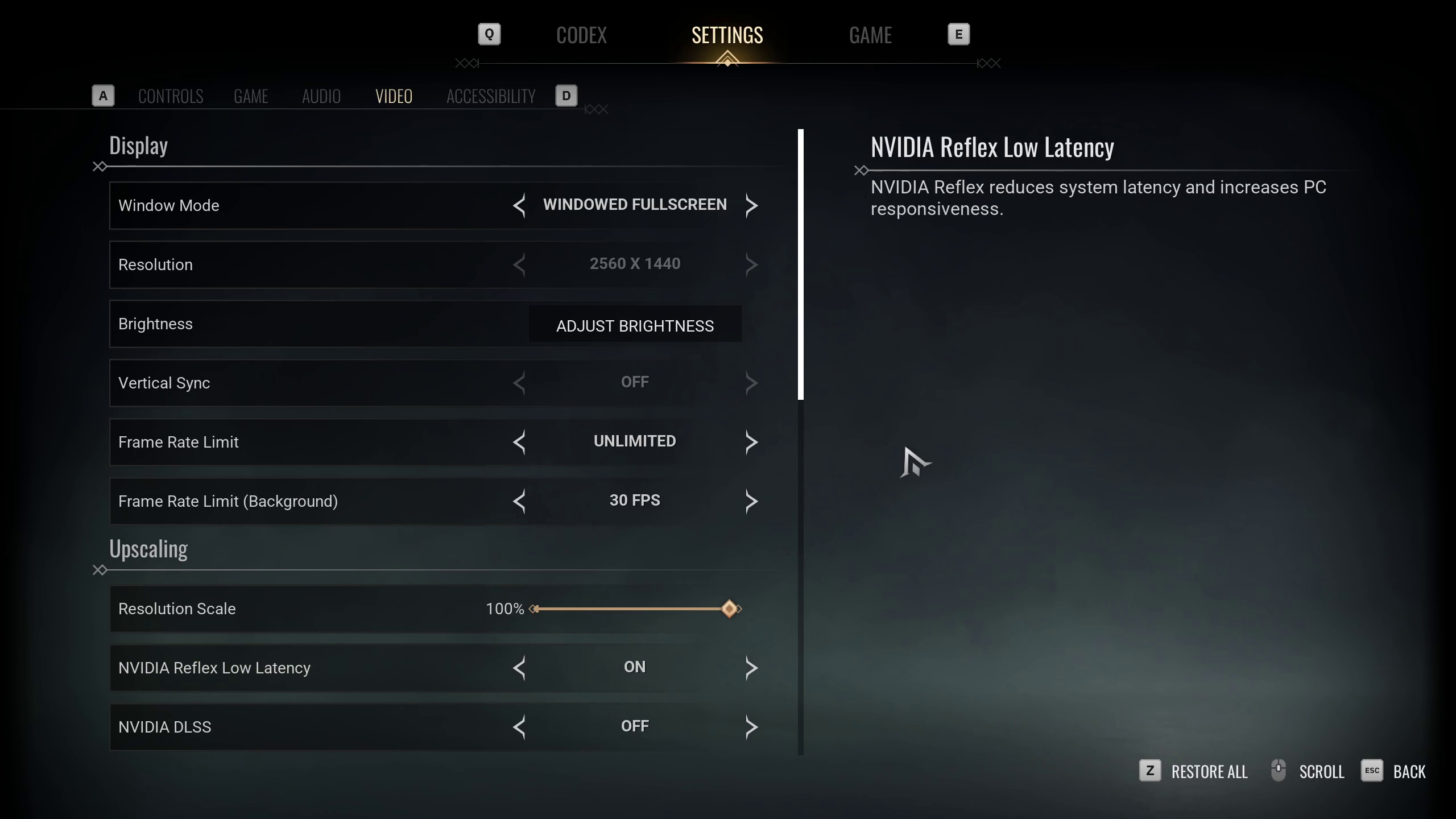
For RTX 3050 and RTX 3060, we recommend playing the game at 900p with these settings. If you believe there is sufficient frame rate, you can opt for 1080p. From 3060 Ti to 3070 Ti, you can play at 1080p with medium to high settings, as mentioned below.
You will require a CPU with power within the Core i5 12400F territory, or you will be heavily CPU-bound.
Best Settings Explored
| Setting | Value |
|---|---|
| Window Mode | Windowed Fullscreen |
| Resolution | 1600 x 900 / 1920 x 1080 |
| Brightness | Adjust Brightness |
| Vertical Sync | Off |
| Frame Rate Limit | Unlimited |
| Frame Rate Limit (Background) | 30 FPS |
| Resolution Scale | 100% |
| NVIDIA Reflex Low Latency | On |
| NVIDIA DLSS | Off |
| NVIDIA DLSS Mode | DLAA / DLSS |
| NVIDIA DLSS Frame Generation | Off |
| AMD FSR 3.1 | Off |
| AMD FSR 3.1 Quality | N/A |
| AMD FSR 3.1 Frame Generation | Off |
| Quality Presets | Custom |
| Global Illumination | Low / Medium |
| Shadows | Low / Medium |
| Anti-Aliasing | Medium |
| View Distance | Medium |
| Texture Quality | High |
| Effects | Low / Medium |
| Reflections | Low / Medium |
| Post Processing | Medium |
Vampire The Masquerade Bloodlines 2 – Best Settings for RTX 3080, RTX 3080 Ti, RTX 3090, RTX 3090 Ti
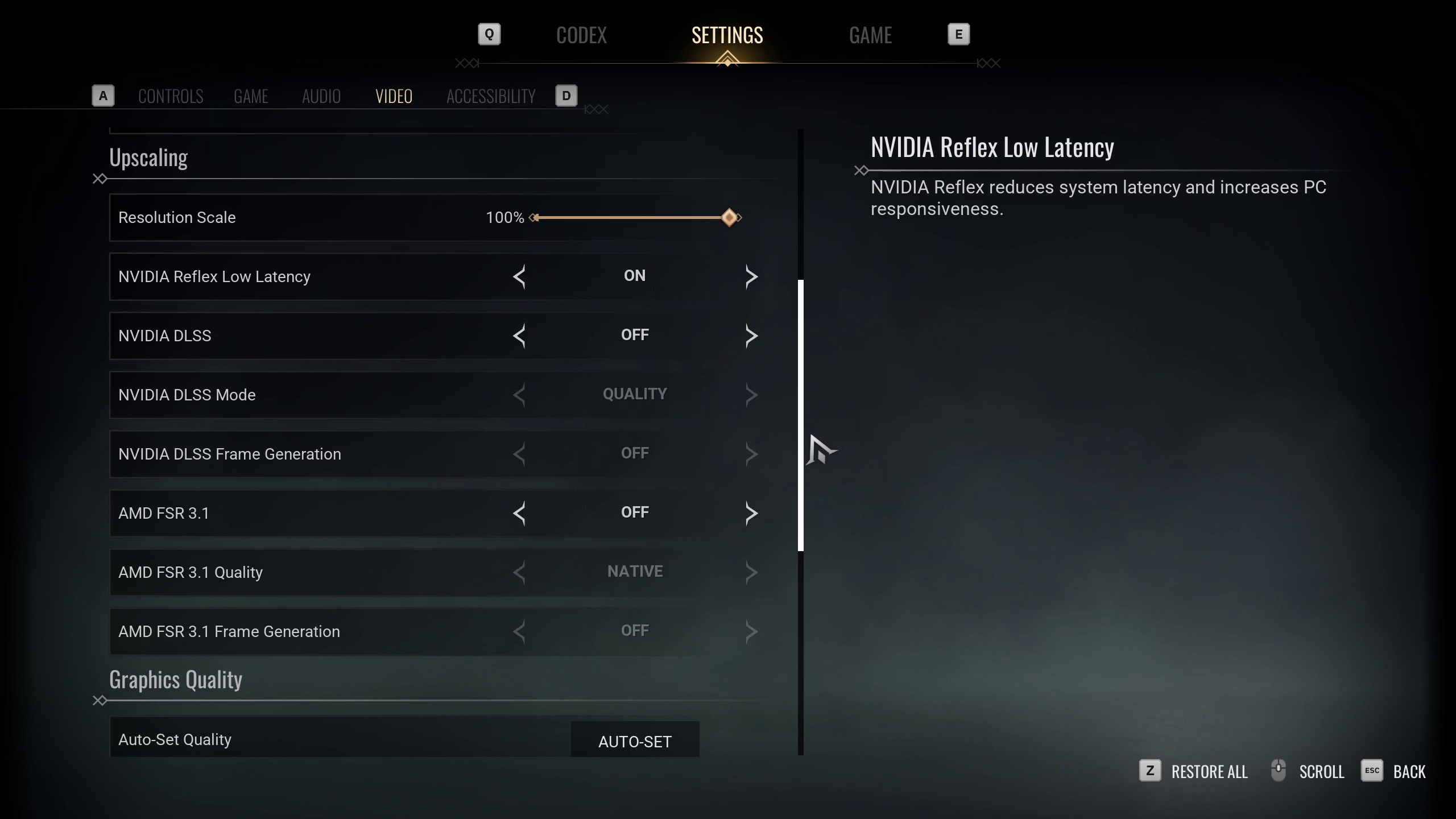
From RTX 3080 onwards, and up to the RTX 3090 Ti, you can play the game at these settings at 1440p effortlessly. We intentionally kept these settings low to maintain a consistent frame rate of over 60 throughout the game, with minimal need for further adjustments.
Best Settings Explored
| Setting | Value |
|---|---|
| Window Mode | Windowed Fullscreen |
| Resolution | 2560 x 1440 |
| Brightness | Adjust Brightness |
| Vertical Sync | Off |
| Frame Rate Limit | Unlimited |
| Frame Rate Limit (Background) | 30 FPS |
| Resolution Scale | 100% |
| NVIDIA Reflex Low Latency | On |
| NVIDIA DLSS | Off |
| NVIDIA DLSS Mode | DLAA / DLSS |
| NVIDIA DLSS Frame Generation | Off |
| AMD FSR 3.1 | Off |
| AMD FSR 3.1 Quality | Native |
| AMD FSR 3.1 Frame Generation | Off |
| Quality Presets | Custom |
| Global Illumination | High |
| Shadows | High |
| Anti-Aliasing | Medium |
| View Distance | Far |
| Texture Quality | High |
| Effects | Medium |
| Reflections | Medium |
| Post Processing | High |
Read More: Vampire The Masquerade Bloodlines 2: Best Settings for RTX 40 Series
We provide the latest news and “How To’s” for Tech content. Meanwhile, you can check out the following articles related to PC GPUs, CPU and GPU comparisons, mobile phones, and more:
- 5 Best Air Coolers for CPUs in 2025
- ASUS TUF Gaming F16 Release Date, Specifications, Price, and More
- iPhone 16e vs iPhone SE (3rd Gen): Which One To Buy in 2025?
- Powerbeats Pro 2 vs AirPods Pro 2: Which One To Get in 2025
- RTX 5070 Ti vs. RTX 4070 Super: Specs, Price and More Compared
- Windows 11: How To Disable Lock Screen Widgets
 Reddit
Reddit
 Email
Email


