Read this article to discover some potential fixes to resolve crashing issues in Vampire The Masquerade Bloodlines 2.

Vampire The Masquerade Bloodlines 2, an action RPG, was released a couple of days ago. Within its first week of launch, players have reported several issues with the game. One of the most common problems is crashing, where the game abruptly shuts down during play.
If you are also facing a similar error in Vampire The Masquerade Bloodlines, here is a detailed article to help you out.
Also Read: Vampire The Masquerade Bloodlines 2: Beginner Combat Tips and Tricks
Note: These fixes are unofficial and may not work for everyone. However, they are definitely worth your time and effort.
Possible Fixes for Crashing Issues in Vampire The Masquerade Bloodlines 2

Here are some fixes that will help you resolve the crashing issues in the game:
- Restart your computer
- Update Graphics Drivers
- Verify Integrity of Files
Below is a detailed explanation of these methods.
Also Read: Which Clan (Class) To Choose in Vampire The Masquerade Bloodlines 2
Restart Your Computer
Before trying any complex solutions, it is best to start with a simple fix. Try restarting your computer to give the game a fresh start. If the problem persists, proceed to the next solution.
Update Graphics Drivers
Outdated graphics drivers can be a major cause of crashing issues in Vampire The Masquerade Bloodlines 2. Therefore, it is always a good idea to update them to the latest version. Follow these steps:
- Nvidia Users: If you use an Nvidia graphics card, install the latest updates using the Nvidia App. First, select Drivers on the screen and check for any new available drivers for your graphics card. If an update is available, download and install it.
- AMD Users: For those using an AMD graphics card, the Adrenaline Edition app is the best way to find new updates. Once you open the app, wait for it to check for any pending driver updates. If a new version is available, click Download Now to install it. Afterward, the driver will start installing automatically.
Verify Integrity of Files
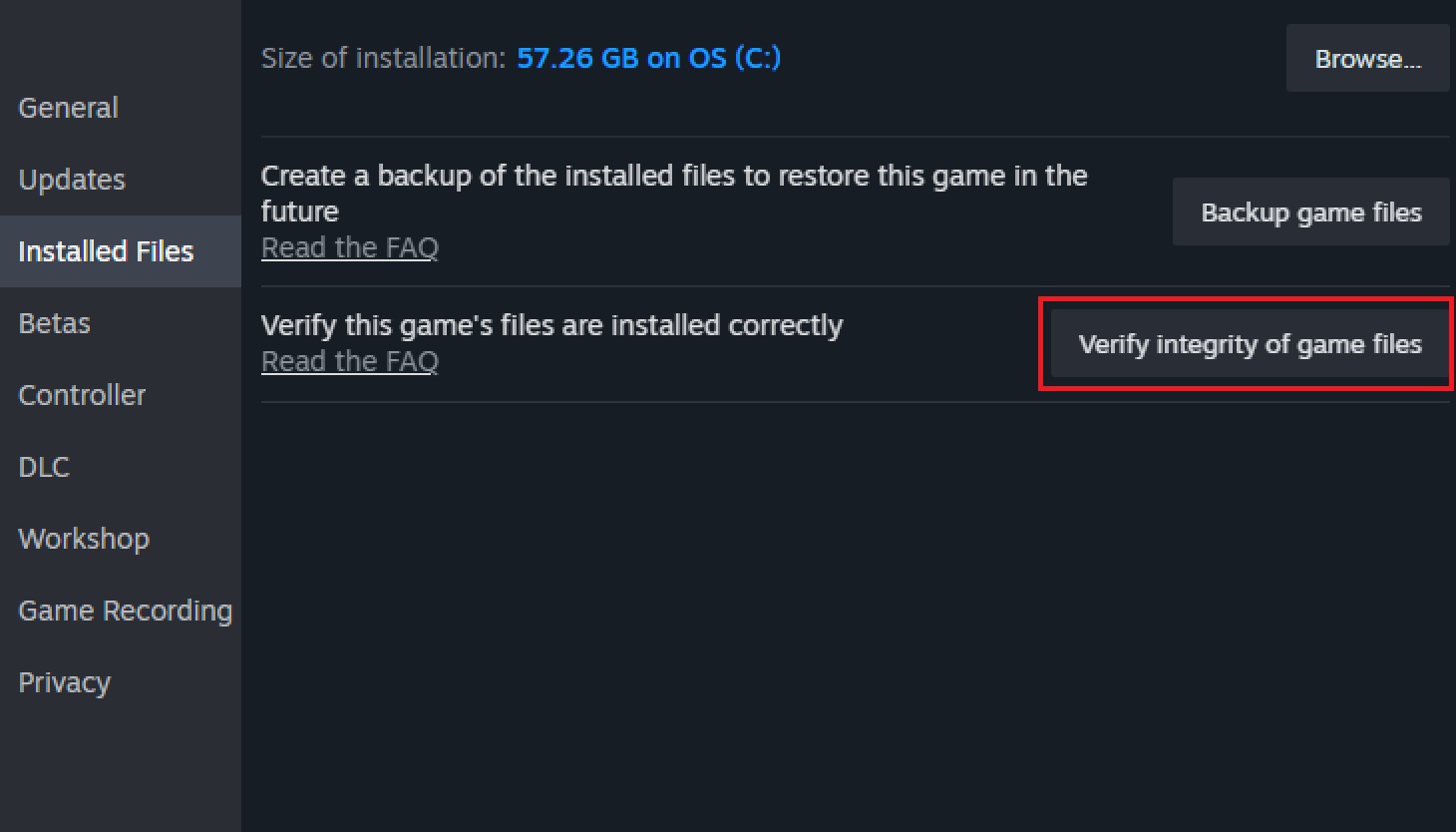
If there are any missing or corrupted files for the game, it may cause crashes. Therefore, verifying the files using Steam is a good option, as it not only detects such files but also fixes them for you. Follow these steps:
- Launch Steam and access the Game Library.
- Right-click on Vampire The Masquerade Bloodlines 2.
- Head to Properties and click on Installed Files.
- Select Verify Integrity of Game Files.
- Wait until the detailed scan is complete. However, this process may take some time.
- Restart Vampire The Masquerade Bloodlines 2.
Hopefully, these fixes will help you resolve the Crashing Issue in Vampire The Masquerade Bloodlines 2.
Thank you for reading the article. We provide the latest news and create guides for new and old titles, including Death Stranding 2, Baldur’s Gate 3, Roblox, Destiny 2, and more.
 Reddit
Reddit
 Email
Email


