These are the best optimized settings for playing Vampire The Masquerade Bloodlines 2 at 60 FPS. They also minimize stutters and frame drops.
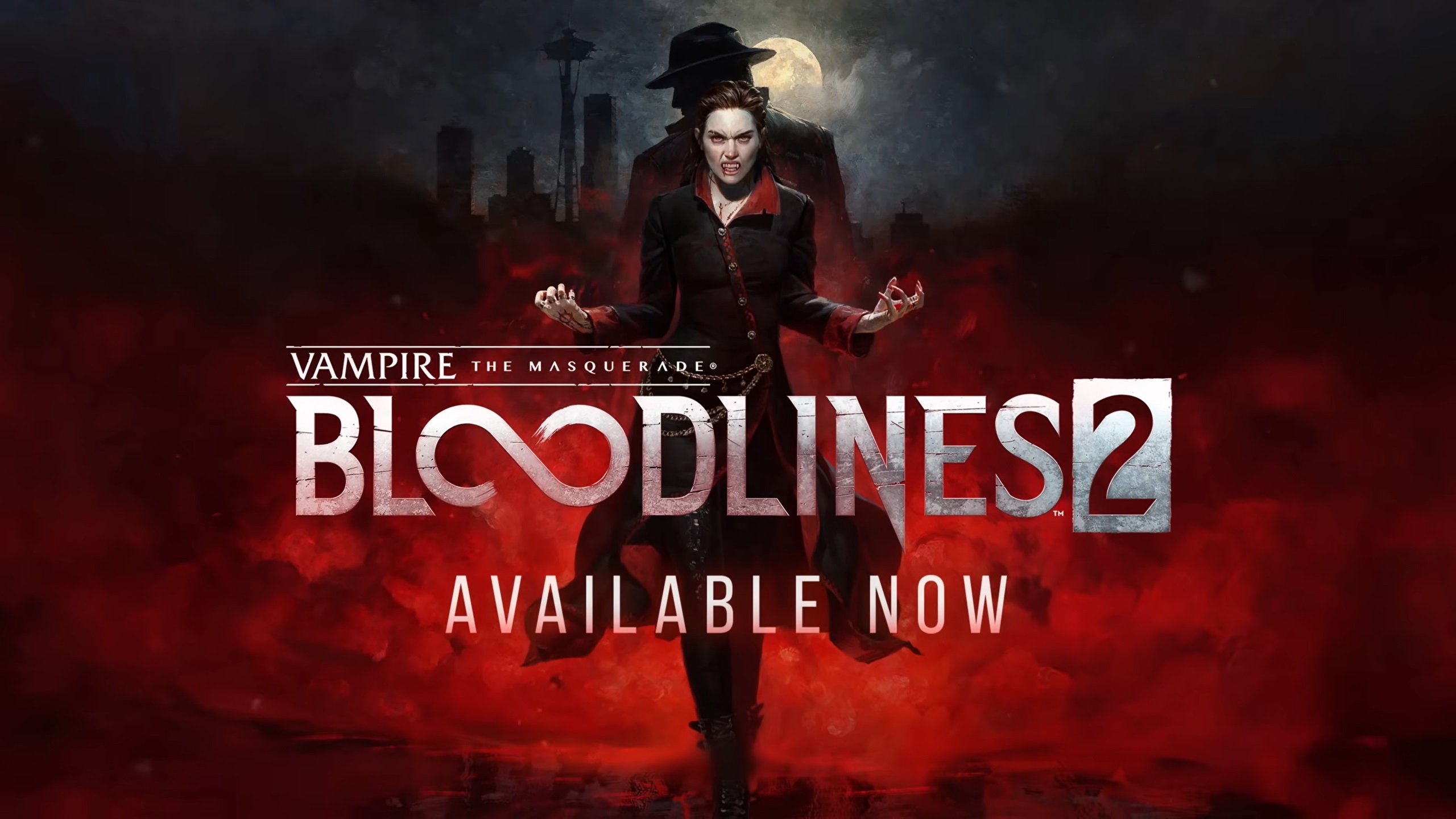
Vampire The Masquerade Bloodlines 2, an action RPG game, is a direct successor to the first title in the series. The new game is built on Unreal Engine 5 and uses Nanite and Lumen to bring its neo-noir world to life. The visuals are quite stunning, but such visuals come at a significant performance cost. Therefore, the game may struggle to comfortably deliver 60 FPS on many systems that don’t have the latest and greatest GPU.
However, if you optimize the graphics settings in Vampire The Masquerade Bloodlines 2, it can run much smoother with higher FPS than you thought was possible. We are sharing all the best settings in the article below. Read on to learn more.
Note: Parts of this article are subjective and reflect the writer’s opinions.
Best Optimized Settings for Vampire The Masquerade Bloodlines 2
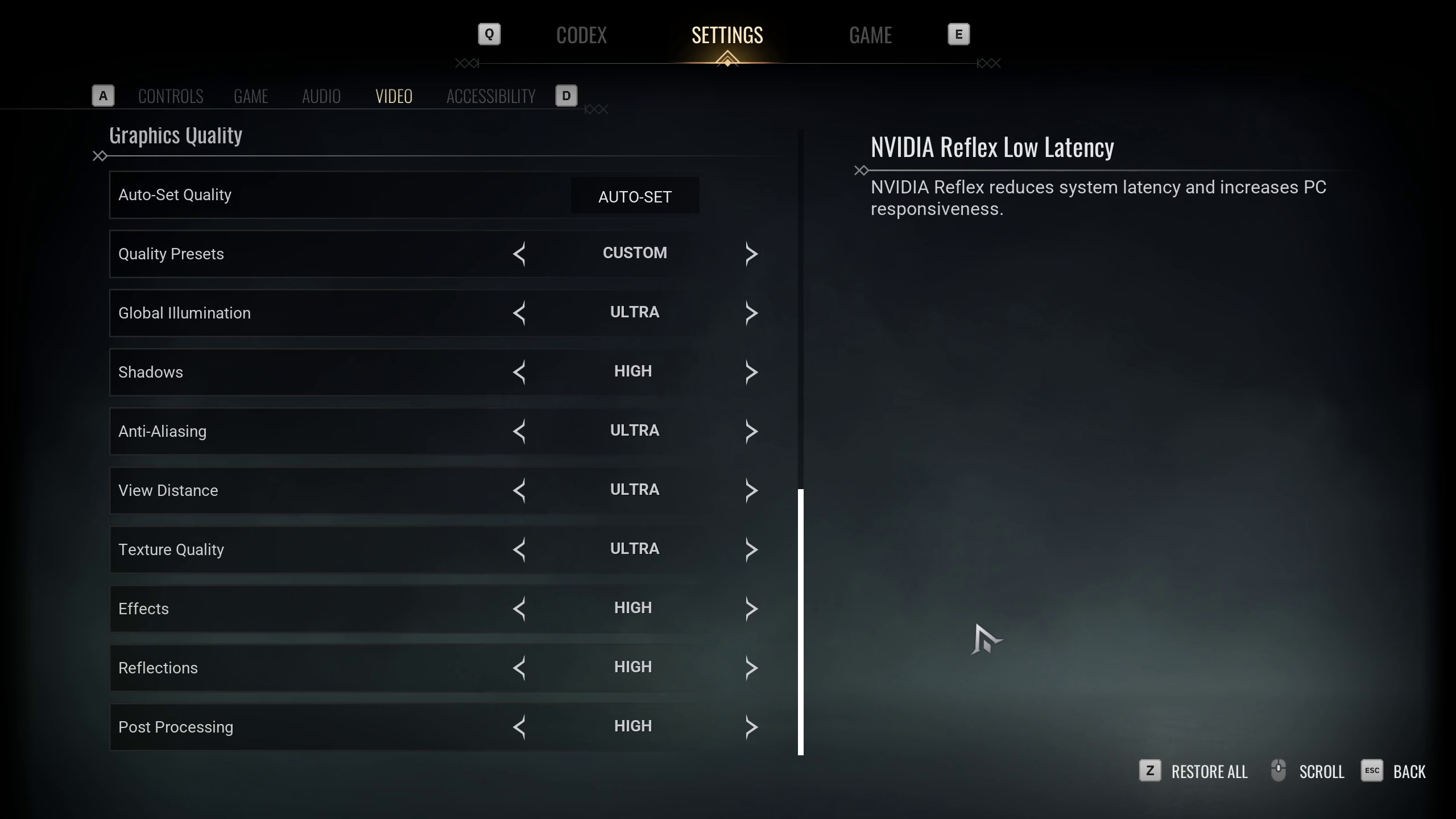
Vampire The Masquerade Bloodlines 2 looks amazing, but the default settings in the game are not optimized for older systems. However, tweaking the graphics settings allowed us to extract almost double the performance without seriously degrading the visuals. This is why applying the right settings can turn a game from barely smooth to an extremely fluid experience.
If you don’t know how to optimize the settings, don’t worry. We are sharing all the best optimized settings to play Vampire The Masquerade Bloodlines 2 at a smooth 60 FPS:
Note: The settings provided below are based on the game’s recommended specs and shouldn’t be used for resolutions higher than 1920 x 1080.
| Settings | Values |
|---|---|
| Window Mode | Windowed Fullscreen |
| Resolution | 1920 x 1080 |
| Brightness | As per preference |
| Vertical Sync | Off (Turn on if you don’t have a FreeSync or G-Sync display) |
| Frame Rate Limit | Unlimited |
| Frame Rate Limit (Background) | 30 FPS |
| Resolution Scale | 100% |
| NVIDIA Reflex Low Latency | On (Only for Nvidia RTX GPUs) |
| NVIDIA DLSS | On (Only for Nvidia RTX GPUs) |
| NVIDIA DLSS Mode | Quality (Only for Nvidia RTX GPUs) |
| NVIDIA DLSS Frame Generation | Off |
| AMD FSR 3.1 | On (Only for AMD GPUs) |
| AMD FSR 3.1 Quality | Quality (Only for AMD GPUs) |
| AMD FSR 3.1 Frame Generation | Off |
| Quality Presets | Custom |
| Global Illumination | Medium |
| Shadows | Low |
| Anti-Aliasing | High |
| View Distance | Medium |
| Texture Quality | High |
| Effects | Low |
| Reflections | Medium |
| Post Processing | Low |
Conclusion
We optimized the above settings using the right combination of Low, Medium, and High graphics values. These settings will allow you to extract as much performance as possible from your system. However, you can do one more thing to improve frame time in the game. If you have an Intel CPU, disable the E-cores, which can significantly reduce stutters on some PC configurations. However, it is not guaranteed to work for everyone.
We provide the latest news and “How To’s” for Tech content. Meanwhile, you can check out the following articles related to PC GPUs, CPU and GPU comparisons, mobile phones, and more:
- 5 Best Air Coolers for CPUs in 2025
- ASUS TUF Gaming F16 Release Date, Specifications, Price, and More
- iPhone 16e vs iPhone SE (3rd Gen): Which One To Buy in 2025?
- Powerbeats Pro 2 vs AirPods Pro 2: Which One To Get in 2025
- RTX 5070 Ti vs. RTX 4070 Super: Specs, Price and More Compared
- Windows 11: How To Disable Lock Screen Widgets
 Reddit
Reddit
 Email
Email


