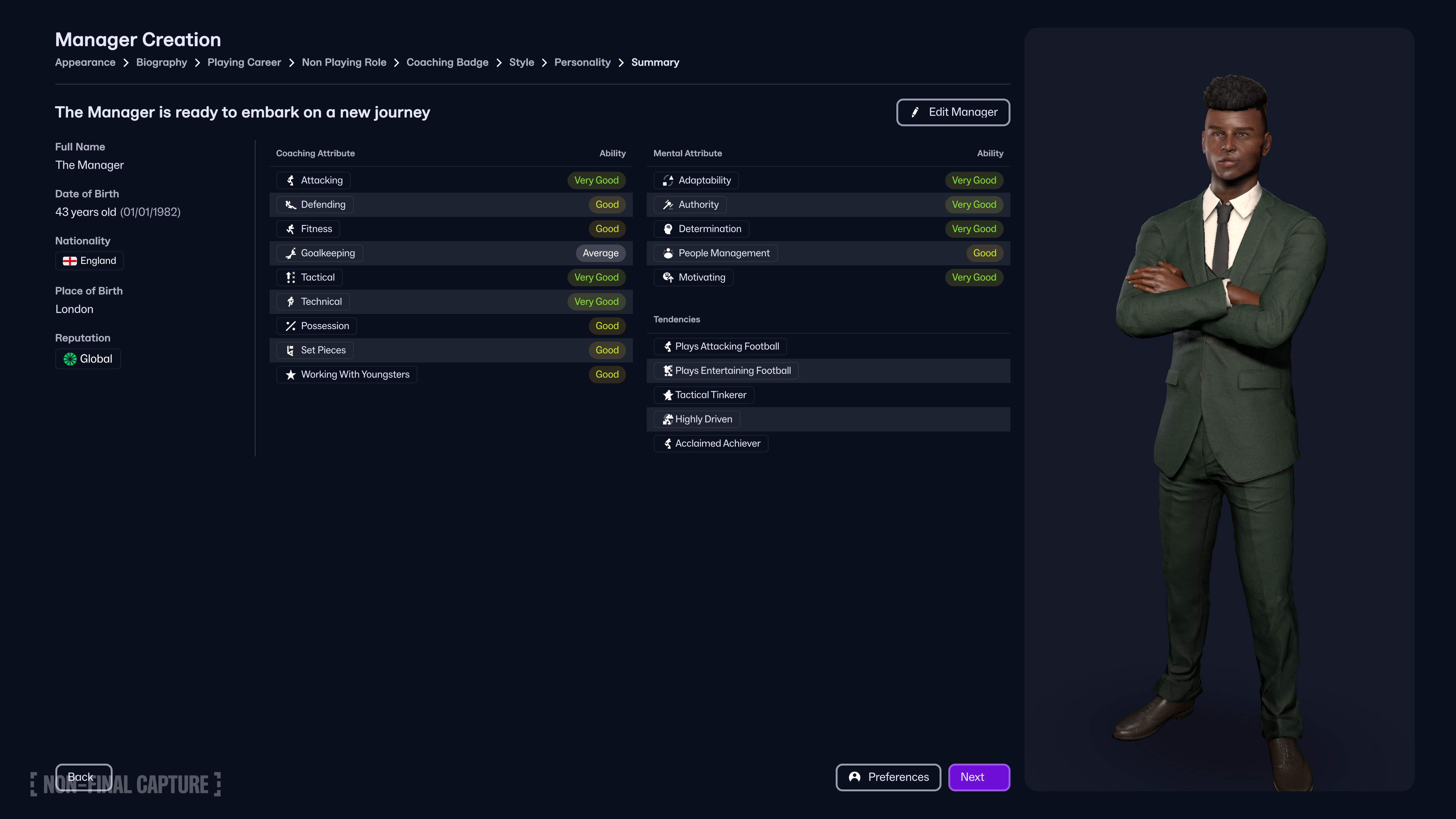Here we will be discussing the photo mode in Vindictus: Defying Fate and the steps through which you capture memories from the game.

The alpha phase for Vindictus Defying Fate is finally out, and the players didn’t take long to jump on this bandwagon. This action-packed RPG, fuelled with blood-raising battles and thrilling combats, is sure to have you frantically swinging your sword. But even in such an environment, why not just take a step back and admire the world for what it is? Vindictus: Defying Fate features a photo mode to help capture those breathtaking moments in-game.
In this article, we will discuss how you can use the photo mode in Vindictus Defying Fate.
Photo Mode in Vindictus Defying Fate

The photo mode is a feature to capture and treasure those precious thrilling moments. You have the freedom to take screenshots whenever you like and control the angle. Moreover, you can control the actions of your character and make them dance to your tunes.
While this mode has its pros, there are some conditions to using it. These include:
- You cannot enter photo mode during battles with monsters.
- You cannot enter photo mode during any type of interaction, pre-rendered cutscene, or in-game cutscene for story progression.
How To Enter Photo Mode

There are two different ways you can enter the photo mode. These are,
- Go to menu > Camera > Photo Mode.
- Click ‘V’ on your mouse and keyboard or ‘Down D-Pad’ on your PlayStation or Xbox.
Keep in mind that you need a safe environment to use this mode to its full potential. If you take damage when in the mode, you will automatically exit it. Let’s look at all the options available in this mode to give you a seamless experience.
The camera gives you enough control to get a good glimpse of the scene from every angle possible, giving you the perfect shot. You can move the camera all around the character, be it up, down, left, right, or zoom in or out as per your requirement. The camera movements automatically prevent collisions with objects. When the character is near an object, if an action you make him do causes him to collide with an object, the object immediately becomes semi-transparent.
You can switch between character control mode and camera control mode. This gives you the freedom to adjust the character’s actions before working on the right angle. Once you feel you have the right image, you can hide the HUD and UI to avoid interference in your image. You can do this by simply pressing the ‘Q’ button on your mouse & keyboard, ‘Y’ on your Xbox controller, or ‘Triangle’ on your PlayStation controller. Once everything is set, take a screenshot as per your chosen manner.
Also read: Does Vindictus Defying Fate Have Co-Op?
Thank you for reading the article. We provide the latest news and create guides for Baldur’s Gate 3, Starfield, ARK Survival Ascended, and more. Also, watch Deltia play games on Twitch or visit his YouTube channel!
 Reddit
Reddit
 Email
Email