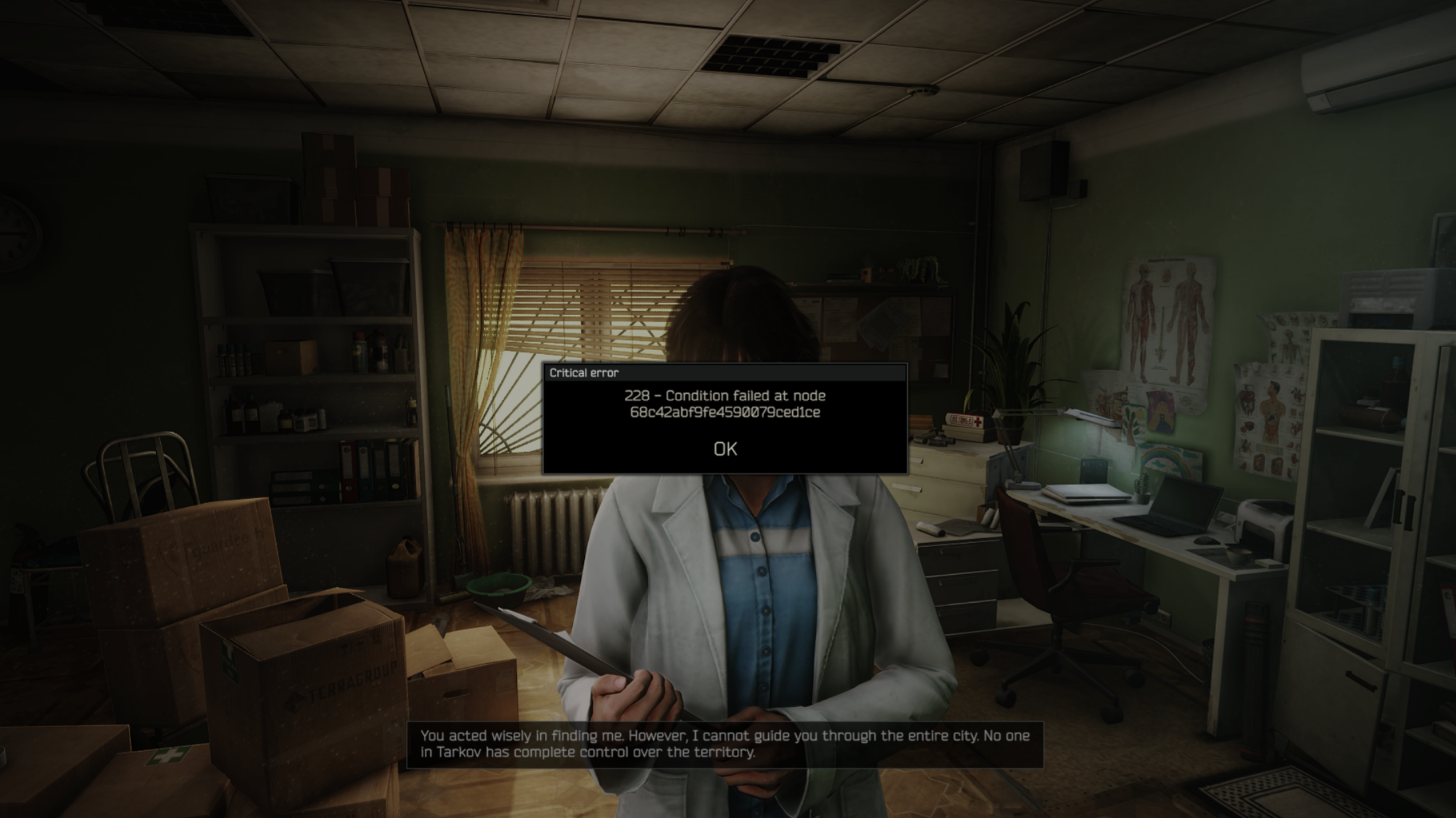Discover the optimal graphics settings for Warhammer 40,000: Space Marine 2 with the RTX 5060 Ti at 1080p and 1440p.

Warhammer 40,000: Space Marine 2 delivers large-scale battles, richly detailed environments, and impressive particle effects that push modern hardware to its limits. With its stellar visuals and well-optimized graphics, Space Marine 2 has become a benchmark to test the power of modern GPUs. With the launch of the RTX 5060 Ti, lining up with the game’s Trygon Update, it is fitting to evaluate how well the new mid-range card in Nvidia’s lineup performs with Space Marine 2.
Best Settings for Space Marine 2 With RTX 5060 Ti
The RTX 5060 Ti is well-suited to run Space Marine 2 at 1080p and 1440p with ultra settings. The card keeps pace with the game’s demands and delivers high frame rates, especially with DLSS set to Quality for 1440p. Although the RTX 5060 Ti isn’t ideal for modern AAA titles at 4K, in Space Marine 2, it can manage around 60 fps at medium to high settings with DLSS set to Balanced. However, at 4K, the CPU has a chance of bottlenecking performance, therefore, we will focus on providing the best settings for 1080p and 1440p.
1080p Settings
General
- Render Resolution: Native
- Resolution Upscaling: DLSS
- V-sync: Off (On if using a 60Hz monitor)
- Motion Blur Intensity: Off (Up to personal preference)
- FPS Limit: Unlimited
Quality
- Quality Preset: Ultra
- Texture Filtering: Ultra
- Texture Resolution: Ultra
- Shadows: High
- Screen Space Ambient Occlusions: High
- Screen Space Reflections: High
- Volumetrics: High
- Effects: High
- Details: Ultra
- Cloth Resolution: High
1440p Settings
For 1440p, set the render resolution to Quality and let DLSS work its magic. Space Marine 2 has excellent DLSS support, which drastically improves frame rates while the difference in visual clarity remains nearly imperceptible. The rest of the settings will remain maxed out:
General
- Render Resolution: Quality
- Resolution Upscaling: DLSS
- V-sync: Off (On if using a 60Hz monitor)
- Motion Blur Intensity: Off (Up to personal preference)
- FPS Limit: Unlimited
Quality
- Quality Preset: Ultra
- Texture Filtering: Ultra
- Texture Resolution: Ultra
- Shadows: High
- Screen Space Ambient Occlusions: High
- Screen Space Reflections: High
- Volumetrics: High
- Effects: High
- Details: Ultra
- Cloth Resolution: High
Key Considerations for Performance

- Space Marine 2 is well-optimized in terms of VRAM usage. Even at 1440p with Ultra settings, it typically uses around 7 GB of VRAM. This means that both the 8 GB and 16 GB variants of the RTX 5060 Ti can perform equally well at the settings given above.
- The game is very CPU-intensive; ensure that your processor is similar in performance to or better than the recommended AMD Ryzen 7 5800X or Intel Core i7-12700.
- If you experience frequent frame rate drops, consider lowering settings from Ultra to High or try setting the DLSS render resolution to Balanced.
Looking For More Related to Tech?
We provide the latest news and “How To’s” for Tech content. Meanwhile, you can check out the following articles related to PC GPUs, CPU and GPU comparisons, mobile phones, and more:
- 5 Best Air Coolers for CPUs in 2025
- ASUS TUF Gaming F16 Release Date, Specifications, Price, and More
- iPhone 16e vs iPhone SE (3rd Gen): Which One To Buy in 2025?
- Powerbeats Pro 2 vs AirPods Pro 2: Which One To Get in 2025
- RTX 5070 Ti vs. RTX 4070 Super: Specs, Price and More Compared
- Windows 11: How To Disable Lock Screen Widgets
 Reddit
Reddit
 Email
Email