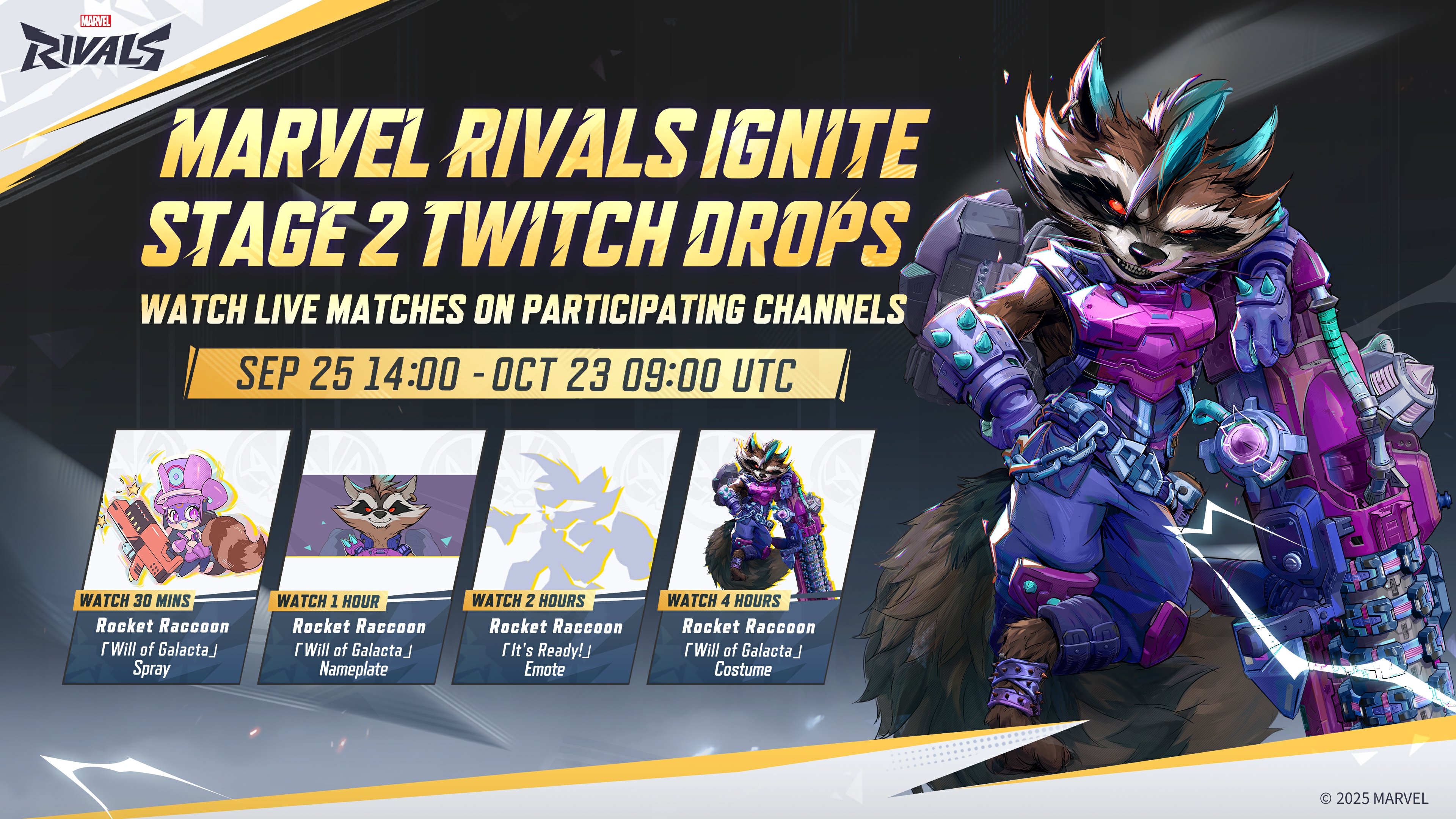Track your performance in Marvel Rivals with the help of RivalsMeta. Here’s all you need to know about the website.
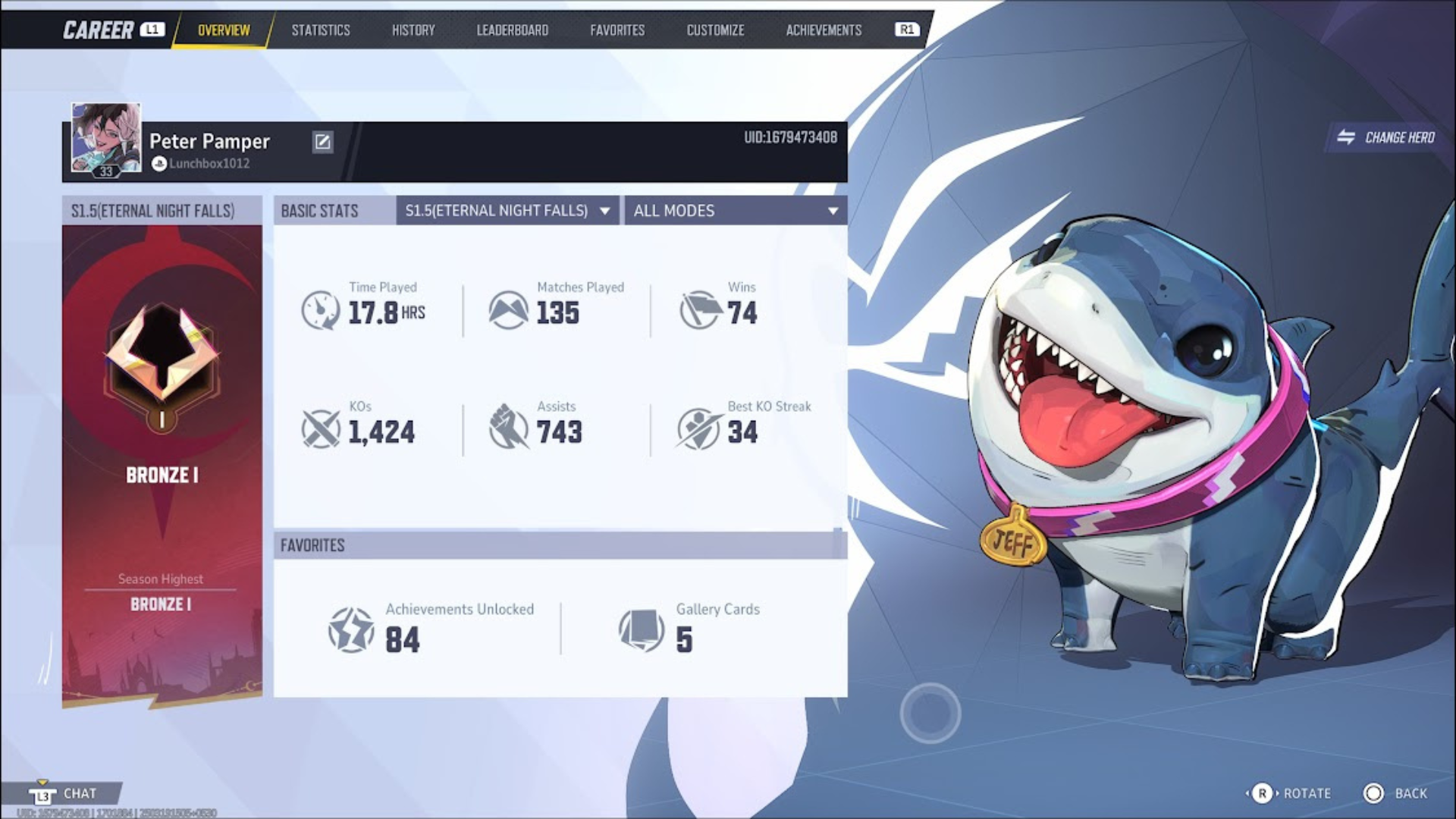
RivalsMeta is getting quite popular among the Marvel Rivals community. There is a reason behind it. This website is all about helping you check your stats outside of the game and also allows you to get in touch with the stats of other players too. How exactly does it work, you ask? That’s what we are here to tell you.
Understanding RivalsMeta

If you want to check all your statistics related to Marvel Rivals, RivalsMeta is the place to do so. This third-party software is absolutely free and available on its own website, RivalsMeta.com. There are a lot of statistics you can check here. Not only your own, but you can also check the stats of other players as long as you have their UID.
Once you enter the correct UID, you can check the following statistics:
- Overview
- Rank History
- Heroes
- Maps and Modes
- Matchups
Not only can you toggle between select settings, but you will also find other statistics for different options. For example, if you check your Hero stats, you can find how many matches you have played with each hero, win rate, KDA, damage per minute, healing, accuracy, MVPs, SVPs, and time played.
The only drawback so far on this website is that it may show your stats from one week back, which can interfere with accurate data. However, there is an Update button right beside your Profile Name, which will take a few minutes to bring you fresh data for the entered UID.
Checking Marvel Rivals Stats on RivalsMeta
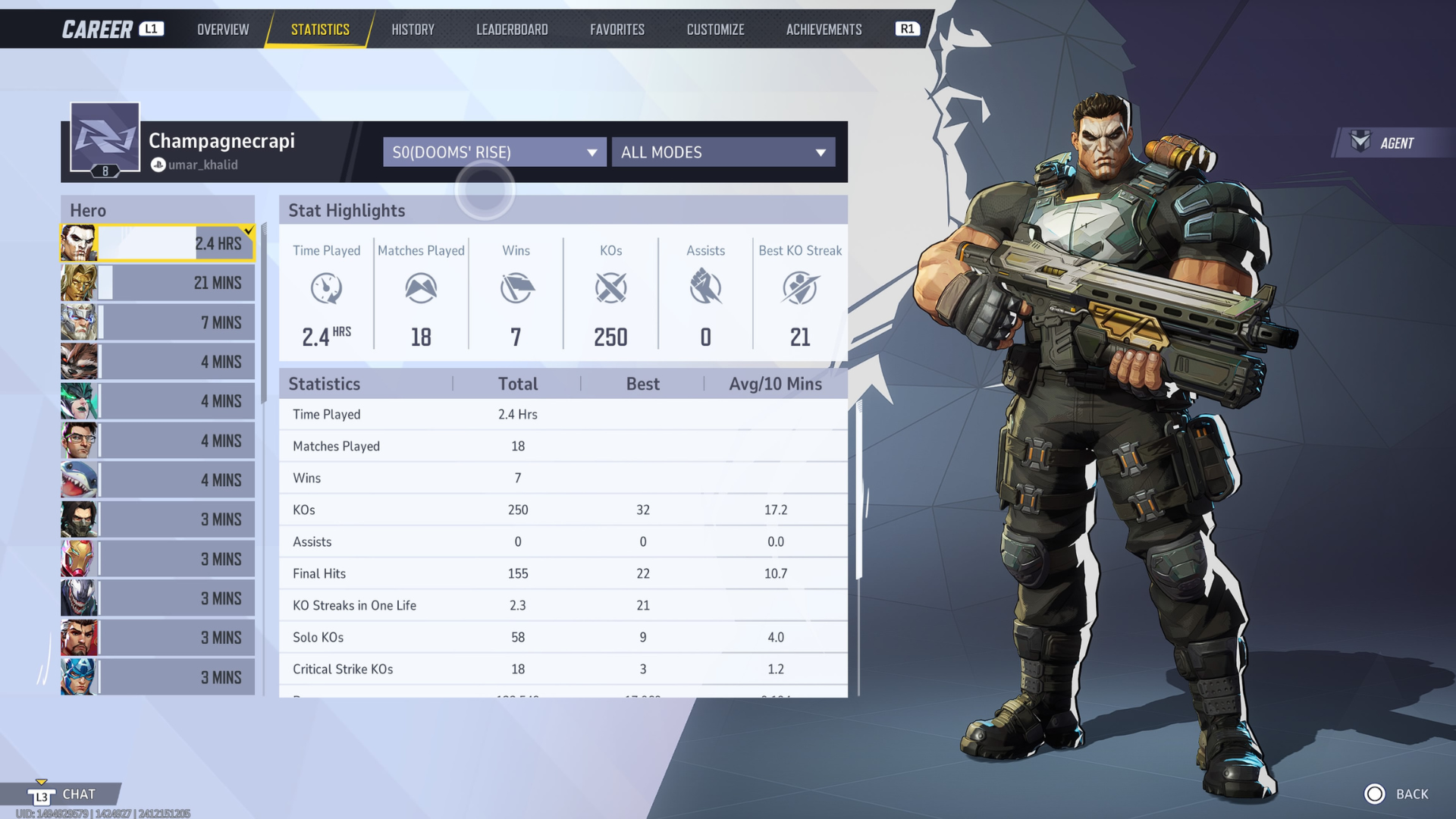
It is pretty easy to check statistics on RivalsMeta. Follow the steps given below to check your own game stats or monitor how a friend, teammate, or pro gamer is doing:
- Launch Marvel Rivals and head to Career Overview in the top right corner after logging in. The Overview tab will show up, and the UID will be mentioned on the far right from your Username. If you want to use it on a friend, simply click on the two-people silhouette icon in the top right section right beside the Settings icon. Now, click on the friend and select View Career.
- Copy the desired UID or note it down somewhere.
- Open the browser on your mobile or PC, and head to rivalsmeta.com.
- Enter the UID in the box and select the Profile you wish to observe.
- Now, everything about that profile will appear on your screen.
Looking For More?
Thank you for reading the article. We provide the latest news and create guides for Marvel Rivals. Also, watch Deltia play on Twitch or visit his YouTube channel!
- Best Crosshair Codes for Marvel Rivals
- Marvel Rivals Codes: All Active Bundle Codes and How To Redeem
- Marvel Rivals Tier List: Best Characters to use
- All Team-Up Abilities in Marvel Rivals Explained
- 5 Best Duelists in Marvel Rivals
- 5 Best Strategists in Marvel Rivals
- 5 Best Vanguards in Marvel Rivals
- Marvel Rivals Penalty System Explained
 Reddit
Reddit
 Email
Email