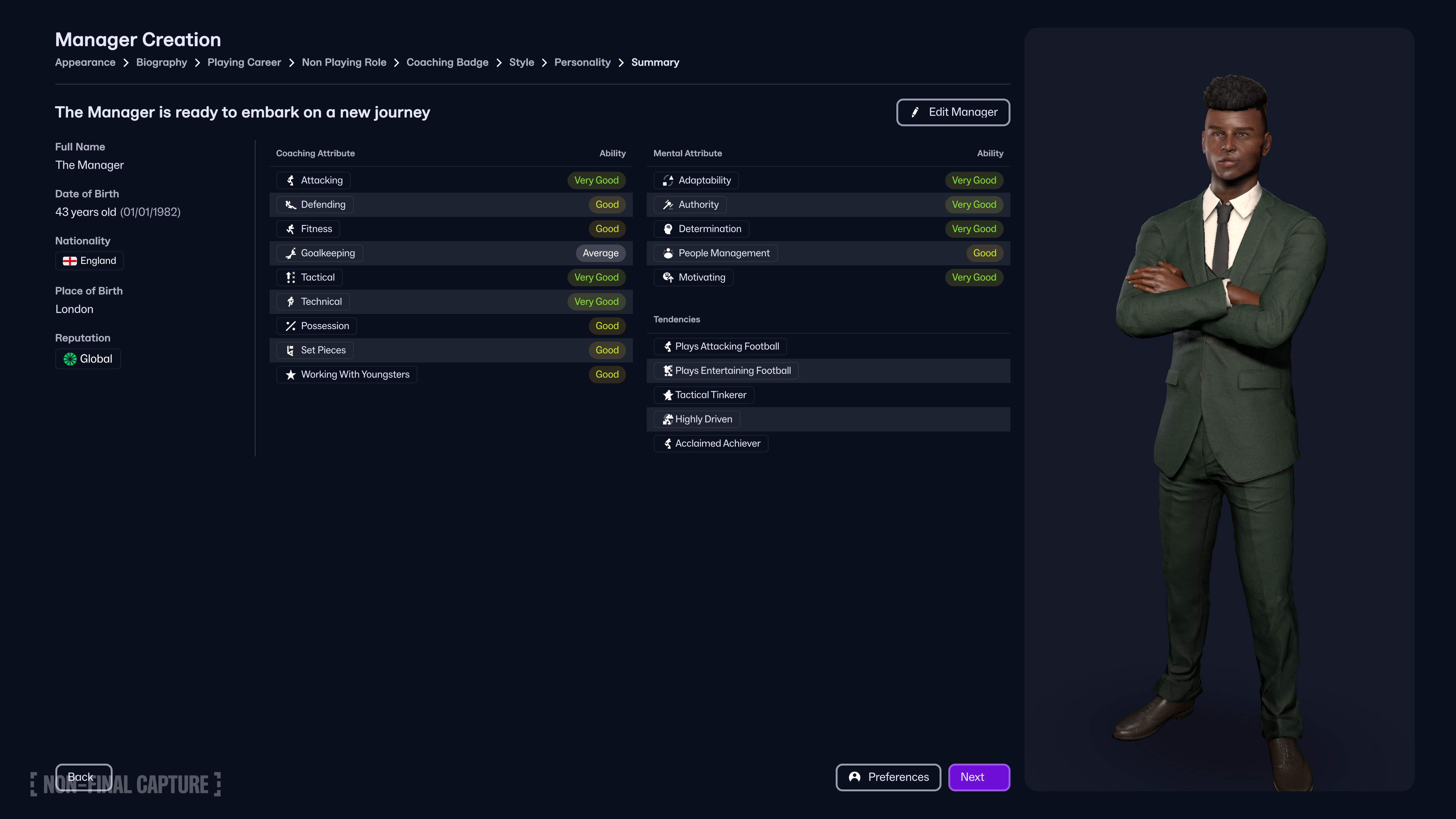In this guide, we shall list out a few possible solutions to fix the severe crashing issues you may be facing in Wildgate.

Wildgate just got out of beta and has hit the ground running for the most part. While things seem to be sailing smoothly, some of the issues prevalent during the beta have also leaked over to the game’s main build. Most notably, the game is still suffering from server disconnect and crashing issues.
While server disconnect issues have more to do with client-side internet issues, crashing is a whole different ball game on the PC port. There’s no easy way to fix the issue, but we’ve listed out a few remedies that will help you handle it better till the devs officially patch the game.
Related: Wildgate: How To Get Ice
How To Fix Crashing Issues in Wildgate

Verify Integrity of Steam Files
The first, and perhaps the best, way of dealing with the crashes is to verify the integrity of your installed files. You can do so by following the steps below:
- Launch Steam and click on the Library button at the top.
- Scroll through your Library and right-click on Wildgate. This will bring up a list of options.
- Click on Properties, which will then open the Properties menu.
- Click on Installed Files, and you will then see the option to verify the integrity of your game files. This, for the most part, should fix your crashing issue.
Also Read: Wildgate: How To Get Fuel
Other Fixes To Try
If verifying the integrity of files or reinstalling the game does not help, you can give the following solutions a try:
- Cap your FPS: Playing with uncapped FPS can lead to performance issues, which can result in frequent crashes.
- Update your GPU drivers: Make sure your GPU drivers are up to date for the best possible performance.
- Keep tabs on game performance: Enable the game performance overlay to keep track of the game, FPS, temperatures, CPU performance, and more. This will give you a better idea of what’s happening with your PC and can help diagnose the issue better.
Thank you for reading the article. We provide the latest news and create guides for new and old titles, including Death Stranding 2, Baldur’s Gate 3, Roblox, Destiny 2, and more.
 Reddit
Reddit
 Email
Email