Did you know you can install YouTube, GDrive, X(Twitter), and more as web apps in Windows 11? These apps run just like a native Windows app.
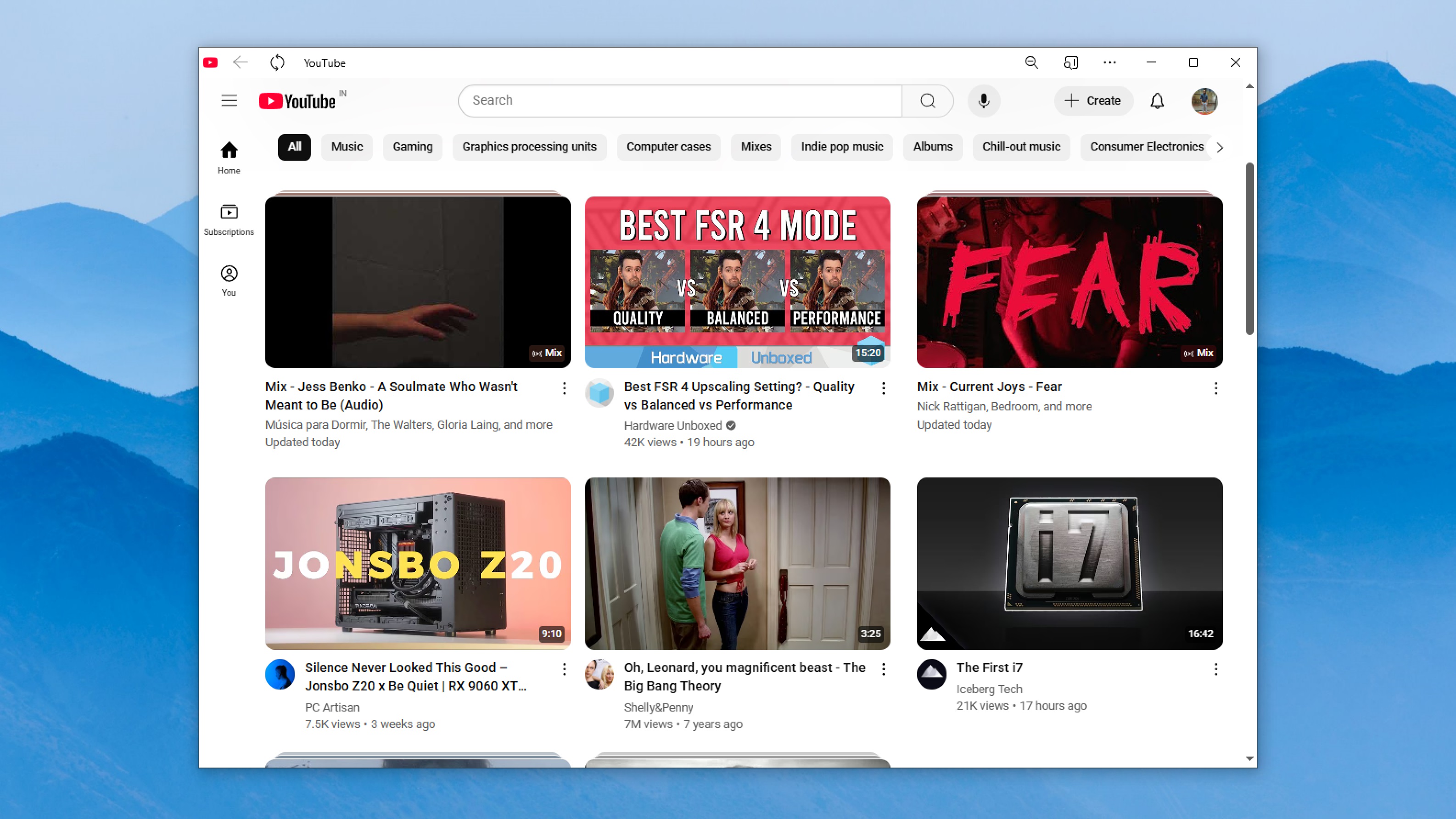
The Microsoft Store in Windows 11 is a great place to get your favorite apps, but many popular apps are missing. Over the years, the store received a lot of apps, including WhatsApp, Facebook, Instagram, Spotify, and more. However, other apps, such as YouTube, GDrive, Gmail, and more, are still missing from the store.
In this article, we will show you a different but easy way of installing YouTube, GDrive, Gmail, and more in Windows 11, as they are not available in the Microsoft Store.
Note: Parts of this article are subjective and reflect the writer’s opinions.
How To Install YouTube, GDrive, Twitter, and More As Web Apps?
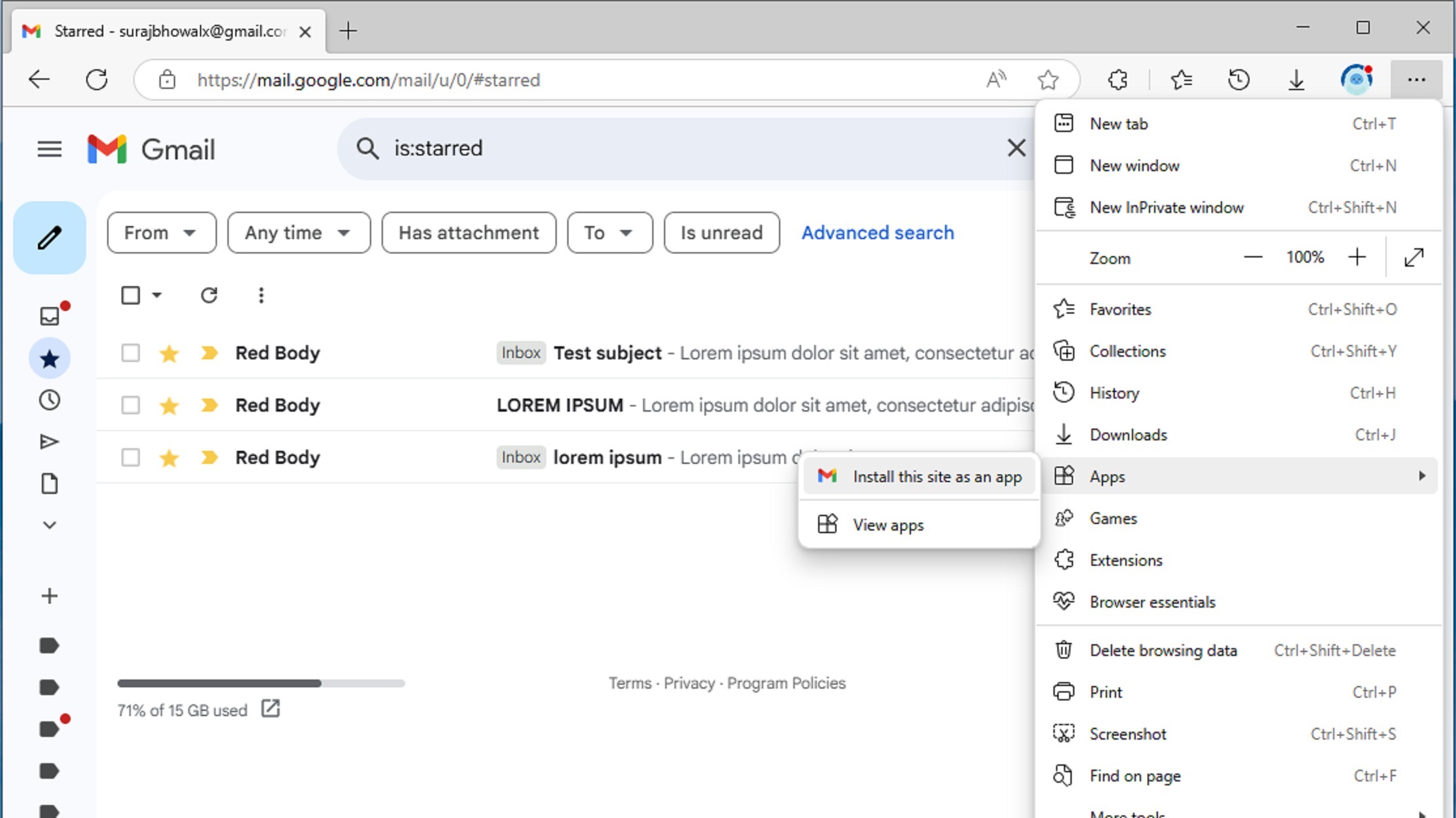
Web Apps are the answer to installing applications not available in the Microsoft Store. This form of apps works and functions like a traditional app, but is powered by a web browser and its technologies. Therefore, you will need a browser like Microsoft Edge to install YouTube, GDrive, Gmail, and more as web apps in Windows 11.
You can also use the Chrome browser, but it’s limited in its capabilities, so you won’t be able to install every app. Besides, Microsoft Edge comes pre-installed in Windows 11, which makes the process easier. You can use Chrome for browsing the web, while Edge must be used for installing web apps.
Moreover, once you install a web app like YouTube or Gmail, you no longer need to launch Microsoft Edge. You can use YouTube or Gmail without ever launching the Edge browser.
Installation Process
Here’s how to install YouTube, GDrive, Gmail, and more as web apps in Windows 11:
- Launch Microsoft Edge on your PC.
- Visit youtube.com, gmail.com, or the site of any other service you want to install as a web app.
- We will use gmail.com for this demo. Visit this site and let it fully load.
- Once the website loads completely, click the three-dotted button at the top-right corner of the Edge browser.
- Next, click on Apps and select Install this site as an app as shown in the image above.
- Next, click on Install again.
- After that, tick the checkboxes: Pin to taskbar and Create Desktop shortcut.
- Next, click Allow, and you will find the Gmail app on the taskbar and desktop screen.
- You can now launch Gmail from the taskbar or desktop. The app can be resized to any dimension you want. It will even show you mail notifications once you enable it.
You can repeat this process for YouTube, GDrive, or any other service you need. You can even install Discord, Spotify, or more using the same process, despite being available on the Microsoft Store.
We provide the latest news and “How To’s” for Tech content. Meanwhile, you can check out the following articles related to PC GPUs, CPU and GPU comparisons, mobile phones, and more:
- 5 Best Air Coolers for CPUs in 2025
- ASUS TUF Gaming F16 Release Date, Specifications, Price, and More
- iPhone 16e vs iPhone SE (3rd Gen): Which One To Buy in 2025?
- Powerbeats Pro 2 vs AirPods Pro 2: Which One To Get in 2025
- RTX 5070 Ti vs. RTX 4070 Super: Specs, Price and More Compared
- Windows 11: How To Disable Lock Screen Widgets
 Reddit
Reddit
 Email
Email


