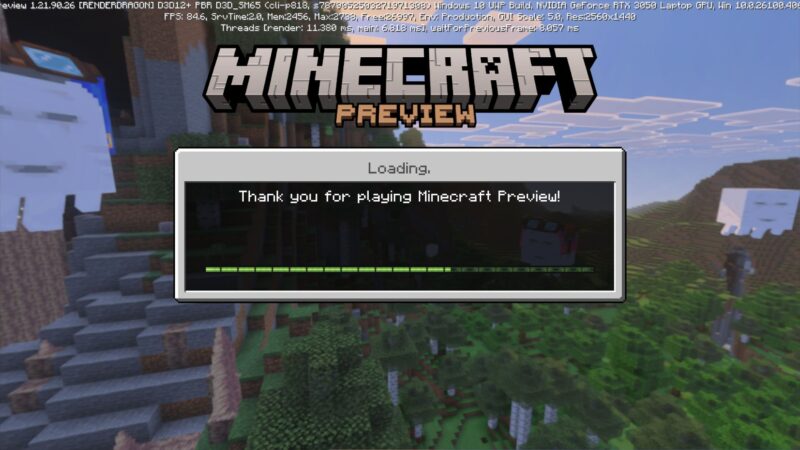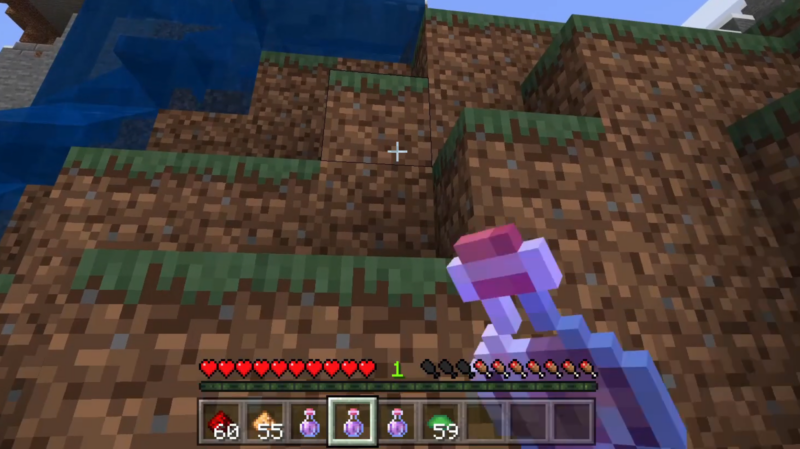Here is how you can download the new Minecraft Bedrock 1.21.62 Update and ensure you have the latest version of the game.
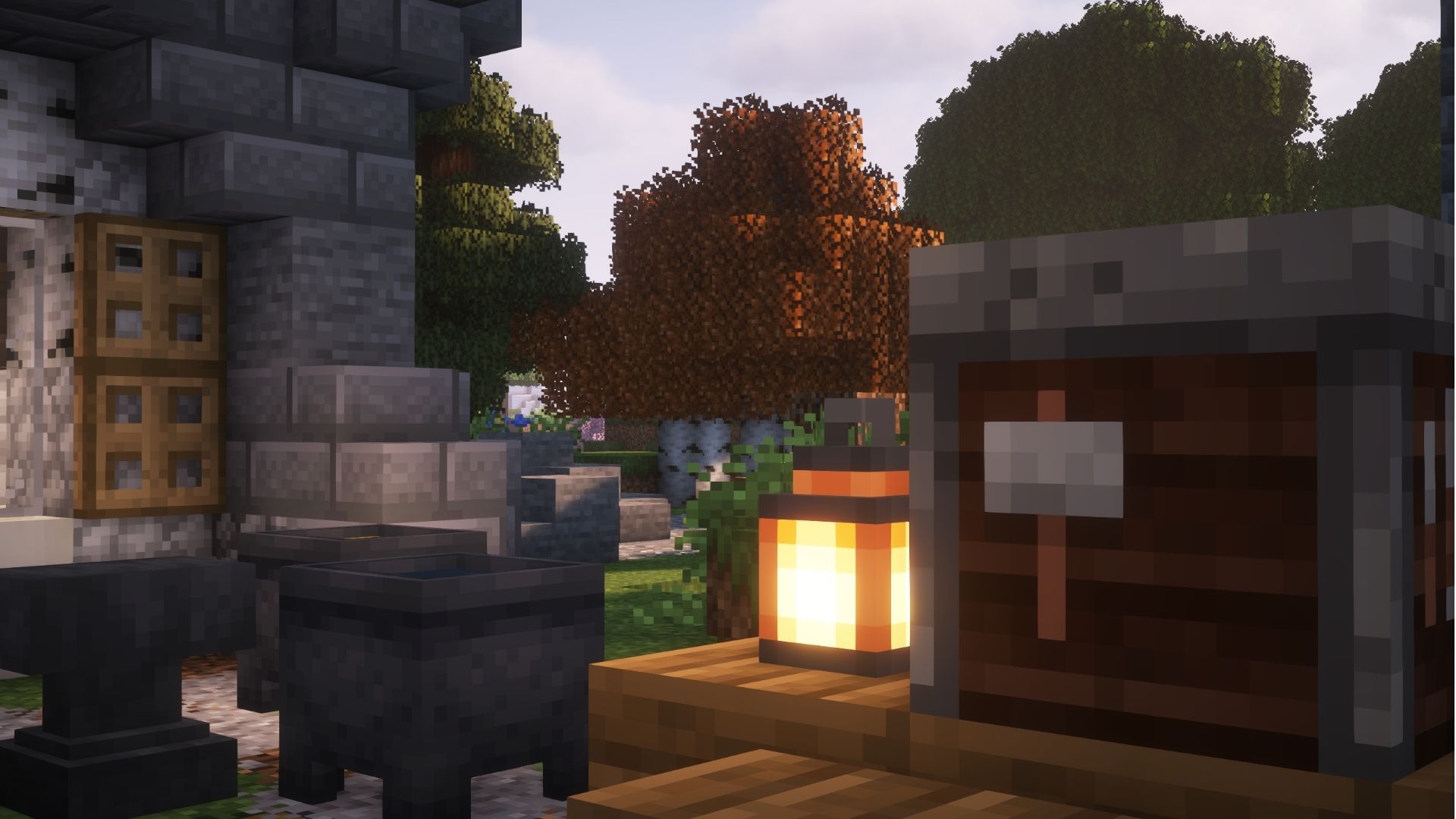
The Minecraft Bedrock 1.21.62 update is a hotfix that aims to address several issues in the game. The update is relatively small; however, the bug fixes from it are crucial, especially for players who join online servers. These changes can improve the gameplay experience and make the game playable, even if you have an unstable internet connection.
Here is a guide on how you can download and play the Minecraft Bedrock Edition 1.21.62 update.
Also Read: Minecraft: All Light Source Blocks
How To Download Minecraft Bedrock 1.21.62 Update for All Platforms
Here is a quick rundown on how you can get your hands on the new Minecraft Bedrock 1.21.62 update for compatible platforms:
Windows PC
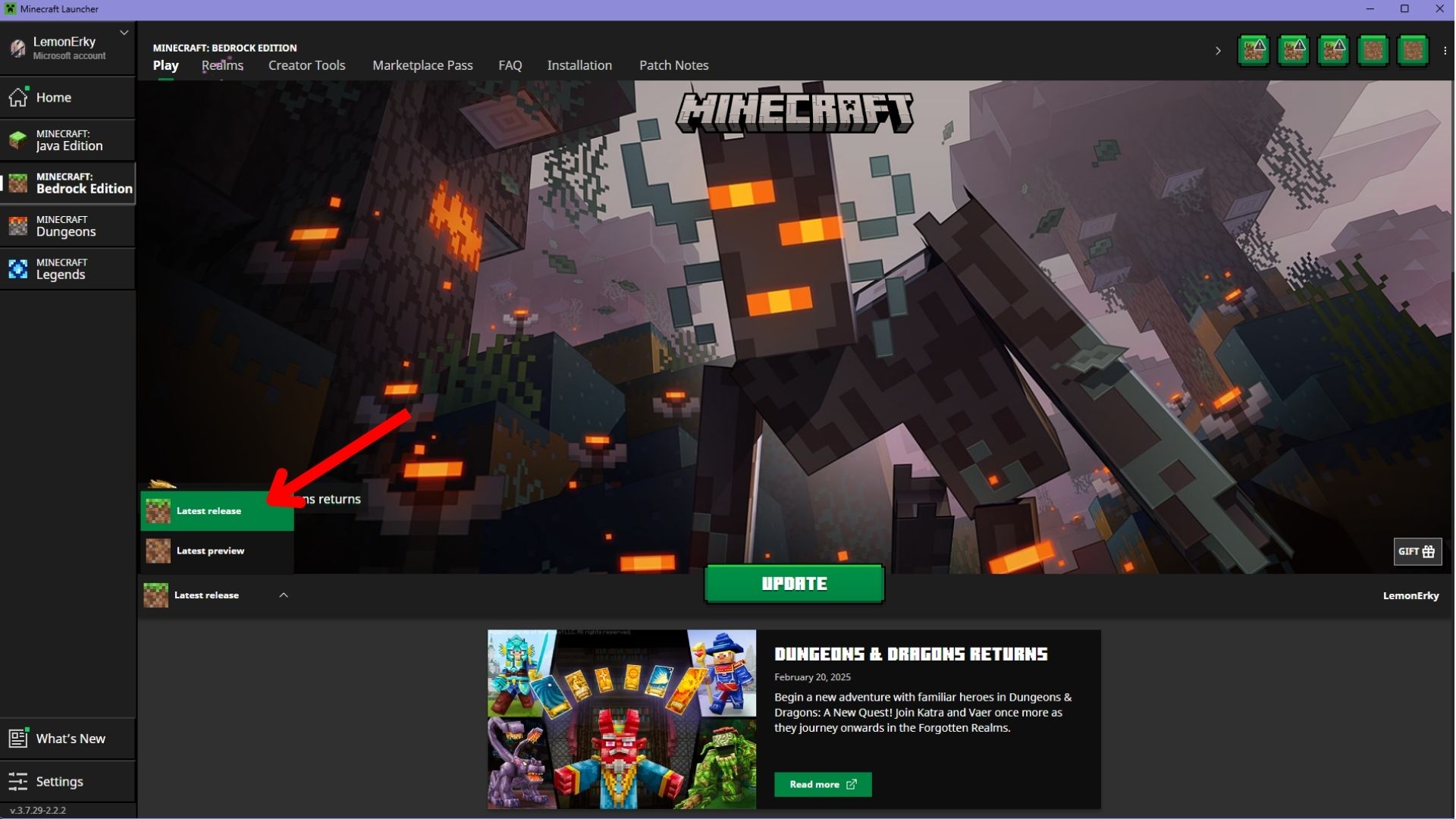
You can download the most recent update for Minecraft Java and Bedrock Edition through the official game launcher. The list will be updated when new versions are available. Simply select the version you want and download it.
Here is a quick rundown of how you can download the latest update:
- If you don’t have a Minecraft game launcher, download it from the official website.
- Download the file and install it.
- Open the game launcher.
- Sign in to your Microsoft account where you purchased the game.
- Select Bedrock Edition from the list of games on the left side.
- Select the “Latest Release” of the game at the lower left of the menu.
- Press the Play/Download button and wait for the launcher to download.
- Play the game.
Downloading the update can take time if it contains a large file size or your internet connection is slow. If it is stuck on “Waiting on Install,” you can wait for a while or check out some fixes that you can do.
Android/iOS Mobile Devices
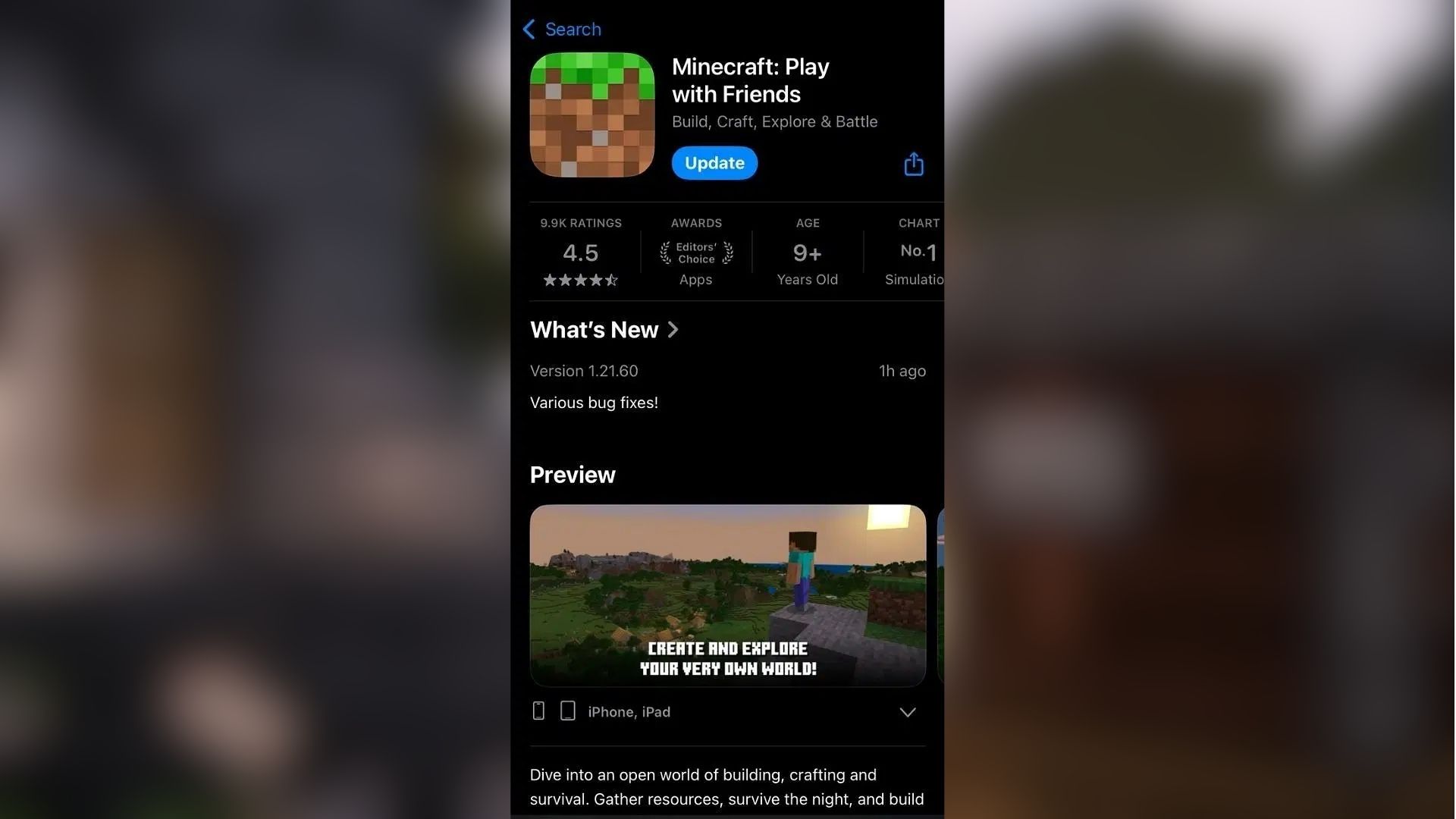
If you want to play the Minecraft Bedrock 1.21.62 update on mobile, here is how you can do it:
- Open the Google Play Store or Apple App Store.
- Search for Minecraft from the list of apps.
- Tap the update button to download the latest version of the game.
- Play the game.
Alternatively, you can enable auto-updates for apps on your mobile device. This ensures you will have the latest version of Minecraft when it is released. However, you do still need an active internet connection in order to automatically download updates for the game.
Also Read: Minecraft: How To Install Cobblemon Mod
Nintendo Switch

Just like the mobile version, Minecraft on the Nintendo Switch offers a seamless way to update the game to version 1.21.62. Here is how you can do it:
- Launch Minecraft on the Nintendo Switch.
- The app will search for new updates.
- When a prompt appears for a new update, tap it and wait for the eShop to load up.
- Download the update.
- Play the game.
Sometimes, you might miss the notification. If this happens, you can always download the Minecraft update manually. Simply head to your dashboard and select the game. Afterward, choose Software Update and download it through the “Via the Internet” option.
PlayStation 4 and 5
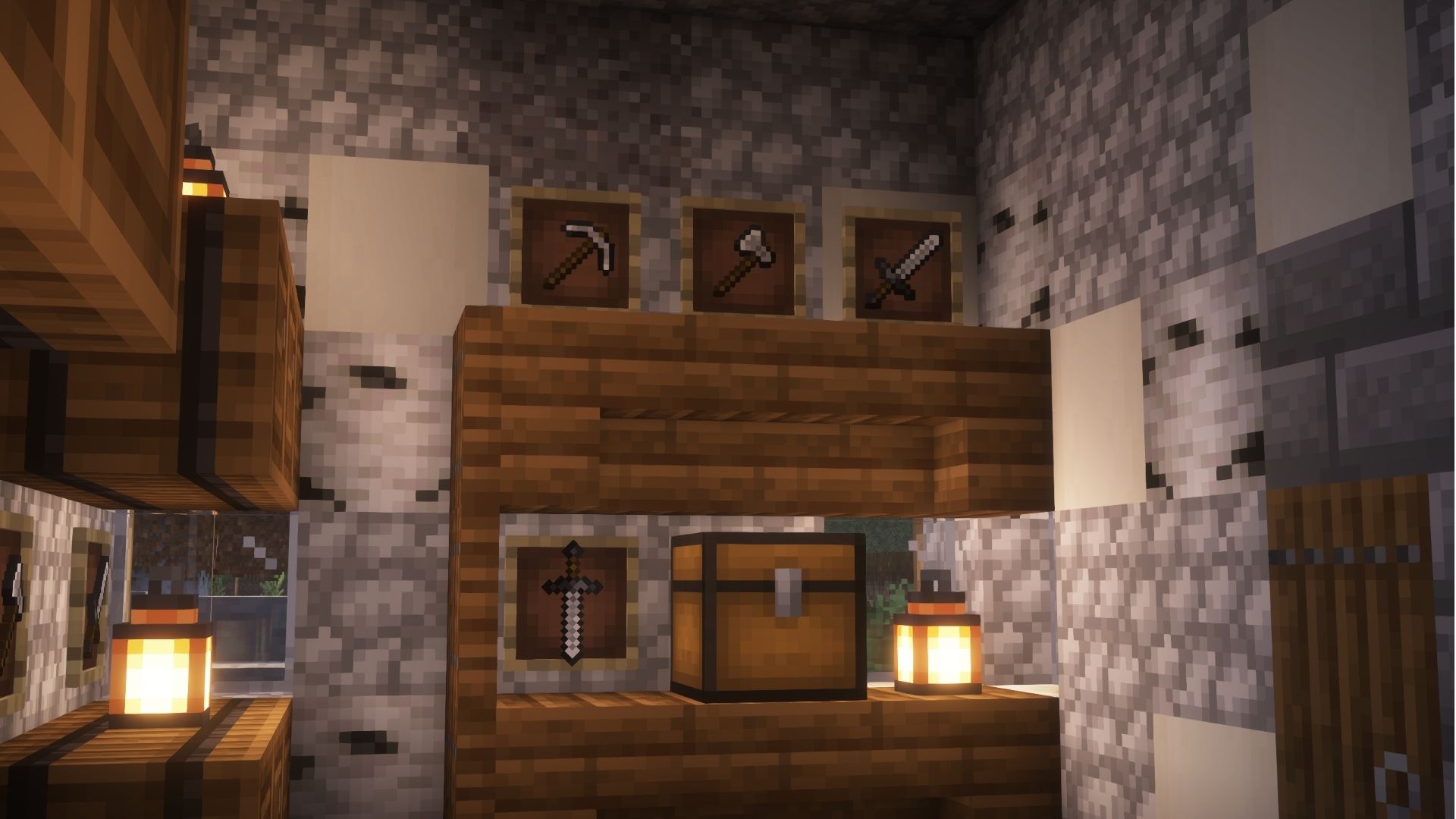
Here is how you can download and play the Minecraft Bedrock 1.21.62 update on PlayStation consoles:
- Boot up your console and select Minecraft.
- Click the Check for Updates option.
- If there is a new version, it will start downloading the update.
- After the update, head back to the main menu.
- Play the game.
Also Read: How To Summon Blue Axolotl in All Minecraft Versions
Xbox Series X/S
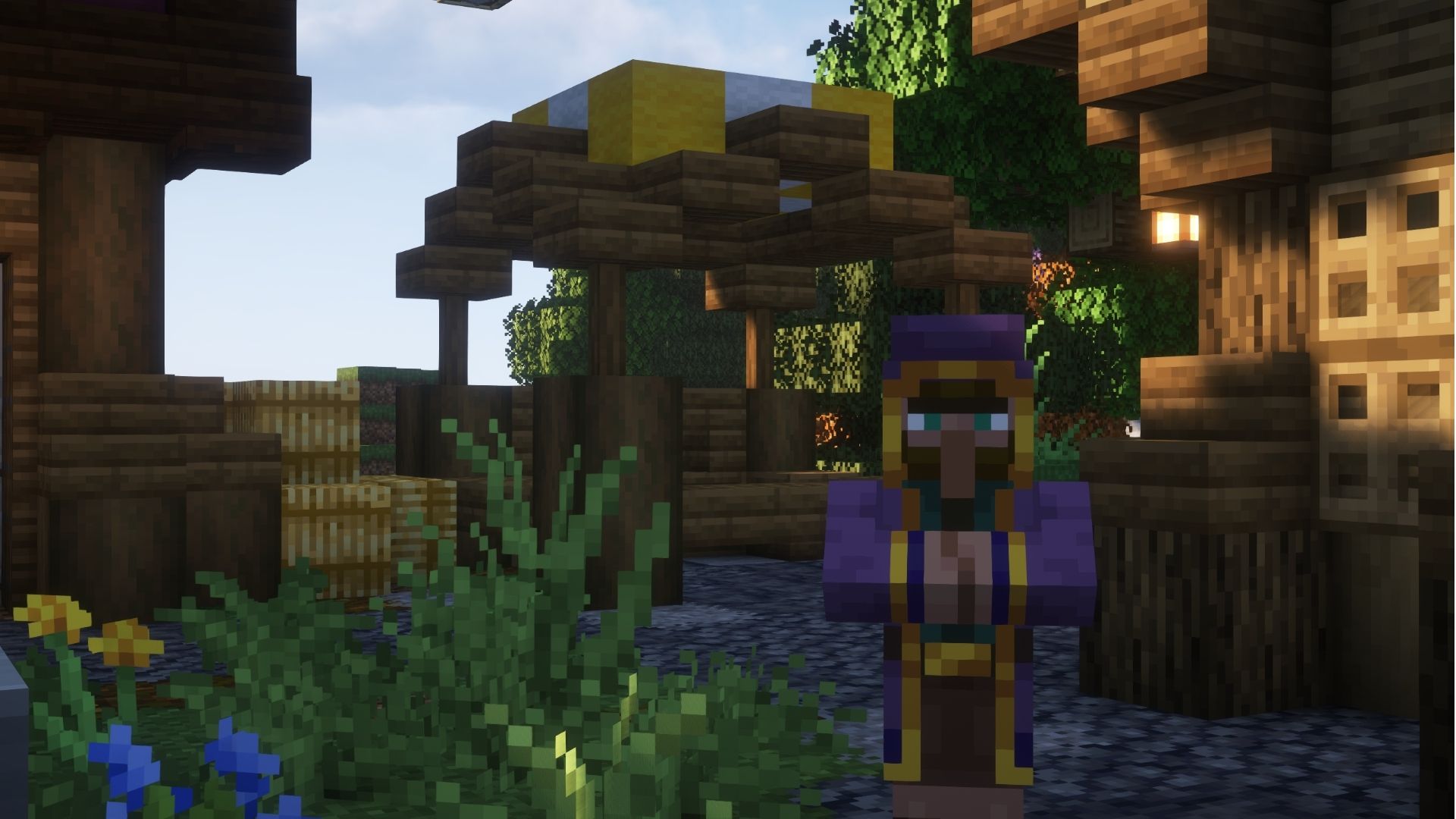
If you own an Xbox Series X or Series S console, here is how you can download the latest version of Minecraft:
- Head to the My Games and Apps section.
- Select Minecraft and click Options.
- Proceed to the Manage Game and Add-Ons tab.
- Select the Updates option.
- Wait for the game to finish downloading the update.
- Play the game.
Looking For More?
Thank you for reading the article. We provide the latest news and create guides for Baldur’s Gate 3, Starfield, ARK Survival Ascended, and more. Also, watch Deltia play games on Twitch or visit his YouTube channel!
 Reddit
Reddit
 Email
Email