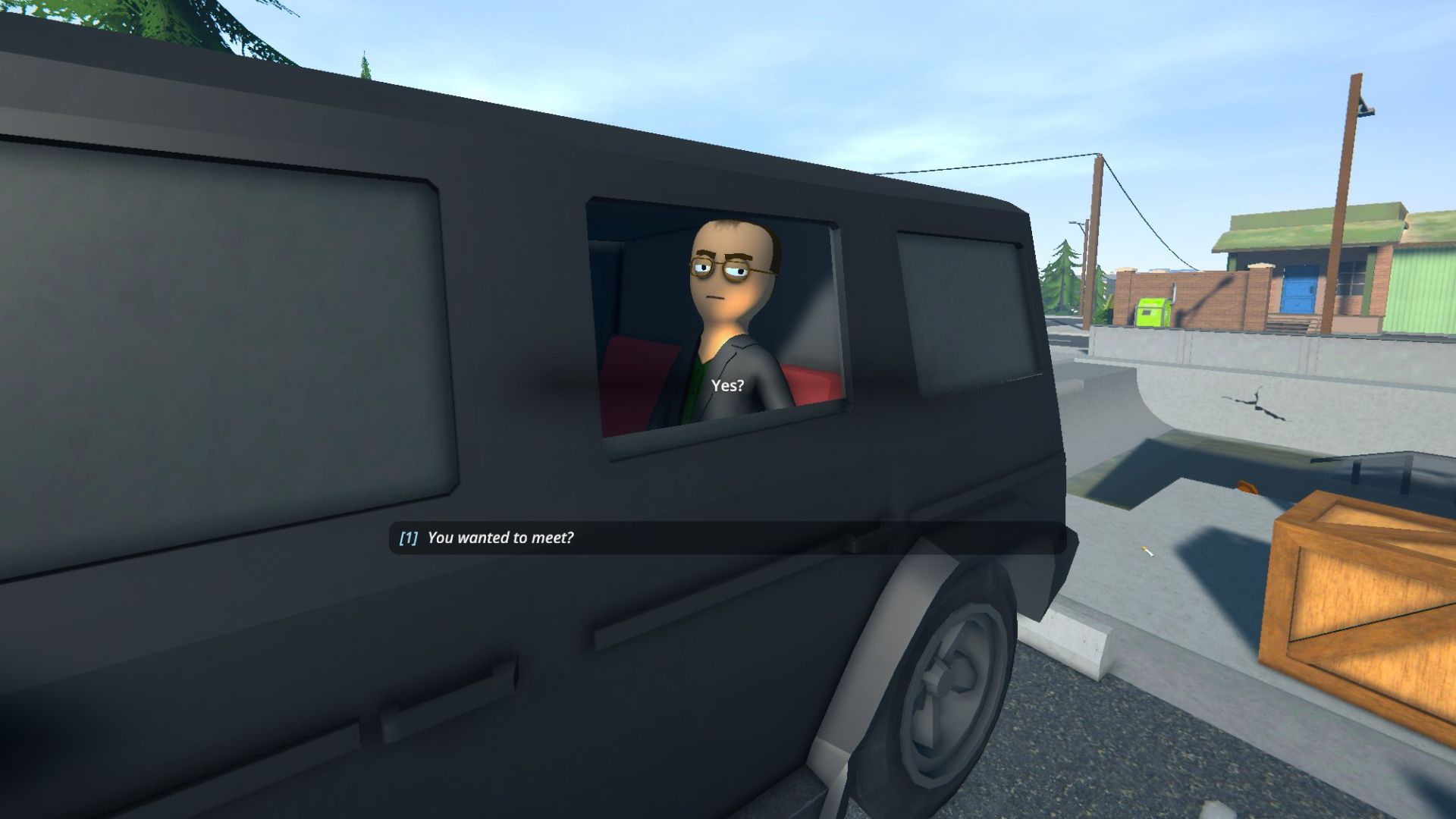Are you also facing an infinite loading screen while playing Schedule 1? Let’s explore some possible fixes for this error.

Schedule 1 is still in its early stages and is facing a loading screen error. While loading into the game, players can find themselves stuck on the loading screen. It is an unpleasant experience when you are excited to make new substances and sell them to your favorite NPC client, or just wish to have fun with your friends.
If you have experienced this error or are currently experiencing it, use the fixes given below to try and troubleshoot your problems.
NOTE: There is no “official” fix to this problem yet. The fixes explored below may not work for everyone.
ALSO READ: All Stores and Items in Schedule 1
Schedule 1 Loading Error Fixes
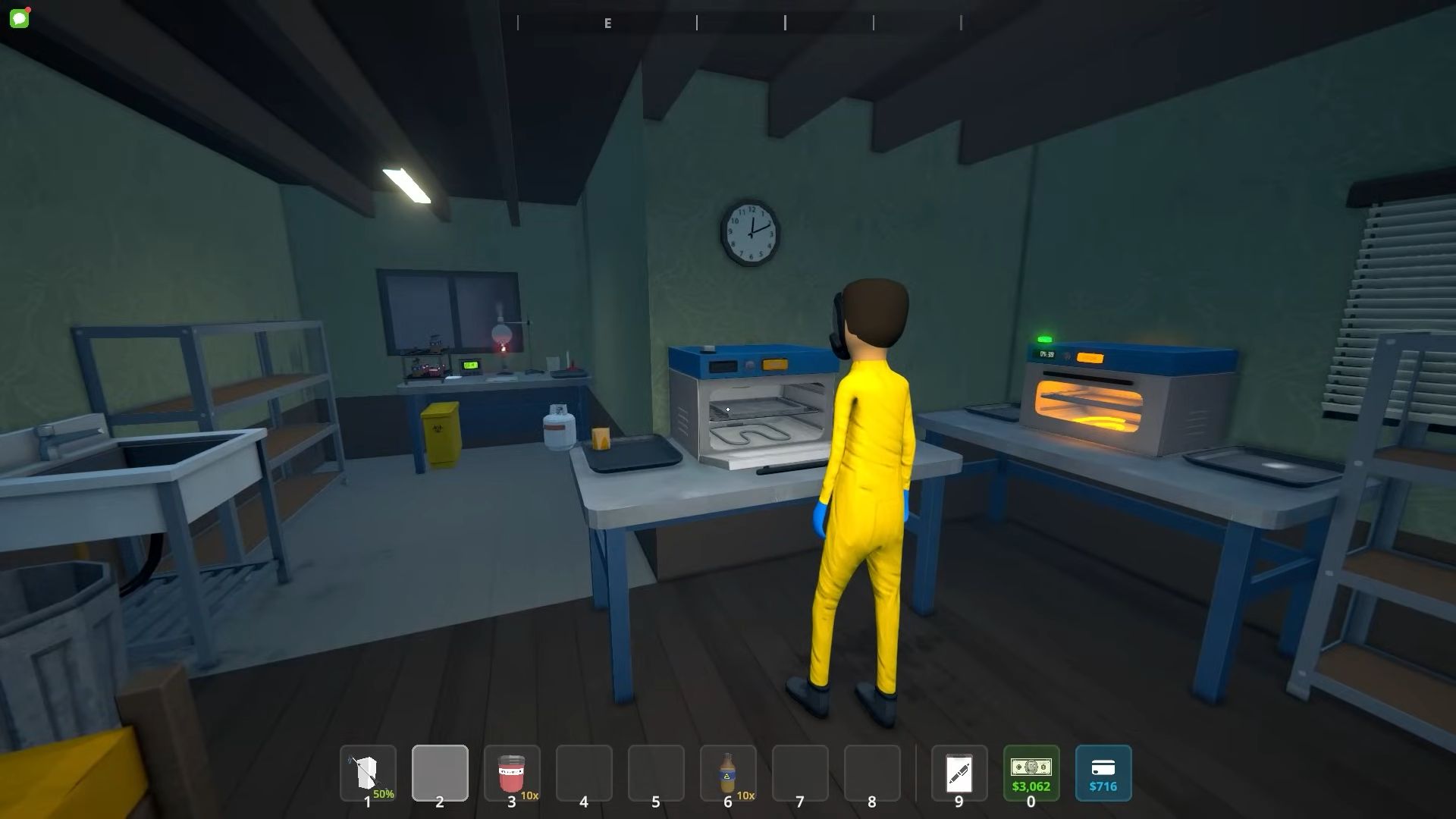
There can be several reasons why you are facing this error in the first place. Based on each issue, the solution will be different. To ensure that this is not a one-time problem, we suggest that you restart Schedule 1, Steam, and your PC. If the issue persists, try using the following methods to get rid of the issue.
- Running as Administrator: This setting can troubleshoot various problems in an application. If you are on a Windows PC, press the Windows Key + S and search for Schedule 1. Now, right-click to “Open File Location”. Right-click on Schedule 1 EXE and select Properties. Go to Compatibility and choose “Run This Program As Administrator”. Hit “Apply” and “Ok”.
- In-Game Overlays: If you are a Steam user, you can launch Steam, head to Settings, then In-Game. Toggle off the “Enable the Steam Overlay While In-Game” option. For GeForce Experience, launch the software, tap on the Gear icon beside the username, and click on General. Now, Switch off the In-Game Overlay. For Discord Overlay, you can go to User Settings, Game Overlay tab to switch off the In-Game Overlay here.
- Firewall: Open the Start Menu and search for Windows Defender Firewall. Select the “Allow an App” feature and click “Allow Another App”. Browse and find Schedule 1 Executable. Choose it and add it to the list of apps allowed through the Firewall. Click and ensure both Private and Public boxes are ticked.
- Graphics Card: An outdated Graphics Card can create a lot of trouble. So, you can also benefit by updating your graphics drivers to get the best performance. Check the website of your graphics card manufacturer and verify whether you have the latest drivers installed. If not, download and install them and apply the changes.

We provide the latest news and create guides for Schedule 1. Meanwhile, you can check out the following Schedule 1 articles or catch us playing games on Twitch and YouTube:
 Reddit
Reddit
 Email
Email