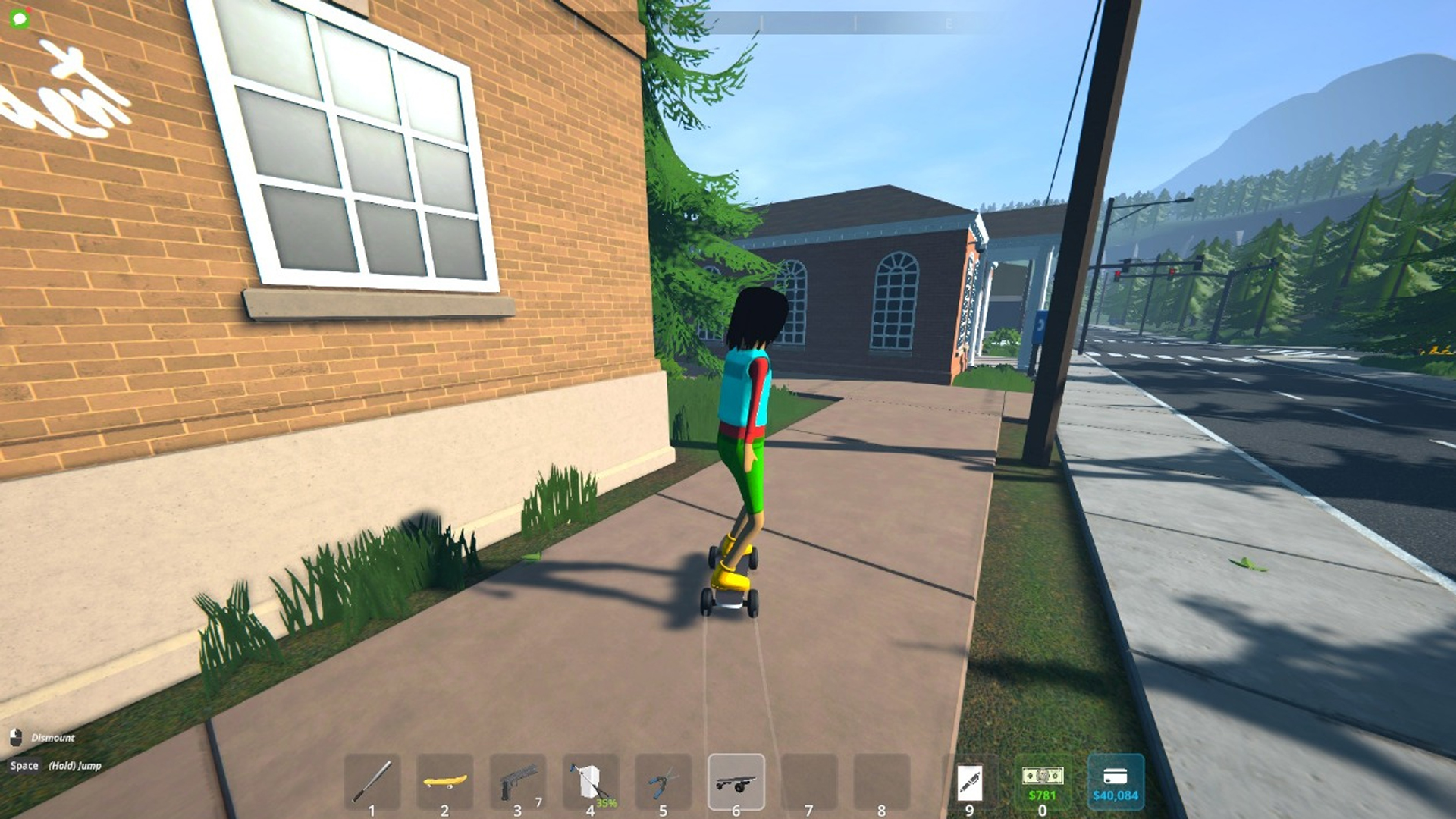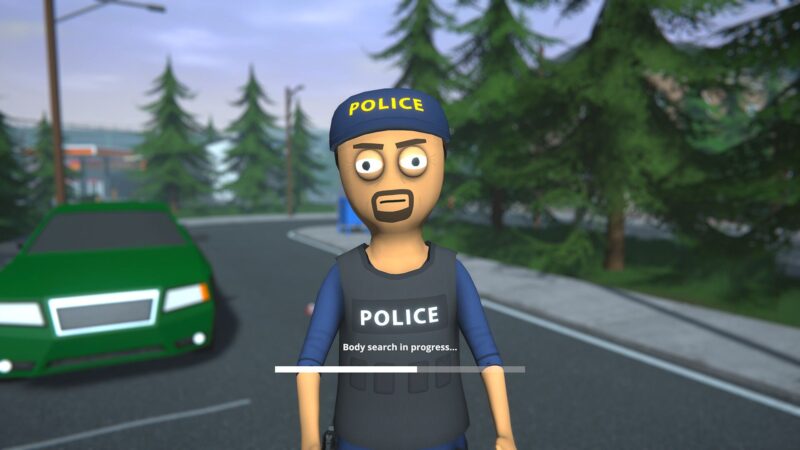Check out all Schedule 1 console commands and cheat codes that you can use to have an easier time in-game as you build your drug empire.
![The world of Schedule 1 [Source: TVGS]](https://static.deltiasgaming.com/2025/03/ss_e4f243245a60f8a65eb82b1288ed67d8d8cf2b4e.1920x1080.jpg)
Note: This article focuses on Schedule 1 and its content, which is a video game set in a fictional world. Items, recipes, etc, mentioned in the article are exclusively from the game and don’t refer to anything in real life.
As you play through your Breaking Bad fantasy in the colorful world of Schedule 1, console commands and cheat codes can come in handy. After all, building a drug empire is no easy feat, and the streets of Hyland Point will test you at every corner.
Schedule 1’s early access launch has seen it catapult to being one of the most played Steam games currently. The indie title holds an all-time Steam concurrent player peak of 142,759. With the simple premise of manufacturing and peddling drugs in order to become a kingpin, the game has quickly caught the attention of players en masse.
Coming back to Schedule 1 console commands and cheat codes, here’s all you need to know.
Also Read: Schedule 1 Controls Explained
How To Use Console Commands and Cheat Codes in Schedule 1
You will need to download and install the MelonLoader app onto your PC and point it at the game’s installed files to use console commands in Schedule 1. With that installed, follow these steps:
- Go to Nexus Mods and search for Schedule1ConsoleUnlocker and Console Mod.
- Extract the .dll files into the game’s mod folder inside MelonLoader.
- Restart the game and hit F8 to fire up the console.
With the steps diligently followed and the console command box coming up in-game, all that is left to do is type in the cheat code you want to use and reap the benefits.

Also Read: Schedule 1: How To Discard Items
All Console Commands and Cheats in Schedule 1
The full list is as follows:
| Console Command | Description | Example |
|---|---|---|
| addemployee | Adds an employee | addemployee (place name) |
| addxp | Adds experience to player character | addxp (amount) |
| bind | Bind any particular key to a command | bind a ‘(action)’ |
| changebalance | Increase your online balance | changebalance (amount) |
| changecash | Increase cash amount | changecash (amount) |
| clearbinds | Clear all binds | clearbinds |
| clearinventory | Clear inventory slots | clearinventory |
| clearwanted | Clear wanted level | clearwanted |
| disable | Disables specified object | disable (object) |
| enable | Enables specified object | enable (object) |
| freecam | Toggles free camera | freecam |
| give | Spawn item in hand | give (object) |
| growplants | Makes all plants fully grown | growplants |
| hideui | Hides all UI | hideui |
| raisewanted | Increases wanted level | raisewanted |
| lowerwanted | Decreases wanted level | lowerwanted |
| packageproduct | Pack the object equipped | packageproduct |
| save | Save game | save |
| setdiscovered | Set specified object as discovered | setdiscovered (object) |
| setemotion | Sets facial expression | setemotion (emotion) |
| setenergy | Set energy level | setenergy (amount) |
| sethealth | Set health points | sethealth (amount) |
| setjumpforce | Set jump force multiplier | setjumpforce (amount) |
| setlawintensity | Set police activity intensity between 0 to 10 | setlawintensity (amount between 1-10) |
| setmovespeed | Set move speed multiplier | setmovespeed (amount) |
| setowned | Set specified property as owned | setowned (property) |
| setquality | Set the qualitiy for the equipped object | setquality (quality) |
| setquestentrystate | Set the specified quest entry state | setquestentrystate (quest name) |
| setrelationship | Set NPC relationship level between 0 to 5 | setrelationship (NPC ID) (amount between 1-5) |
| setstaminareserve | Increases stamina | setstaminareserve (amount) |
| settime | Set time of the day | settime (time) |
| settimescale | Set game’s time scale (increases game speed) | settimescale (amount) |
| setunlocked | Unlock a NPC | setunlocked (NPC ID) |
| setvar | Set specified variable’s value | setvar (variable) (amount) |
| spawnvehicle | Spawn a vehicle | spawnvehicle (vehicle) |
| teleport | Teleport to a desired location | teleport (location) |
| unhideui | Unhides all UI | unhideui |
Looking For More?
Thank you for reading the article. We provide the latest news and create guides for Baldur’s Gate 3, Starfield, ARK Survival Ascended, and more. Also, watch Deltia play games on Twitch or visit his YouTube channel!
 Reddit
Reddit
 Email
Email