Here are the best settings to dial in while playing The Elder Scrolls IV: Oblivion Remastered with your RTX 4080.

Oblivion Remastered is a UE5-powered title that is extremely hardware demanding to run. The RTX 4080 easily handles the game at maximum settings, but the performance figures can be further optimized for improved visual fidelity. Below are the optimized settings, targeting approximately 100 FPS at 4K with DLSS and 120+ FPS at 1440p. Depending on your hardware, this may vary. Equipped with a 16GB VRAM pool and the Transformer model coming with DLSS 4 support, the 4080 handles Unreal Engine 5’s Lumen-based Ray tracing like a champ with these custom settings.
Note: The performance figures mentioned here are estimates based on real-world testing. The suggested CPU to pair with the RTX 4080 starts with the Ryzen 7 7700X or Core i5 13600K (with at least 7200+ DDR5 memory) to avoid CPU bottlenecks. For the best results, swap in DLSS 4 via the Nvidia app or DLSS Swapper.
Best Settings for RTX 4080 in Oblivion Remastered (1440p and 4K Optimized)
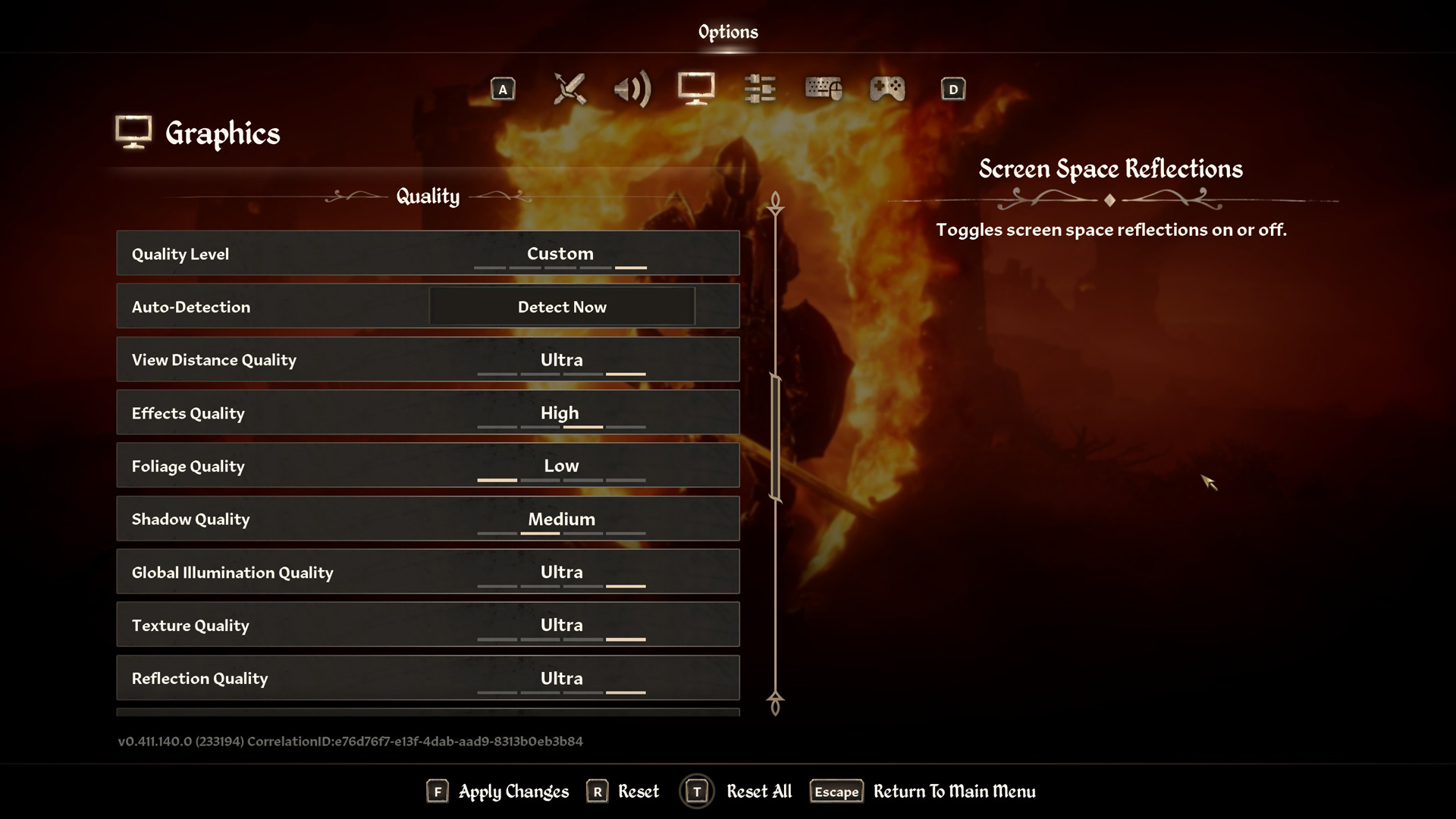
A few keynotes to consider:
- When discussing 4K, the transformer model enables users to utilize the balanced profile and achieve a high frame rate (FPS) experience.
- Use Ultra textures at both 1440p and 4K 16GB VRAM offers ample headroom.
- With DLSS, the base resolution is lower, resulting in higher CPU utilization. Ensure your CPU has sufficient cooling.
- At 4K, a higher sharpening value will result in an image that appears artificial; consider a lower value, such as 3 or below, as recommended in this guide.
- Continue to monitor FPS, AVG, 1%, and 0.1% lows with RTSS (MSI Afterburner) and further tweak the settings.
- Foliage and Shadow settings are kept low, as these tank your FPS. If you feel the need, raise these.
Best Settings Explored
| Setting | RTX 4080 at 4K | RTX 4080 at 1440p |
| Resolution | 3820×2160 (4K) | 2560×1440 (1440p) |
| Display Mode | Fullscreen | Fullscreen |
| Resolution Scale | 100 | 100 |
| Frame Rate Limit | Uncapped | Uncapped |
| V-Sync | Off | Off |
| Motion Blur | Off | Off |
| FOV 1st-Person | 75 // preference | 75 // preference |
| FOV 3rd-Person | 75 // preference | 75 // preference |
| Quality Level | Custom | Custom |
| View Distance Quality | Ultra | Ultra |
| Effects Quality | Ultra | Ultra |
| Foliage Quality | Medium | Medium |
| Shadow Quality | Medium | Medium |
| Global Illumination Quality | Ultra | Ultra |
| Texture Quality | Ultra | Ultra |
| Reflection Quality | High | High |
| Post-Processing Quality | High | High |
| Hair Quality | Ultra | Ultra |
| Cloth Quality | Ultra | Ultra |
| Screen Space Reflections | On | On |
| Lumen Hardware RT | On | On |
| Lumen Hardware RT Lighting Mode | Medium | Medium |
| Lumen Software RT Quality | This will be grayed out when Hardware RT is enabled | This will be grayed out when Hardware RT is enabled |
| Anti-Aliasing | This will be grayed out when DLSS is enabled | This will be grayed out when DLSS is enabled |
| Upscaling Technique | DLSS | DLSS |
| DLSS Mode | Balanced | Quality |
| DLSS Sharpness | 3 | 5 |
| DLSS Frame Generation | Off /Automatic | Off / Automatic |
| NVIDIA Reflex | Off / Enabled | Off / Enabled |
That wraps up the recommended settings for the 4080. You can freely change these as mentioned earlier, if you have enough cooling for your CPU, as RT in games heavily utilizes CPU resources. Good luck and happy gaming.
Looking For More Related to Tech?
We provide the latest news and “How To’s” for Tech content. Meanwhile, you can check out the following articles related to PC GPUs, CPU and GPU comparisons, mobile phones, and more:
- 5 Best Air Coolers for CPUs in 2025
- ASUS TUF Gaming F16 Release Date, Specifications, Price, and More
- iPhone 16e vs iPhone SE (3rd Gen): Which One To Buy in 2025?
- Powerbeats Pro 2 vs AirPods Pro 2: Which One To Get in 2025
- RTX 5070 Ti vs. RTX 4070 Super: Specs, Price and More Compared
- Windows 11: How To Disable Lock Screen Widgets
 Reddit
Reddit
 Email
Email


