These are the best overall settings for Lost Soul Aside, best suited for 4K resolution and 16GB+ VRAM GPUs.

Lost Soul Aside is a hack-and-slash RPG game that is incredibly CPU demanding. Fortunately, at 4K resolution, the situation shifts more towards the GPU being the bottleneck. Although in games, where RT is explicitly used, even at 4K, the game remains CPU-bound. However, even with RT and these settings below, you will be mostly GPU-bound here. As for the required CPU power, anything within the Core i7-13700K range would be sufficient.
Note: The GPU power we are referring to here is equivalent to that of the RX 9070 XT or RTX 4080 Super, which features 16GB VRAM. Gamers with cards like the RTX 5060 Ti (16GB) or RX 9060 XT, as well as other mainstream 16GB GPUs, can use the settings below. If the performance drops below your desired FPS. Scale down Anti-Aliasing Quality, Shadow Quality, and Post Processing. Once you hit your desired performance figures, you are good to go.
Read More: Lost Soul Aside: Best Settings for RTX 40 Series
Lost Soul Aside – Best Settings for 4K
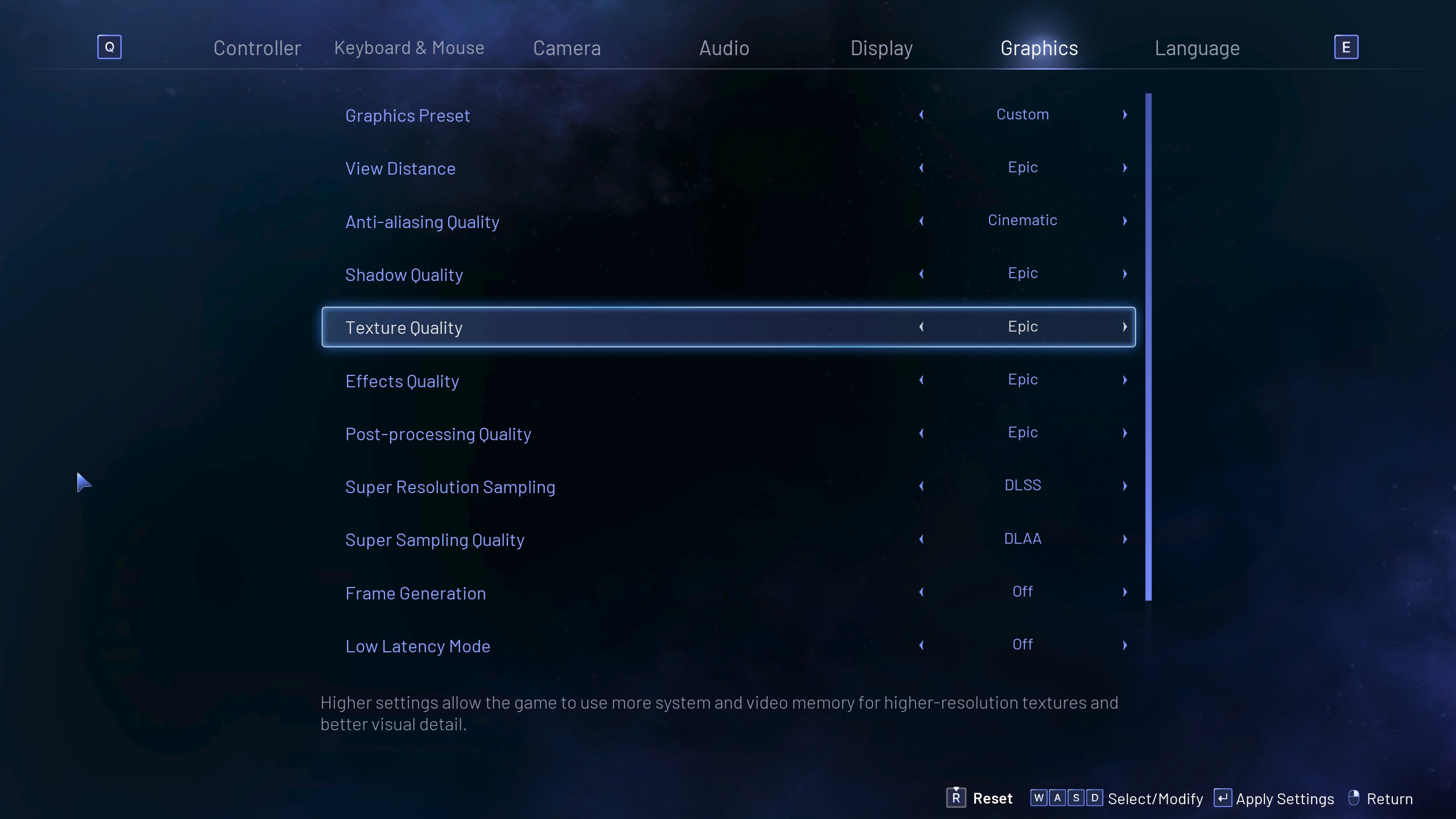
Currently, only Nvidia GPUs support upscaling and frame generation (DLSS). AMD GPU owners, such as users of the RX 7900 XT, RX 7900 XTX, and RX 9070 XT, which possess immense firepower, can opt to play the game without the FSR anti-aliasing algorithm and rely on the TAA algorithm provided by the game.
Alternatively, they can dial in Lossless Scaling, select the scaling type as FSR, and then apply a bit of sharpness. Check the optimized version, select the mode to Custom, and set the factor to 1.
This will utilize FSR to refine jagged edges within the image, much like DLAA, which is a more advanced technique that has access to temporal data, resulting in greater efficiency. Nevertheless, the workaround we mentioned will be much better than playing with the in-game offered anti-aliasing algorithm.
Best Settings Explored
| Setting | Value |
|---|---|
| Resolution | 3840 x 2160 (Borderless) |
| FPS Cap | Your monitor’s max refresh rate |
| Graphics Preset | Custom |
| View Distance | Epic |
| Anti-aliasing Quality | Cinematic |
| Shadow Quality | Epic |
| Texture Quality | Epic |
| Effects Quality | Epic |
| Post-processing Quality | Epic |
| Super Resolution Sampling | DLSS (Nvidia Only) N/A for others |
| Super Sampling Quality | DLAA (Nvidia Only) N/A for others |
| Frame Generation | Off |
| Low Latency Mode | Off |
| Ray Tracing | Off (Medium – 4080 Super level) |
Lossless Scaling Settings
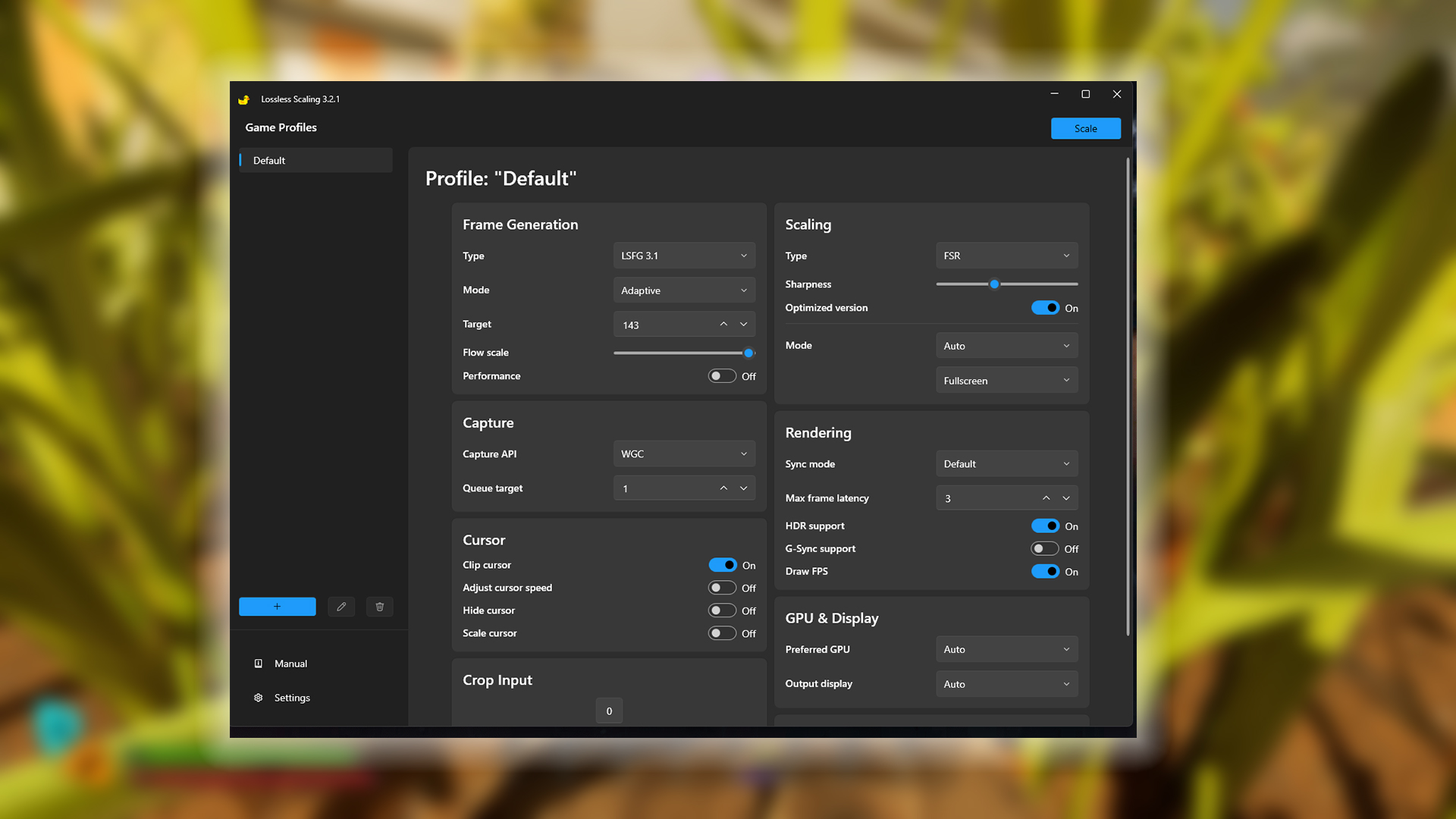
These are the optimal Lossless Scaling settings to aim for. For better understanding, we have presented everything in a tabular format. These reflect what we have just said, and also provide the option to utilize Adaptive Frame Generation to maximize your monitor’s refresh rate.
| Setting Category | Option | Value/Selection |
|---|---|---|
| Frame Generation | Type | LSFG 3.1 (Optional) |
| Mode | Adaptive (Optional) | |
| Target | A bit below your monitor’s max refresh rate | |
| Flow scale | Keep at the default | |
| Performance | Off | |
| Scaling | Type | FSR |
| Sharpness | (Preference) | |
| Optimized version | On | |
| Mode | Custom | |
| Factor | 1 | |
| Resize before scaling | OFF | |
| Capture | Capture API | WGC (You may need to change this to DXGI) |
| Queue target | 1 | |
| Cursor | Clip cursor | On |
| Adjust cursor speed | Off | |
| Hide cursor | Off | |
| Scale cursor | Off | |
| Crop Input | Crop Input | 0 |
| Rendering | Sync mode | Default |
| Max frame latency | 3 | |
| HDR support | On (Situational) | |
| G-Sync support | Off (Situational) | |
| Draw FPS | On | |
| GPU & Display | Preferred GPU | Auto |
| Output display | Auto |
Read More: Lost Soul Aside PC Optimization Guide: Best Settings For Optimal Performance
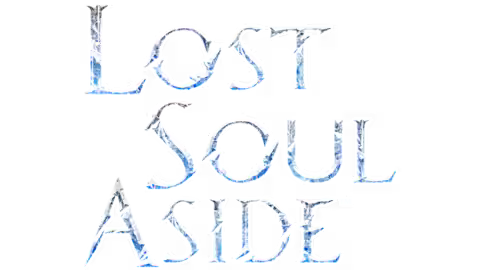
We provide the latest news and create guides for Lost Soul Aside. Meanwhile, you can check out the following articles or catch us playing games on YouTube:
 Reddit
Reddit
 Email
Email


