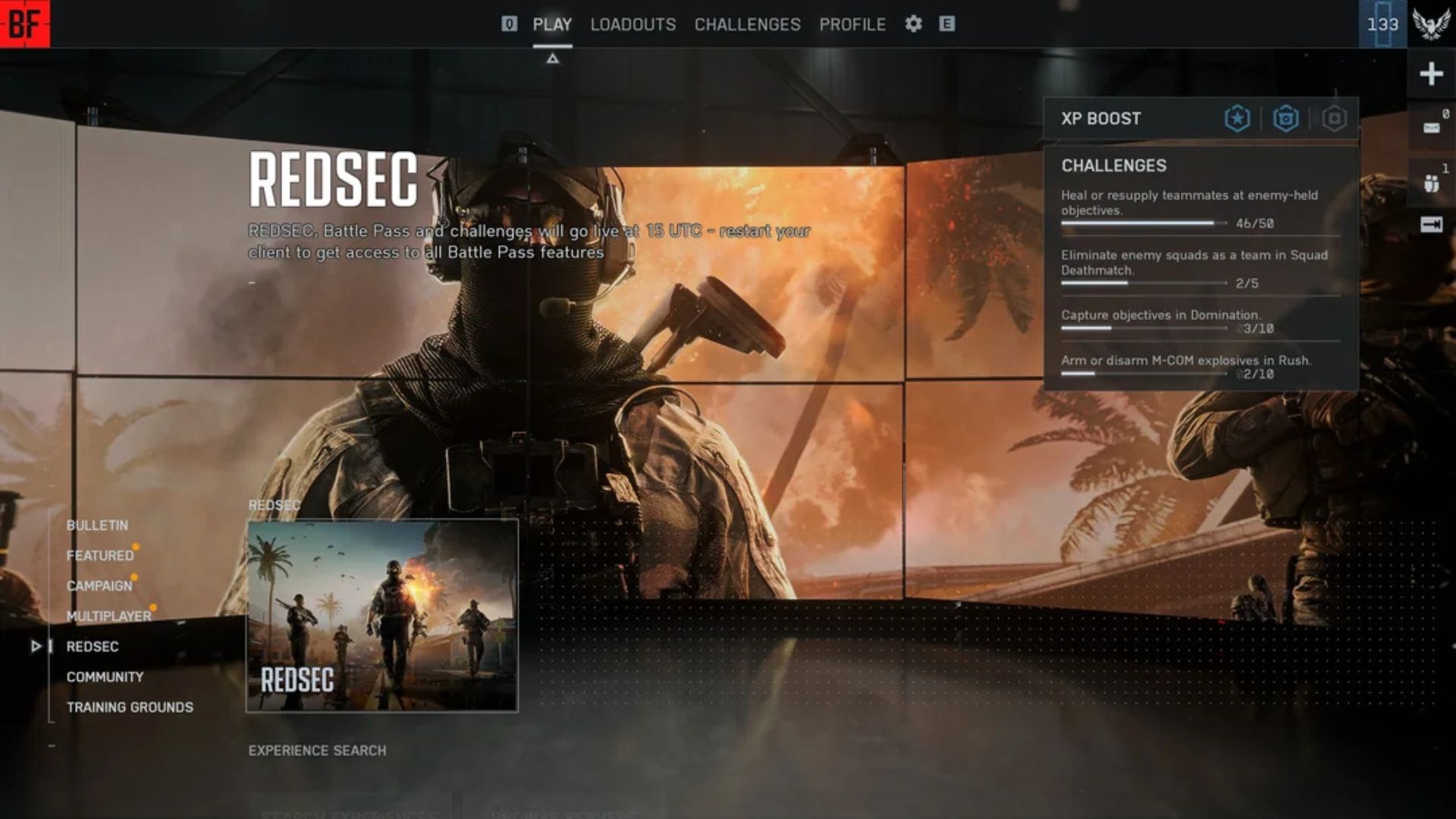Here are some possible ways to fix the Battlefield 6 cannot connect to EA Servers error and help you join the servers.

Since the official reveal of Battlefield 6, fans of the franchise have been hyped. The multiplayer announcement, showcasing large-scale, dynamic, and realistic mechanics, further fueled the excitement. After the massive success of the Beta, the game’s launch has attracted a huge number of players. These large queue numbers further reflect the overwhelming response from fans.
However, as with many games at launch, Battlefield 6 is also facing several issues. One of the most common problems reported is the “Cannot Connect to EA Servers” error. If you are encountering this issue, you are not alone. This quick guide outlines several possible fixes that might help you resolve the Battlefield 6 Cannot Connect to EA Servers error.
Related: Battlefield 6 “You Can No Longer Join This Party” Error: Possible Fixes Explored
Possible Fixes for Battlefield 6 Cannot Connect to EA Servers Error
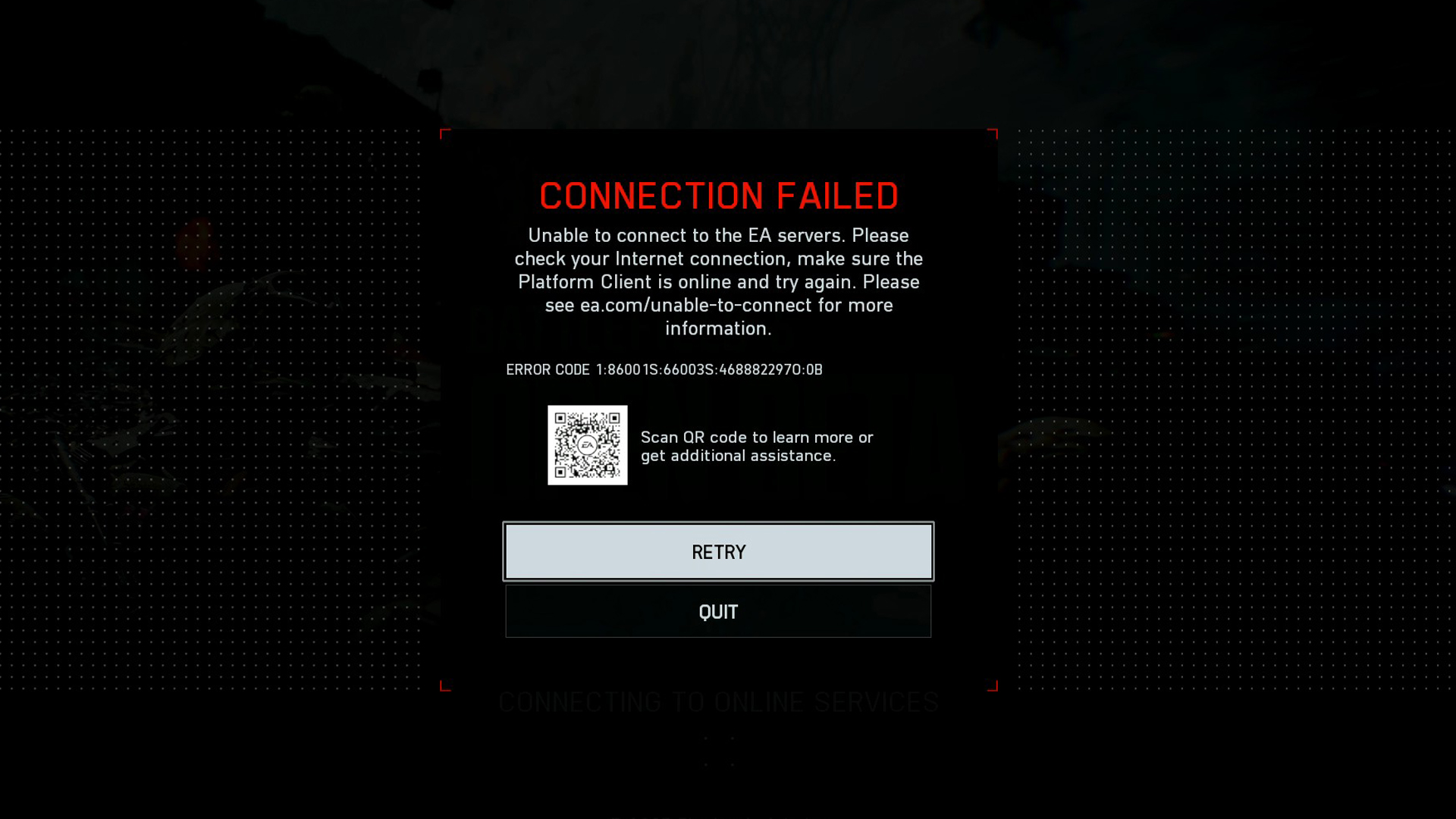
The “Cannot Connect to EA Servers” error is one of the most widely known issues hindering the Battlefield 6 experience. The error likely occurs due to various factors such as server outages, problems with your EA account, or network issues. Let’s go through some potential workarounds to troubleshoot the “Cannot Connect to EA Servers” error.
- Check the EA server status
- Link your EA account
- Allow Battlefield 6 through the firewall
- Make sure the network connection is stable
However, these may not work for everyone. If you are experiencing the error persistently, it is recommended to reach out to EA Support for further assistance.
Check the EA Server Status
The first and foremost thing you need to do is verify whether the issue is on EA’s end. Since the error is tied to server connectivity, checking the EA server status is crucial. As a large number of players are participating in the game at launch, servers may be under heavy load, leading to such errors. Make sure the servers are up by visiting the official EA server status page or checking EA’s social media channels. This will also help you stay updated and see whether the developers have acknowledged any outages.
Link Your EA Account
Make sure you link your EA account to your platform to play Battlefield 6 seamlessly. If you don’t have an active account, create one by entering your email, EA ID, and password. After creating the account, link it to your respective platform. This could potentially fix the “Cannot Connect to EA Servers” error and allow you to proceed to the queue screen. For platform-related issues, you can also reach out to support pages like AskPlayStation and XboxSupport.
Allow Battlefield 6 Through the Firewall
Connectivity issues may sometimes be caused by firewall or antivirus protection. If you experience one, try allowing the game through your firewall. Go to the Windows Defender Firewall settings and add Battlefield 6 to the list of allowed apps. This allows the game to bypass firewall protection and could potentially fix the connectivity error. In some cases, temporarily disabling your antivirus software may also help resolve the issue.
Make Sure the Network Connection Is Stable
Another basic yet essential troubleshooting step is to reset your network connection. Unstable or poor network performance significantly increases the chances of encountering connectivity issues. Start by running a network speed test. If your download or upload speeds are unusually low, contact your service provider.
Flushing your Domain Name System (DNS) cache might also help by clearing corrupted DNS entries. You can do this by opening the Command Prompt and entering ‘ipconfig /flushdns.’
![Battlefield 6 Logo [Source: EA]](https://static.deltiasgaming.com/2025/08/header.jpg)
We provide the latest news and create guides for Battlefield 6. Meanwhile, you can check out the following Battlefield 6 articles:
 Reddit
Reddit
 Email
Email