Here are the best settings for gamers with RTX 5060 Ti to play Dune: Awakening at 1440p desktop resolution.

Dune: Awakening’s beta phase started on May 9th and will last until May 12th. The optimization looks very promising. The RTX 5060 Ti has 10-15% of the performance of an RTX 4070. The game is built on Unreal Engine 5.2 and incorporates a pre-shader compilation that helps reduce the chances of stuttering during gameplay.
From observation, the frame time graph is exceptionally flat, which is unlikely for modern-day UE 5 titles. Dune, however, doesn’t use RT but uses Lumen for GI (Global Illumination) and Nanite for geometry. Gamers with the 5060 Ti, both 8 and 16GB models, will find the settings below helpful.
Note: To avoid CPU bottlenecks, pair the 5060 Ti with a CPU that has at least a Core i5-13400F or a Ryzen 5 7500F. The settings below are optimized for the 8GB model, but users with 16GB VRAM may want to consider increasing shadows and texture quality.
Best Settings for RTX 5060 Ti in Dune Awakening (1440p Optimized)
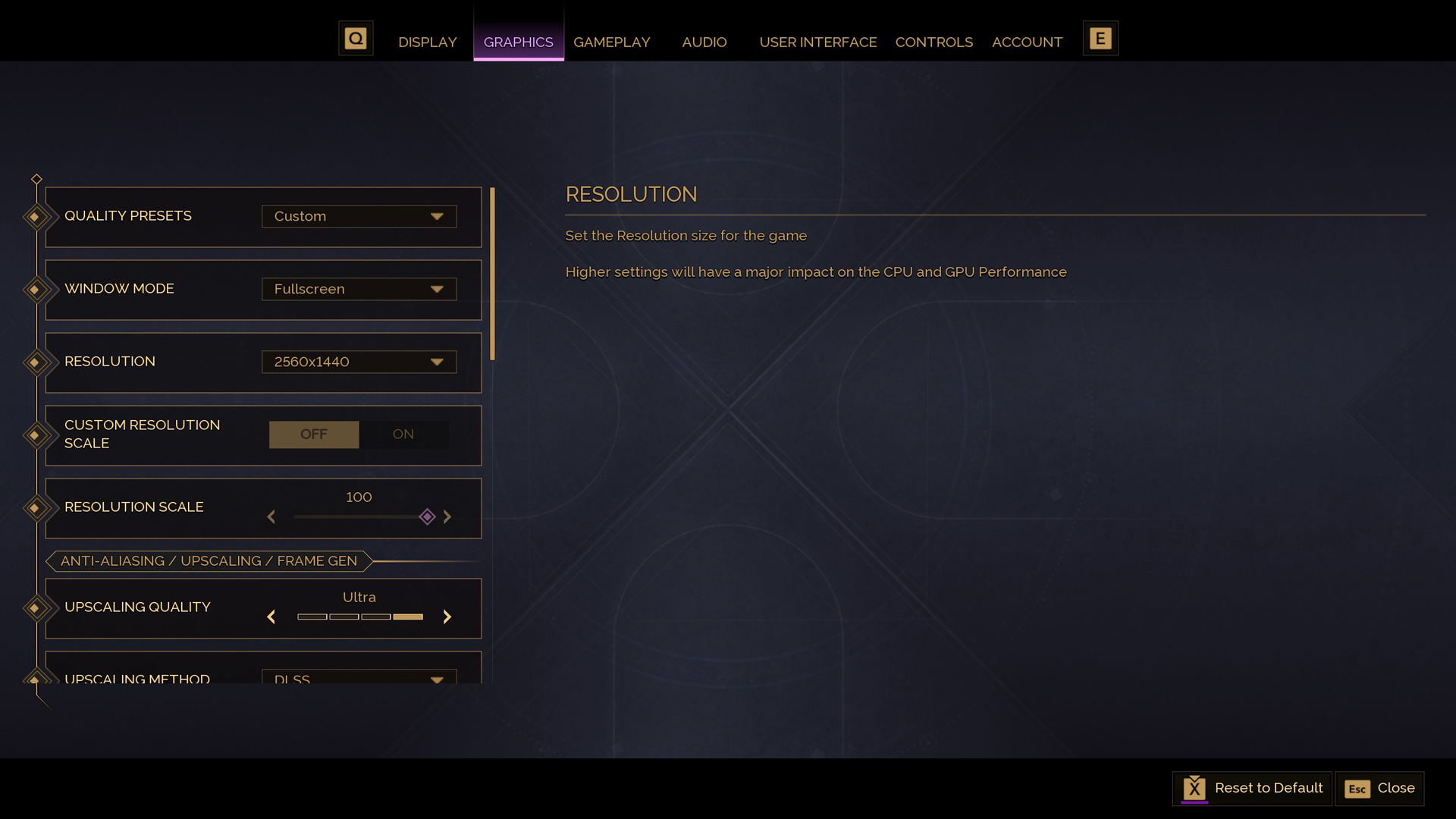
A few keynotes to consider:
- The settings prioritize visual quality where it matters most while reducing overhead in less noticeable areas.
- Frame Generation is recommended for smoother gameplay, particularly during combat scenarios. 8GB 5060 Ti users should be cautious, as this feature takes up a significant VRAM overhead.
- NVIDIA Reflex should be enabled to help counteract any added latency from Frame Generation.
- DLSS 4 is already enabled, so gamers can utilize aggressive upscaling profiles, such as performance or ultra-performance, and still get decent image quality.
Best Settings Explored
| Setting | Value |
| GPU | RTX 5060 Ti |
| Quality Preset | Custom |
| Window Mode | Fullscreen |
| Resolution | 2560×1440 |
| Custom Resolution Scale | OFF |
| Resolution Scale | 100 |
| Upscaling Quality | Ultra |
| Upscaling Method | DLSS |
| Frame Generation Method | DLSSG (Optional) |
| DLSS Upscaling Quality | Balanced |
| FSR3 Upscaler Quality | Grayed out |
| NVIDIA Reflex | Enabled |
| Shadows | Medium (8GB) Very High (16GB) |
| Virtual Shadow Maps (Experimental) | OFF |
| Global Illumination Quality | Medium |
| Enable Lumen | On |
| Reflections Quality | Medium |
| View Distance | Medium (8GB) Very High (16GB) |
| Post Processing | Medium |
| Effects Quality | Medium |
| Texture Quality | Medium (8GB) Very High (16GB) |
| Foliage Quality | Low |
This wraps up the recommended guide for the RTX 5060 Ti. You can use these settings as a baseline and further customize them to achieve your desired FPS. 8GB 5060 Ti users, keep an eye on your VRAM. Although DLSS 4 reduces the Frame Generation VRAM overhead, 8GB still falls short of the requirements for modern-day gaming.
Looking For More Related to Tech?
We provide the latest news and “How To’s” for Tech content. Meanwhile, you can check out the following articles related to PC GPUs, CPU and GPU comparisons, mobile phones, and more:
- 5 Best Air Coolers for CPUs in 2025
- ASUS TUF Gaming F16 Release Date, Specifications, Price, and More
- iPhone 16e vs iPhone SE (3rd Gen): Which One To Buy in 2025?
- Powerbeats Pro 2 vs AirPods Pro 2: Which One To Get in 2025
- RTX 5070 Ti vs. RTX 4070 Super: Specs, Price and More Compared
- Windows 11: How To Disable Lock Screen Widgets
 Reddit
Reddit
 Email
Email


