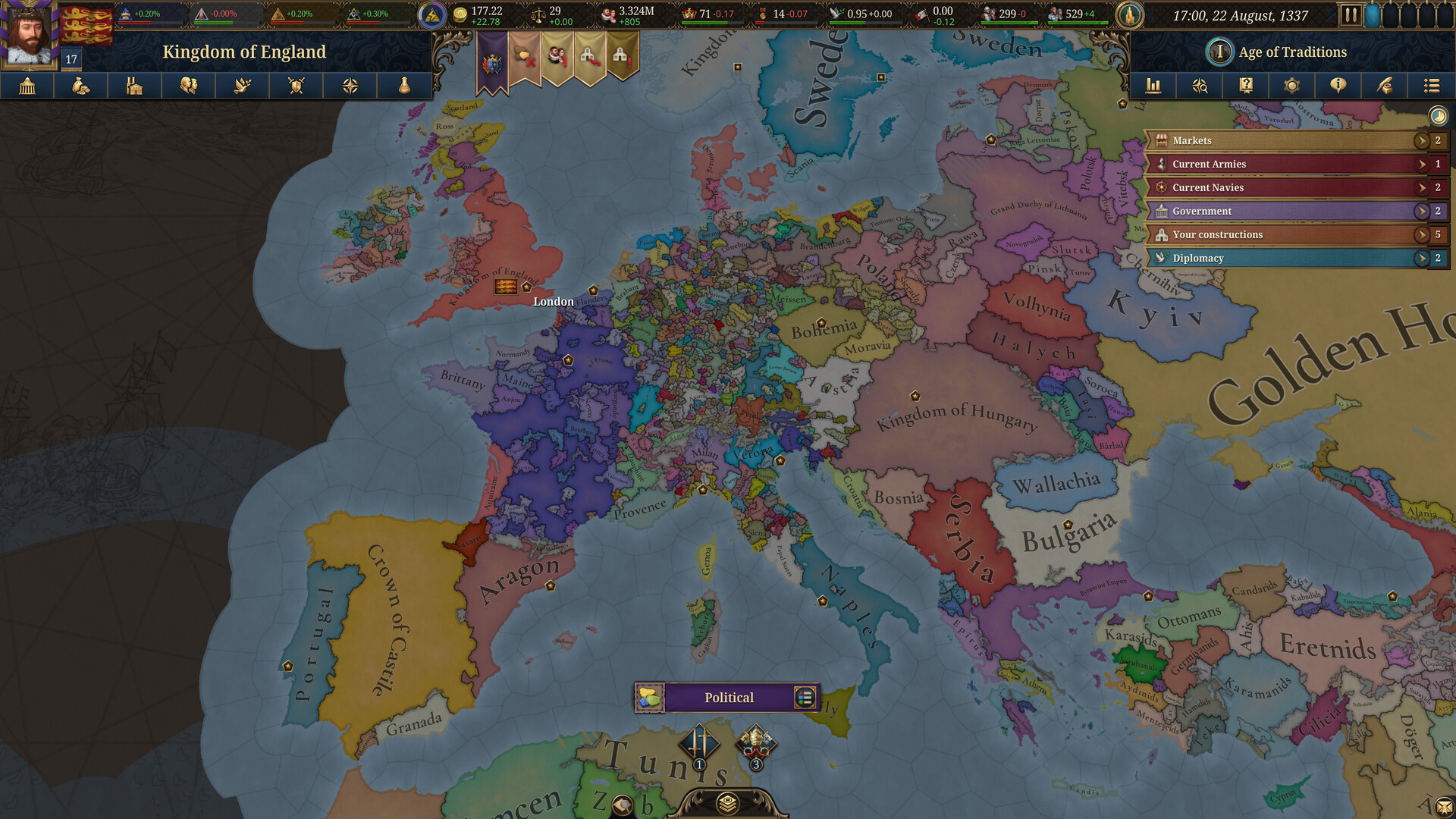The PS5 too hot error in Death Stranding 2 can pop up for various reasons, and this article explores some possible fixes to bypass it.
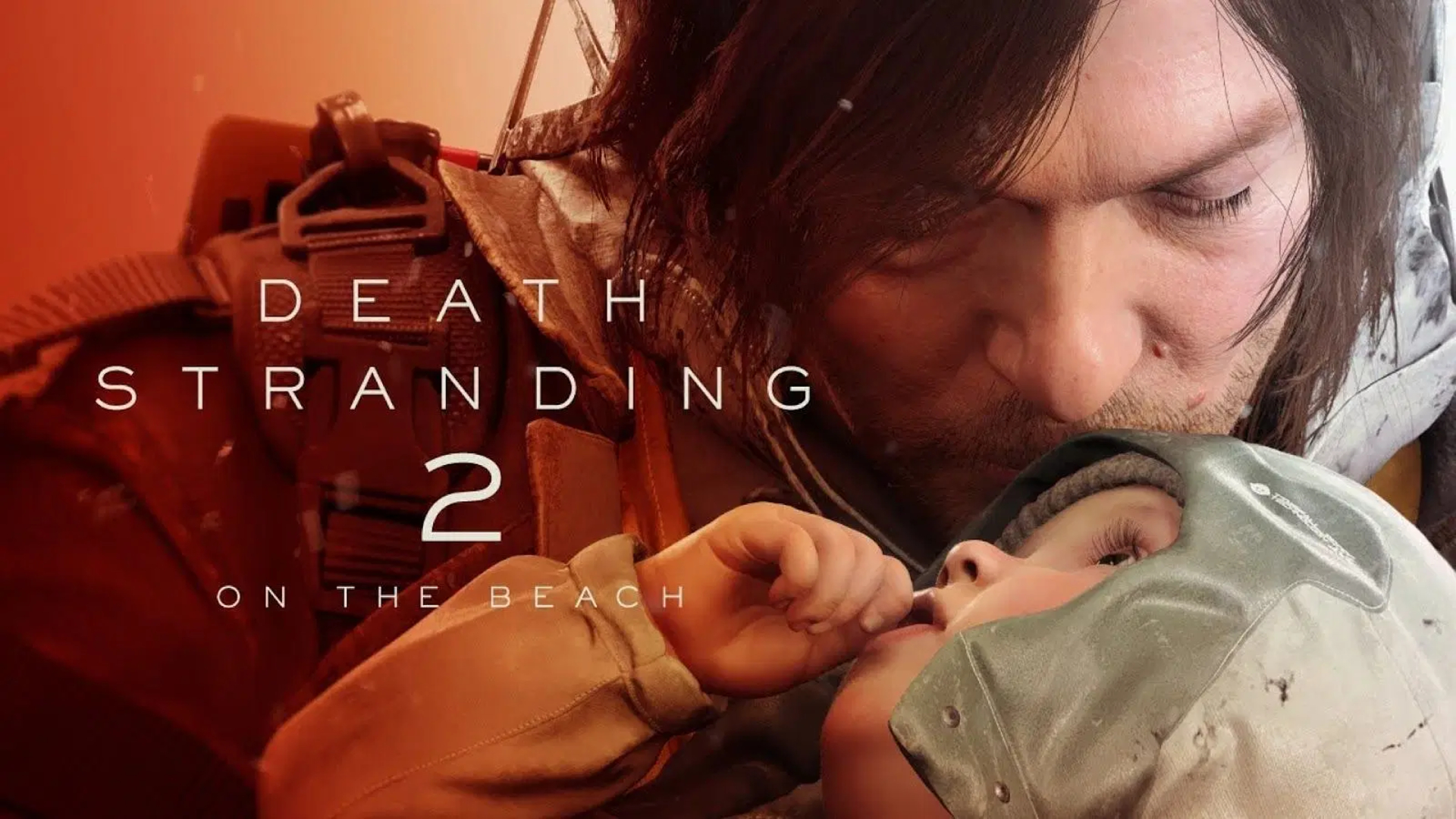
Death Stranding 2 has been a huge hit, and players cannot seem to get enough of it. While the game runs smoothly for the most part, some annoying glitches and errors can occasionally appear. The PS5 is too hot error can often appear while playing Death Stranding 2, and it might force you out of the game for some time.
It is possible to fix the Death Stranding 2 PS5 too hot error, and you can even avoid it by knowing exactly what causes it. The Death Stranding 2 PS5 too hot error, as the name suggests, occurs when your device’s temperature becomes too high. It is difficult to classify this as a hardware or software issue, specifically since both can be the cause in most cases. In this article, we will look at some possible fixes for the Death Stranding 2 PS5 too hot error.
Note: These fixes aren’t official and might not work for everyone. That said, they are worth a try.
Possible Fixes for Death Stranding 2 PS5 Too Hot Error
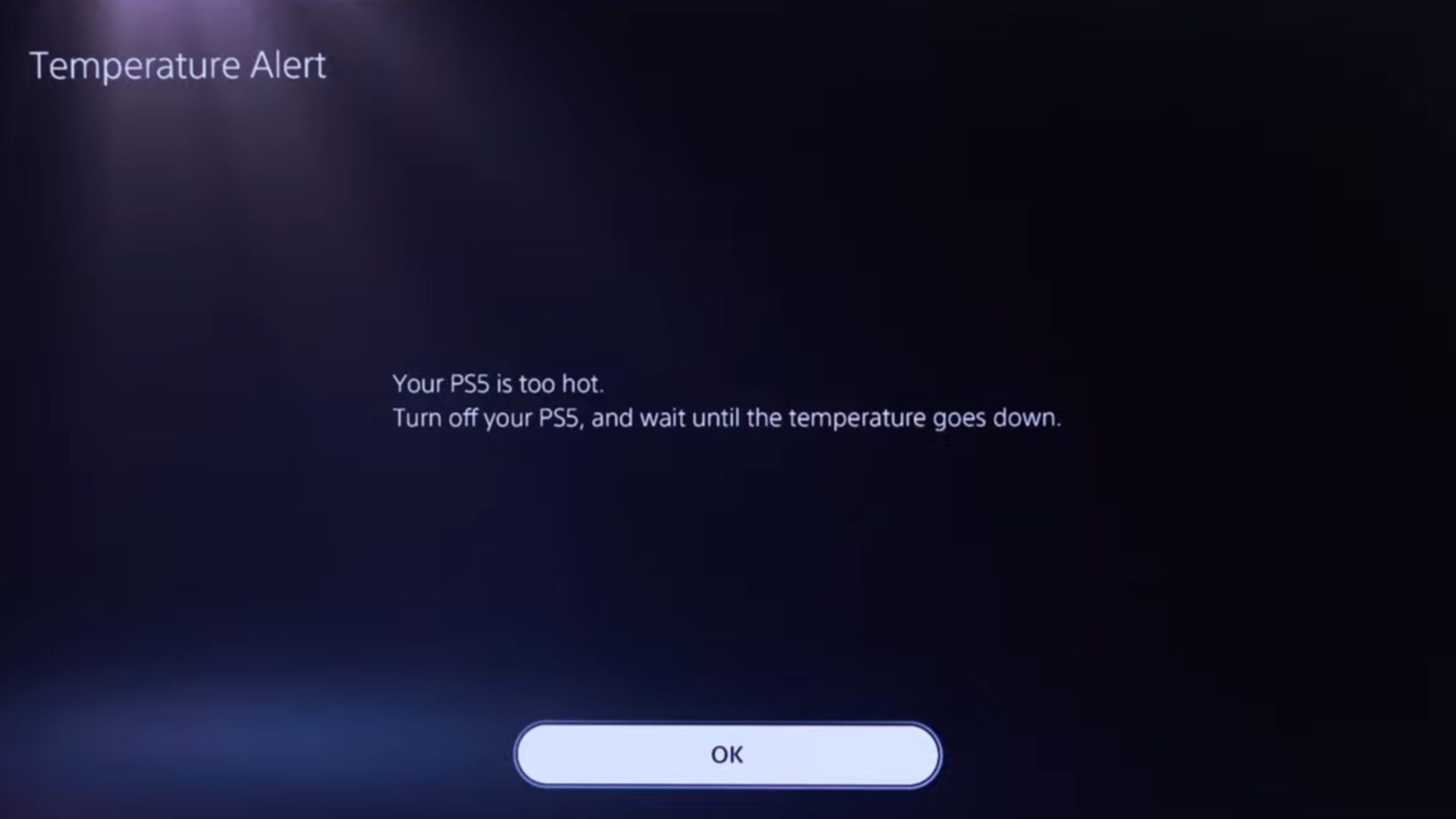
Here are some possible fixes for the Death Stranding 2 PS5 too hot error:
- Clean your PS5 and remove any dust that has been collected.
- Use the Map for less amounts of time.
- Use the Photo Mode to optimize the memory.
- Shut down your PS5 and restart after a while.
Here is a more detailed explanation of each method mentioned above:
1) Clean Your PS5 And Remove Any Dust
Dust that has collected in the vents or in the fan is the most common cause of overheating. Death Stranding 2 uses a significant amount of resources, and if the system cannot cool off while running the game, it can throw the PS5 too hot error. The easiest solution for this is to clear your exhaust vents with a vacuum or blower. You can also try to take the backplates off and use the vacuum on the main internal fan blades.
Note that you should take caution if you plan to open the backplates and clean the PS5. Unless you are used to this procedure, you might unintentionally cause permanent damage to your PlayStation 5. The best option is to take your PS5 to an official service center and ask them to perform a deep cleaning of your hardware.
2) Lessen Your Map Usage
Comment
byu/zkuaze from discussion
inDeathStranding
Users on Reddit have found out that the map of Death Stranding 2 often lags when left on for some time. This is likely because the FPS (frames per second) setting is uncapped in this part, which might cause the system to use more resources. Unfortunately, there is no setting in DS2 that allows you to control the FPS manually. In turn, this suboptimal resource use might cause your system to overheat and throw the PS5 too hot error while playing Death Stranding 2.
To solve this, try to reduce the amount of time you have your map open in Death Stranding 2. In case you experience lags in the map, close it immediately, or simply use the next solution, which is using the Photo Mode.
3) Use The Photo Mode
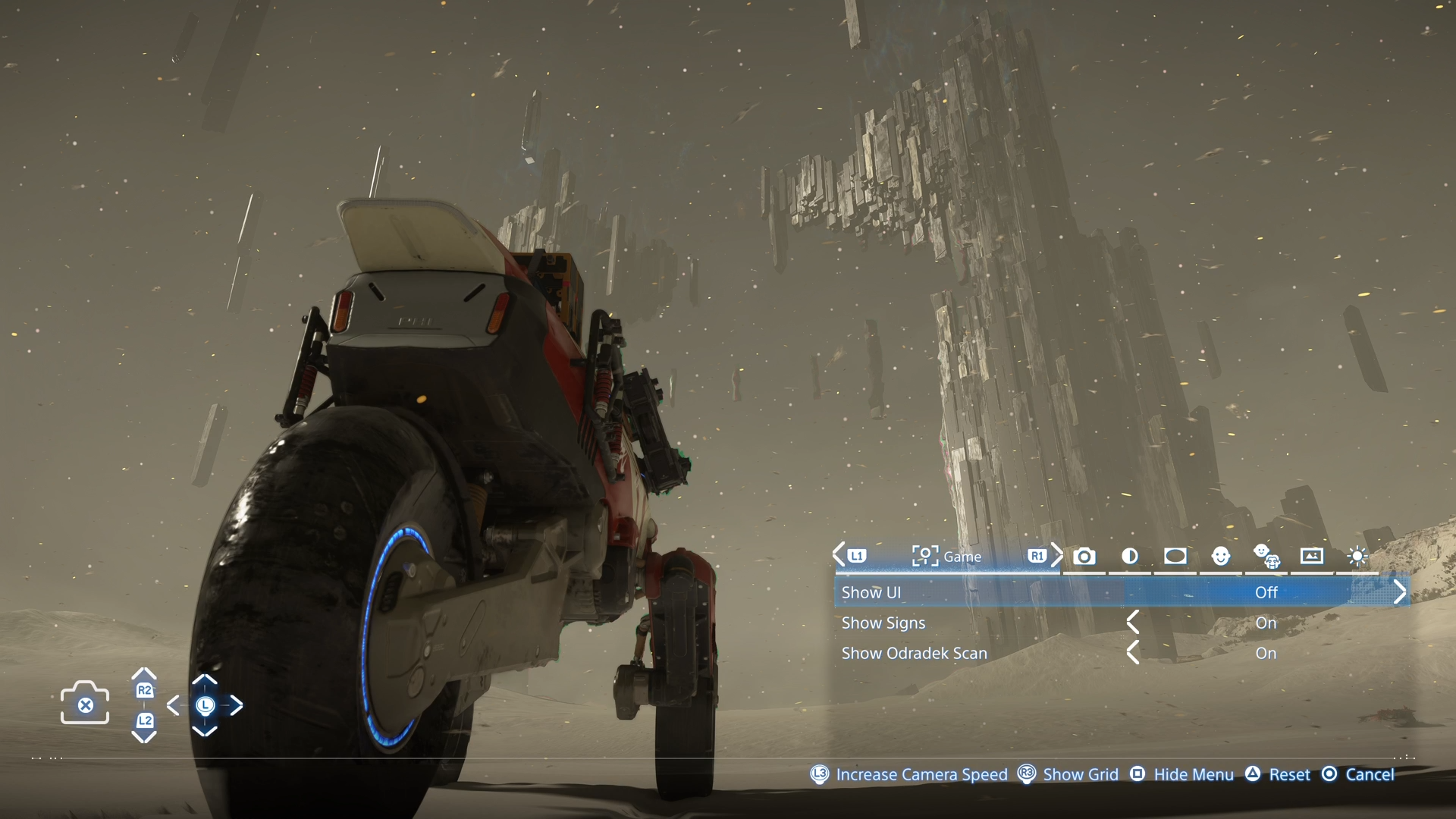
This is a prevention method more than an actual solution. Once again, Reddit users have found out that using Death Stranding 2 Photo Mode in your Private Room causes the system to cool down. Just open the Photo Mode and let the game stay there for a while. This will generally fix the overheating, and prevent the PS5 too hot error from popping up.
Conversely, you can also just pause Death Stranding 2 to let the system cool down. However, you will not be able to listen to the soundtrack of the game with stellar songs, which is enabled while using the Photo Mode.
4) Shut Down Your PS5 and Restart After Sometime
The last option is to simply shut down your PS5 and let it cool off. This is also the default message that will be shown in your system when the error pops up. If the system has overheated too much, the above solutions might prove to be ineffective. In this case, the best option is to simply shut your console completely off for a while. Switch off its main power and also pull the plug to completely allow your device to reset.
Wait for around 10 minutes, and then touch the PlayStation 5 to gauge its temperature. If it seems cool enough, restart it again, and this will fix the PS5 too hot error for you in Death Stranding 2. In case there is dust buildup, restarting will be a temporary fix, and you need to clean it out as soon as possible.

We provide the latest news and create guides for Death Stranding 2. Meanwhile, you can check out the following Death Stranding 2 articles or catch us playing games on YouTube:
 Reddit
Reddit
 Email
Email