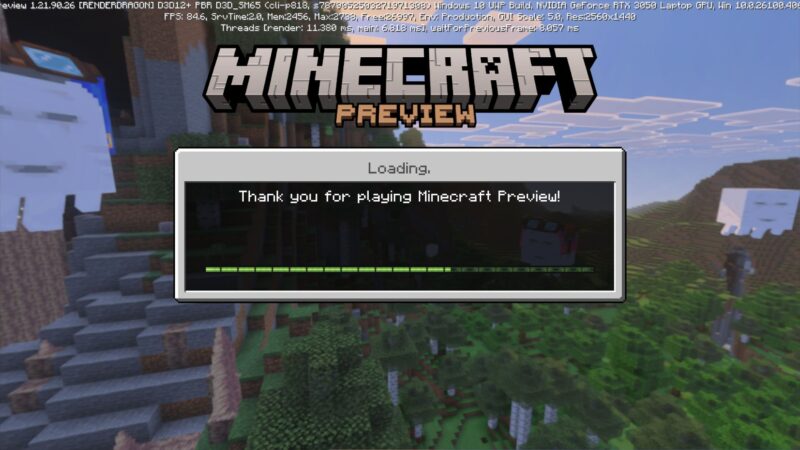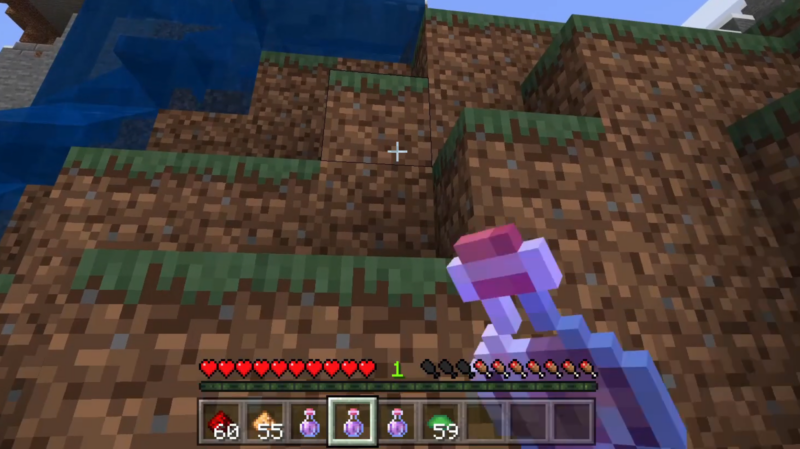Want a different camera angle in Minecraft? Follow this detailed step-by-step guide to change the camera view in the game.
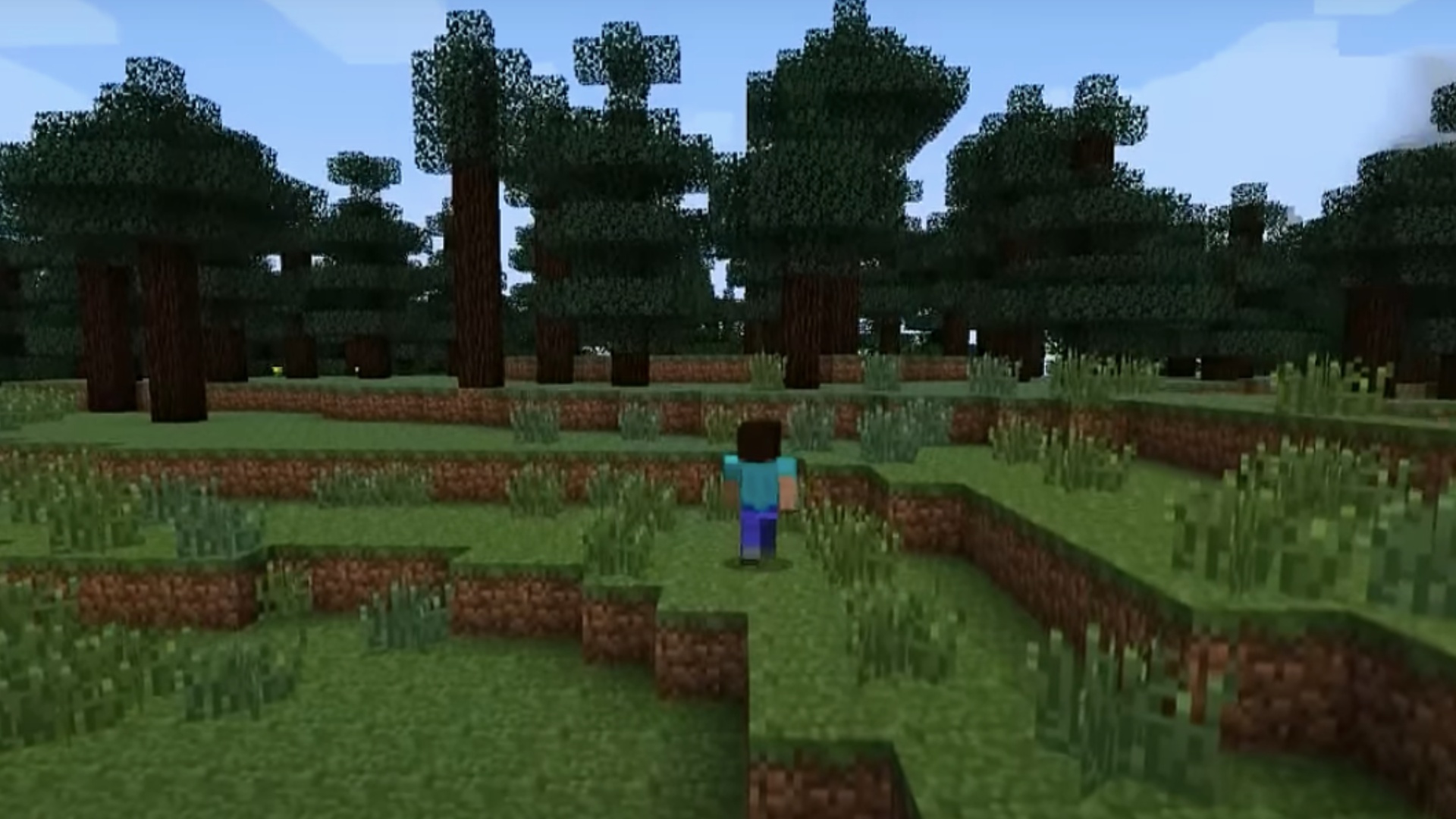
Minecraft offers a vast overworld to explore, packed with different challenges. During these challenges, players might feel a need for a different perspective in the game. Luckily, Minecraft features three different camera views that players can enjoy. The choice of view depends on personal preference and the challenges in the game.
Here is everything you need to know about Camera View in Minecraft.
What Are the Different Views Available in Minecraft?

In Minecraft, you can enjoy three views:
- First Person: It is the default view that you will experience after you load a fresh game. First-person view offers a zoomed-in view that focuses on your nearby surroundings. Additionally, this view restricts you from seeing your character. However, it presents an advantage during combats, as you can precisely spot enemies.
- Third Person Back: In this view, you can see your character from behind, along with a clear view of your surroundings. It is perfect for players who want to notice their character while getting a better look at the world around them.
- Third-Person Front: This zoomed-out view gives you a better view of the space around your character while still showing a glimpse of the character itself. The Third-Person view is useful at the time of exploration of the vast overworld of Minecraft. It is almost similar to the Third-Person Back view, but the key difference is that it lets you see your character’s entire body rather than just the back.
Changing Camera View in Minecraft
The process of changing the view in Minecraft depends on the device you are using. Below are the further details:
Changing View on PC
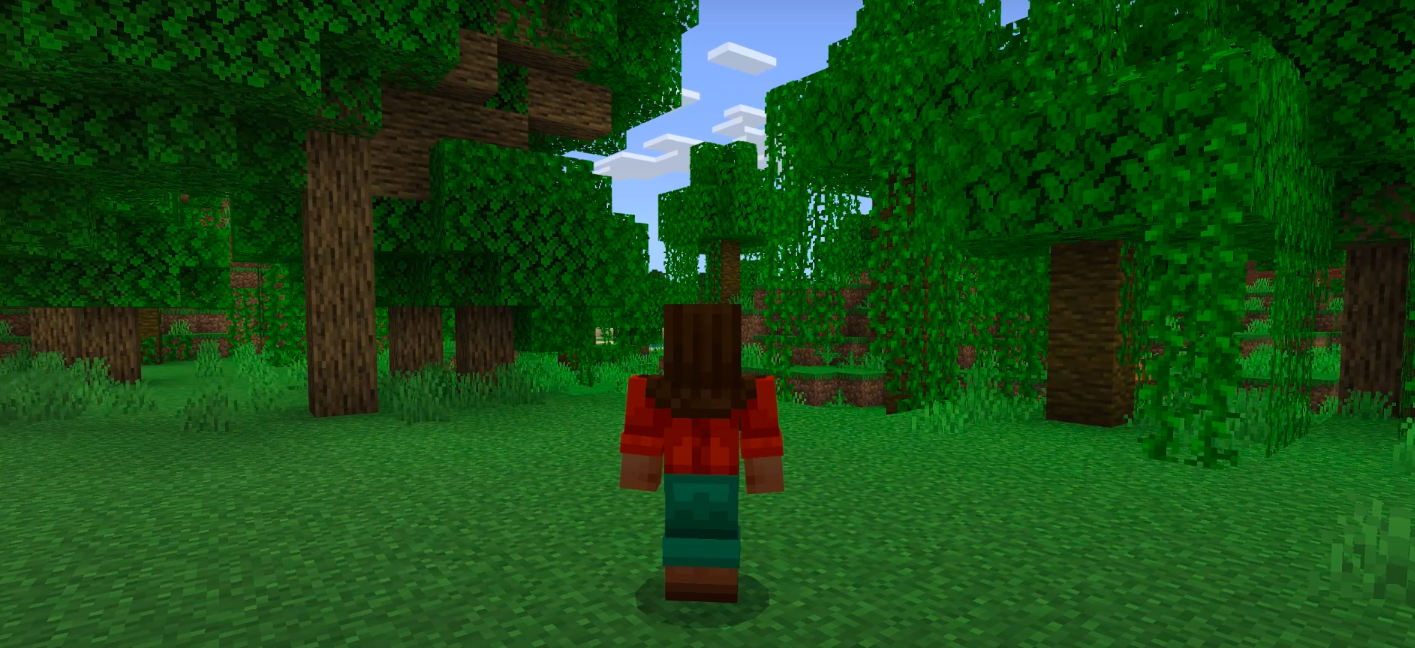
Follow these steps to change the view on PC:
- Launch the game.
- Press F5 on the keyboard to switch to the Third-Person Back view.
- Press F5 once again to enjoy the Third-Person Front view. Moreover, you can return to the default First-Person view by pressing F5.
Changing View on Consoles
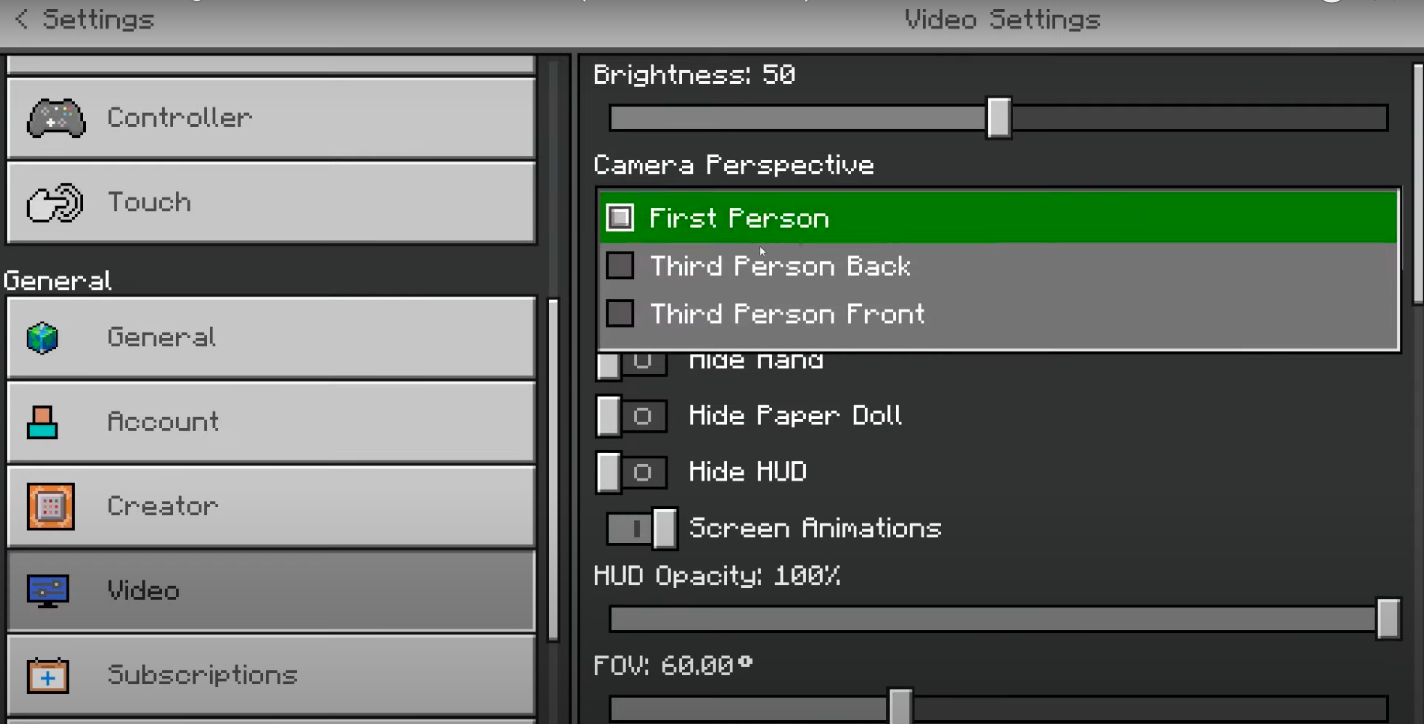
Here is a step-by-step guide for changing the camera angle on Consoles:
- Open the menu.
- Head to the settings.
- Navigate to the Video submenu.
- Select the preferred view from the drop-down menu.
Also, if you do not want to pause the game to switch the angle, you can bind the shortcut by these steps:
Settings > Controller > Toggle Perspective
Looking For More?
Thank you for reading the article. We provide the latest news and create guides for Baldur’s Gate 3, Starfield, ARK Survival Ascended, and more. Also, watch Deltia play games on Twitch or visit his YouTube channel!
 Reddit
Reddit
 Email
Email