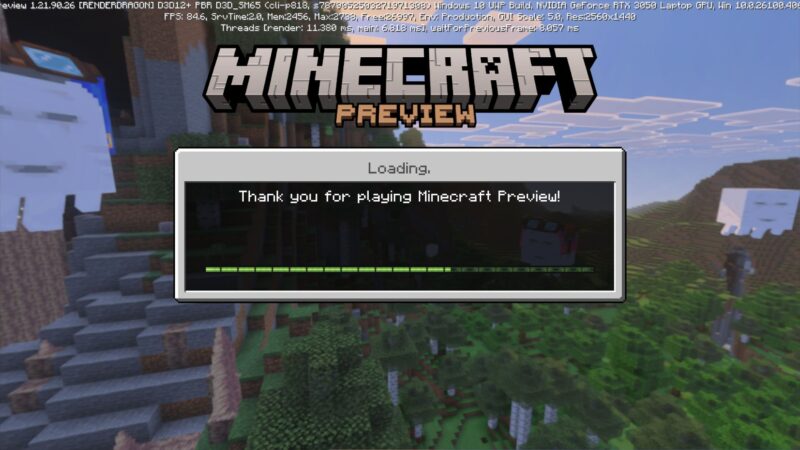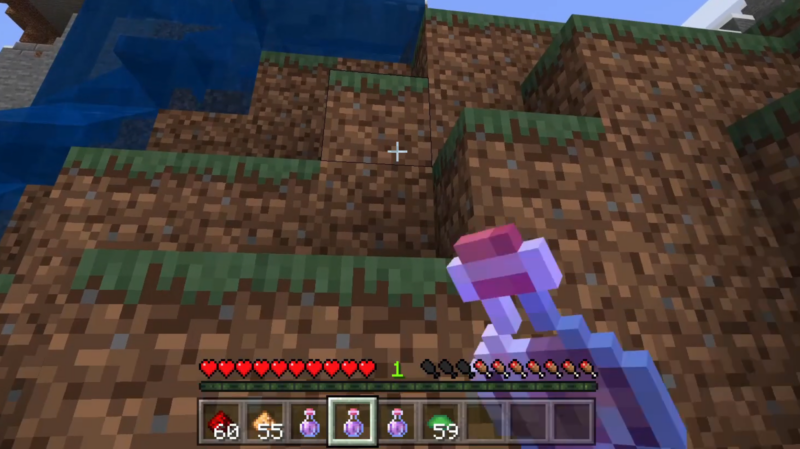If your Minecraft Launch is having the “Waiting on Install” error, here are a few fixes you can do to get back to playing the game.
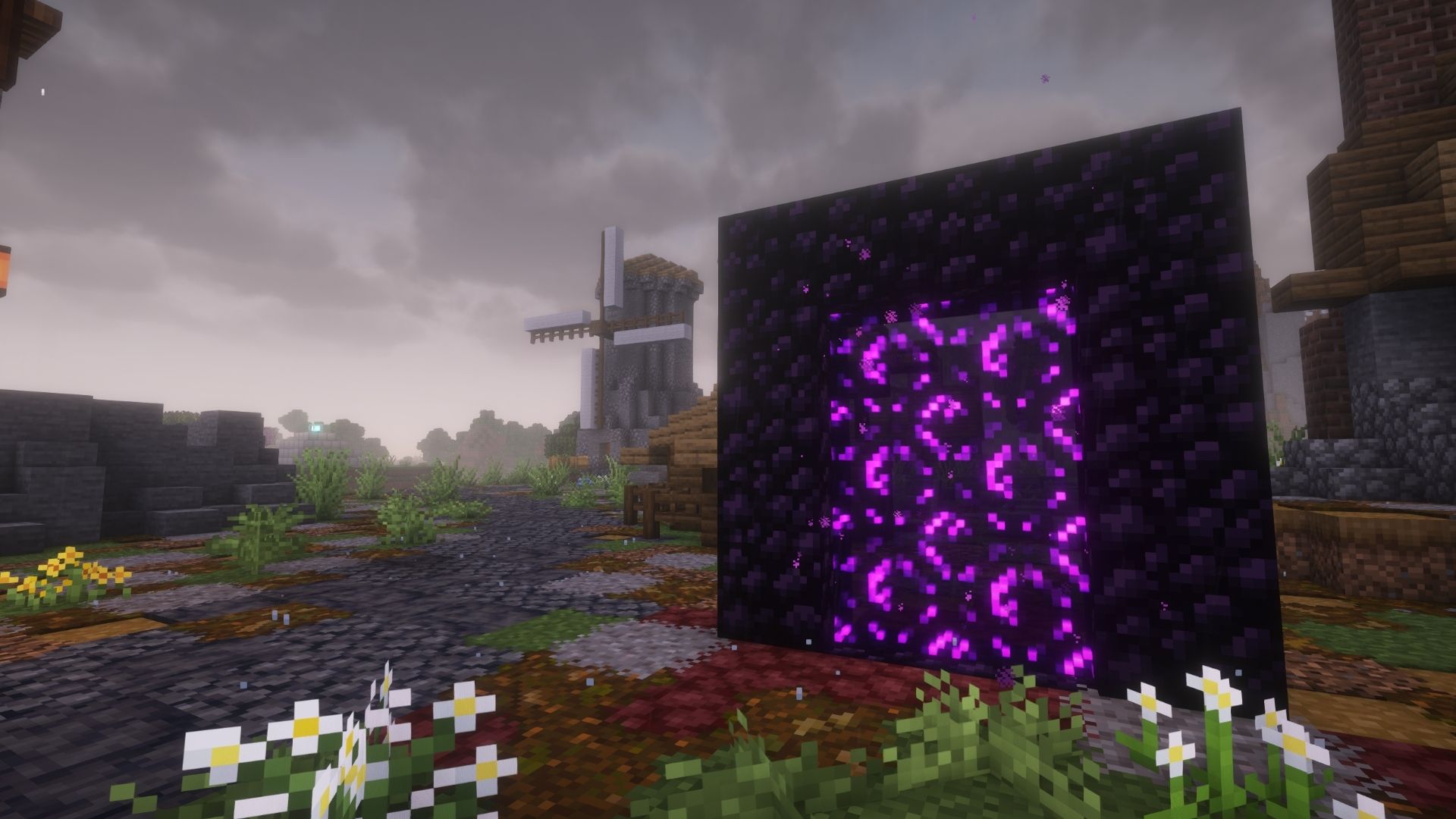
When playing Minecraft, you might encounter problems like the “Waiting on Install” Error. This error usually doesn’t allow the game to start no matter how long you wait. The game launcher will stop downloading the necessary files and won’t open the main game. Fortunately, there are a few ways you can try and fix this issue. However, these fixes are not always guaranteed to work.
Here is a guide on the ways you can remedy the issue when the Minecraft launcher is stuck on Waiting on Install.
Also Read: How To Find Buried Treasure in Minecraft?
Potential Fixes for Minecraft Stuck on Waiting on Install Error
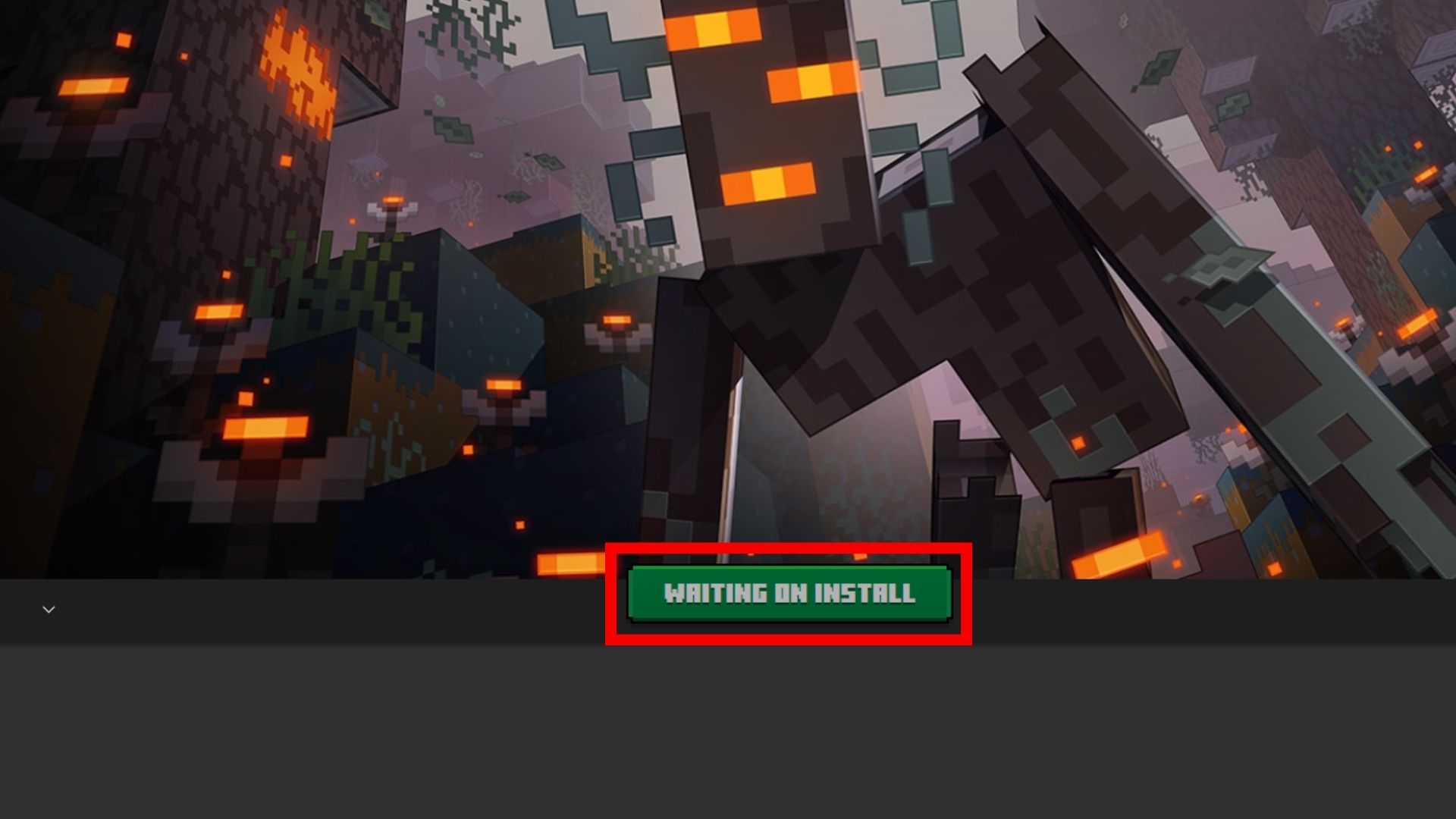
Here are a few ways you can try in hopes of fixing the Waiting on Install error in the Minecraft launcher:
- Check Internet Connection
- Restart Device
- Check for System Updates
- Cancel Minecraft Update in the Microsoft Store
- Reinstall Minecraft
- Use a 3rd-Party Launcher
More information about each process can be found below.
Also Read: How To Breathe Underwater in Minecraft?
Check Internet Connection
Let’s start with the basics. Check your internet connection to see if the update is still downloading, running slowly, or disconnected. Sometimes, the internet connection is slow, and updates take a long time to finish.
Restart Device
Try restarting your device just to make sure no background apps are hindering the Minecraft launcher. Sometimes, a simple restart solves a lot of issues.
Check for System Updates
Outdated system software can sometimes cause issues with various applications. It might have affected your Minecraft launcher. It could also be a problem with your Java version. Check if you are running the latest updates.
Cancel Minecraft Update in the Microsoft Store
Another way to fix the Waiting on Install error in the Minecraft launcher is to cancel the update in the Microsoft Store. Here is how you can do it:
- Open your Microsoft Store app on a PC
- Head to your library
- Cancel any updates that are running for Minecraft
- Run the game again
Sometimes, a faulty update can cause issues with applications in the Microsoft Store, including Minecraft. Canceling them and reinstalling these updates usually solves the issue.
Also Read: How To See Chunks in Minecraft
Reinstall Minecraft
If all else fails, you might need to uninstall Minecraft and reinstall it again. Make sure the file directory of the game is completely empty. Sometimes, applications leave files in your system after being uninstalled.
Use a 3rd-Party Launcher
Sometimes, the default Minecraft launcher is faulty, and you need to use a 3rd-party launcher like GDLauncher. This can also come in handy if you plan to install mods to your game, as they also support modded Minecraft.
Looking For More?
Thank you for reading the article. We provide the latest news and create guides for Baldur’s Gate 3, Starfield, ARK Survival Ascended, and more. Also, watch Deltia play games on Twitch or visit his YouTube channel!
 Reddit
Reddit
 Email
Email