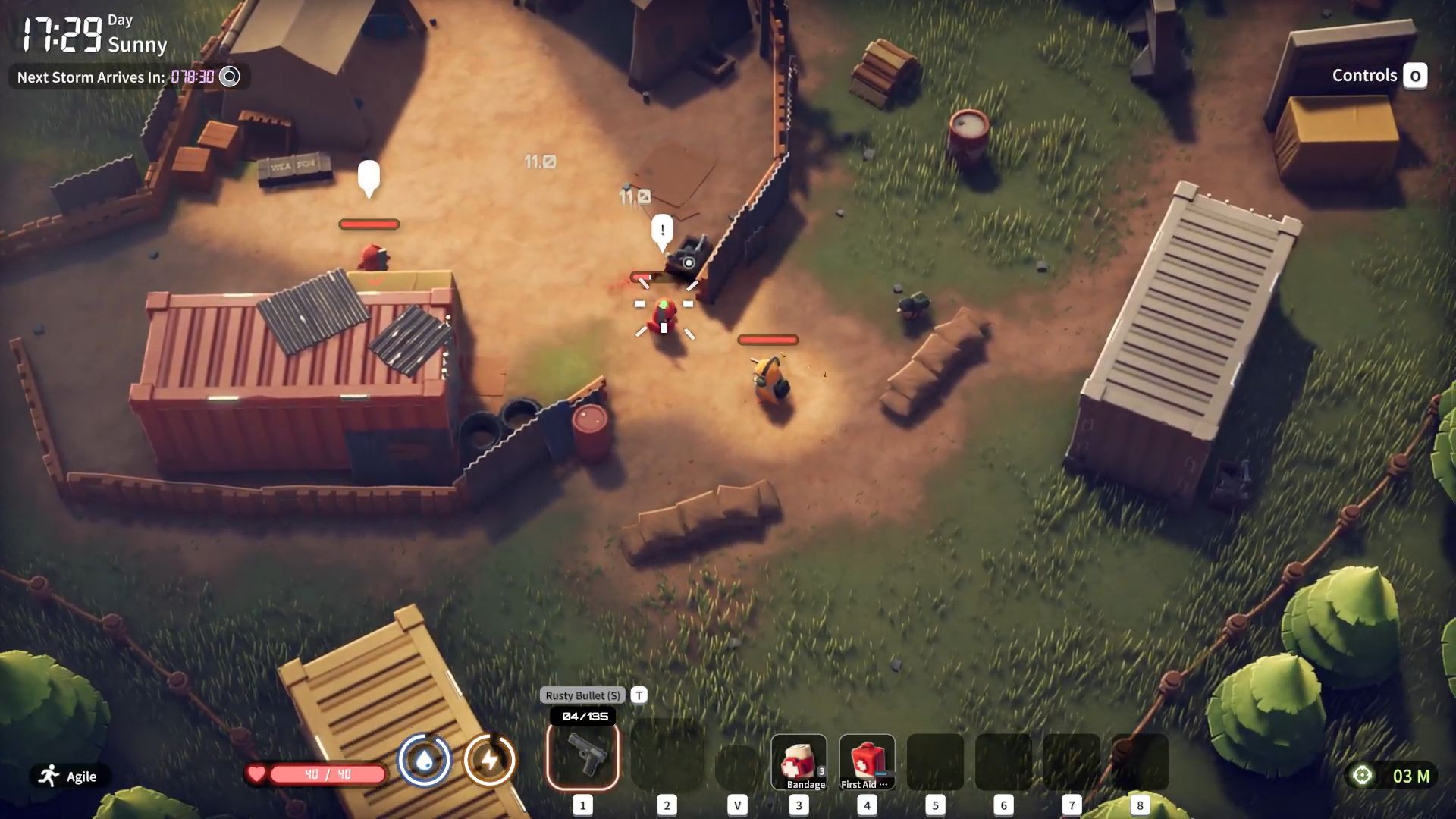Join the One UI 8 Beta on your Galaxy S25 with our step-by-step guide covering eligibility, procedure, and update details.

The beta versions of Android 16 began rolling out recently for Google Pixel phones, with Material 3 Expressive. Samsung would eventually release One UI 8 for its smartphones. And it seems like the time has come, as early access for the One UI 8 is now available through its beta program.
Galaxy S25 owners in certain regions can start using the One UI 8 beta. In this article, we will outline the new features in One UI 8 and the list of eligible phones. We will also review the process for enrolling in the beta program, along with the things to keep in mind while testing pre-release software.
A Look at the One UI 8 Beta Program
With One UI 8, Samsung brings new features based on the features of Android 16. Some of the main updates are better AI using different inputs, a revamped Quick Share menu, enhanced Reminder app features, and compatibility with Auracast for using Bluetooth with various devices.
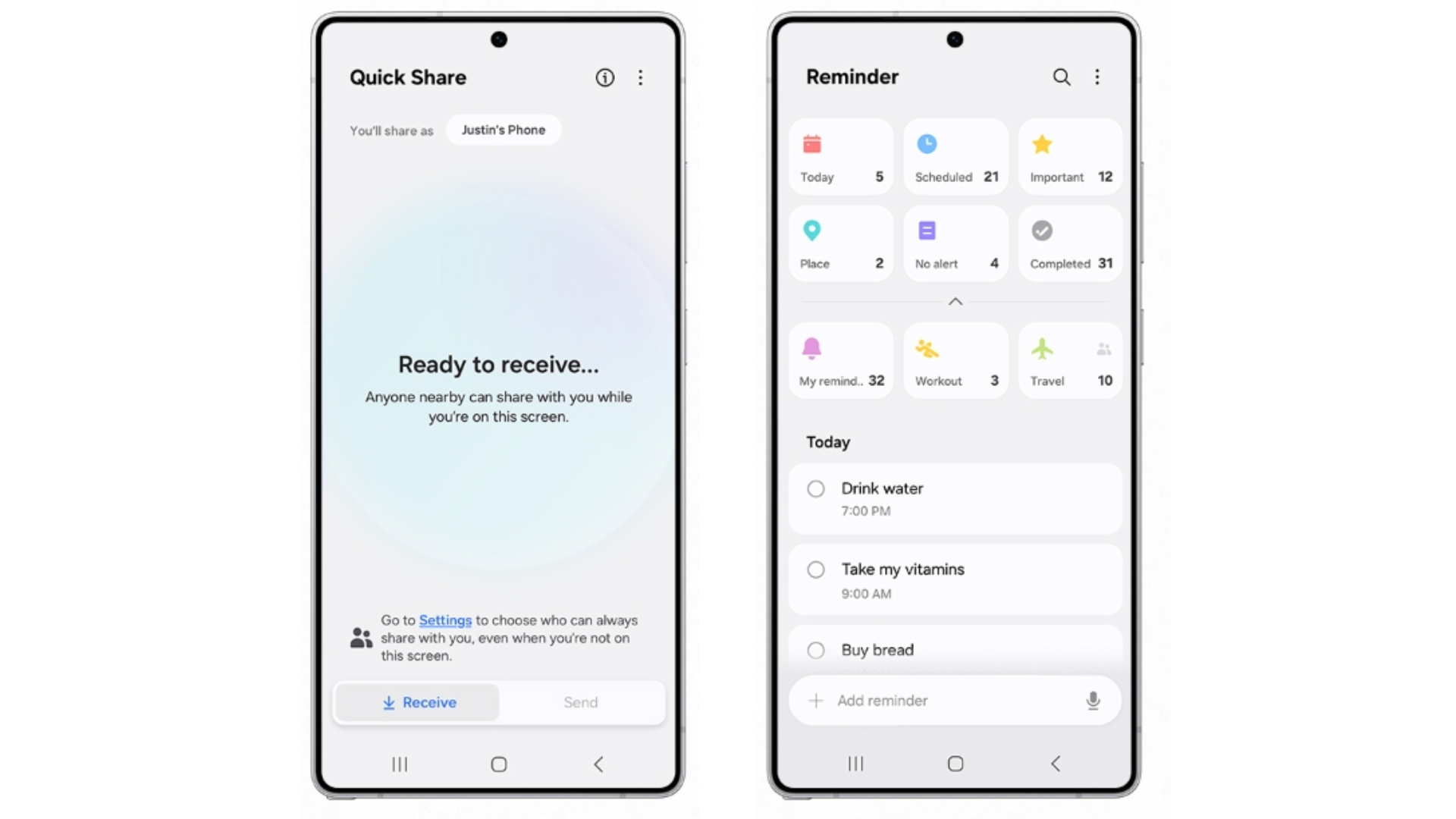
Samsung has also tried to make sure its updates are released at about the same time as Google’s Android updates. As of now, Samsung One UI 8 is limited to the latest Galaxy S25, but a full release is coming soon, with a stable version due in the second half of the summer.
Eligibility and Supported Regions
Only Galaxy S25 series phones are supported in the beta, and it is only available in specific regions. The United States, the United Kingdom, Germany, and South Korea are among the eligible countries. The current objective of the beta is to keep the Galaxy S25 models running smoothly and securely, and then it could be introduced to more models and locations.
How To Join the Beta Program for One UI 8
Let's gooooo. #OneUI8 beta is live! #OneUI8Beta #OneUI #Samsung @SamsungMobileUS pic.twitter.com/AFNFPlDL7N
— Rydah (@RydahDoesTech) May 28, 2025
If you use a Galaxy S25 and are eligible to enroll in the One UI 8 Beta Program, this is how you can sign up:
- Start the Samsung Members app on your phone and check that it is updated to the newest version.
- Go to Your Samsung Account and sign in with your details to enjoy personalized support and access beta program information.
- The invitation or banner for the One UI 8 beta should be on the main page of the app.
- Use the on-screen steps to sign up for the beta program. It is very simple and does not cost anything.
- After signing up, open Settings > Software Update, and you should be able to get the beta version as an over-the-air download. Always back up your data before installing the software, so you do not risk losing anything if any problems occur.
What to Keep in Mind Before Using Pre-Release Beta Software
Getting to use new features early is nice, but beta software does have risks. People joining the beta program should realize that:
- Beta releases often have bugs or act strangely because testing helps discover issues before the final version comes out.
- Due to performance variability, some features might not function as expected in the beginning, and the feedback from beta testers is important to improve the release.
- You should back up your necessary files and settings before you install beta updates, as sometimes they can cause data to be lost or make the system act unexpectedly.
When the beta phase collects enough feedback and necessary changes are made, Samsung will release the final version of One UI 8. It is expected that new foldable phones from Samsung will come with the update pre-loaded, showing their commitment to making all their devices work well together.
Looking For More Related to Tech?
We provide the latest news and “How To’s” for Tech content. Meanwhile, you can check out the following articles related to PC GPUs, CPU and GPU comparisons, mobile phones, and more:
- 5 Best Air Coolers for CPUs in 2025
- ASUS TUF Gaming F16 Release Date, Specifications, Price, and More
- iPhone 16e vs iPhone SE (3rd Gen): Which One To Buy in 2025?
- Powerbeats Pro 2 vs AirPods Pro 2: Which One To Get in 2025
- RTX 5070 Ti vs. RTX 4070 Super: Specs, Price and More Compared
- Windows 11: How To Disable Lock Screen Widgets
 Reddit
Reddit
 Email
Email