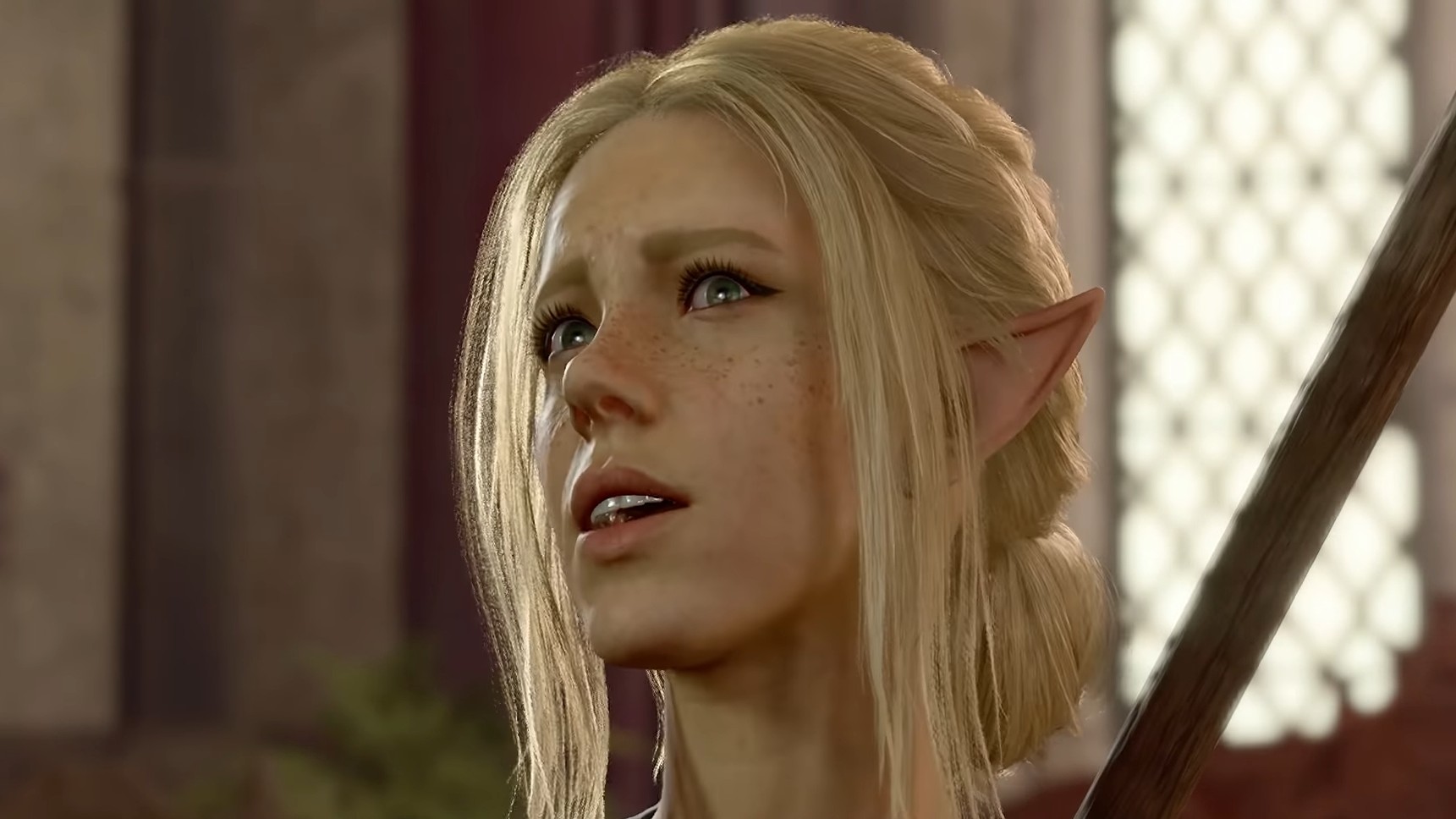Learn how to mod Baldur’s Gate 3 following Patch 8 using in-game or third-party tools for expanded customization and gameplay content.

The modding community of Baldur’s Gate 3 offers in-depth customization and new experiences by building upon the solid foundation of the core game. There are two main ways to go about modding Baldur’s Gate 3 after Patch 8. The faster and more convenient method is to use the in-game mod manager to browse and download mods. Alternatively, you can download a trusted mod manager to gain access to the library of NexusMods and install mods directly into your game’s folder.
How To Mod Baldur’s Gate 3 After the Final Patch
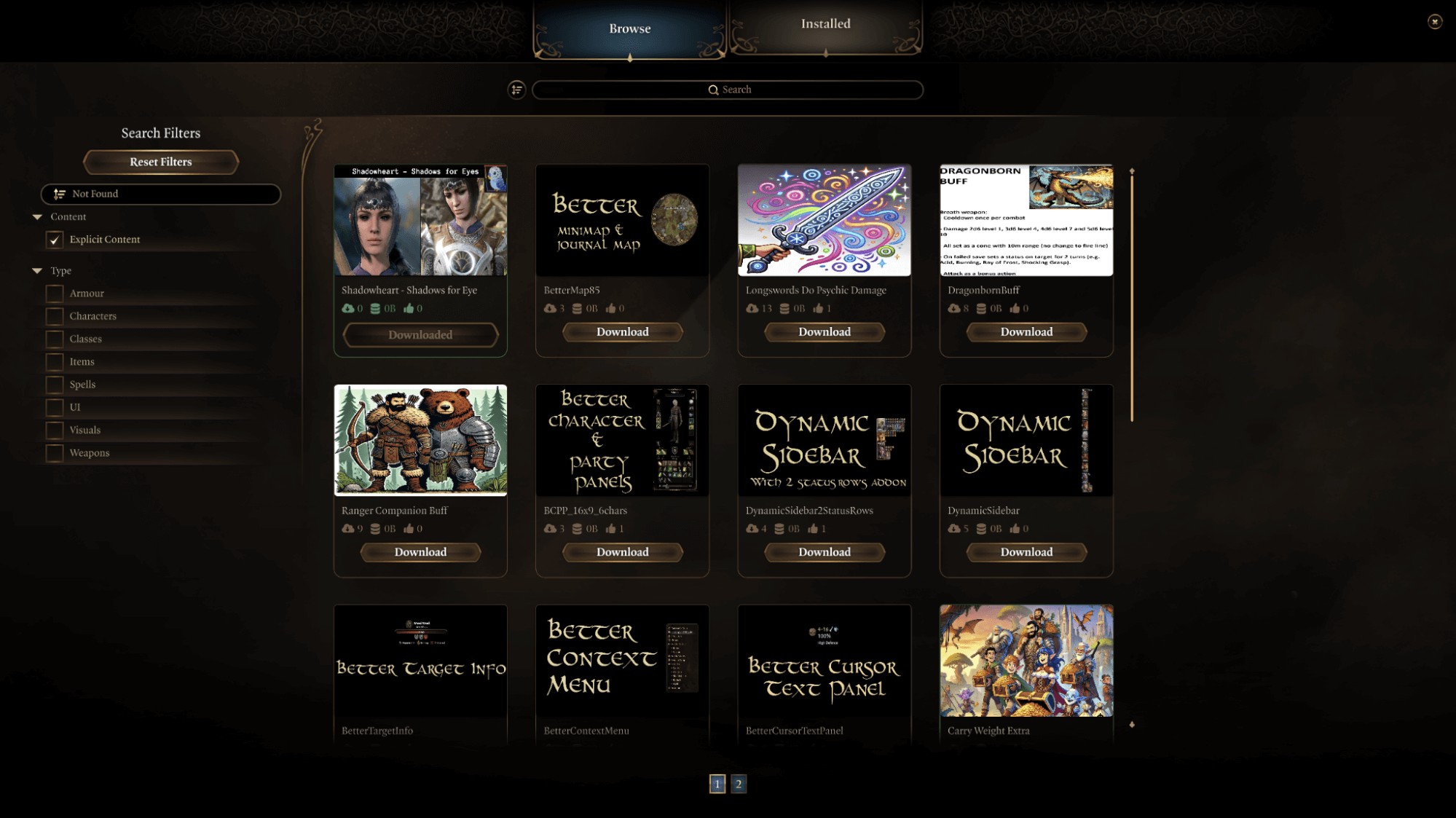
Download Mods Within the Game
- Launch Baldur’s Gate 3 and select “Mod Manager” from the main menu.
- Under the “Browse” tab, search for mods you would like to enhance the vanilla experience.
- Use the “Types” filter or the search bar to narrow down results as per your preferences.
- Once you have selected a mod, press “Download.”
- The mod will be visible in the “Installed” tab.
- Downloaded mods will be enabled by default. Uncheck the box next to a mod to disable it.
- The chosen mods will be active upon loading a save or starting a new game.
Download Mod Manager
If you wish to customize your experience further and forgo the official mod manager feature, you can do so easily by installing a mod manager.
Installing Mod Manager
- Search for the Baldur’s Gate 3 mod manager online or click the link here.
- Navigate to the “Setup” subheading of the GitHub page and open the hyperlink on point 3: “Grab the latest release.”
- Extract the manager to a non-system folder, like “Downloads,” and run “BG3ModManager.exe.”
- The application should automatically detect your BG3 installation path. If not, set the path in Settings > Preferences, and save it.
- Select “Tools” from the toolbar and choose “Download & Extract the Script Extender.” Launch the game once after the installation to activate the Script Extender successfully.
- The Script Extender is a prerequisite for many mods to function properly.
Downloading Mods
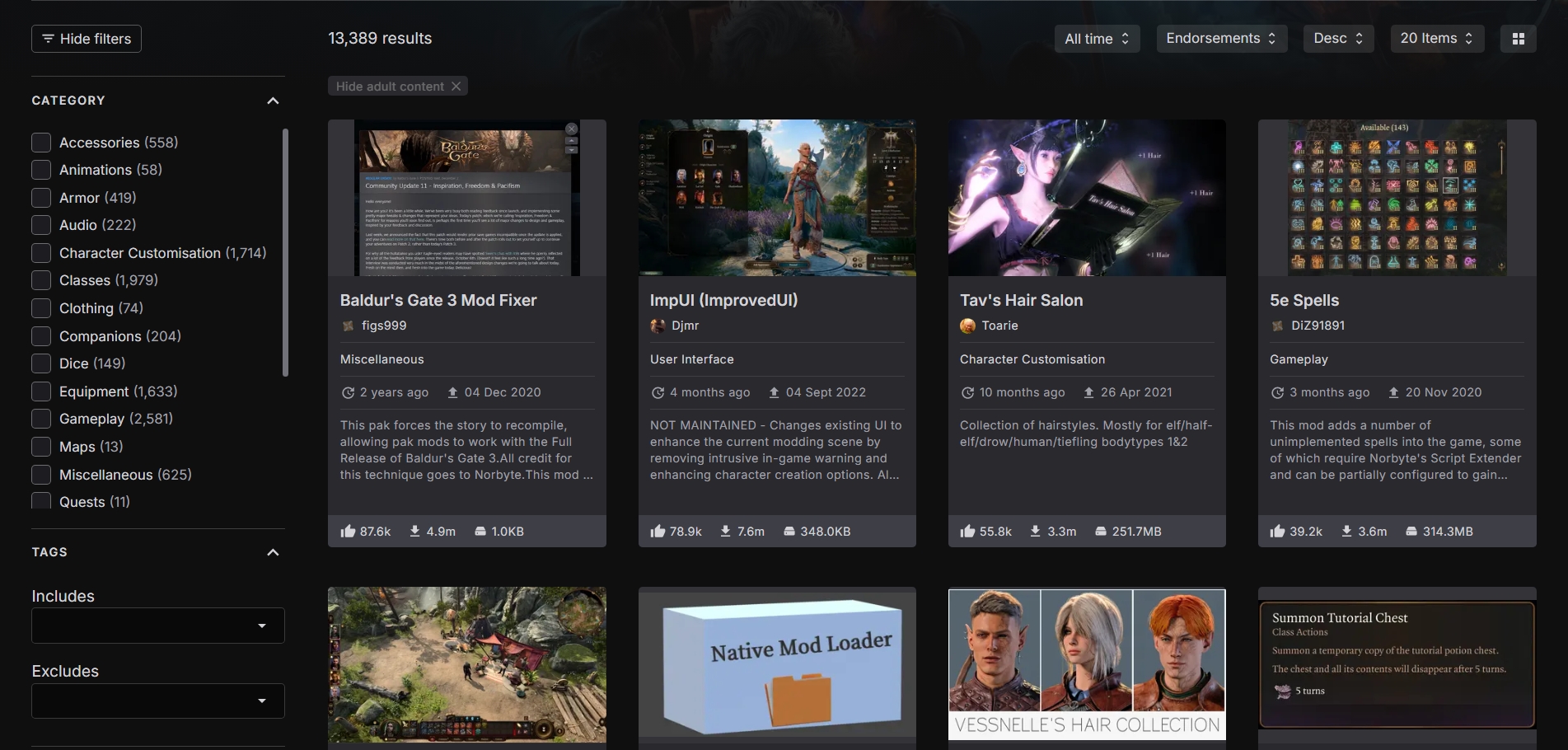
- With the mod manager installed, head to the BG3 NexusMods page or click here.
- Select any mod you’d like to add to the game and press the “Manual Download” button. Choose the free “Slow Download” option.
Installing Mods
- Head back to the Mod Manager and open the “File” drop-down menu from the toolbar.
- Click “Import Mod,” select a downloaded mod’s ZIP file, and press “Open.”
- The mod manager will add the mod to the “Inactive List.”
- Drag and drop the mod from the “Inactive List” on the right to the “Active List” on the left.
- Go to File > Save Order or press “Ctrl+S” once you have imported and activated all your downloaded mods.
- Head to File > Export Order to Game or “Ctrl+E.”
- Open the “Go” drop-down menu and select “Launch Game.”
- Open the in-game mod manager from the main menu and check the “Installed Mods” tab for your mods and play the game.
Also Read: 6 Best Mods To Use in Baldur’s Gate 3 Patch 8
Thank you for reading the Baldur’s Gate 3 guide. We provide the latest news and create guides for Baldur’s Gate 3. Also, watch me play games on Twitch or visit my YouTube channel!
 Reddit
Reddit
 Email
Email