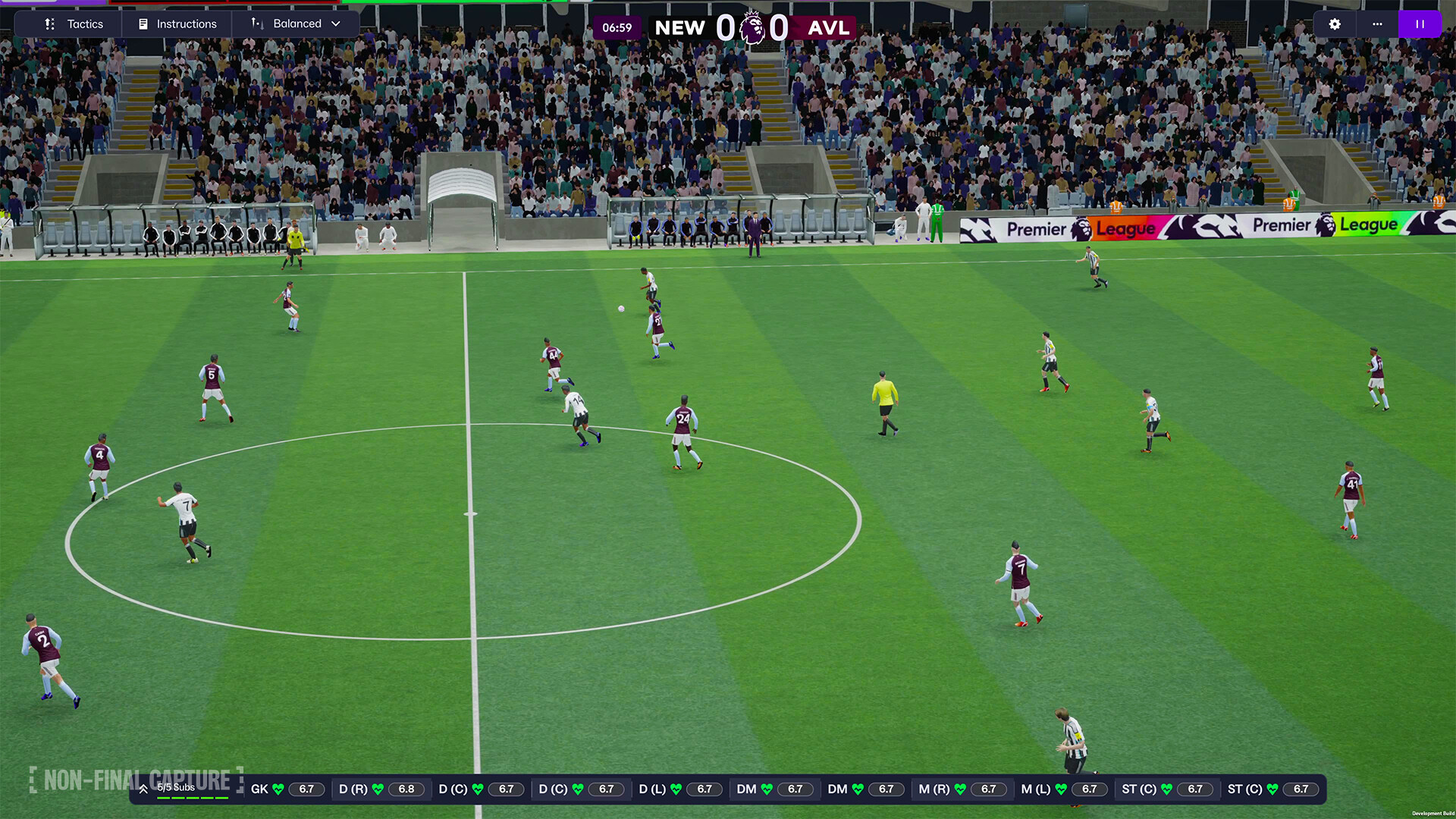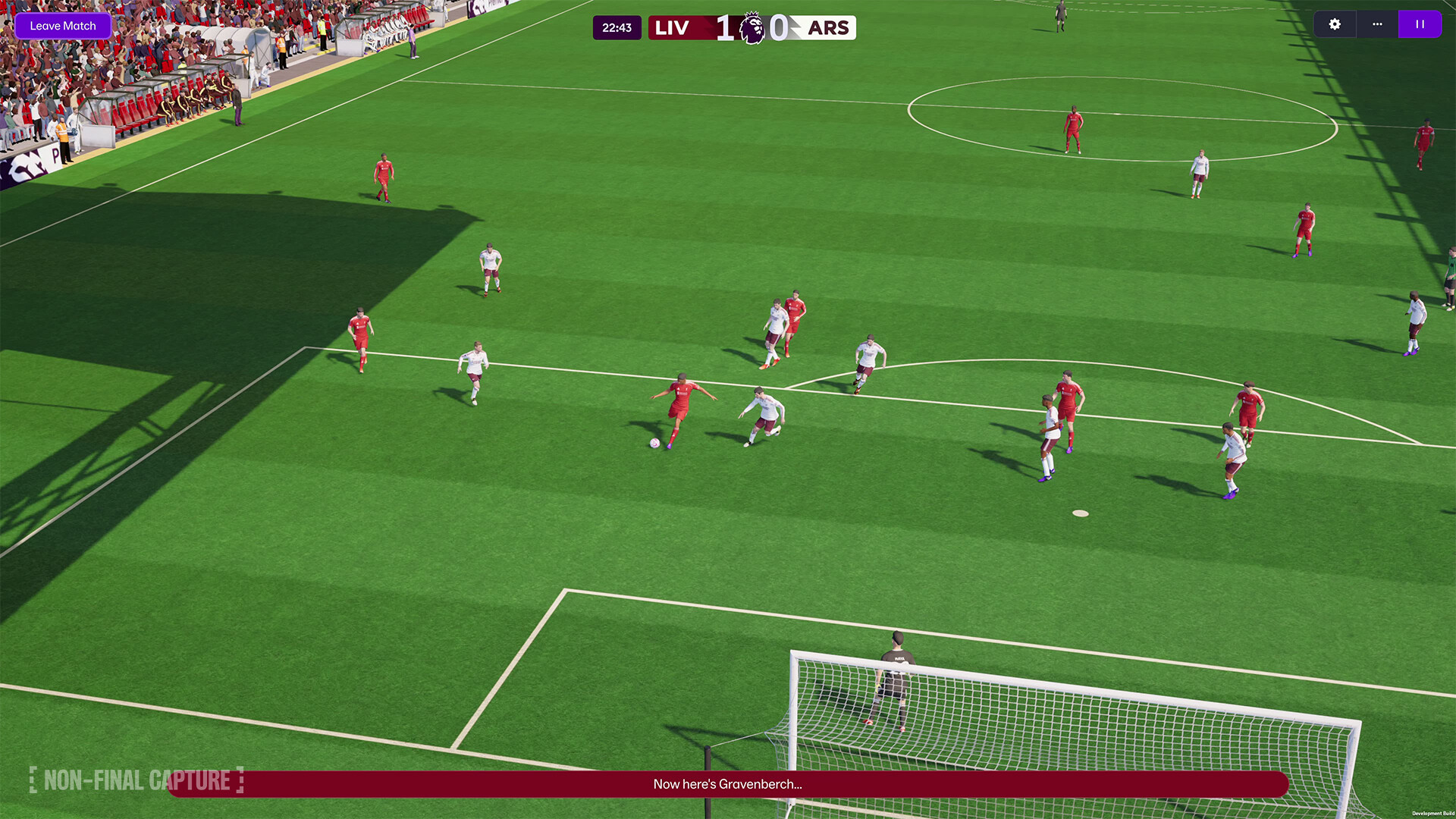This article will take you through how to use mods in Devil May Cry 5 with NexusMods.

Devil May Cry 5 is the sixth entry in Capcom’s hack and slash franchise. The game focuses on the series’ signature “Stylish” combat that offers technical and creative freedom to players. In DMC 5, you play as three characters, Nero, Dante, and V (and Vergil if you have the Special Edition), each with their unique playstyles. The story takes place around the Sparda bloodline, tying up loose ends from previous titles.
DMC 5 also has mod support that can drastically alter the appearance and gameplay. These mods include the classic DMC 3 Dante skin and Photorealistic Reshade that enhances the overall experience. We understand that installing mods can be tedious, so we will take you through the process step by step. Finally, make sure you have the latest version installed with no prior mods.
How To Use Mods in Devil May Cry 5
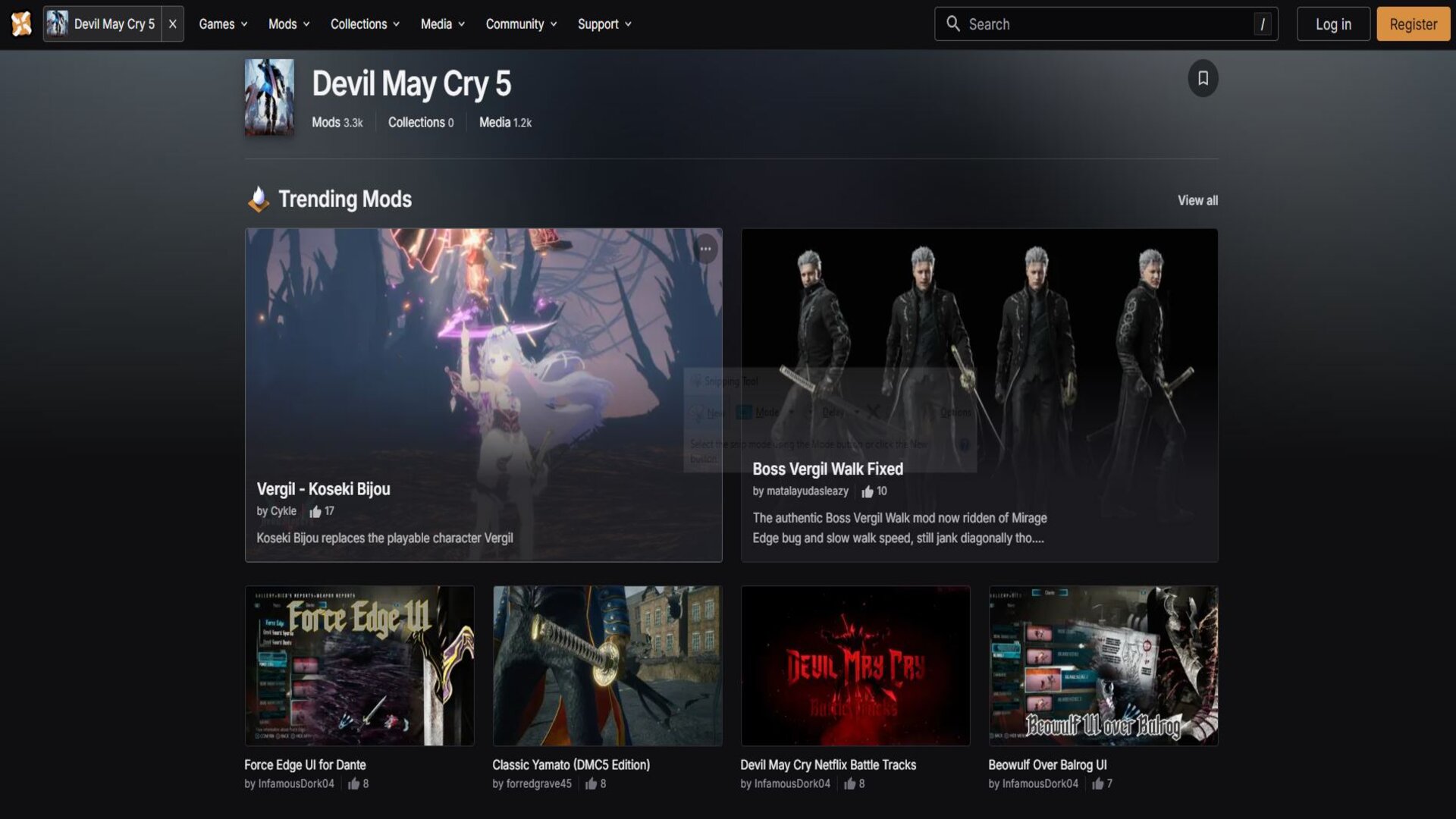
Here is how you can download and install mods for Devil May Cry 5:
- Head over to NexusMods.com and create an account to install and use mods.
- In the search bar, type “Fluffy Manager 5000.” Download it by clicking on “Manual Download.”
- Once downloaded, extract the zip file and search inside the folder for “Modmanager.”
- Open Modmanager and select Devil May Cry 5 under “Choose game.” A separate folder will be created in the Fluffy Manager 5000 folder. This is where all your mods will be installed.
- Go back over to NexusMods.com, select any DMC 5 mods that you like, and click on Manual Download to install the latest version. Also, make sure to set the download location to your mods folder in the last step.
- Open Fluffy Manager 5000 again and click on Refresh Mod List. Your installed mod should appear there if you have followed the steps correctly.
- Click on the square on the left side of the mod name to activate it and launch the game to play.
Occasionally, the mods might overwrite each other. To avoid this, do not activate multiple mods at once, as they might not be compatible. Install one mod as the base, and then add others one by one so they do not interfere with each other. Lastly, test launch your game after installing mods to avoid crashes and shutdowns.
Looking For More?
Thank you for reading the article. We provide the latest news and create guides for Baldur’s Gate 3, Starfield, ARK Survival Ascended, and more. Also, watch Deltia play games on Twitch or visit his YouTube channel!
 Reddit
Reddit
 Email
Email