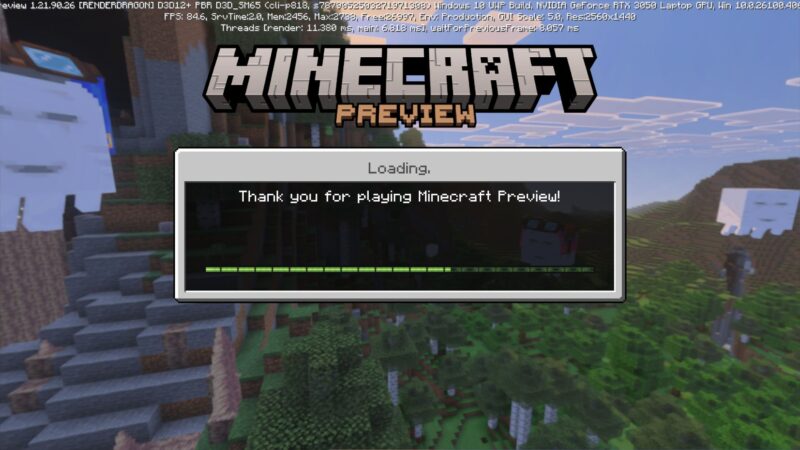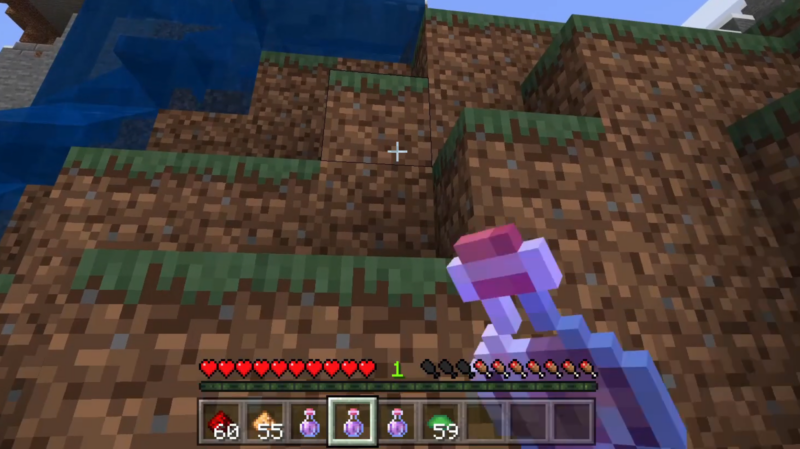If you want a fresh new identity in Minecraft, here is how you can change username in the game for both Java Edition and Bedrock Edition.

Changing your username in Minecraft is a fun way to personalize your character. A good username can help you stand out in a multiplayer survey. Another good reason to change your username is for security reasons. Needless to say, there are a few things to consider if you want to change your username in Minecraft. Whether you’re playing on Java Edition or Bedrock Edition, the process differs slightly, and there are important things to keep in mind, like timing restrictions and potential login issues.
This guide will discuss how to change the username in Minecraft for both Java Edition and Bedrock Edition.
How To Change Username in Minecraft Java Edition
Follow this step-by-step instructions to change your username in Minecraft Java Edition:
- Sign-In With Your Microsoft Account
- Register a New Username in Minecraft
- Login to the Game
More information can be found below.
Sign-In With Your Microsoft Account
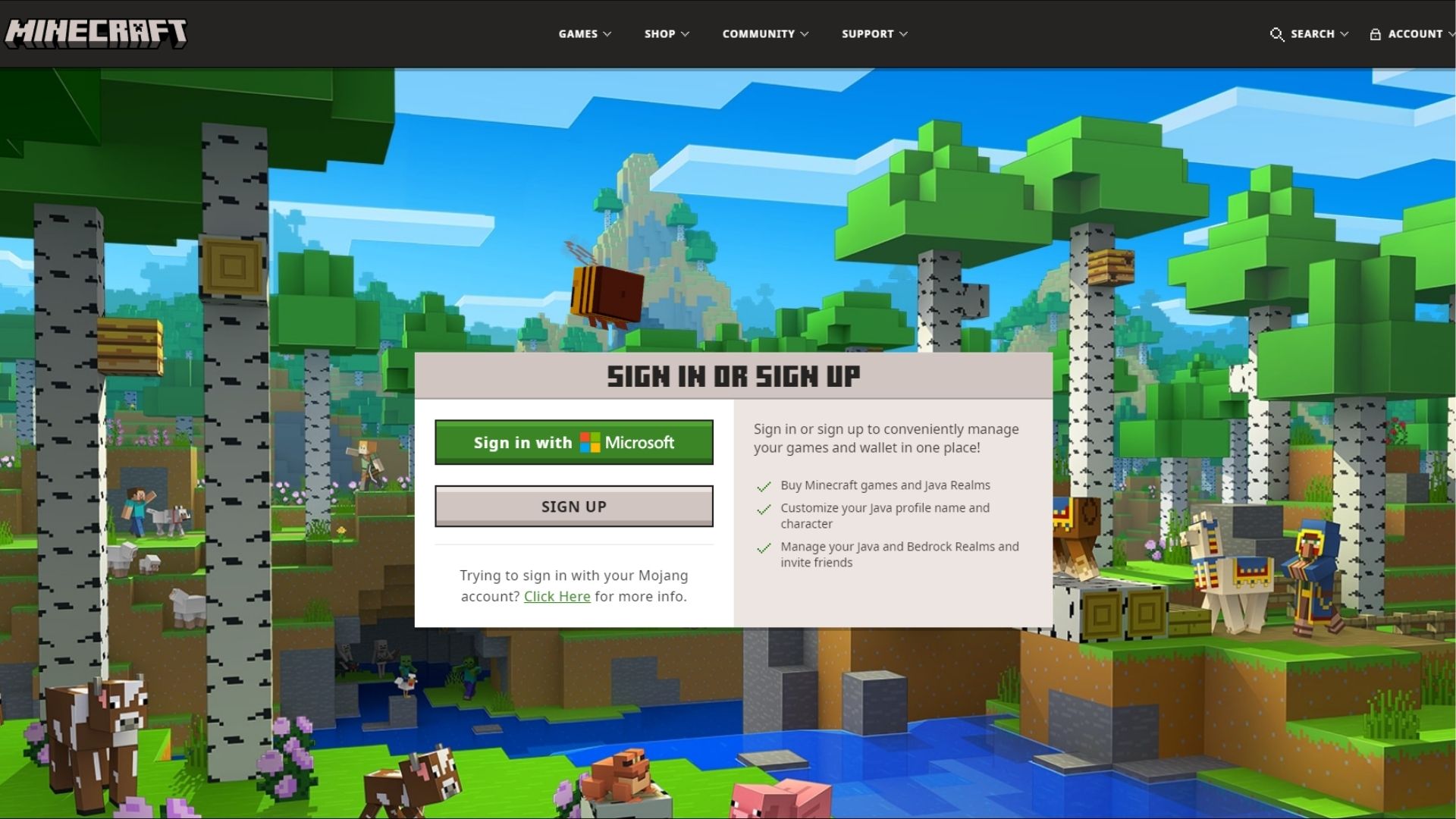
Head to the official Minecraft website and log in using your Microsoft account. You will need to authenticate through your email so make sure you have it ready. After you confirm your identity in the login section, you will be directed to your account profile page.
Register a New Username in Minecraft
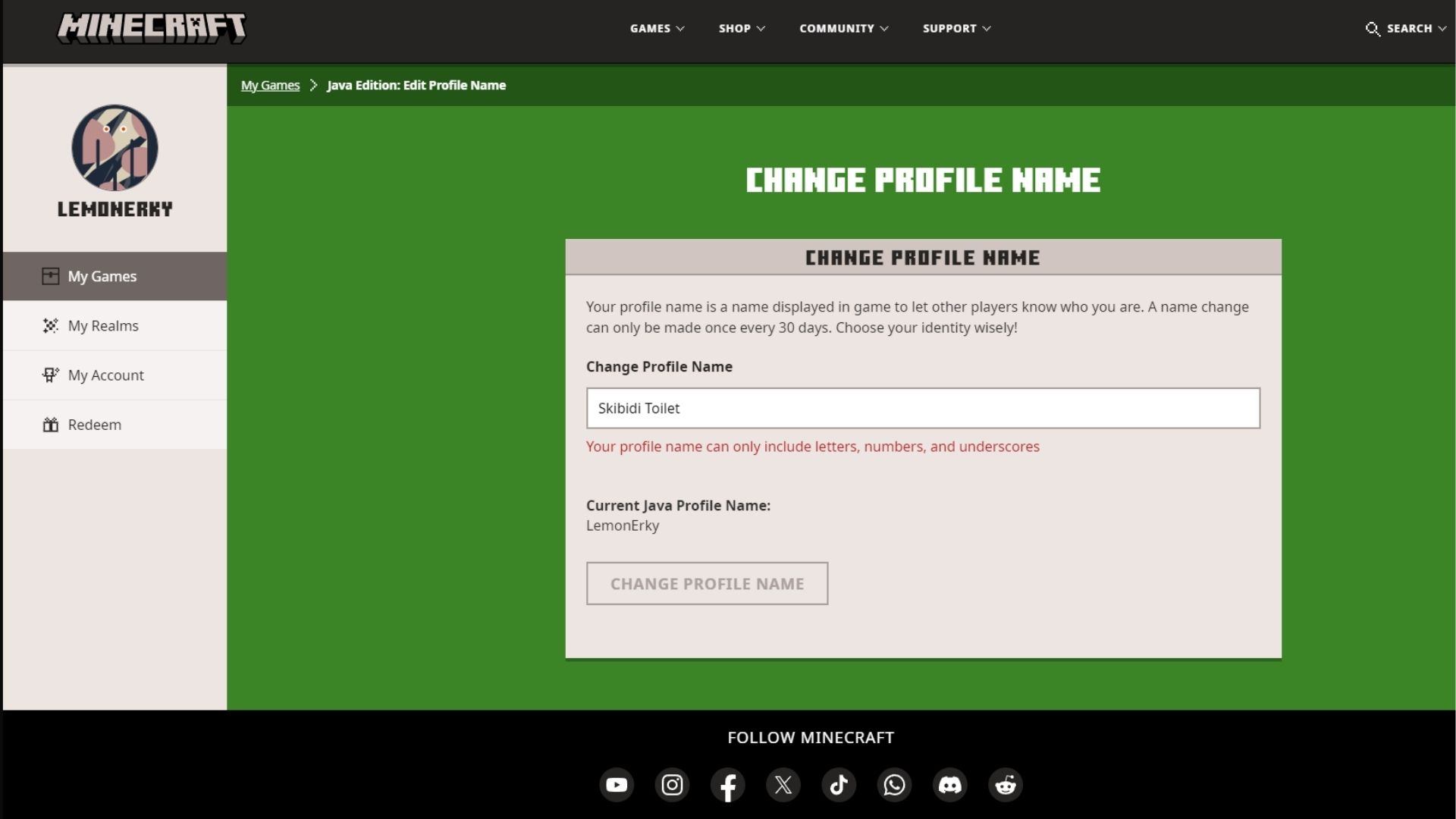
You should be directed to the My Games tab after logging in. Here, you can type your new username in the Change Profile Name textbox. The username should only contain letters, numbers, and underscores. Otherwise, you won’t be able to proceed with the next step.
Once you have decided on your new username, click the “Change Profile Name” below your current Minecraft profile name. You should get a confirmation that you have changed your username in the game.
Login to the Game
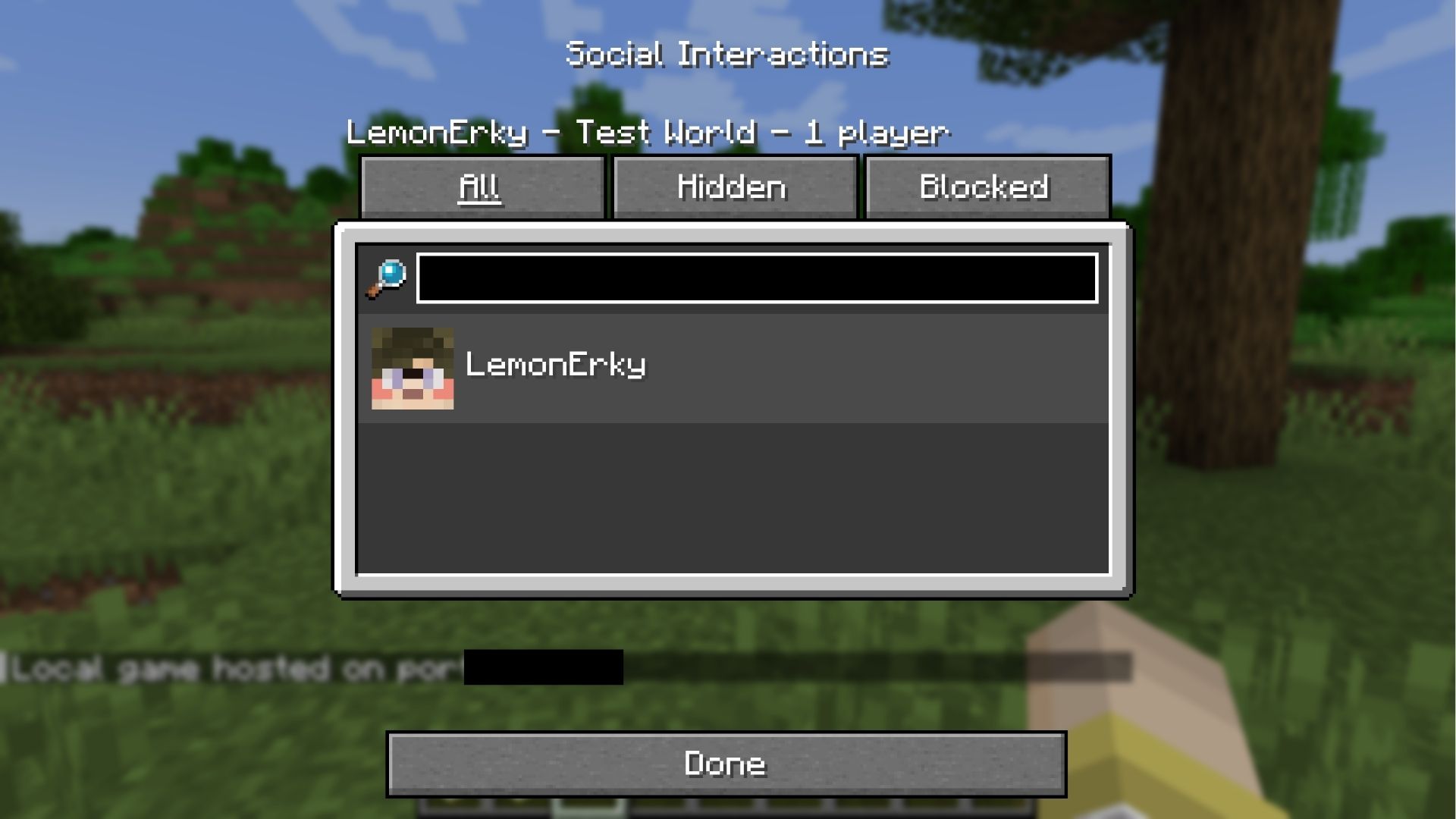
To confirm your username change, simply open the Minecraft Launcher app. It should show your new username at the top left corner of the window. You can also check your name in the game for Bedrock Edition.
You will need to join a multiplayer server in order to see your username in Java Edition. Alternatively, you can just do the “open to LAN” option and press “P” to open the social interactions menu.
Looking For More?
Thank you for reading the article. We provide the latest news and create guides for Baldur’s Gate 3, Starfield, ARK Survival Ascended, and more. Also, watch Deltia play games on Twitch or visit his YouTube channel!
 Reddit
Reddit
 Email
Email