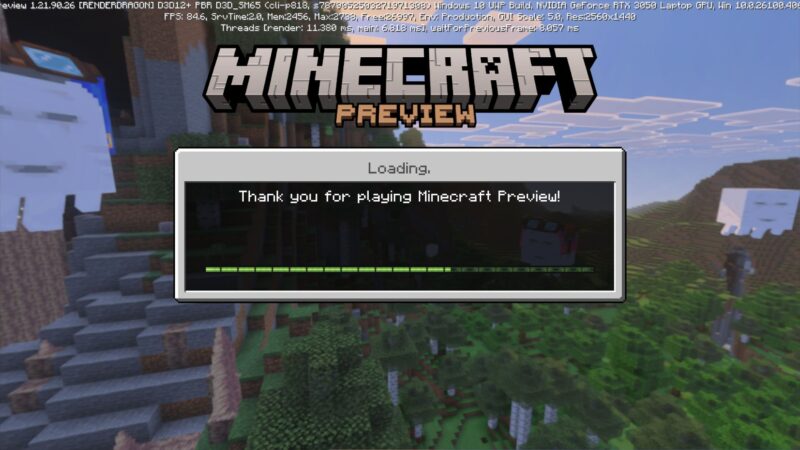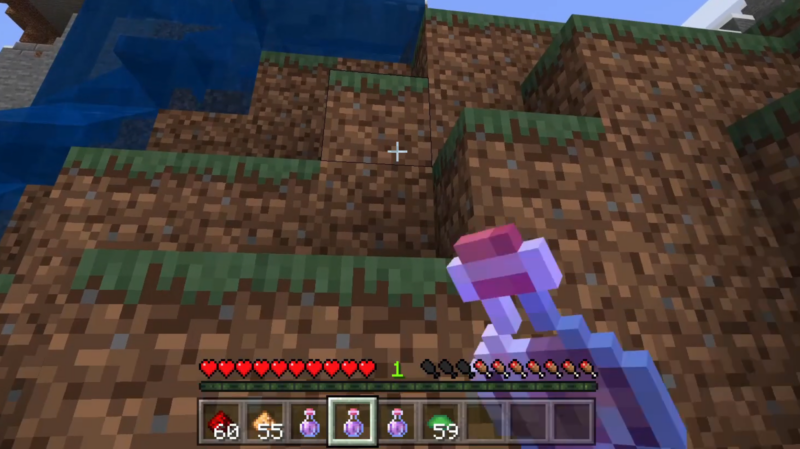Discover how to create custom skins in Minecraft Java Edition, which adds excitement and allows players to be creative with their character appearance.
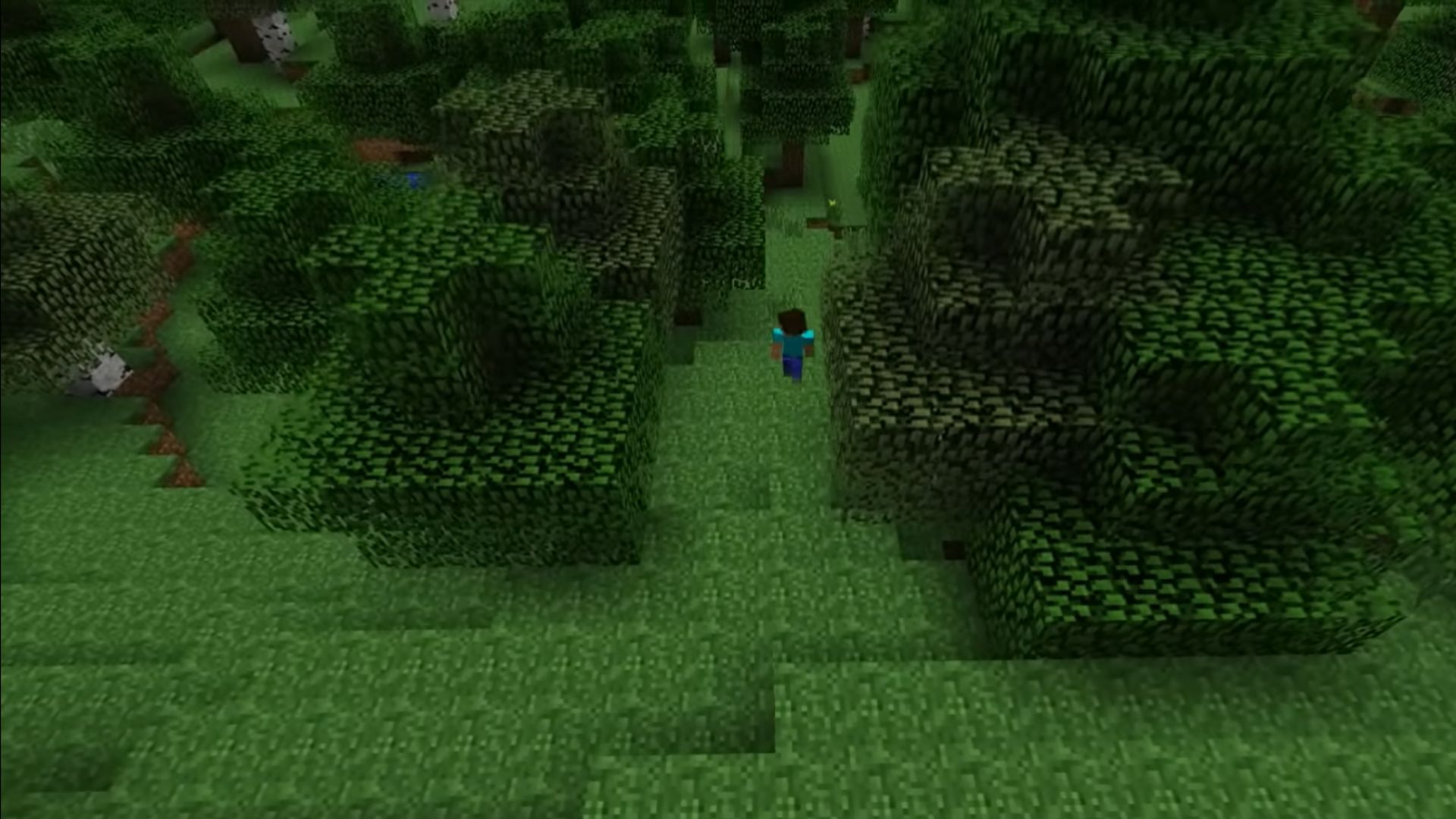
Minecraft, the revolutionary sandbox game by Mojang Studios, was launched in 2011. Although the game was released 14 years ago, Minecraft still rules the gaming industry and stands out as the most downloaded game ever. Minecraft players keep their community fresh and engaging even after all these years with new, innovative features and techniques.
One such is creating custom skins for their characters. Over a period of time, you might be bored with your character’s appearance. While downloading the skins online is one of the options, players can also create their own custom skins. Here is how to create your own custom skins in Minecraft Java Edition.
Related: Is Minecraft Free-To-Play?
How To Make Custom Skin in Minecraft Java Edition
Mojang Studios allows players to make or design custom skins, and apply them to their in-game characters. It is essential to note the character models, which come under two types–Standard or Slim, while creating custom skins. You can use these references to edit or redesign the character skin for both Standard and Slim models. After downloading the skin file, use any editing tools such as Photoshop or GIMP to make your desired adjustments.
On the other hand, you can use any of the Minecraft skin editing tools available online. Skindex serves as the best tool for beginners among them. It allows them to paint and fill colors for their characters with beginner-friendly tools. If you want more advanced tools and features, you can opt for the PMCSkin3D tool to edit your Minecraft skin.
How To Use Custom Skin in Minecraft Java Edition

Once you have successfully completed editing your skin, download the PNG file.
- Open the ‘Minecraft Launcher’ and select the ‘Java Edition.’
- Navigate to the ‘Skins’ section on the right.
- Click the ‘New Skin’ option and enter a name for your skin.
- Choose your preferred character model from the menu: Classic or Slim.
- Upload the skin file from your device by clicking the browse option.
- Click ‘Save’ or ‘Save & Use’ to apply the skin to your in-game character.
You can also upload the custom skin from the browser by visiting Minecraft’s Change Your Skin page. Choose the character model (Classic or Slim) and then upload your file to apply your custom skin.
Looking For More?
Thank you for reading the article. We provide the latest news and create guides for Baldur’s Gate 3, Starfield, ARK Survival Ascended, and more. Also, watch Deltia play games on Twitch or visit his YouTube channel!
 Reddit
Reddit
 Email
Email