Follow this comprehensive guide to learn about potential fixes for the PEAK No Cursor Issue and get back to the climbing journey.

The first week of the climbing game, PEAK, emerged as a massive success as the game attracted a significant number of players. With the game still in its early release and amassing a large player base, some issues are naturally bound to occur.
One such issue that many players have reported recently is the PEAK No Cursor issue. During this error, it is nearly impossible to head to the menu and settings.
If you are someone who is facing a similar issue, this detailed article contains everything you need to know to resolve the No Cursor error in PEAK.
Note: These are unofficial fixes and may not work for everyone, but they are definitely worth a try.
Also Read: PEAK: How To Get the Happy Camper Badge
Possible Fixes for the PEAK No Cursor Issue
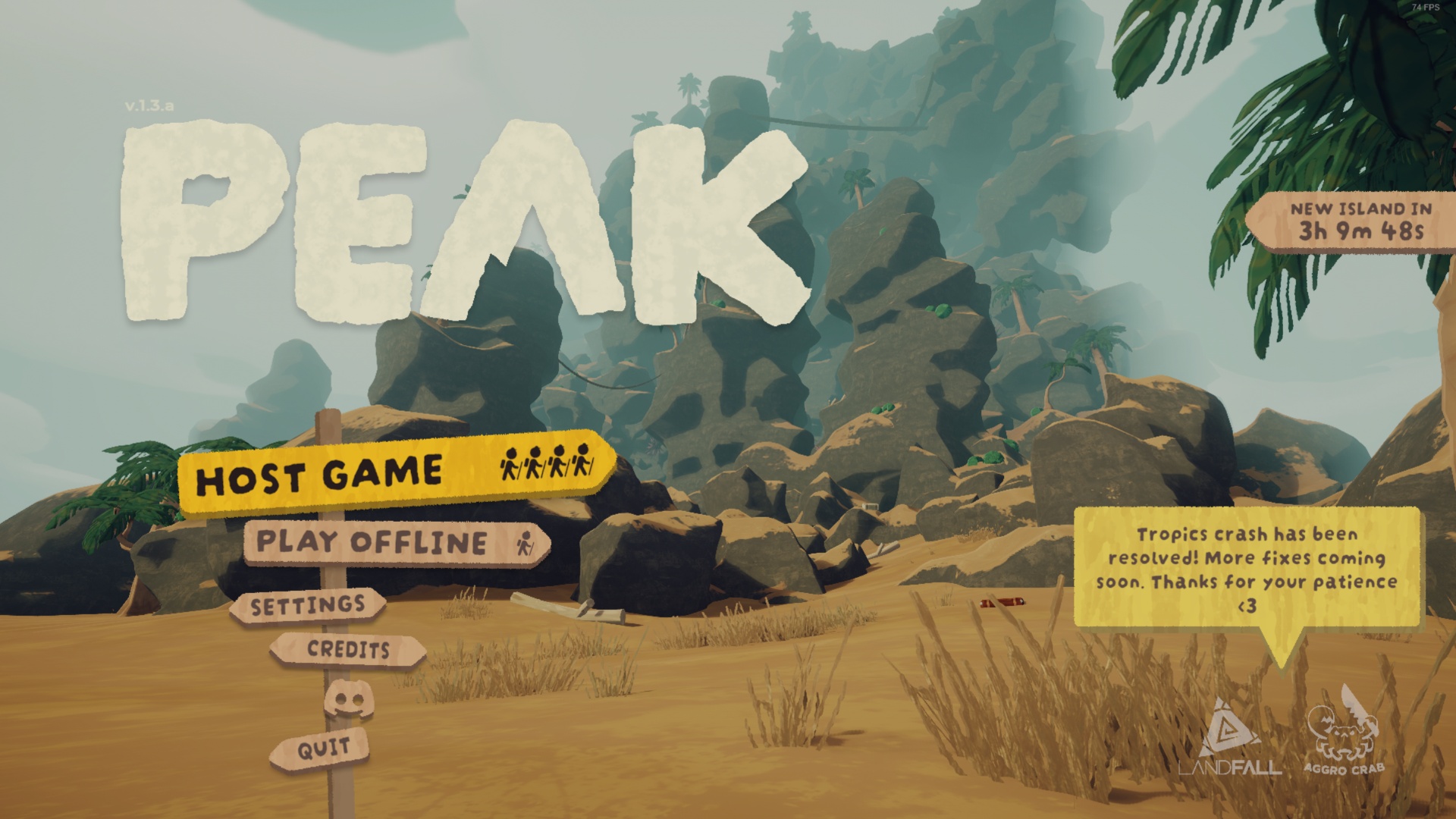
Here are some possible fixes that will help you resolve the PEAK No Cursor issue:
- Modify Game Launch Options
- Switch the Display Settings
- Reinstall the Game
Below are the detailed explanations of these fixes.
Modify Game Launch Options
There is a chance that the compatibility is an issue for the PEAK No Cursor issue. Therefore, you can tweak the game launch options to use DirectX 11 for running the game. Follow these detailed steps to do so:
- Open Steam and head to the Game Library.
- Locate PEAK and right-click on it.
- Select Properties and then click General.
- Head to the dialogue box at the bottom that says “Launch Options.”
- Type -dx11 into that box.
- Exit the window and run PEAK.
It has also been reported that using DirectX 12 or Vulcan can be helpful. So if the issue persists, try typing -dx12 and -vulcan one at a time into the box, then check again.
Also Read: PEAK Black Screen Issue: Possible Fixes, Explored
Switch the Display Settings
If the earlier fix does not work for you, try running PEAK in Borderless mode. To do this, open the pause menu and navigate to the settings. Now, open the display settings and set the display mode to Borderless Window.
Reinstall the Game
If the fixes are not helping you, delete the game and perform a reinstallation. Although this may take some time and effort, it will most probably resolve the issue.
That was all about the PEAK No Cursor Issue.
Thank you for reading the article. We provide the latest news and create guides for Baldur’s Gate 3, Starfield, ARK Survival Ascended, and more. Also, watch Deltia play games on Twitch or visit his YouTube channel!
 Reddit
Reddit
 Email
Email


