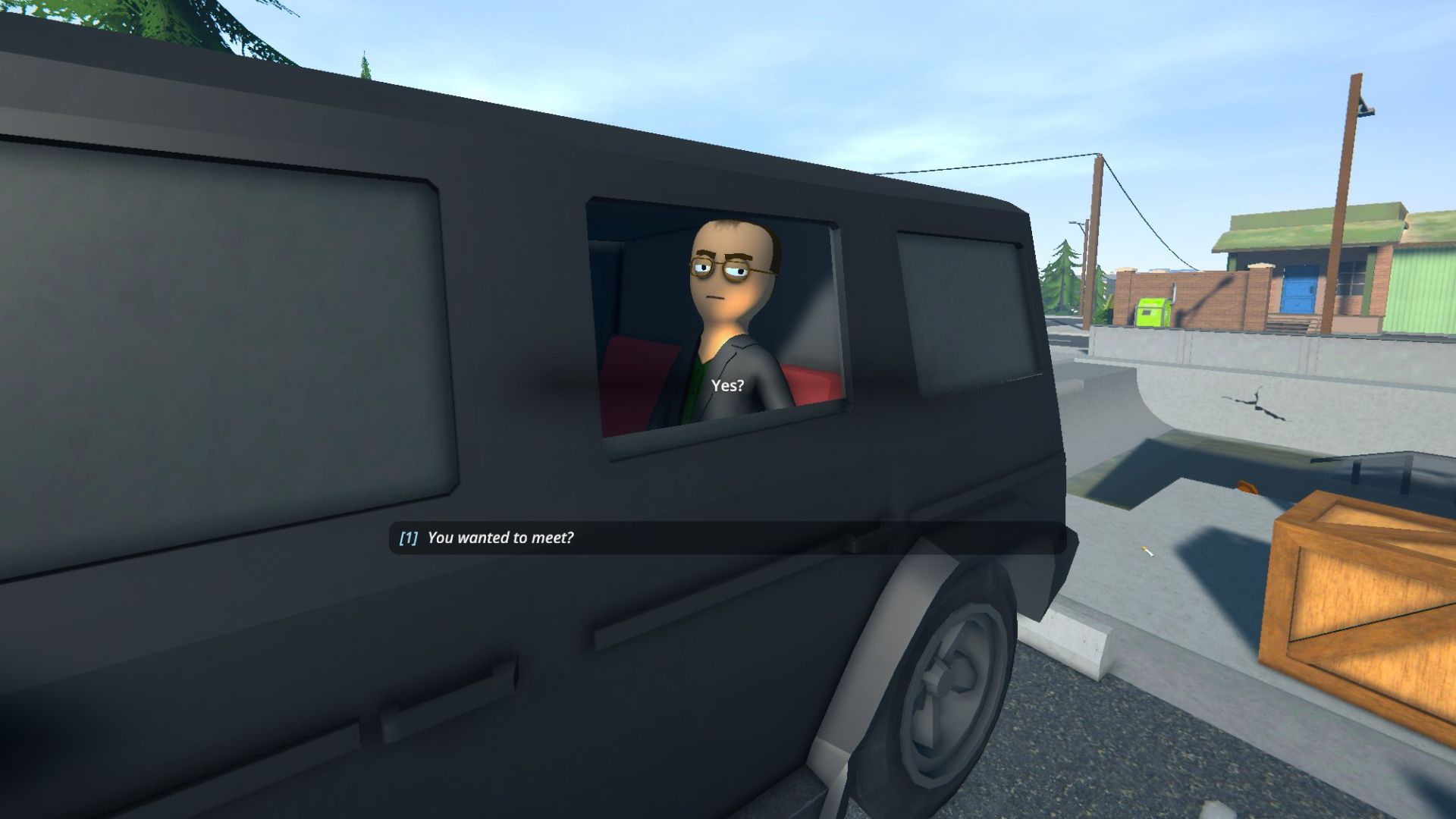Here is a comprehensive guide on how you can rename strain mixes or products you previously made in Schedule 1, but the process is unusual.
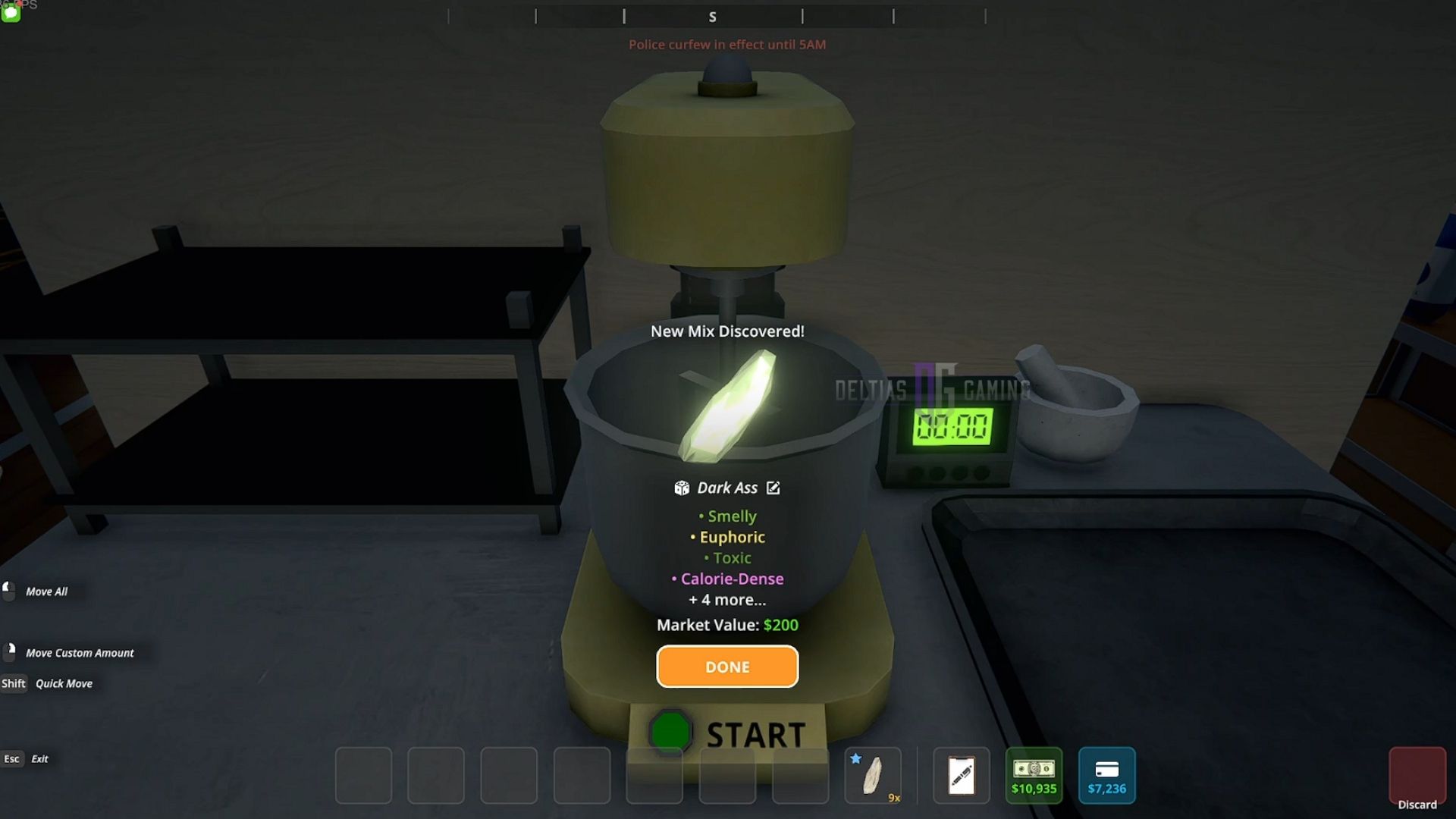
Note: This article focuses on Schedule 1 and its content, which is a video game set in a fictional world. Items mentioned in the article are exclusively from the game and don’t refer to anything in real life.
Schedule 1 provides players with a little creative freedom in naming their strain mixes in the game. That adds charm to your newly made drug, and you really feel that it’s your own product.
Unfortunately, once you finalize the name of your strain mixes in Schedule 1, there is no way to rename them in the game. However, there is a way to do it outside the game. You can do this by altering the save game files on your system. This can also be done to change the name of your products in the game. But keep in mind that this can potentially ruin your save files if you make a mistake.
To help you, here is a guide on how you can rename strain mixes in Schedule 1.
Also Read: Schedule 1: How To Make Chernobyl Special
How To Rename Strain Mixes in Schedule 1
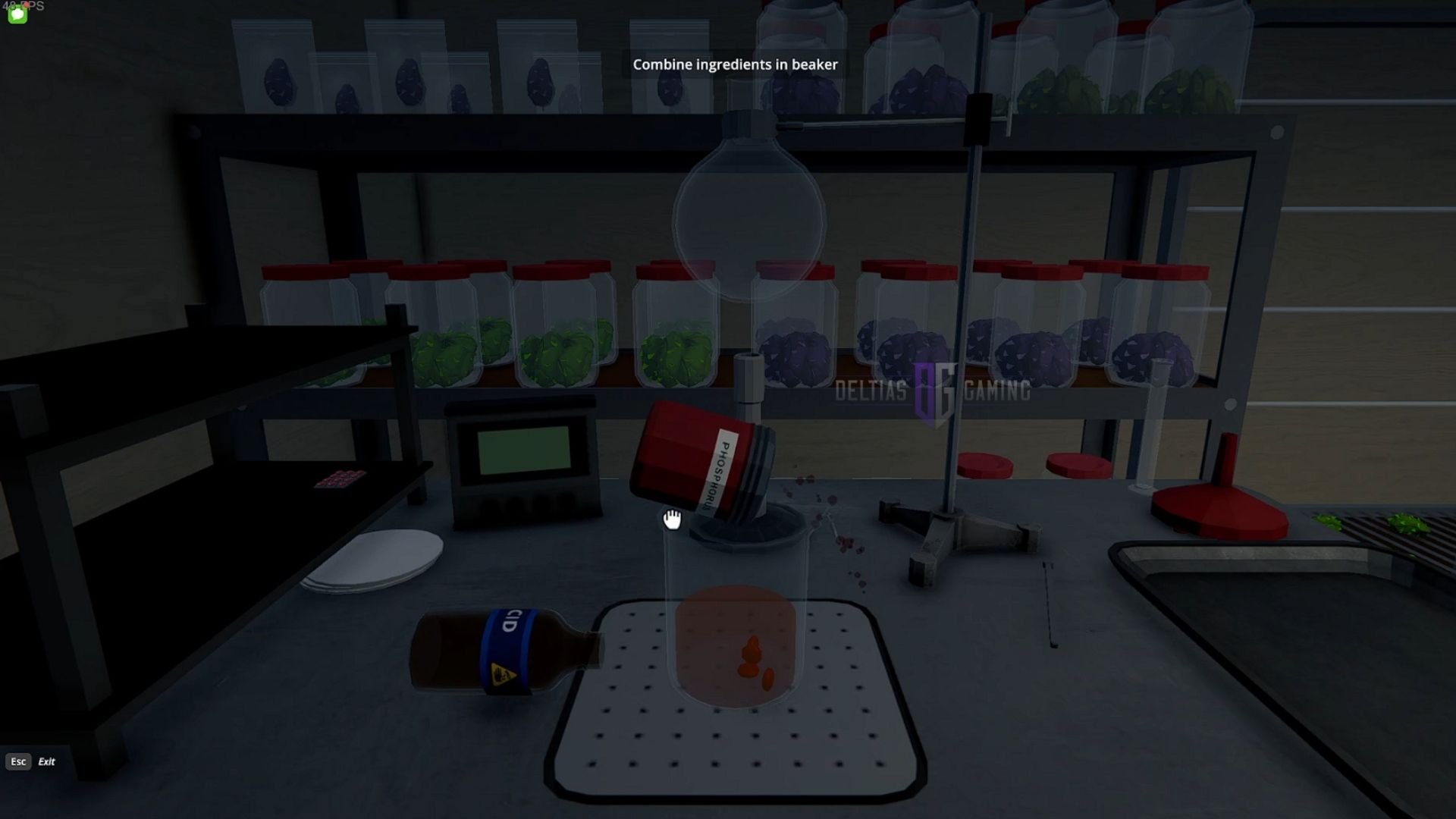
Follow this step-by-step guide on how to rename strain mixes or a product in Schedule 1:
- Press the Windows key on your screen or keyboard.
- Type “%appdata%” without the quotes and press the Enter key.
- Step back one folder to the AppData.
- There should be a LocalLow folder in the options; double-click that.
- Select the TVGS folder, then enter the Schedule 1 folder, and then the Saves folder.
- Make a backup of the Saves folder by copying it somewhere else.
- Head back to the main folder.
- Double-click the folder with numbers as the file name.
- Select the save file you want to edit.
- Head to the products folder, then the CreatedProducts folder.
- On the file of a product or strain you want to change via Notepad.
- Change the data on the right side of the “Name” text to whatever you want, but do not remove the quotes.
- Save the file.
- Launch the game.
Also Read: Schedule 1: How To Use the Cleaner
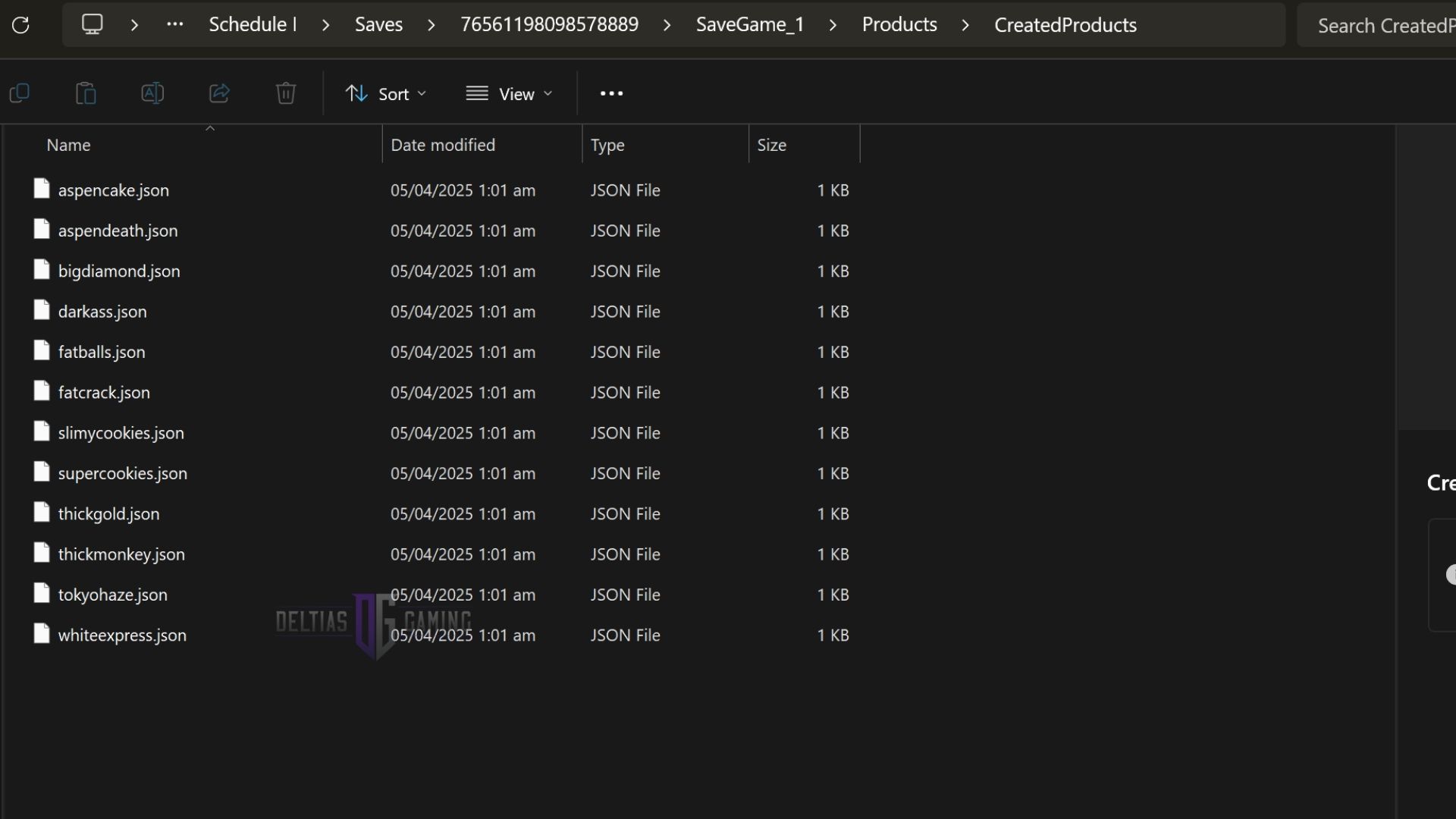
Once you are in the game, you should see the changes immediately. However, if you made a mistake, there is a chance you might have ruined your save file. It is advisable not to save your game or sleep in a bed until you confirm that there is no problem.
If there is a problem and it can’t be fixed, delete the Saves folder in the main file and replace it with your backup. This should revert all changes you made prior to making the backup.

We provide the latest news and create guides for Schedule 1. Meanwhile, you can check out the following Schedule 1 articles or catch us playing games on Twitch and YouTube:
 Reddit
Reddit
 Email
Email