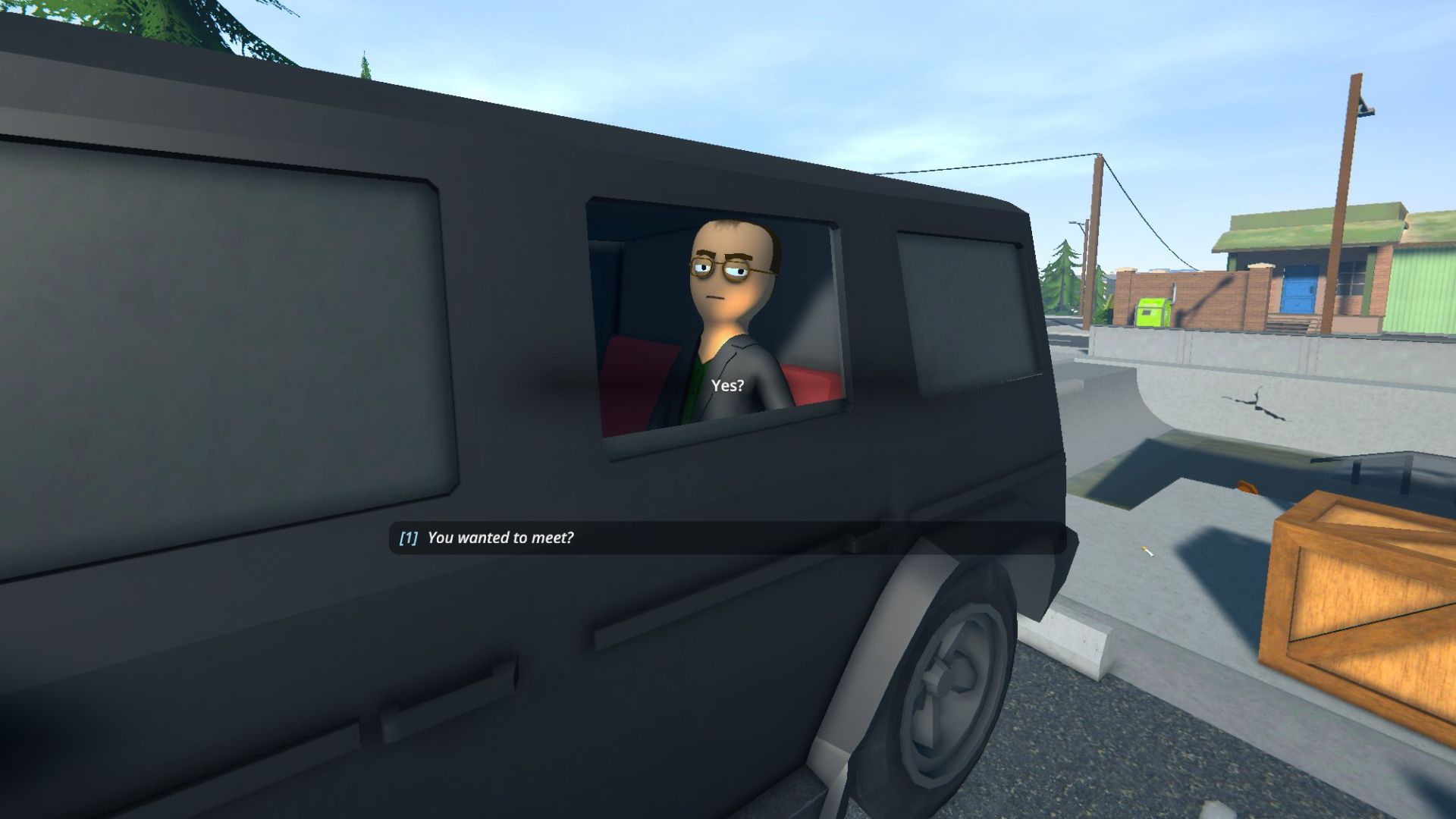In this guide, we’ll explore how you can get Lockers in Schedule 1 and how you can assign them to employees instead of beds.
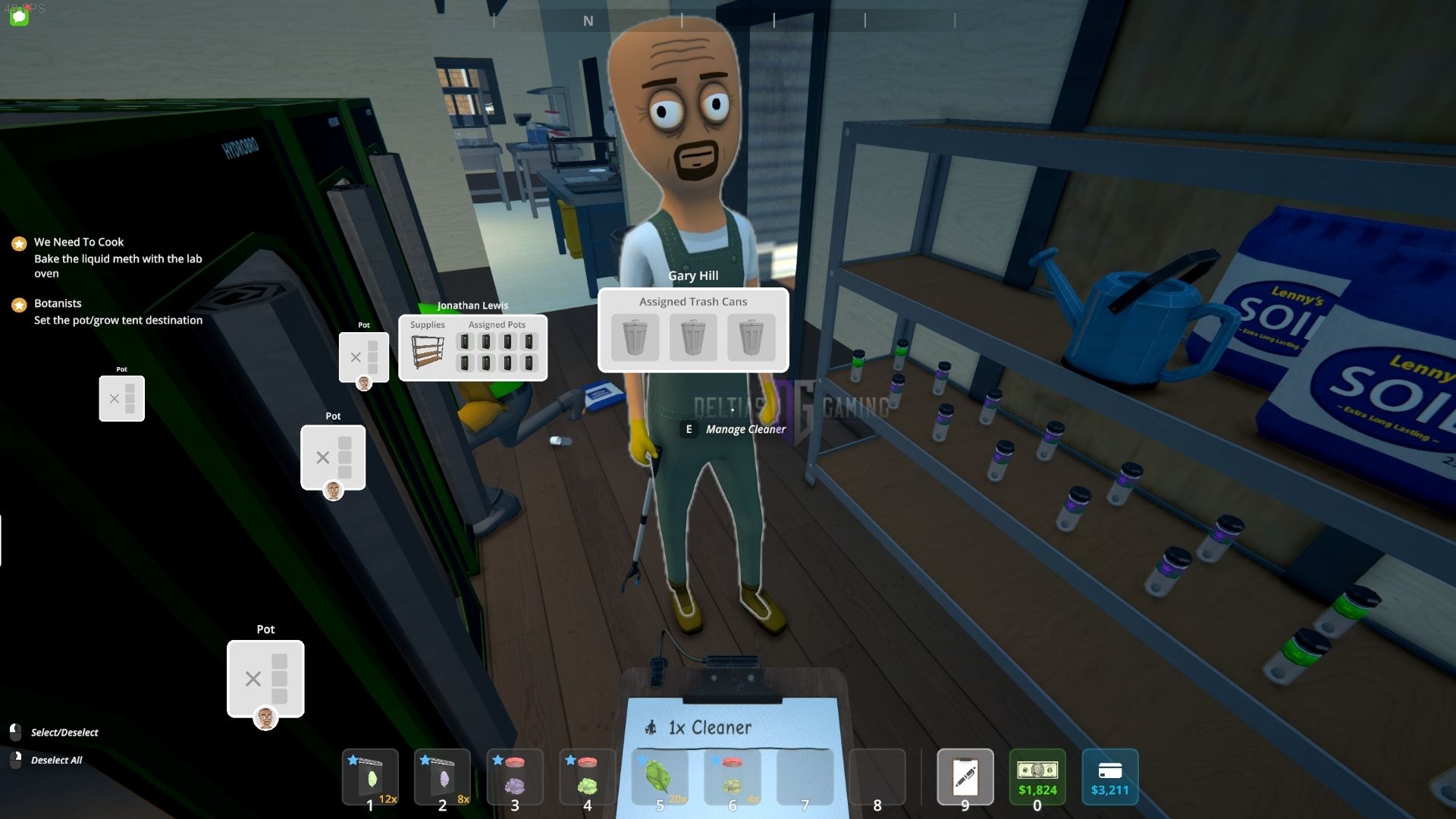
Initially, players didn’t have a way to buy or assign Lockers in Schedule 1. It was an item that the developers added in a later patch. So, if you’ve been away from the game for some time, you might be wondering how you can grab the Lockers. They are easy to find if you load up the correct version of the game.
If you’re playing the full release version, you won’t find any Lockers, though. In this guide, we’ll explore how you can access Lockers and what they can do.
How To Get Lockers in Schedule 1

You can buy Lockers from Dan’s Hardware. It’s the same shop where you can find a range of other furniture pieces and items. However, you might visit the shop and still not find Lockers in stock. That only happens if you’re playing the wrong version of the game. You see, Lockers haven’t made their way to the official release version of Schedule 1.
Instead, you would have to play the Beta version of the game to be able to buy and use Lockers. Fortunately, even if you’re in the wrong version, there’s an easy way of rectifying it. Simply follow the process below to start your playthrough in the beta version.
- Step 1: Open your Steam Library.
- Step 2: Find Schedule 1 in your library and right-click on the game.
- Step 3: Choose the Properties option.
- Step 4: Now, head to the Betas tab.
- Step 5: Select the beta version here and let the game update to this particular version.
- Step 6: Once the update process is complete, you can launch Schedule 1 again to start up the Beta version.
Note: Keep in mind that switching versions can cause issues in your save file, especially when you switch from the full release to the Beta version. You might face additional bugs that hamper your gameplay experience. So, if you want to ensure a stable time, your best bet is sticking to the full release version of Schedule 1.
Also Read: Schedule 1: How To Delete Save Files
How To Use Lockers in Schedule 1
Lockers replace Beds when you assign them to your employees. Since Beds take up more space, replacing them with Lockers will help you make more effective use of the available space in your base of operation. You can place other important items in the space you save by eliminating the need for beds. However, assigning lockers might work differently for you based on whether you start a new save in the Beta version or you’re continuing with old save files.
New Save
If it’s a new save file, you can directly purchase Lockers from Dan’s Hardware and assign them to any employees you hire. It’s a straightforward process that shouldn’t pose any difficulties for you.
Old Save
However, if you’re loading up an old save when switching to the Beta version, assigning Lockers is slightly trickier. Your employees will continue using beds assigned to them unless and until you start the process of assigning Lockers to them. You can either directly assign them the lockers instead of the bed.
Or, you can fire them first and rehire them, choosing Lockers when they begin their employment anew. One thing to note here is that you don’t have to delete your beds if you don’t want to or if space crunch isn’t an issue for you.
Also Read: 5 Major Changes in Schedule 1 Cartel Update

We provide the latest news and create guides for Schedule 1. Meanwhile, you can check out the following Schedule 1 articles or catch us playing games on Twitch and YouTube:
 Reddit
Reddit
 Email
Email