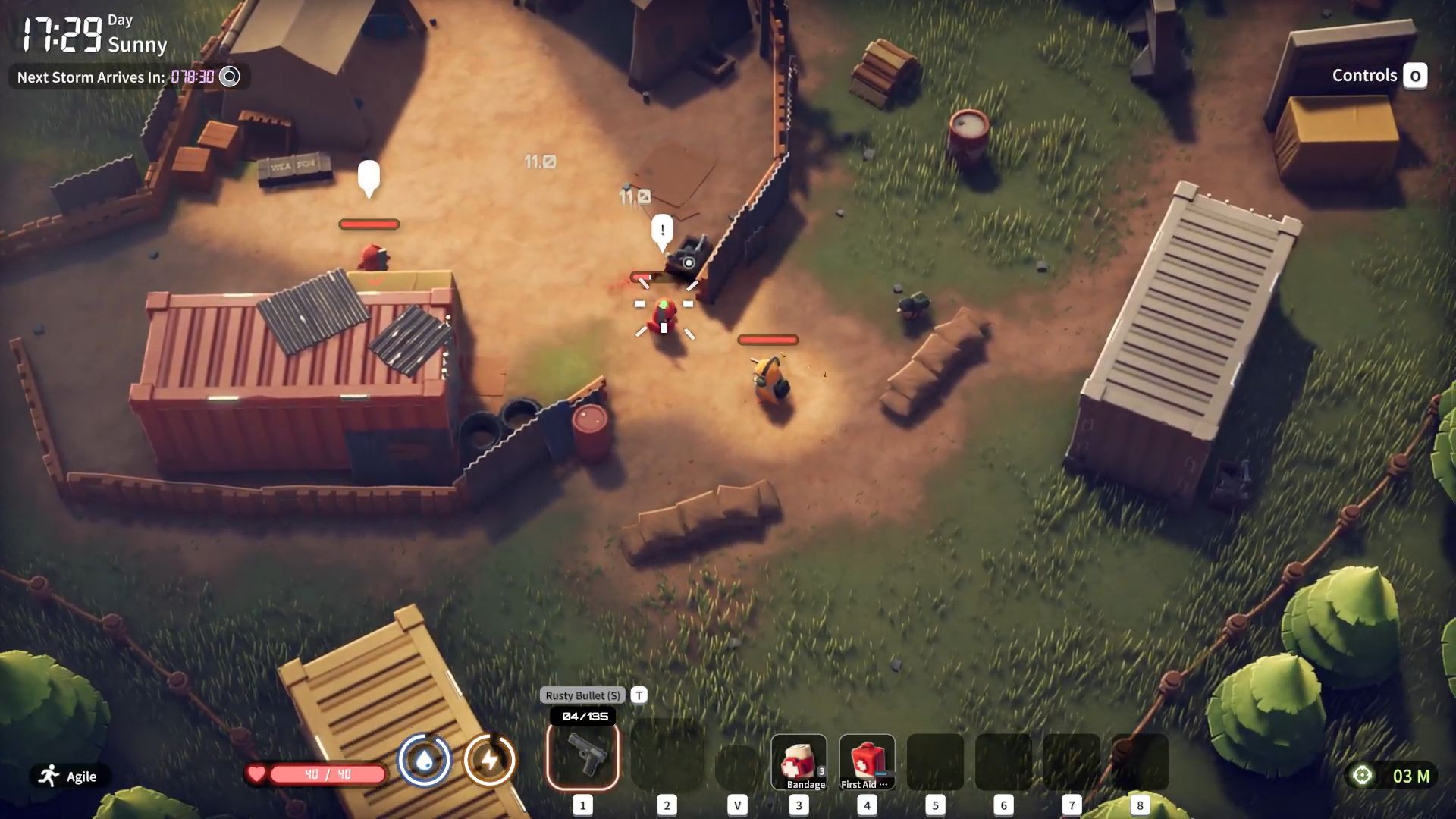Here are the optimal settings for playing Story of Seasons: Grand Bazaar on the Steam Deck, supporting 30 FPS, 45 FPS, and uncapped FPS.

Story of Seasons: Grand Bazaar is an exceptionally well-optimized game that runs smoothly on the Steam Deck. The FPS numbers you can expect are a locked 60 FPS. However, with the settings below, you can easily reach the 90FPS mark.
Read More: Story of Seasons Grand Bazaar: How To Cook
Story of Seasons: Grand Bazaar – Best Settings for Steam Deck and Steam Deck OLED (30 FPS Lock)
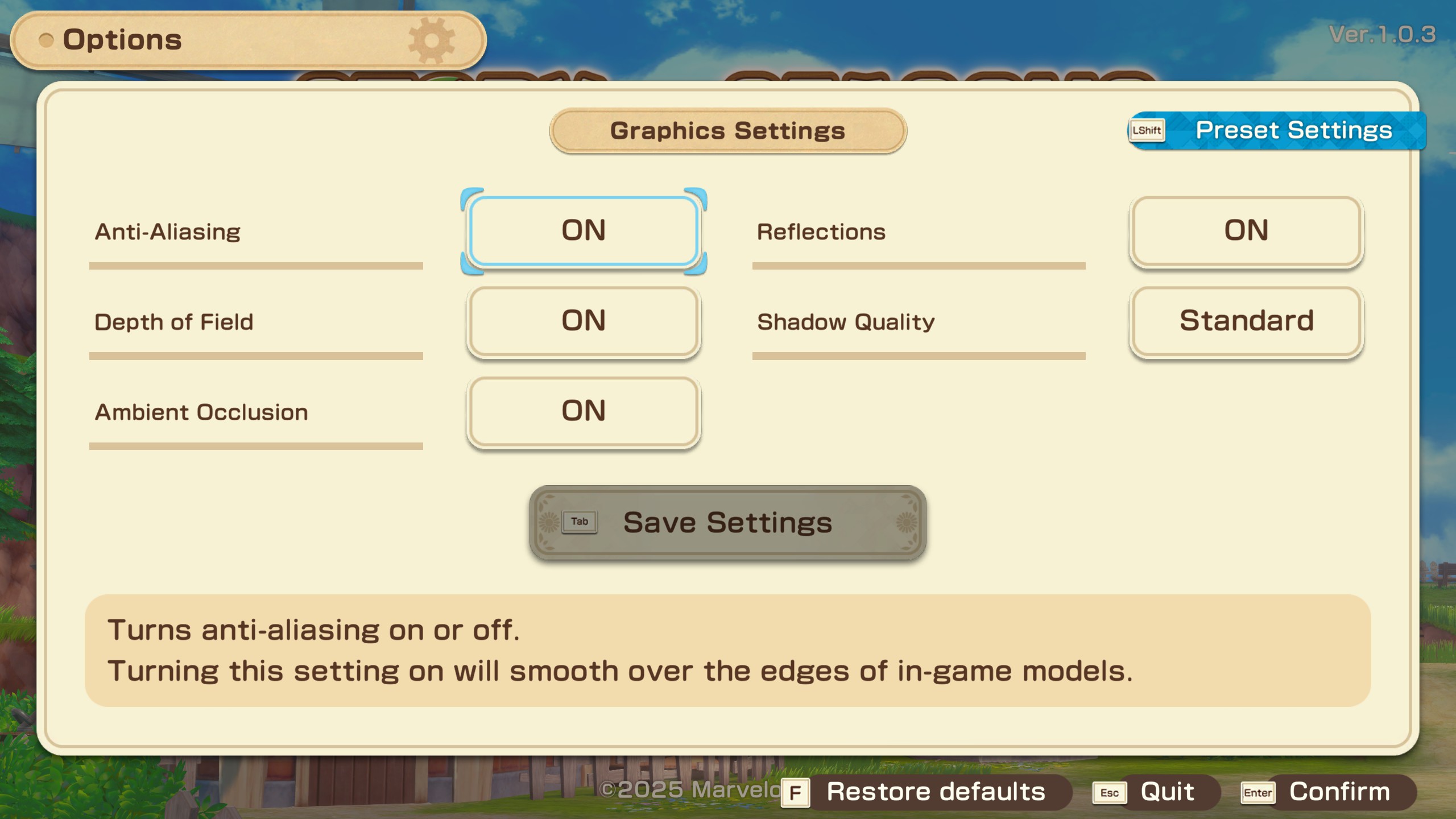
One positive aspect of this game is that it automatically detects Steam Deck hardware and optimizes controller inputs. As for the in-game graphics settings, the ones mentioned below are the way to go. For locking the FPS, using Steam Deck metrics is the best approach to locking the framerate.
Additionally, to conserve battery, you can limit the TDP on both the Steam Deck and the OLED, allowing for extended gaming hours with the 30 FPS cap.
Best Settings Explored
| Setting | Value |
|---|---|
| Display Mode | Fullscreen |
| Resolution | 1280 x 800 |
| Vsync | OFF |
| Frame Rate | 30 |
| Anti-Aliasing | On |
| Reflections | On |
| Depth of Field | Optional |
| Ambient Occulsion | On |
| Shadow Quality | High |
Story of Seasons Grand Bazaar – Best Settings for Steam Deck and Steam Deck OLED (45 FPS Lock)
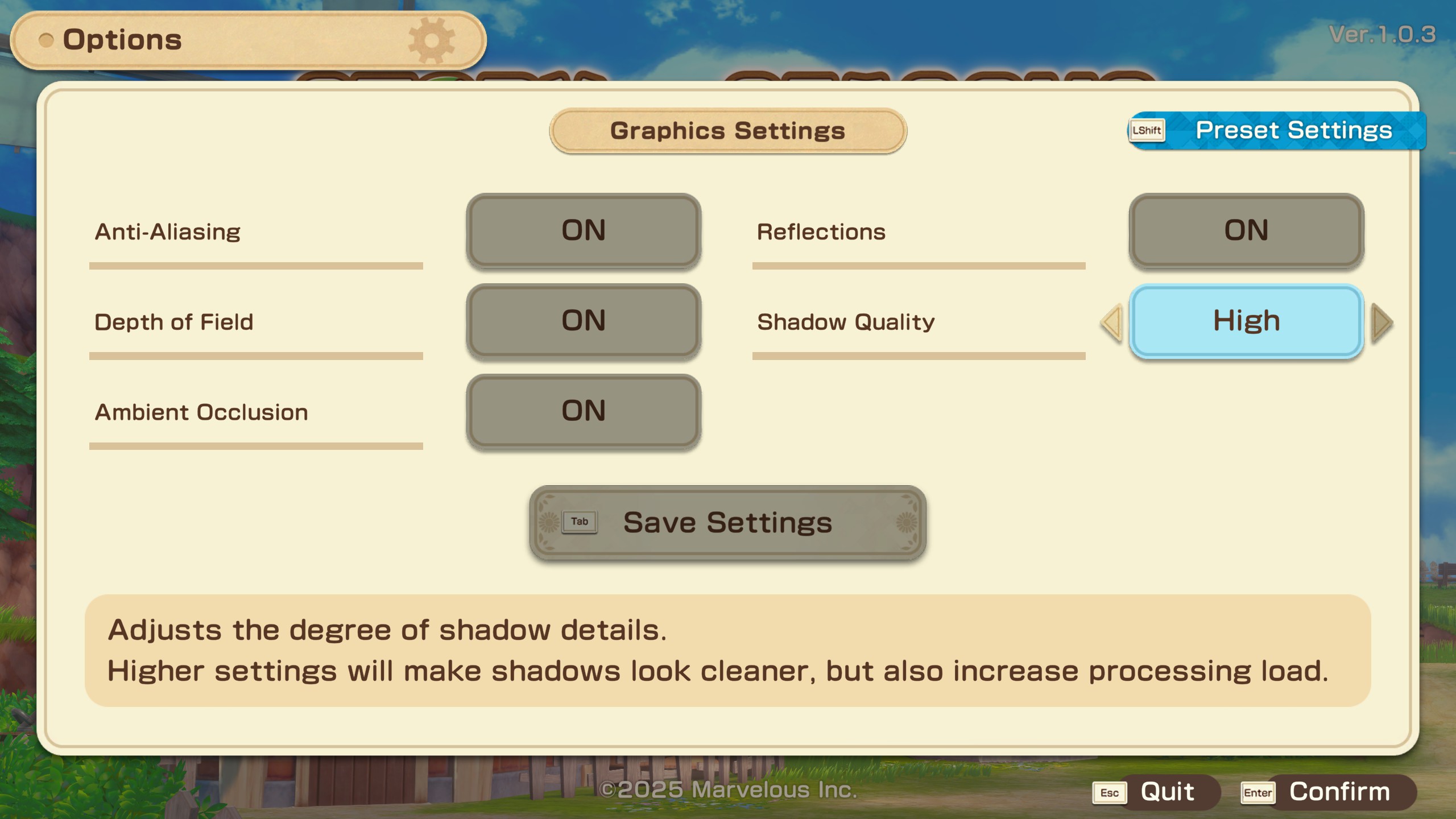
Few settings are adjusted so that the game comfortably reaches the 45 FPS mark and delivers a stutter-free experience. You can either use the settings below or go down to the uncapped section to achieve the maximum frame rate possible.
Best Settings Explored
| Setting | Value |
|---|---|
| Display Mode | Fullscreen |
| Resolution | 1280 x 800 |
| Vsync | OFF |
| Frame Rate | 45 (external) |
| Anti-Aliasing | On |
| Reflections | On |
| Depth of Field | Optional |
| Ambient Occulsion | Off |
| Shadow Quality | Medium |
Story of Seasons: Grand Bazaar – Best Settings for Steam Deck and Steam Deck OLED (Uncapped FPS)
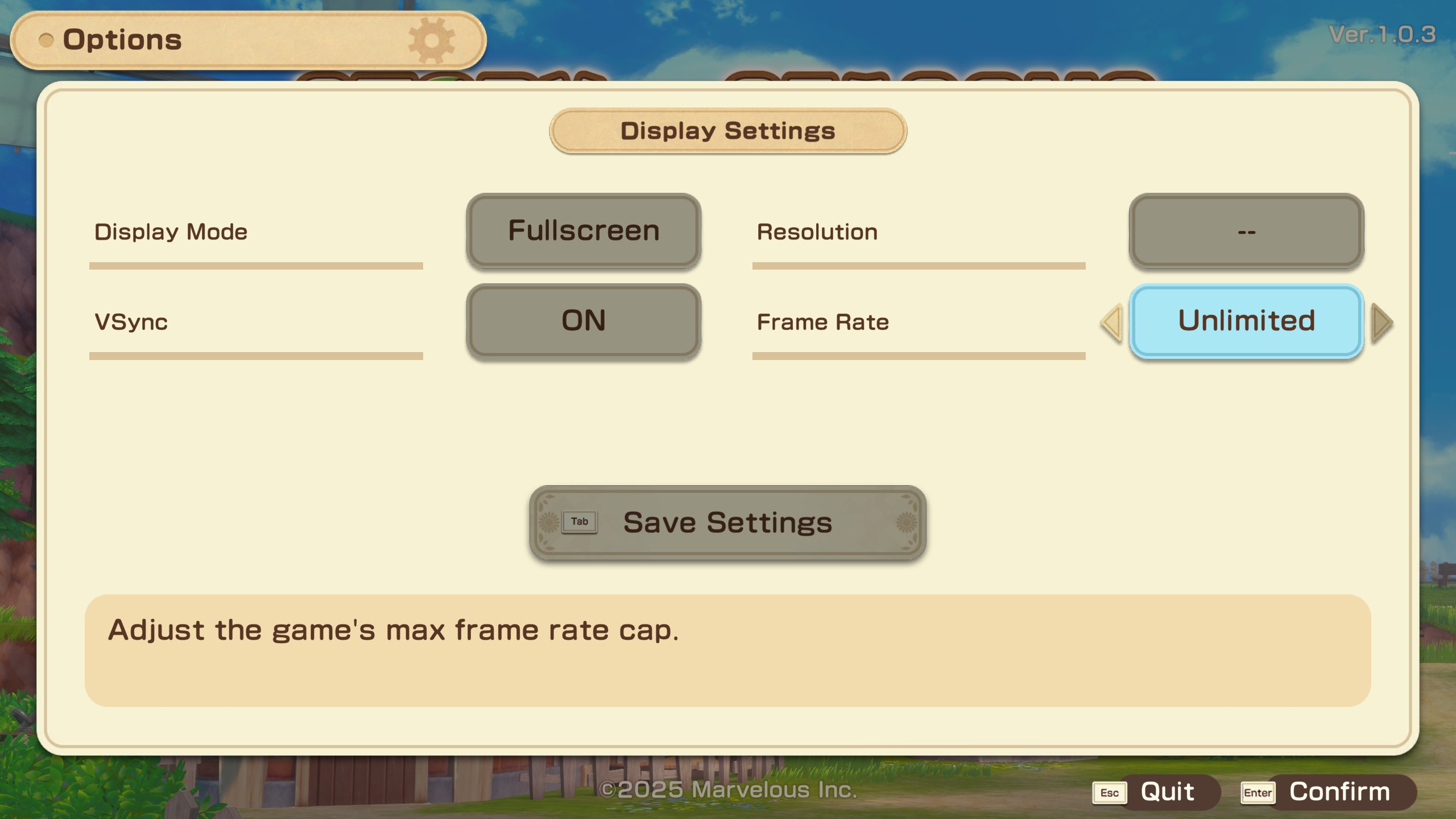
The settings below are optimized for maximum performance and to achieve the highest frame rate. From our observations, it can climb up to 90 on the Steam Deck and the OLED. Also, in terms of visual fidelity, you may or may not like what you see on screen. In this case, it is best to enable maximum TDP on both the CPU and GPU to achieve the highest performance. Your gaming session time will be affected if you take this route.
Best Settings Explored
| Setting | Value |
|---|---|
| Display Mode | Fullscreen |
| Resolution | 1280 x 800 |
| Vsync | OFF |
| Frame Rate | 45 |
| Anti-Aliasing | On |
| Reflections | On |
| Depth of Field | Optional |
| Ambient Occulsion | Off |
| Shadow Quality | Low |
Read More: Story of Seasons Grand Bazaar: How To Get and Train Your Pets
We provide the latest news and “How-To’s” for Tech content. Meanwhile, you can check out the following articles related to PC GPUs, CPU and GPU comparisons, mobile phones, and more:
- 5 Best Air Coolers for CPUs in 2025
- ASUS TUF Gaming F16 Release Date, Specifications, Price, and More
- iPhone 16e vs iPhone SE (3rd Gen): Which One To Buy in 2025?
- Powerbeats Pro 2 vs AirPods Pro 2: Which One To Get in 2025
- RTX 5070 Ti vs. RTX 4070 Super: Specs, Price and More Compared
- Windows 11: How To Disable Lock Screen Widgets
 Reddit
Reddit
 Email
Email