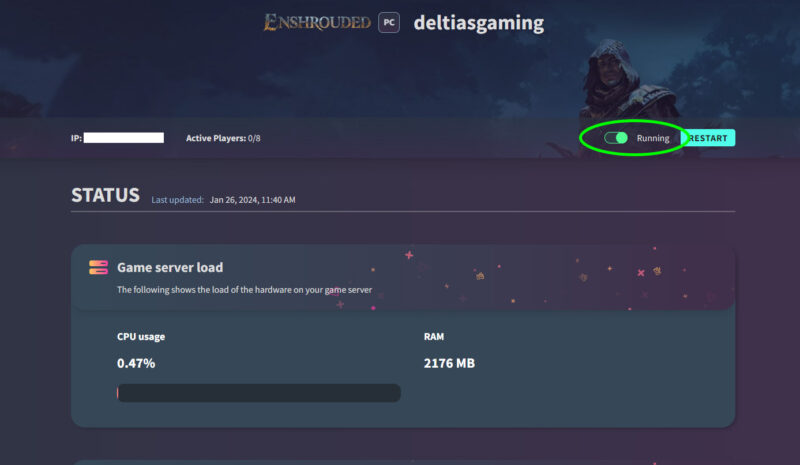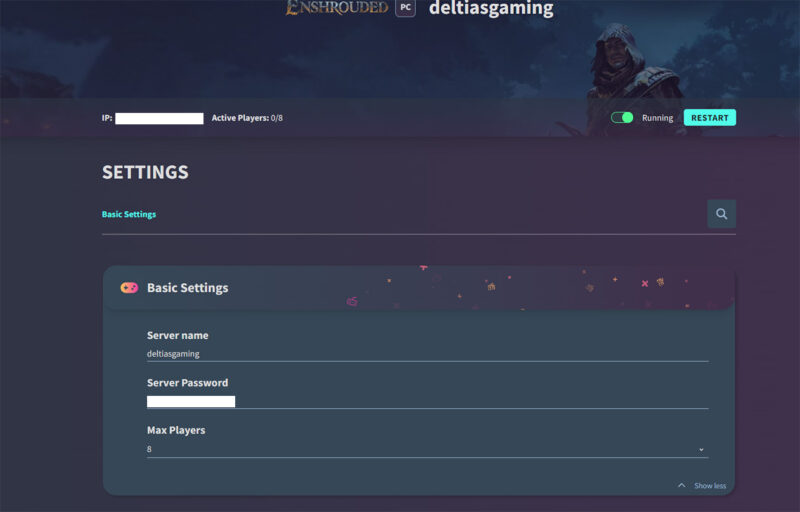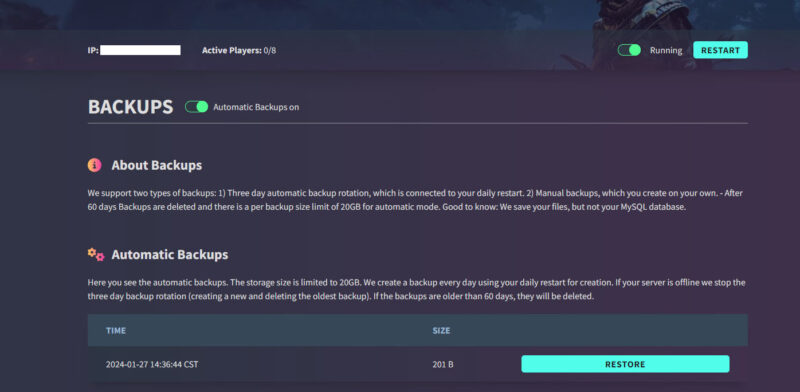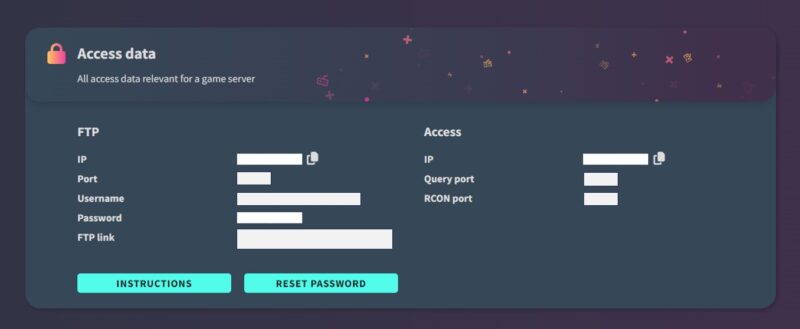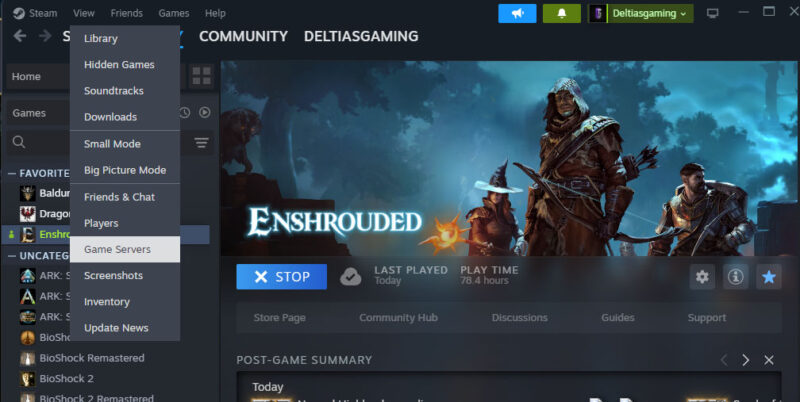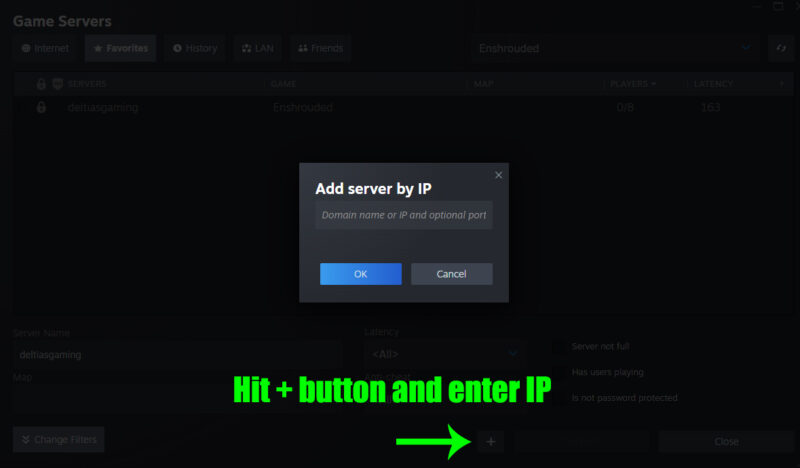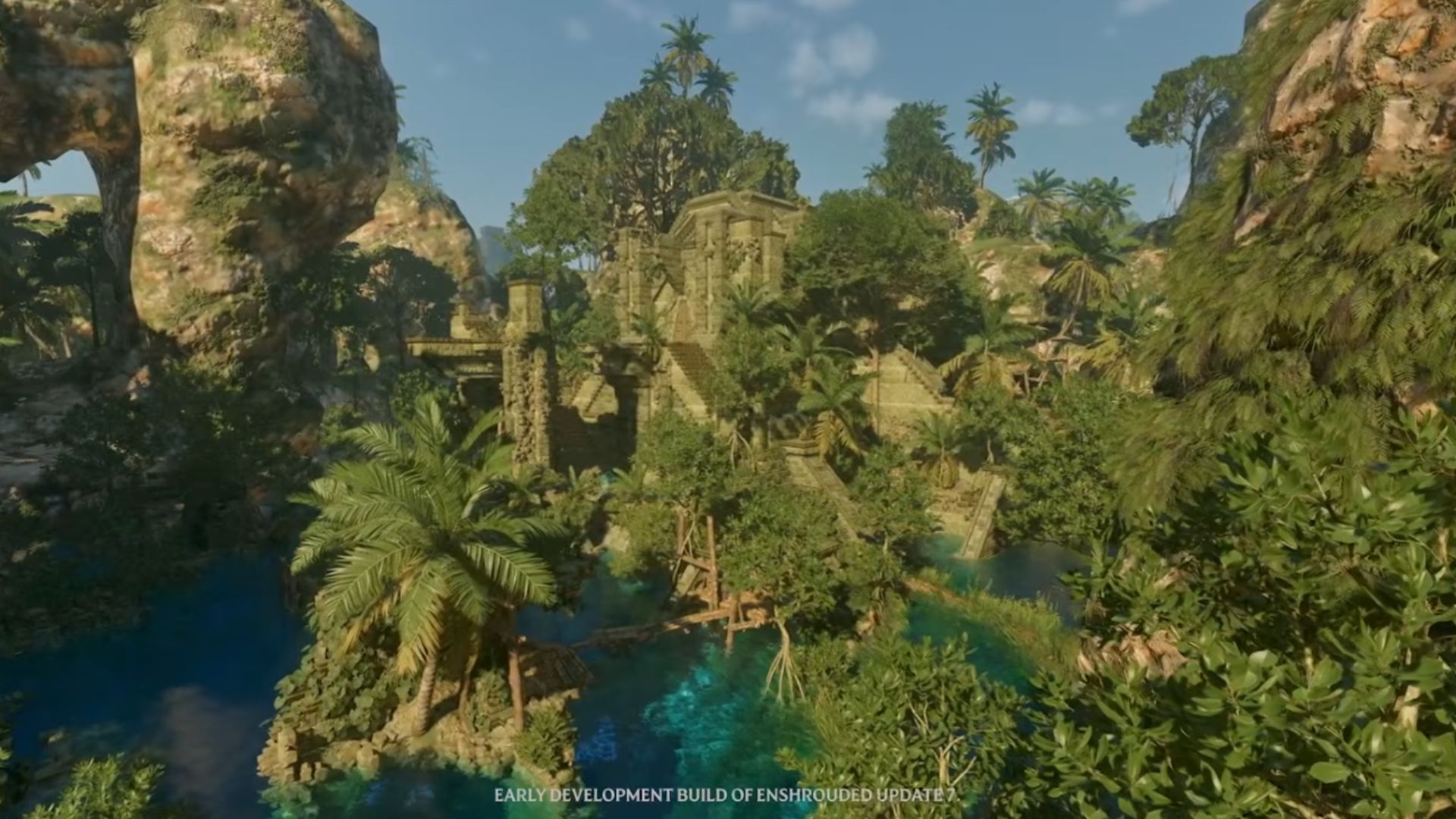Find out how to host your own public game by setting up a server in our Enshrouded Servers Guide – Dedicated Hosting.
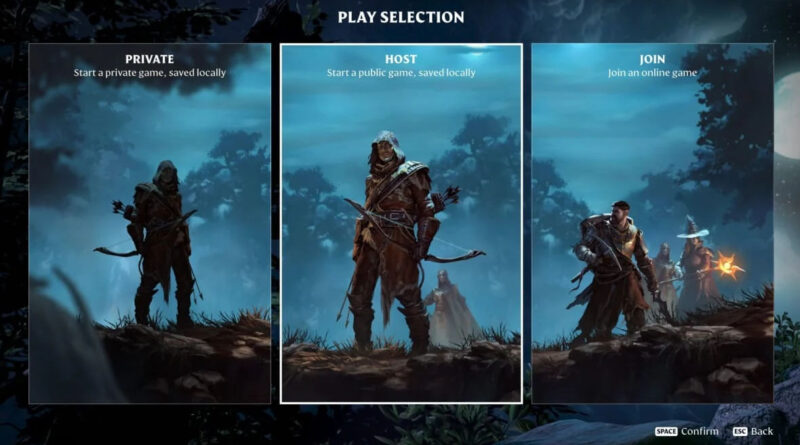
The highly anticipated survival RPG Enshrouded has officially released it’s Early Access on Steam. Enshrouded offers the option of playing with friends and family for a fun MMO-lite experience. You can either join another online game or choose to host your own server. In this guide we’ll provide step-by-step instructions for setting up a server and how to host your own game.
Enshrouded Servers Guide – Dedicated Hosting
If you’re interested in creating a server for a public game of Enshrouded, you can choose to either create a Dedicated Server or host a standard multiplayer game which only runs when you’re playing. Unless you plan on scheduling specific playtimes with your group members or you simply have the time to be playing constantly, then a Dedicated Server is likely going to be the better choice.
Using a Dedicated Server means that any participant can get on and play at anytime without the host needing to be present. This is going to be the better option for most players, but especially for those who have friends that live in a variety of different timezones.
Here are the steps to set-up a Dedicated Hosting for Enshrouded:
- Purchase a server from a third party site. (GPortal is our recommended option).
- Make sure it’s running, change server name and set password and server cap
- Turn automatic backups on and check Access Data
- Add to Steam
- Launch Enshrouded and find your server
Step 1 – Enshrouded Dedicated Hosting
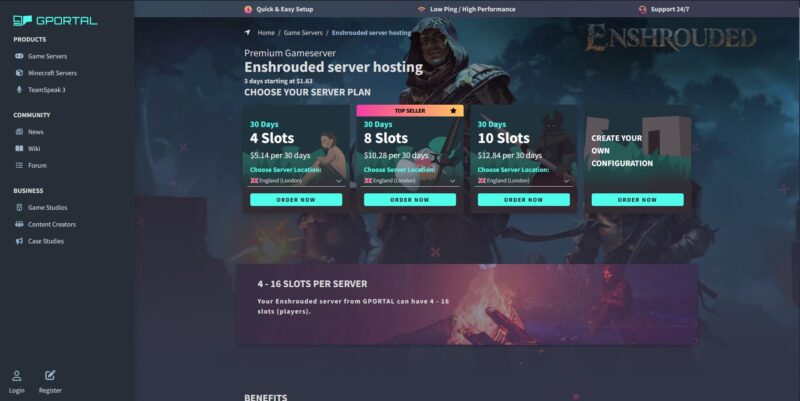
GPortal is perhaps the most popular option for an Enshrouded server, and recommended option, as well. If you don’t already have an account you’ll have to register and create a login. Make sure the front page is showing the Enshrouded logo and click on the ‘Order Your Server’ button. This will display the available plans and subscriptions.
Make sure to choose your server location. At the time of publishing, all of the North American servers were sold out. Currently only servers in England, Europe, Brazil and China remain. Choose your server based on the best speed relative to the location of most of your group. Additionally, make sure you have enough slots for each of your group members.
Step 2 – Enshrouded Dedicated Hosting
Secondly, while in the GPortal for your Enshrouded Server you’re going to establish the Basic Settings. You can find the server you just purchased listed under ‘My Servers’ on the left side menu. Choose that server and it will load the server up. From there you’ll see the Status page, which will display all the necessary server information. Additionally, make sure you have the server set to ‘Running’. Otherwise, you won’t be able to use it.
Click on Basic Settings on the left and, you can give your server a name and password. This will make it easier for friends and family to identify the correct server to join. Moreover, password protection will make sure that only those players you specifically invite can get into your game.
Next, set a limit on the max number of players you want in your game. That number may be partially dictated by how many slots you paid for in the server subscription. You can always set the limit to less than what you paid for, if you want. Furthermore, keep in mind that Enshrounded has a max limit of 16 players per server.
Finally, be sure to click Save, so that all of the information is retained.
Step 3 – Enshrouded Dedicated Hosting
A couple final steps before you leave GPortal. First, make sure you set the server to automatically backup. You can choose to manually back-up the server if you want to have that kind of control, but setting the server to automatically backup is likely to be the best choice for most players.
Secondly, take a look at your Access Data. In order to connect to the server on Steam you’re going to want to make a note of the IP address, as well as the Query port number.
Step 4 – Enshrouded Dedicated Hosting
Now that your server is all set up on GPortal, pull up the Steam client on your computer. From the Library tab, make sure that you have Enshrouded chosen in the list on the left. Then, click on ‘View’ in the upper left tabs, and find Game Servers on the drop down menu. This will open up the Game Servers screen. Down at the bottom you should see a small + (plus) button. Click on that to add your new server.
To do so you’ll need to have the IP address you were assigned on the GPortal site along with your Query Port. Example 111.42.42.111:12345:22222. List IP semicolon, then query port from Gportal screen. You should now see your server in the Game Servers list.
Step 5 – Enshrouded Dedicated Hosting
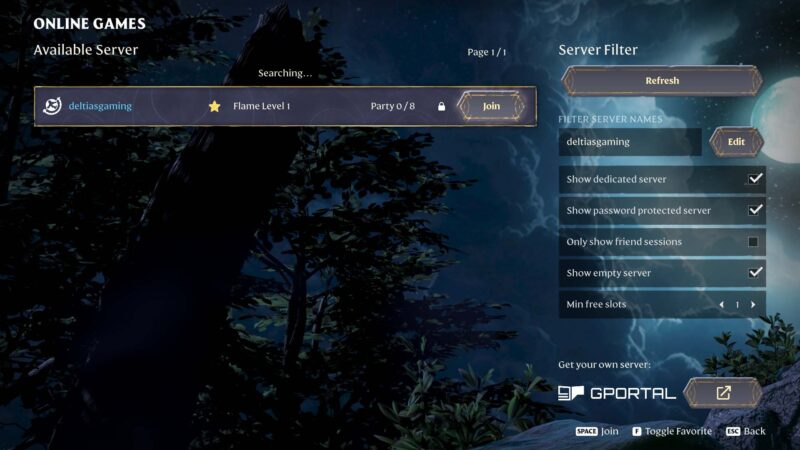
Finally, you should be ready to jump in and play Enshrouded on your new Dedicated Server! From the Play Selection Screen, choose to Join a game. Ignore the Host button, even though you are technically hosting the game because you bought a server. The Host button is only for players who are going to host the game locally on their computer. (As we said above, this means that the server only runs when you are on and playing the game).
Select Join and you should see the Dedicated Server you connected in the list of available servers. Select your server and then click the Join button to jump in the game!
Quest Progression on a Dedicated Server
Whether you’re hosting a game yourself, or participating in a game hosted by someone else, it’s important to know that quest progression is shared server-wide. This means that when a quest is completed by a player, it will be categorized as completed by everyone. Consequently, it would be best to discuss with your invited members what everyone’s plans and expectations for the game are. There may be certain members who want to specialize in crafting and building. Or others who want to focus on combat and clearing the shroud. Making sure that everyone understands that quest progression is shared will be vital.
Additionally, this can also be a good reason to have a password set on your server. Otherwise, you may have random individuals join. Without password protection, they may interfere with plans for quest, crafting and building progression you and your group have made.
Looking For More?
Thank you for reading Enshrouded Servers Guide – Dedicated Hosting. We provide the latest news and create guides for Enshrouded, ESO, Baldur’s Gate 3, and More. Also, watch me play games on Twitch or visit my YouTube channel!
 Reddit
Reddit
 Email
Email