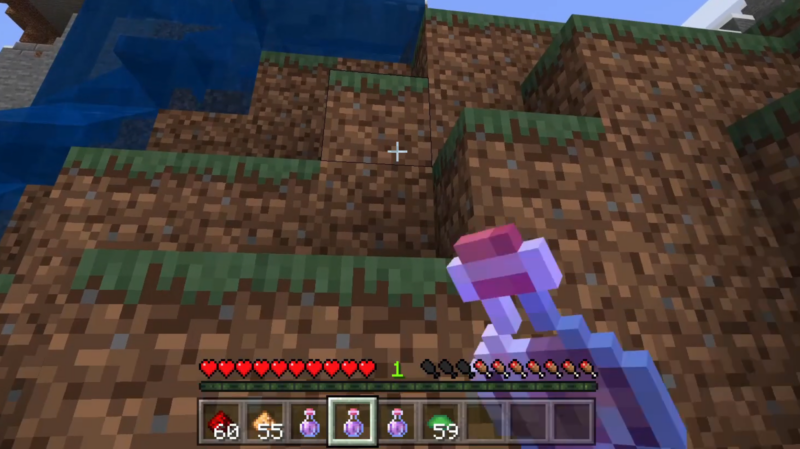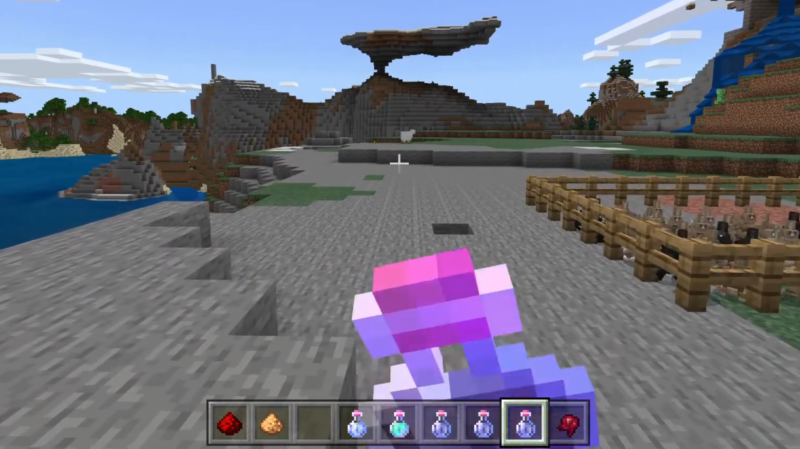Here is a step-by-step guide on how to download Minecraft Bedrock 1.21.90.26 beta, preview it, and access the early build features.
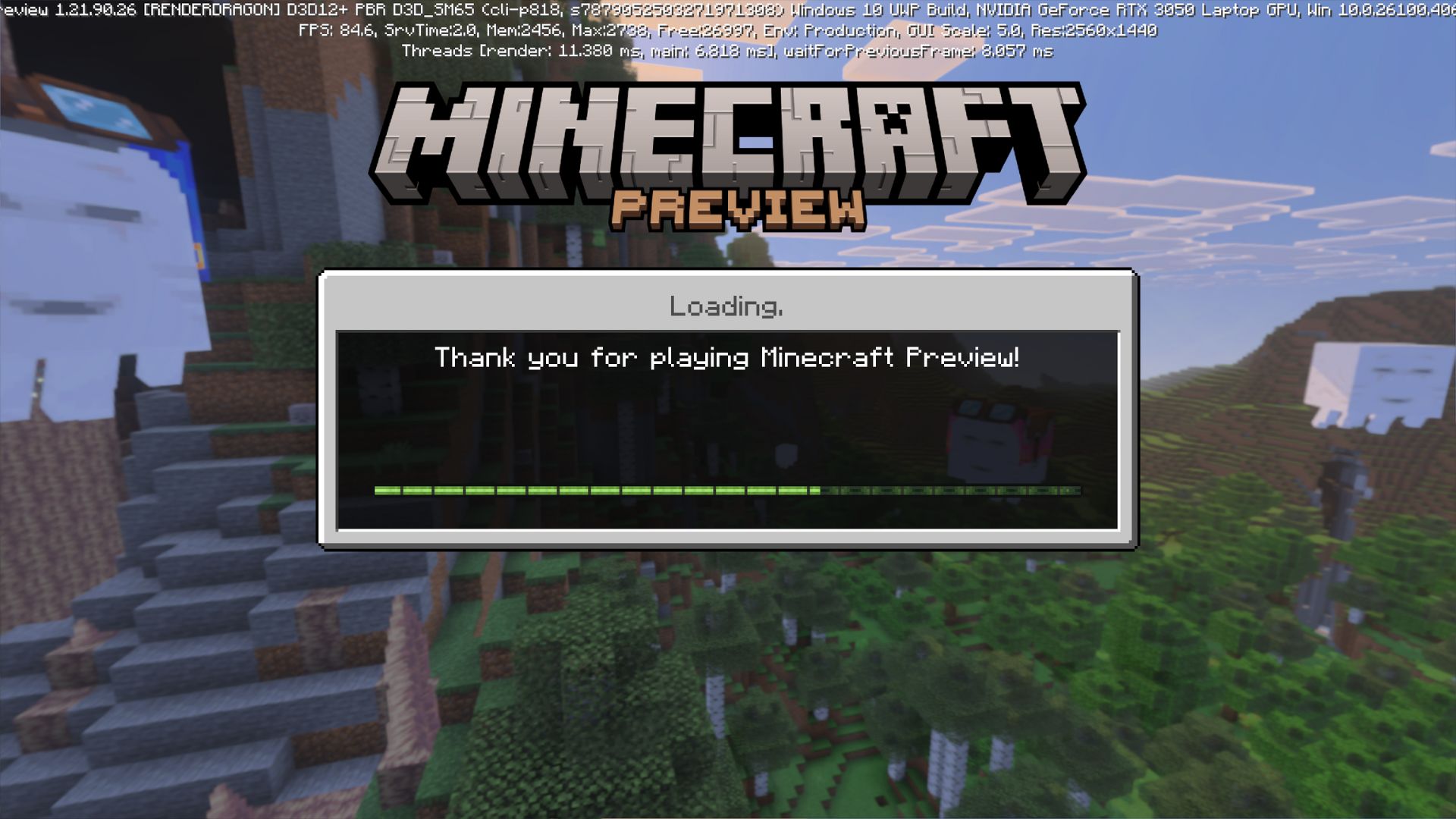
Minecraft usually receives beta and preview updates for both Java and Bedrock Edition. Mojang does this to give players a sneak peek at what’s to come in future content for the base game. These updates run separately from the main game. This means you don’t need to worry about losing your existing world saves.
That being said, not everyone is aware of where to find these early builds. If you’re interested in finding out the newest changes implemented in the Minecraft Bedrock 1.21.90.26 Beta and Preview, or the latest Java Snapshot, here’s where and how to download them.
How to Download Minecraft Bedrock 1.21.90.26 Beta and Preview
To access the features included in version 1.21.90.26 for Minecraft Bedrock Edition, follow these step-by-step instructions:
- Open the official Minecraft Launcher.
- On the left sidebar, select Bedrock Edition from the list of games available.
- Click the dropdown menu next to the center green button.
- From the list, choose Latest Preview.
- The green button should now read Update instead of Play.
- Click Update and wait for the download to finish.
- Once it’s ready, press Play to launch the preview build.
You may need to create a new world to see the latest content in this update. Because this is a beta version, bugs and performance problems are a risk. That said, these are typically fixed before the finalized version is included in the base game. This means you may not be seeing these issues in the final build.
How to Download the Latest Minecraft Java Edition Snapshot
Unlike Bedrock Edition, Minecraft Java Edition calls its beta content Snapshots. However, aside from the name, there isn’t much of a difference.
If you’re playing the Java Edition and want to explore the newest Snapshot, here’s how to access it:
- Launch the Minecraft Launcher.
- Select Java Edition from the sidebar.
- Click the dropdown menu near the green button.
- Choose the Latest Snapshot from the list.
- The green button should change to Update.
- Click Update to start the download.
- When it’s done, hit Play to launch the Snapshot version.
Just like in Bedrock Edition, you might need to start a fresh world to experience new features. And as always, keep in mind that Snapshots can contain bugs or unfinished elements that will be refined later.
If you want to go back to playing the main Minecraft Java or Bedrock Edition, simply head back to the launcher and change the dropdown list to the Latest Release. You should be able to go see your world saves and play the game like normal.
Looking For More?
Thank you for reading the article. We provide the latest news and create guides for Baldur’s Gate 3, Starfield, ARK Survival Ascended, and more. Also, watch Deltia play games on Twitch or visit his YouTube channel!
 Reddit
Reddit
 Email
Email