When it comes to MMOs like Throne and Liberty, you should consider remapping the keybinds if you want to dominate the multiplayer arena.

Mapping the best keybinds will help you attain success in MMO games. Since you are competing against everyone in real time, you can use quick and accurate movements to your advantage. Even a split-second can make a difference. If you are considering remapping your keybinds in Throne and Liberty, this guide will be helpful.
Best Keybinds for Throne and Liberty
The best keybinds entirely depend on your class and build. An important point to consider before remapping is that you should assign keys that you can easily reach. Make sure to keep your hands relaxed for quick and precise movement.
One important recommended remapping is the Enable/Disable Morph Acceleration action in the character section. It is set to Shift by default, but do consider changing that keybind.
Here are some recommended keys that can help you in the Quick Slot for skills in the Shortcut section:
| Action | Keys |
| Quick Slot 1 | 1 |
| Quick Slot 2 | 2 |
| Quick Slot 3 | 3 |
| Quick Slot 4 | 4 |
| Quick Slot 5 | 5 |
| Quick Slot 6 | 6 |
| Quick Slot 7 | Shift + 1 |
| Quick Slot 8 | Shift + 2 |
| Quick Slot 9 | Shift + 3 |
| Quick Slot 10 | Shift + 4 |
| Quick Slot 11 | Shift + 5 |
| Quick Slot 12 | Shift + 6 |
How to Change Keybinds
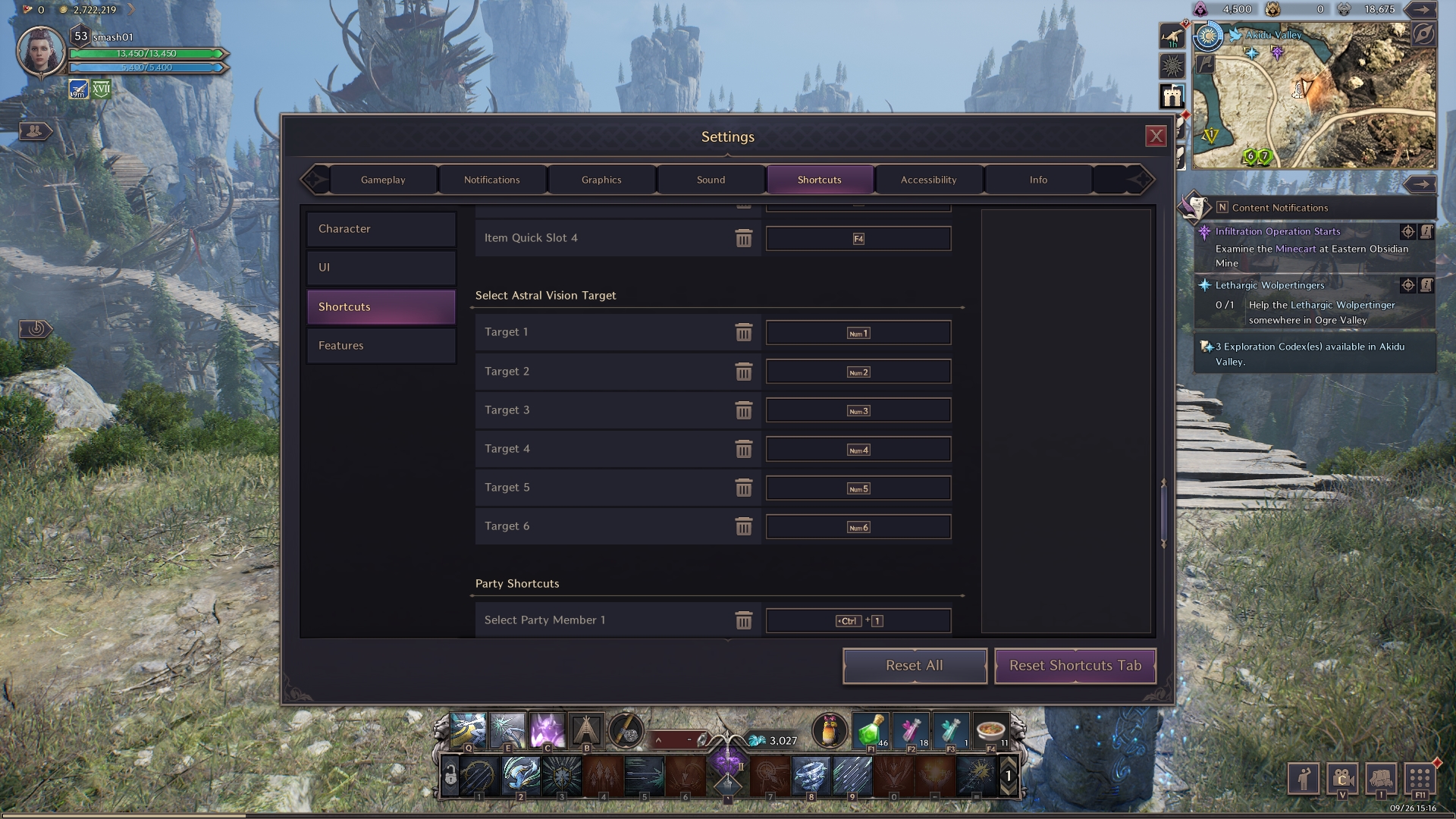
Apart from the above mentioned keys, you can use the default keys for the rest of the actions. These can be changed anytime based on your preference. You can easily change these by opening the settings and navigating to the Shortcuts Tab. Here, you can find four options – Character, UI, Shortcut, and Features. You can click on any of these sections and change to your preferred key by just assigning a key to the specific action.
You may be also interested in: Best Throne and Liberty Settings on PC
Default Keybinds for Throne and Liberty
Here are the default keybinds for the Character, UI, Shortcut, and Features:
1) Character Keybinds
| Action | Keys |
| Move | WASD |
| Move Constantly | / |
| Move Camera | Mouse Movement |
| Attack / Interact | Left Mouse Button |
| Change Control Mode | V |
| Use a Mouse Cursor in Action Mode | Alt |
| Lock-On | Ctrl + Left Mouse Button |
| Jump | Space |
| Basic Attack | E |
| Defense Skills | Q |
| Change Target | Tab |
| Select Previous Target | Shift + tab |
| Stop Basic Attack / Cancel Target | X |
| Interact, Skip Conversations, Cast Float (Fishing) | F |
| Return | B |
| Astral Vision Based on Character | Alt + R |
| Astral Vision Based on Cursor | R |
| Weapon Swap | Y |
| Summon Guardian | C |
| Cancel Friendly Target | Ctrl + X |
| PvP Counterattack | Z |
| Enable/Disable Morph Acceleration | Shift |
| Playful Morph and Unequip | Page Down |
| Shapeshifting and Unequip | Page Up |
| Equip and Unequip Fishing Rod | Ctrl + F |
2) UI Keybinds
| Action | Keys |
| Inventory | I |
| Character Info | P |
| Guild | G |
| Settings | O |
| Skills | K |
| Map | M |
| Equipment Enchanting | . |
| Codex | J |
| Crafting | , |
| Levelling Log | F9 |
| Special Shop | F10 |
| Battle Pass | F8 |
| Main Menu | F11 |
| Chat Input | Enter |
| Content Notifications | N |
| Hide UI | Alt + B |
| Hide HUD | U |
| Siege Warfare Status | Ctrl + M |
3) Shortcut Keybinds
| Action | Keys |
| Quick Slot 1 | 1 |
| Quick Slot 2 | 2 |
| Quick Slot 3 | 3 |
| Quick Slot 4 | 4 |
| Quick Slot 5 | 5 |
| Quick Slot 6 | 6 |
| Quick Slot 7 | 7 |
| Quick Slot 8 | 8 |
| Quick Slot 9 | 9 |
| Quick Slot 10 | 0 |
| Quick Slot 11 | – |
| Quick Slot 12 | = |
| Use Skill on Self Slot 1 | Alt + 1 |
| Use Skill on Self Slot 2 | Alt + 2 |
| Use Skill on Self Slot 3 | Alt + 3 |
| Use Skill on Self Slot 4 | Alt + 4 |
| Use Skill on Self Slot 5 | Alt + 5 |
| Use Skill on Self Slot 6 | Alt + 6 |
| Use Skill on Self Slot 7 | Alt + 7 |
| Use Skill on Self Slot 8 | Alt + 8 |
| Use Skill on Self Slot 9 | Alt + 9 |
| Use Skill on Self Slot 10 | Alt + 0 |
| Use Skill on Self Slot 11 | Alt + – |
| Use Skill on Self Slot 12 | Alt + = |
| Item Quick Slot 1 | F1 |
| Item Quick Slot 2 | F2 |
| Item Quick Slot 3 | F3 |
| Item Quick Slot 4 | F4 |
4) Features Keybinds
| Action | Keys |
| Zoom In / Out | Mouse Scroll |
| Rotate ScreenUpward / Downward | Up Arrow / Down Arrow |
| Rotate ScreenLeft / Right | Left Arrow / Right Arrow |
| Place Pins | Ctrl + Right Mouse Button |
| Switch to Overlay Map | Alt + M |
| Tutorial Details | H |
| Player Context Menu | Alt + Right Mouse Button |
Looking For More About Throne and Liberty?
Thank you for reading the guide. We provide the latest news and create guides for Throne and Liberty, Enshrouded, ESO, Baldur’s Gate 3, and More. Also, watch Deltia play games on Twitch or visit his YouTube channel!
 Reddit
Reddit
 Email
Email


