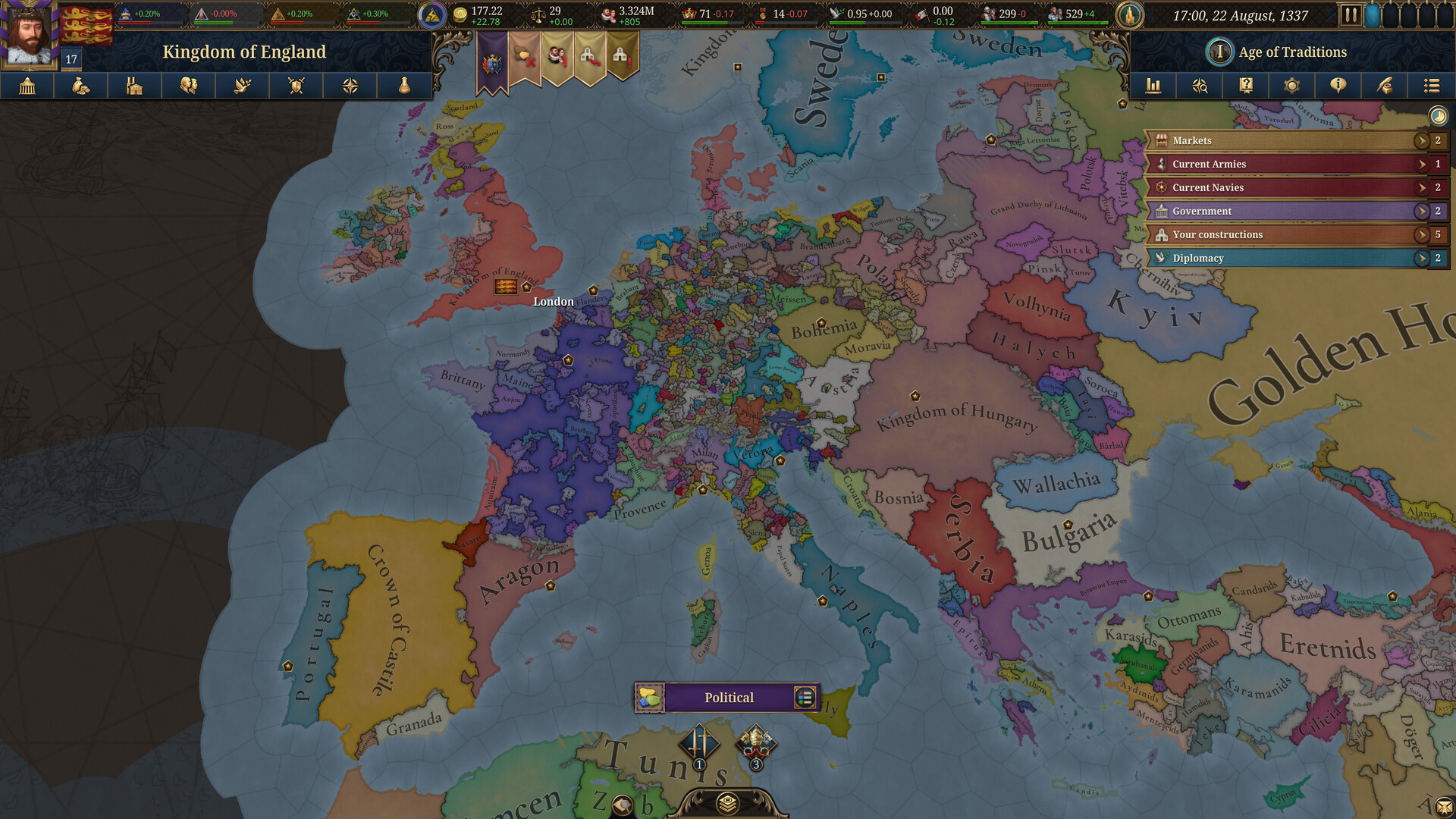Wondering whether you can use DLSS 4 in Assassin’s Creed Shadows? Find out all about it in our detailed guide.

There is a lot of talk centered around Assassin’s Creed Shadows in the community, given its recent release. As is the case with most modern games, the system requirements to run the game natively can get pretty high. This can lead to a bothersome experience, especially for gamers who want to enjoy the beauty of feudal Japan without any serious loss to the frame rates.
This is where upscaling technologies like DLSS come into play. Using DLSS helps maintain solid frame rates on relatively higher settings. In this post, we will explore the DLSS options available in Assassin’s Creed Shadows as well as how you can upgrade to DLSS 4.
Native Upscaling Options
By default, Assassin’s Creed Shadows offers the usual set of upscaling technologies that are available in most modern games. These are:
- NVIDIA DLSS 3
- AMD FSR 3
- Intel XeSS
The purpose of this multi-option approach is simple. The devs want to give players various options depending on their system’s hardware. But what about the owners of the brand-new RTX 50 Series systems? Well, the bad news is that the game does not natively run on DLSS 4. The good news is that it can be enabled externally.
Enable DLSS 4 in Assassin’s Creed Shadows
Enabling DLSS 4 in Assassin’s Creed Shadows does not take a lot of effort. In fact, you can achieve it with just a few clicks in the NVIDIA App. Here is how you can do it:
- Launch the NVIDIA App.
- Navigate to the Graphics tab in the left pane.
- Locate Assassin’s Creed Shadows among the listed games. In case it is not visible, try refreshing the list.
- Use the icon that looks like a pencil on paper beside the DLSS Override – Model Presets option.
- Toggle the “Use same settings for all DLSS technologies” option and select Latest.
- Click on Apply and close the app.
- Relaunch Assassin’s Creed Shadows.
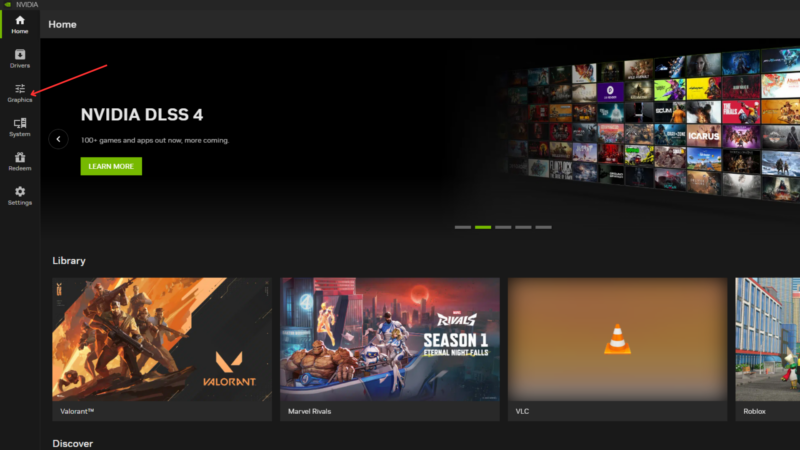
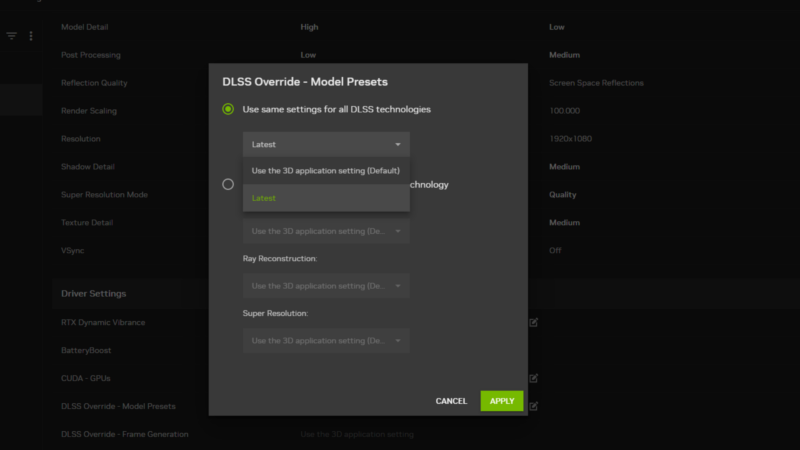
Once you launch the game again, you will notice that the game will be able to use DLSS 4 by default.
Check GPU Driver and NVIDIA App Versions
In case you are still experiencing issues, make sure your system meets the following requirements:
| Component | Required Version | Notes |
|---|---|---|
| NVIDIA Game Ready Driver | 572.16 or above | Must be updated for DLSS override to work |
| NVIDIA App | 11.0.2.312 or above | Required for modifying DLSS settings |
That is all you need to do to ensure that DLSS 4 is functioning on Assassin’s Creed Shadows. This method is the only course of action currently available, as DLSS 4 is not integrated natively into the game yet. We hope that in the near future, Ubisoft will roll out updates to remedy this. Until then, gamers will need to follow the process outlined above to manually enable DLSS 4 in AC Shadows.
![AC Shadows logo [Source: Ubisoft]](https://static.deltiasgaming.com/2025/03/AC_Shadows_Fan_Kit_Wallpapers_Horizontal-Faceoff.avif)
We provide the latest news and create guides for Assassin’s Creed Shadows. Meanwhile, you can check out the following AC Shadows articles or catch us playing games on Twitch and YouTube:
- Assassin’s Creed Shadows: PS5 and Xbox Performance and Quality Modes Explained
- Can You Do One-Shot Assassinations in Assassin’s Creed Shadows?
- How To Get Assassin’s Creed Shadows Slash of Sprecher for Free
- Who Are the Assassin’s Creed Shadows Protagonists? Everything We Know About Yasuke and Naoe
- Can You Play Assassin’s Creed Shadows on Steam Deck
- Assassin’s Creed Shadows Release Time Countdown for All Regions
 Reddit
Reddit
 Email
Email