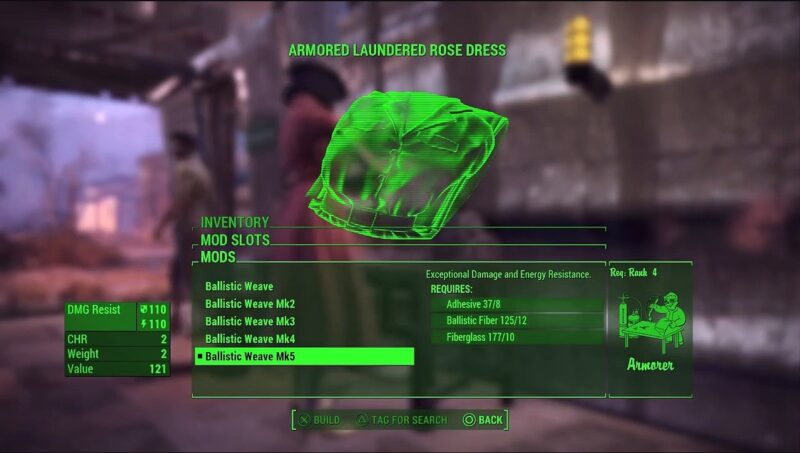Follow these simple steps to learn how to mod Fallout 4, with instructions for PC, Playstation, and Xbox consoles!

Although originally released in November 2015, Fallout 4 continues to be a well-loved game with a world that players return to multiple times. A large part of this is due to the original base game created by the developers at Bethesda Game Studios, and more recently reinvigorated interest brought about by the TV series. However, much of the longevity of the game’s appeal can also be traced to a strong and active modding community. In the following guide, we’ll cover all of the steps you need to take to install mods for FO4 on any platform!
How to Install Fallout 4 Mods on PC
Installing Fallout 4 mods on PC is much more complicated than on either of the consoles. However, the trade-off is that you have a much larger selection of mods to choose from. If you’ve never installed mods on a PC before then this will take a bit of time to get set up. Nevertheless, once everything is in place adding in additional mods should be straightforward.
Keep in mind that to use mods in Fallout 4 you will need to sign up for an account and download at least one piece of free software. We’ll include everything you need in the links below.
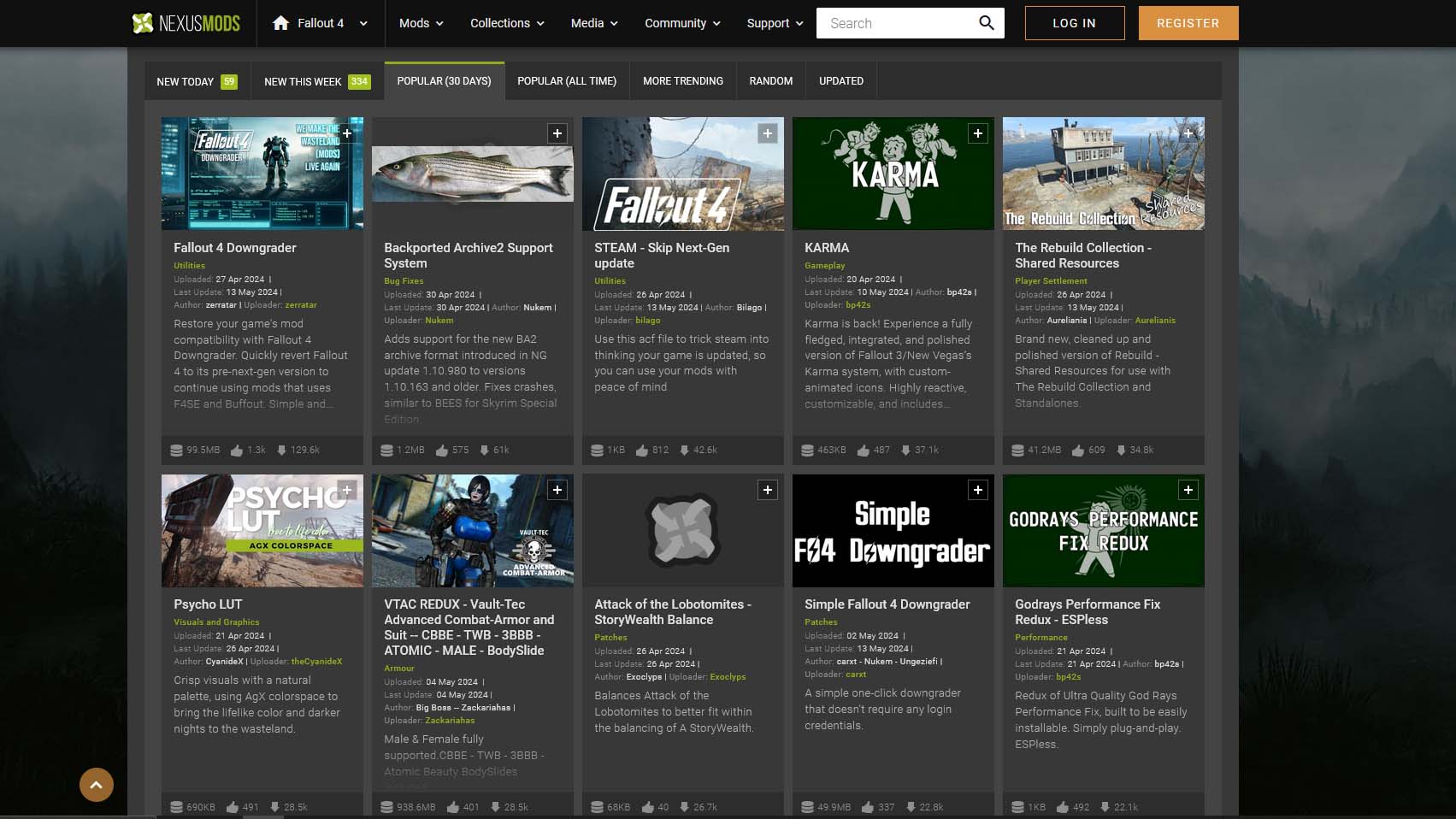
Steps for Installing Mods for Fallout 4 on PC
- Go to NexusMods.com and create an account.
- Download and install the Vortex Mod Manager from NexusMods.
- Download the Fallout 4 Script Extender on NexusMods.
- Many Fallout 4 mods will require this, so it’s better just to download and have it from the beginning.
- To install the FO4 script extender, you will likely need to extract it. We recommend 7-zip or WinRAR for extracting this and any other mod downloads that need it.
- Check out all of the available Fallout 4 mods on the NexusMods site.
- Look for mods that interest you, and read the description fully before clicking ‘Download’ in the Files tab.
- Launch the Vortex Mod Manager.
- You will need to log in with the same account info you used to sign up for an account at Nexus.
- On the ‘Mods’ tab you will see a list of all the mods you have downloaded.
- Click on the mods you want to install and hit the ‘Apply’ button.
- Launch Fallout 4.
Additionally, depending on the mods you’ve chosen, you may need to rearrange their order of priority. You can do this from the ‘Plugins’ tab within the Vortex Mod Manager. If there is a mod that doesn’t seem to be working, check the mod description to see if there is any additional information.
How to Install Fallout 4 Mods on Playstation and Xbox
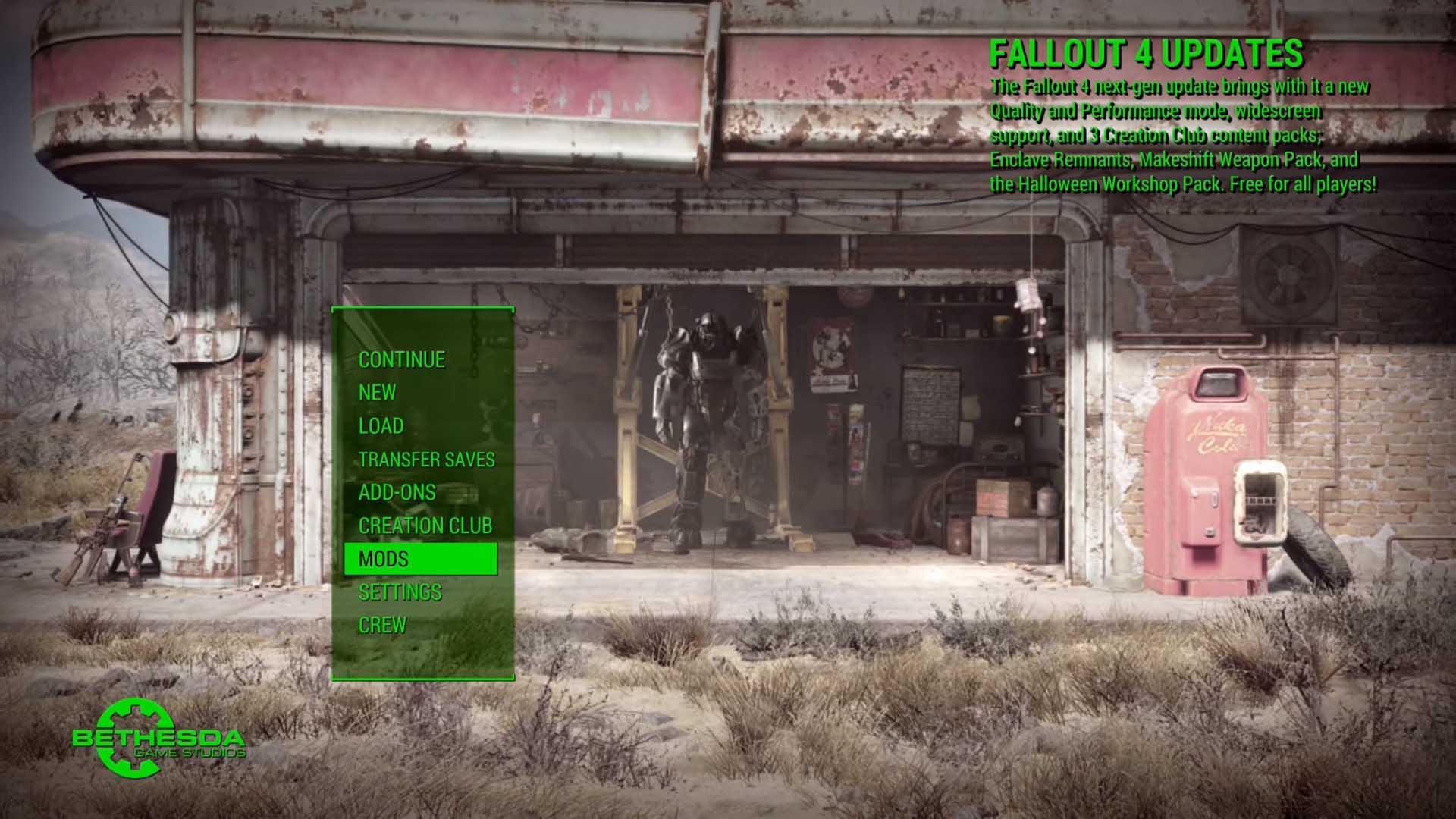
Installing mods on both Playstation and Xbox consoles is much simpler than on PC. However, you’ll unfortunately be much more limited in choice. Moreover, the different consoles do place a limit on the space that mods can take up.
The PlayStation 4 allows for 1GB of space for mods, while the PlayStation is just a bit below at 900 MB. Xbox One and Xbox Series X are more generous, with 2GB of space.
Steps for Installing Mods for Fallout 4 on Playstation and Xbox
- Create an account on Bethesda.net if you do not already have one.
- Power on your console.
- Make sure the game is up-to-date. If not, then download the game’s latest patch.
- Start Fallout 4 on your console.
- Open up the Main Menu and select ‘Mods’.
- Enter your Bethesda account information to sign in.
- Choose the mod or mods you want from the available selection. Click to Download.
- Click to Enable the mod.
- Head back to the Main Menu and start your game.
Finally, the load order of your mods can be as important on consoles as it is on PCs. Both Playstations and Xbox consoles will have a ‘Reorder’ or ‘Load Order’ selection that you can use to modify the priority of your mods.
Looking For More About FO4?
Thank you for reading the How to Mod Fallout 4 guide. We also provide the latest news and create guides for FO4, Enshrouded, ESO, Baldur’s Gate 3, and More. Additionally, watch me play games on Twitch or visit my YouTube channel!
 Reddit
Reddit
 Email
Email