Boost your Google Pixel phone’s security using the new Identity Check feature, released with the Android 15 update. Discover everything you need to know.
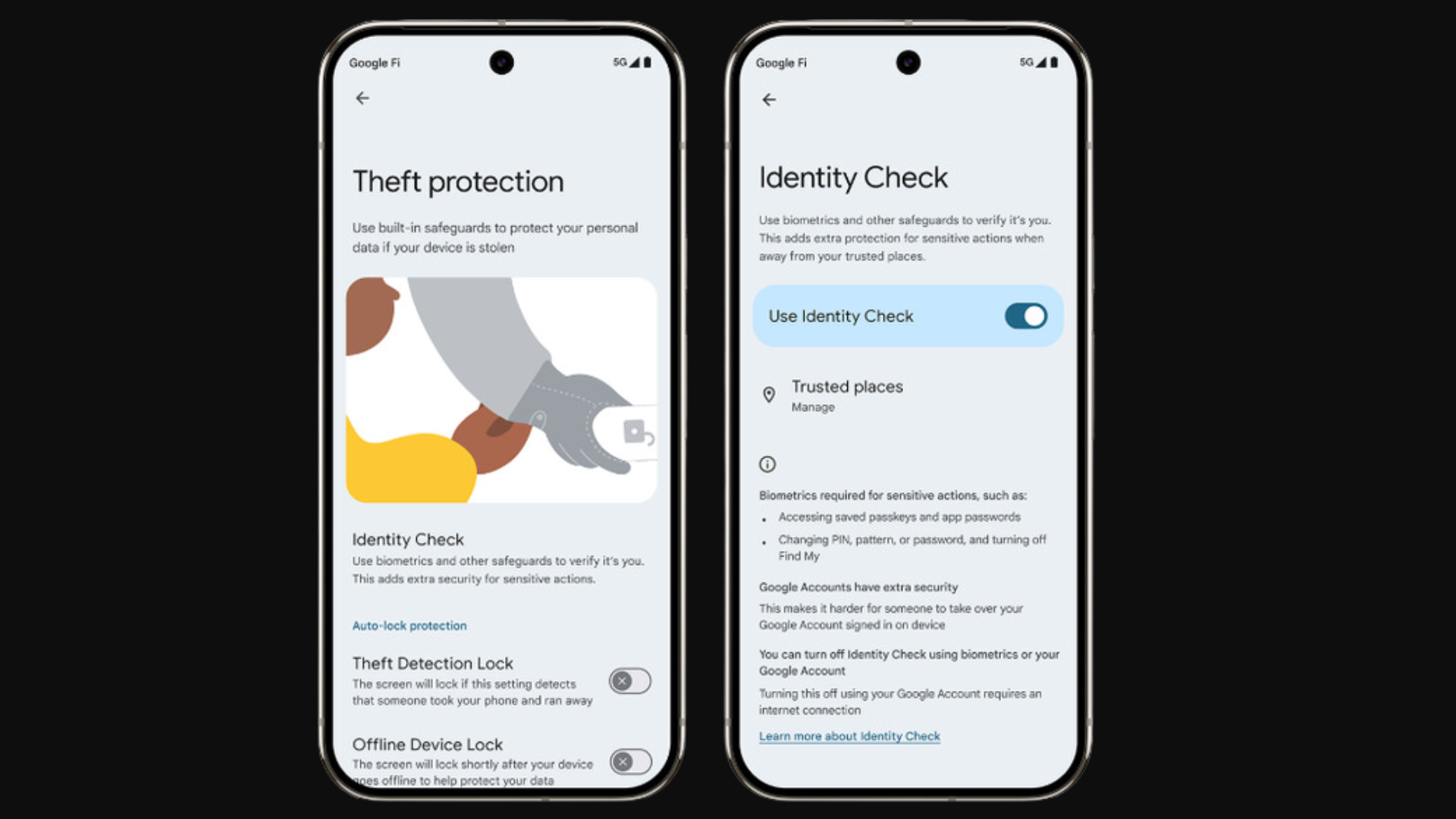
What is Identity Check on Google Pixel Phones?
With the Android 15 update, Google Pixel smartphones received Identity Check as their new advanced security feature. The main goal of this security measure is to protect user privacy by needing users to confirm their identity with fingerprint or face recognition before reaching sensitive areas and critical system settings when their data might be at risk.
Enabling Identity Check on Your Google Pixel Phone
You can activate Identity Check on your Pixel by following these steps:
- You need to access the Settings app by finding and tapping on its icon, which appears on your home screen as well as in your app drawer.
- You need to scroll through the settings until you locate Google Services and Preferences then tap on it.
- You can view all Google services by tapping the All Services button.
- Look for Theft protection under Personal and Device Safety in the system settings.
- To proceed, select Identity Check from the options.
- The system will ask you to finish setup processes when biometric authentication is not already established.
- Before you finish setup, ensure you set up a screen lock and create trusted locations.
- Tap Done once you finish all the setup requirements to finalize the process.
- Activate the feature by enabling the Use Identity Check toggle.
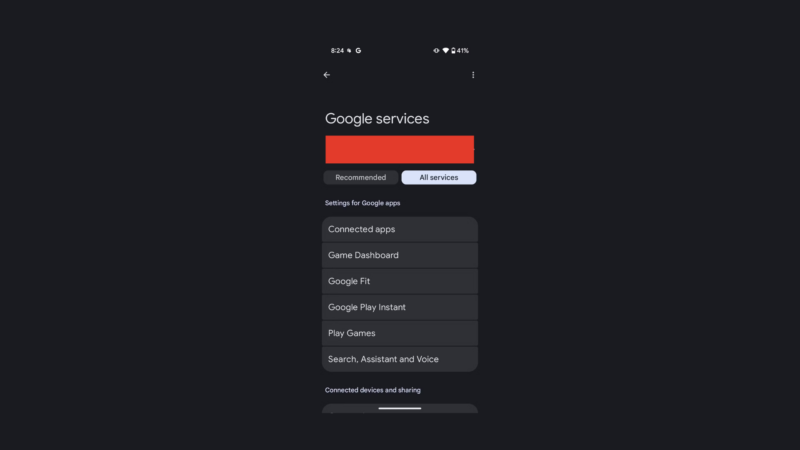
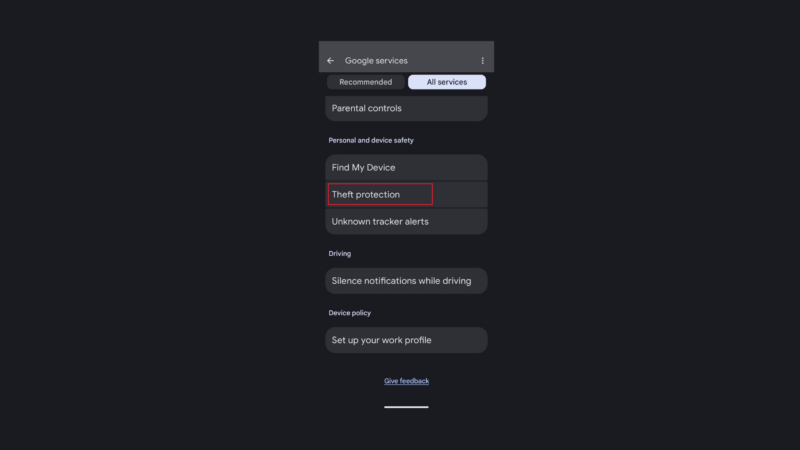
Disabling Identity Check on Your Google Pixel Phone
You can disable Identity Check through these steps:
- Access the Settings app.
- Go back to the Google Services and Preferences section to continue.
- Open the service list by tapping on All Services.
- You can access Theft Protection through the menu.
- To disable Identity Check, go to the Identity Check option within the app and turn off the toggle.
- To advance, you must authenticate your identity with biometric verification or your Google Account.
Checking Device Compatibility
You can check if your Pixel phone supports Identity Check by following these steps.
- Launch the Settings application, then navigate to the Google services and preferences section.
- Open All Services from Settings and navigate to Theft Protection in the list.
- Check to see if Identity Check appears as an option. The presence of the Identity Check feature becomes visible on your Pixel phone.
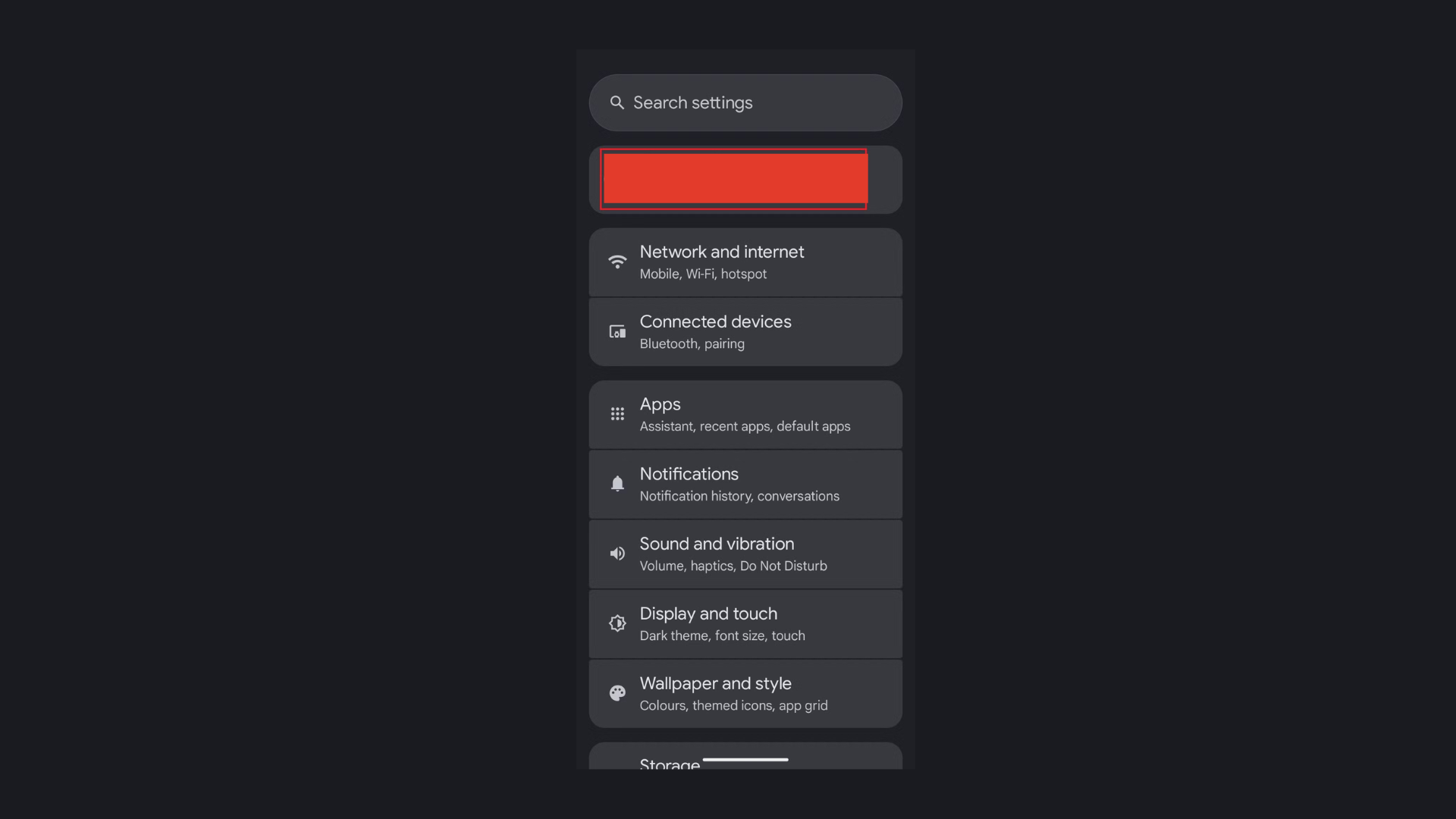
How Does It Work?
Identity Check functions as a system security measure that activates during attempts to perform security-sensitive actions. These actions include:
- Turning off Theft Protection features.
- Accessing saved passwords or passkeys.
- Changing the lock screen password, PIN code, or pattern.
- Adding or removing Google Accounts.
- Factory resetting the device.
- Using Google Password Manager to autofill passwords except in Chrome.
- Changing biometric verifications like Face ID or Fingerprint ID.
- Turning off Find My Devices.
- Using your existing device to configure a new one.
Enhanced Security for Google Accounts
Identity Check provides essential security to Google Account users through its requirement of using biometric verification to authorize major alterations. Your account information remains secure because a biometric check is required beyond PIN or password entry to prevent unauthorized changes.
Identity Check reduces unauthorized access through compromised credentials by needing users to verify their identity through biometric authentication when changing passwords and recovery methods.
Identity Check delivers improved user control for personal information security along with sensitive data handling and significant account changes.
Looking For More?
Thank you for reading the article. We provide the latest news and create guides for Baldur’s Gate 3, Starfield, ARK Survival Ascended, and more. Also, watch Deltia play games on Twitch or visit his YouTube channel!
 Reddit
Reddit
 Email
Email


