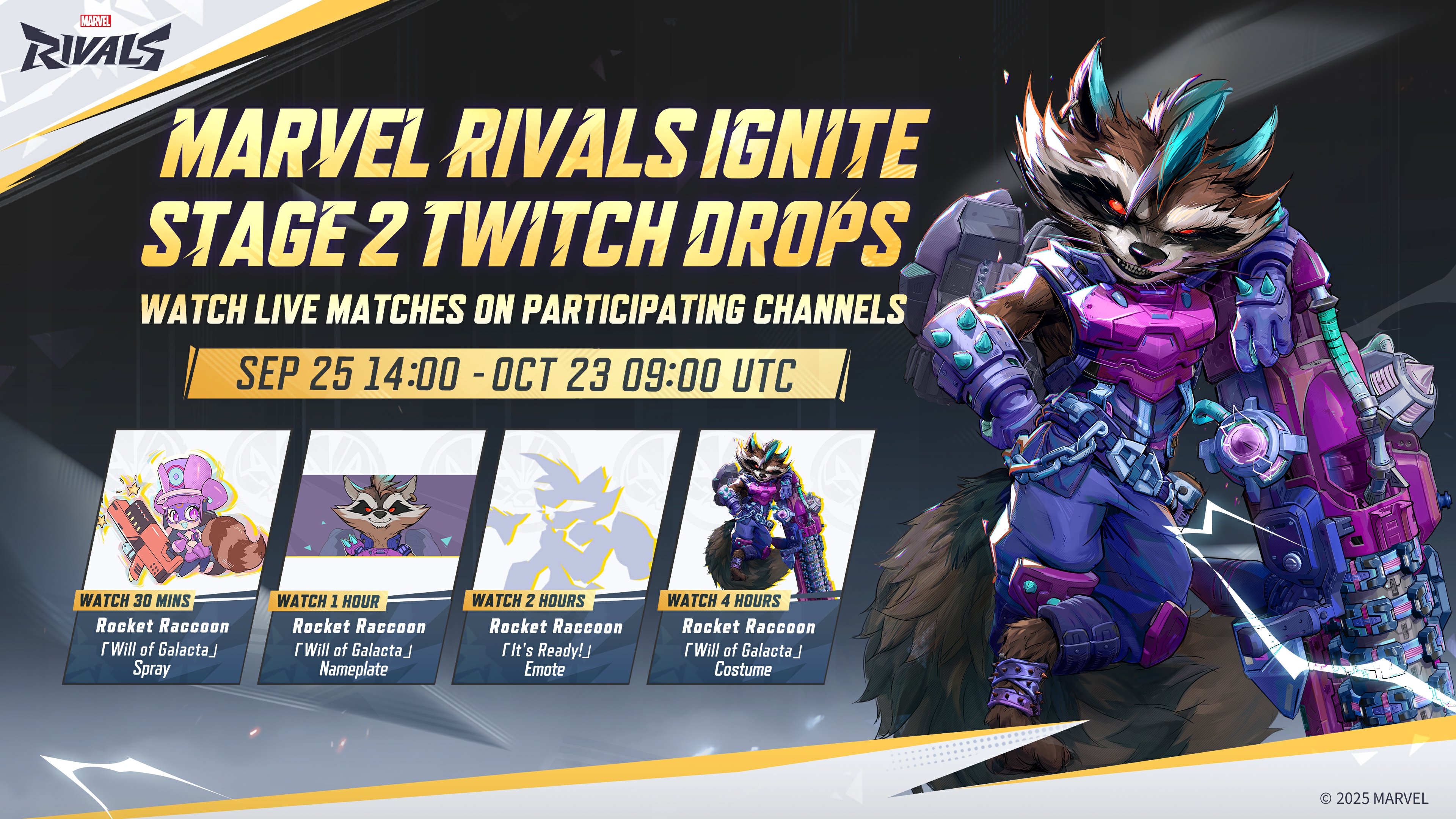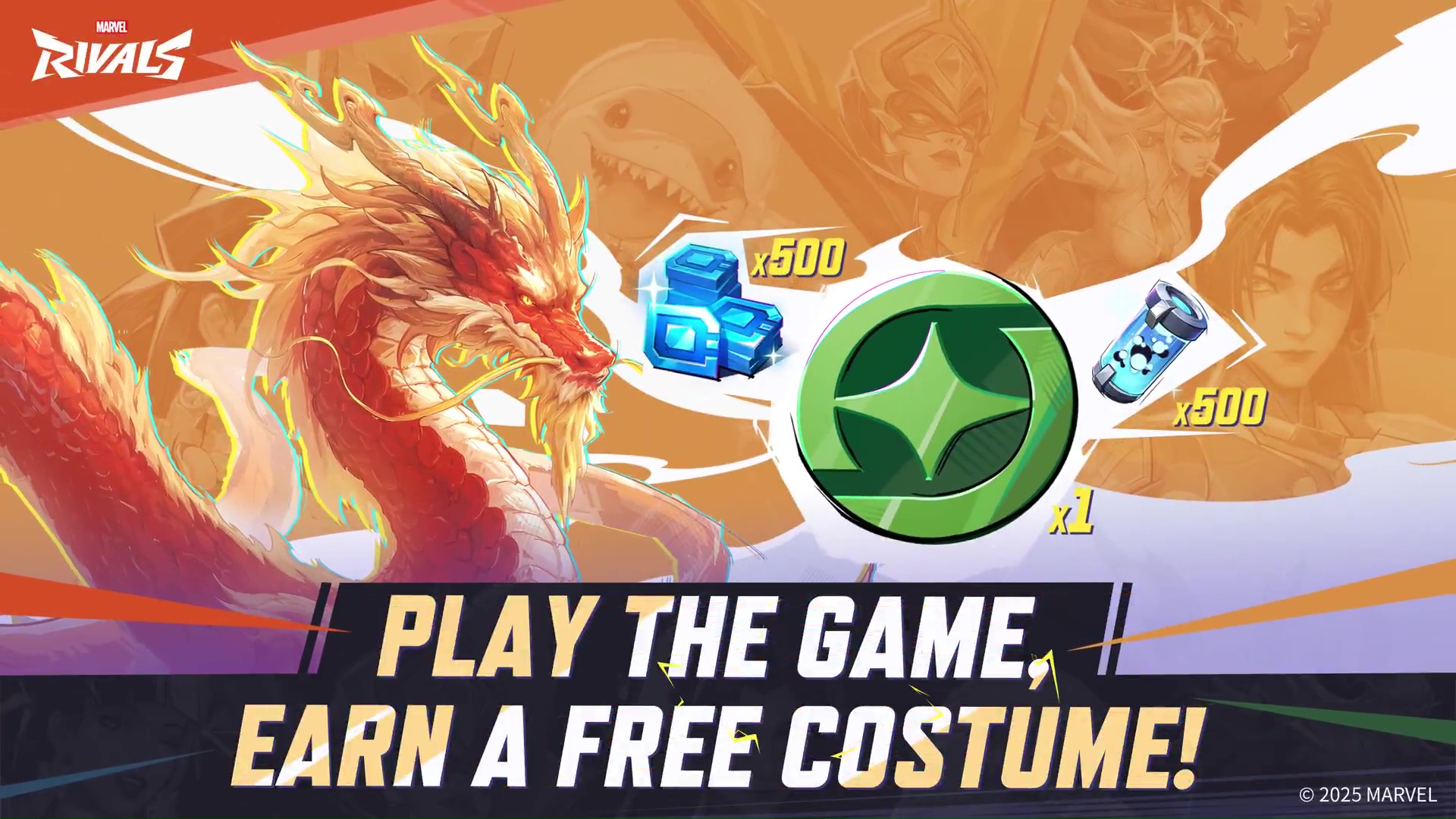Encountering marvel rivals error code 10? Discover how to fix this network issue and get back to gaming now.

Marvel Rivals is an online hero-shooter game where players compete against each other in a 6v6 setting. The game sometimes shows different errors whenever it fails to launch, such as 10, 220, 4, or 5. Each error code is used to convey a different kind of error, and sometimes the game does not even provide enough details. Error code 10 is one of these codes that conveys a network issue is present.
In this article, we will explain how to fix error code 10 in Marvel Rivals.
How To Fix Error Code 10 in Marvel Rivals

This error code is related to network issues and stops a player from logging into the game. The problem usually occurs on the player’s side and does not involve the game servers. There are a few ways that can possibly fix this problem:
- Check for updates.
- Log-in again.
- Check the internet connection.
- Restart the router.
- Verify game files.
Check for Updates
Sometimes this problem occurs when the game is not updated. To solve this, just go to Steam and update the game if there’s an update pending. If this does not solve the problem or the game is already updated, try using other fixes.
Read more: Marvel Rivals Error Code 211: What Is It And Is There Any fix?
Log-in Again
If the game is updated, restart it and try to log in again. The servers sometimes make mistakes while authenticating the account, and it leads to error code 10. Most of the time, logging in the second time fixes this issue.
Check the Internet Connection

Marvel Rivals is an online multiplayer game, and it needs a stable internet connection to run. Try troubleshooting your internet connection to fix any persisting problem. However, if the internet is stable and you are still getting error code 10, try reaching your ISP to learn about any downtime issues.
Restart the Router
It never hurts to restart your router whenever a network-related issue comes up. Most of the time this method helps in solving issues and clears caches that accumulate over time.
Also read: How To Fix Marvel Rivals DirectX 12 Not Supported Error: Possible Solutions Explored.
Verify Game Files
Sometimes there are corrupt game files that lead to this error. Therefore, verifying game files is another way to fix this problem. Here are the steps to verify game files:
Steam
- Go to Steam.
- Locate Marvel Rivals in library.
- Right-click on the game and select ‘Properties.’
- Go to’ Installed Files’ and select ‘Verify integrity of game files.’
Epic Games
- Go to Epic Games Launcher.
- Find Marvel Rivals in the library.
- Select Manage from the three-dot menu.
- Click ‘Verify.’
Looking For More?
Thank you for reading the article. We provide the latest news and create guides for Baldur’s Gate 3, Starfield, ARK Survival Ascended, and more. Also, watch Deltia play games on Twitch or visit his YouTube channel!
 Reddit
Reddit
 Email
Email