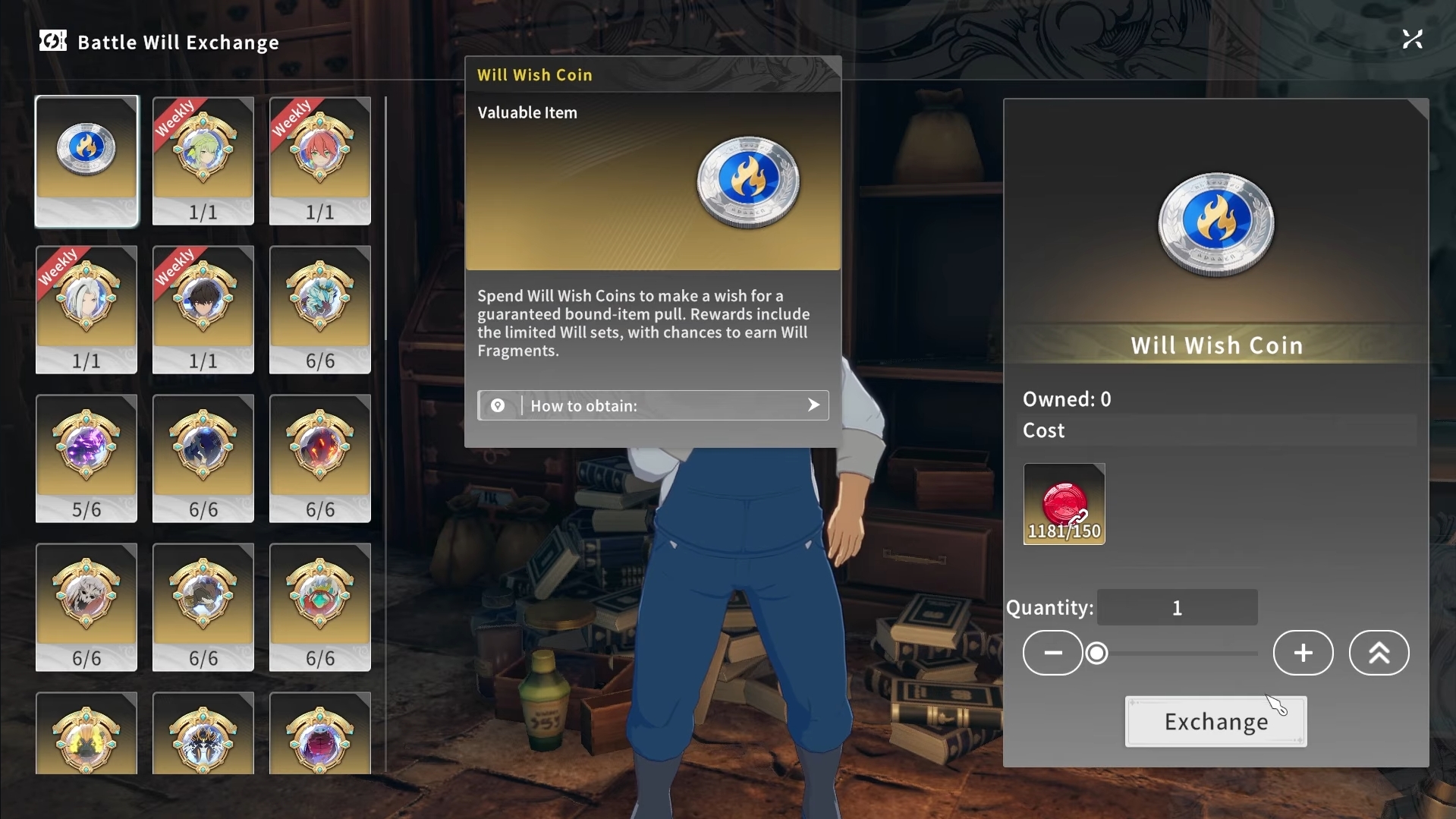In this guide, we shall go over how to toggle Autonomy on or off in Inzoi so you can mold your gameplay experience.

Inzoi is the Sims competitor we have been craving for all these years. With crisp, realistic graphics and the incorporation of AI, Inzoi is a game looking to take the life simulation genre to the next level. The game allows you to micromanage several elements of your Zoi’s (equivalent of a Sim) life, letting you dictate their relationships, hobbies, jobs, daily routines, and so much more. But juggling and micromanaging these elements over the entire course of your Zoi’s life can be a little daunting, and sometimes it is just not something you want to do. In such instances, Inzoi allows you to engage with and toggle its Autonomy.
Autonomy in Inzoi refers to granting the Zoi AI full control over the Zoi. This means the Zoi have full autonomy and will live out their day-to-day life on their own. The traits you assign to them while creating them determines their actions and habits.
Autonomy is a fun little feature that you can toggle on or off at your convenience, allowing you to shape your Inzoi experience. If you’re someone looking to meddle with the feature but don’t know how to, we’re here to help. In this guide, we shall go over how to toggle Autonomy on or off in Inzoi.
Related: Inzoi: 10 Best Careers To Have
How To Toggle Autonomy in Inzoi

Also Read: Inzoi: How To Get a Job
As stated earlier, the Autonomy feature can be toggled on or off as you see fit. The option isn’t hidden in some menu, meaning you won’t find it if you go searching for it in the game options. Rather, the Autonomy setting is hidden in plain sight on your screen while you are playing the game.
You can toggle Autonomy in Inzoi by following the steps below:
- When playing the game, look at the bottom of the screen towards the needs and traits section of your Zoi.
- Next to this section, you will see a flower-like icon with a toggle button next to it. This is the Autonomy feature.
- Click on the toggle button to toggle Autonomy on or off. If the button is glowing blue, Autonomy is on, and your Zoi will act on its own. If the button is not lit up, Autonomy is off, and you will have to micromanage the Zoi.
Looking For More?
Thank you for reading the article. We provide the latest news and create guides for Baldur’s Gate 3, Starfield, ARK Survival Ascended, and more. Also, watch Deltia play games on Twitch or visit his YouTube channel!
 Reddit
Reddit
 Email
Email