Here are our recommendations for RX 9070 XT and 9070 settings for The Last of Us 2 Remastered PC at 4K to deliver crisp visuals and smooth FPS.

AMD’s Radeon RX 9070 XT and 9070 are some of the best value for money graphics cards released in the first half of 2025. Considering their prices, they fall in the mid-range. But their performance solidifies powerful 4K gaming potential. The 9070 XT and 9070 are equivalent to the 5070Ti and 5070, respectively. Despite being their equal, they are more affordable.
FSR 4 has been gaining quite the popularity these days. Using it boosts the performance by a margin with little to no noticeable loss in visual quality. According to benchmarks in games, the 9070 XT and 9070 outperform their NVIDIA counterparts in raster and RT tests.
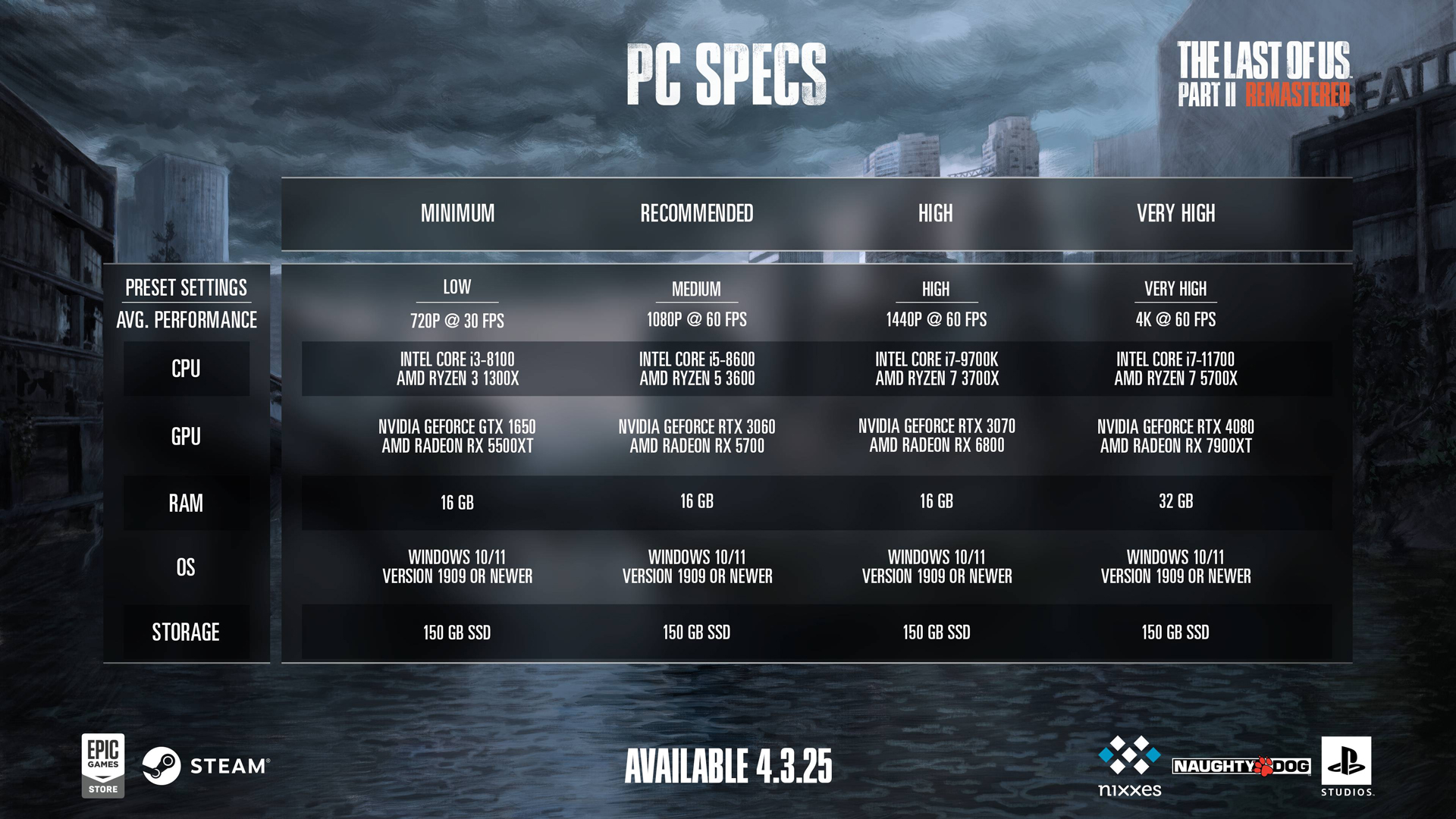
However, The Last of Us 2 Remastered PC does not support Ray Tracing yet. Nevertheless, these AMD cards do an excellent job of running the game well at 4K with mostly maxed settings, native or upscaled. In this post, we will be going over the best settings for Radeon RX 9070XT and 9070 in The Last of Us 2 Remastered on PC. Let’s dive in.
Note: Our recommended settings allow you to run the game smoothly at 4K. Feel free to fine-tune the settings according to your preference. The game supports FSR 4, which works really well. You can experiment with the upscaler to figure out if you prefer DLSS or XeSS instead.
Best Settings for RX 9070XT and 9070 in The Last of Us 2 Remastered
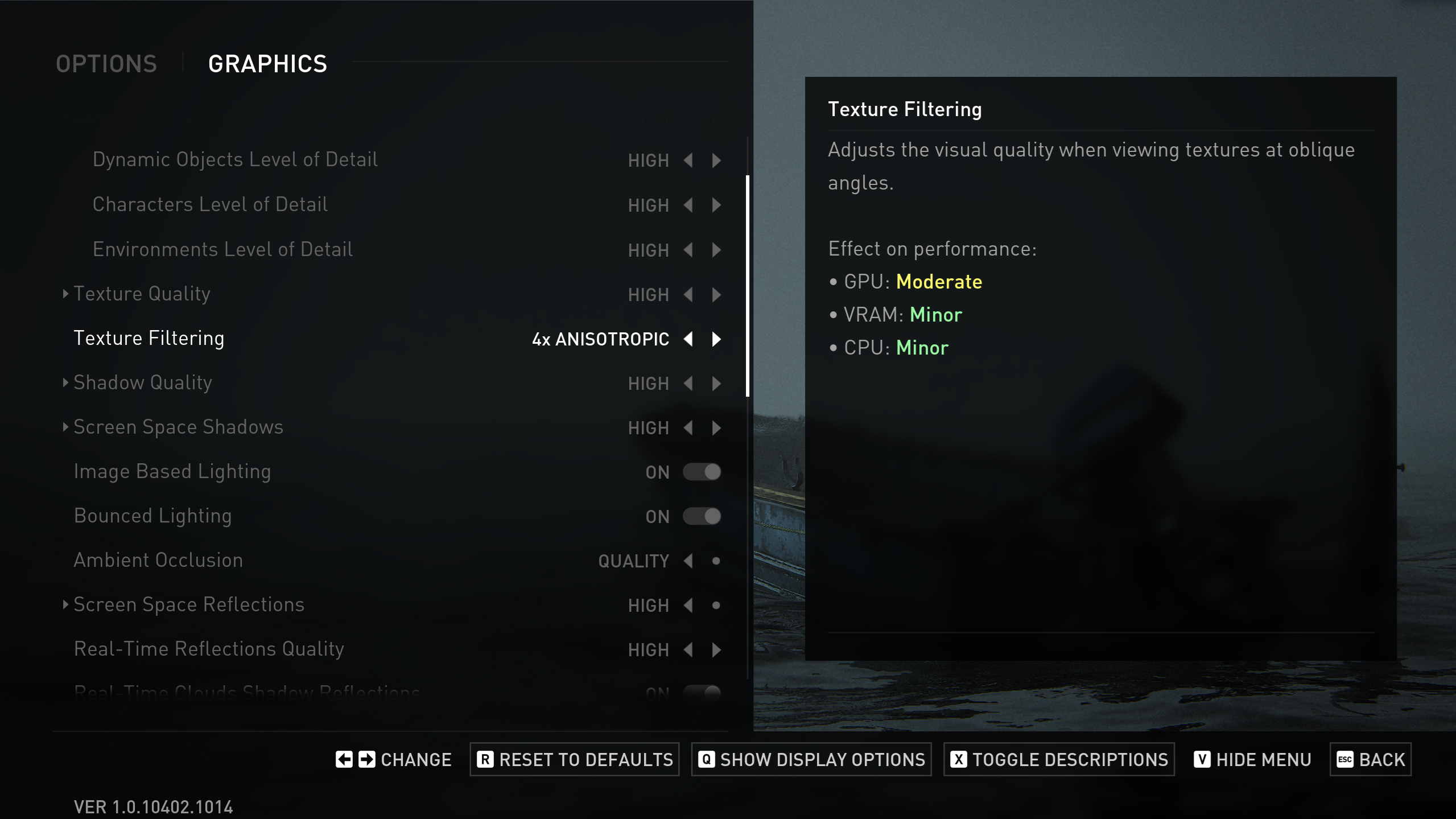
Display Settings
| Setting Name | Radeon RX 9070 | Radeon RX 9070 XT | Notes |
|---|---|---|---|
| Display | (Your display’s name) | (Your display’s name) | Identifies the active display. |
| Window Mode | Fullscreen | Fullscreen | Fullscreen minimizes overhead and maximizes performance. |
| Aspect Ratio | Auto | Auto | Automatically matches your monitor’s aspect ratio. |
| Display Resolution | 2560 × 1440 | 2560 × 1440 / 4K (optional) | Native resolution preserves clarity; 4K may be used on the XT with quality upscaling enabled. |
| Cinematic Pillarboxes | Enabled (if applicable) | Enabled (if applicable) | Recommended for ultrawide displays. |
| Contrast / Brightness / HUD | Default | Default | Adjust these to personal preference as necessary. |
| HDR | Disabled (or enable if supported) | For native 1440p play, leave it off; for 4K, enable FSR (FSR4) upscaling. | Only enable if you have a properly calibrated HDR monitor. |
| Upscale Method | Off (native 1440p) | Off; use FSR Quality for 4K | AMD’s FidelityFX Contrast Adaptive Sharpening (CAS) can be used; otherwise, disable it if upscaling is active. |
| Upscale Quality & Sharpness | N/A | Quality (sharpness: ~3) | Applies when upscaling is in use (primarily on 4K configurations). |
| Anti-Aliasing Mode | (Use native or FidelityFX CAS as needed) | (Same as RX 9070) | AMD’s FidelityFX Contrast Adaptive Sharpening (CAS) can be used; otherwise, disable if upscaling is active. |
| Radeon Anti-Lag | On | On | Enables low-latency mode to reduce input lag. |
| Frame Generation | Off (enable optionally for additional fps) | Off (enable optionally for additional fps) | Default is off; enabling FSR Frame Generation can yield extra performance, especially at higher resolutions. |
| Dynamic Resolution Scaling | Off | Off | Rely on FSR for consistent upscaling performance. |
| Refresh Rate & Framerate Cap | Monitor’s maximum | Monitor’s maximum | Cap to your monitor’s max refresh rate (e.g., 360 FPS cap for smooth consistency). |
| VSync | Off | Off | Typically disabled when using low-latency modes. |
Note: For setups targeting 4K on the RX 9070 XT, consider enabling FSR Quality upscaling (with appropriate sharpness settings) to balance detail and performance.
Graphics Settings
| Setting Name | Radeon RX 9070 | Radeon RX 9070 XT | Notes |
|---|---|---|---|
| Preset | Custom | Custom | – |
| Level of Detail | Very High | Very High | – |
| Texture Quality | High | Very High | Use the higher setting on the XT if VRAM allows; monitor for asset-heavy scenes. |
| Texture Filtering | 8× Anisotropic | 8× Anisotropic | Enhances clarity without a significant performance impact. |
| Shadow Quality | Very High | Very High | High-quality shadows add realism but should be monitored for VRAM usage. |
| Screen Space Shadows | Very High | Very High | – |
| Image-Based Lighting | Enabled | Enabled | Provides enhanced ambient lighting with negligible performance cost. |
| Bounced Lighting | Enabled | Enabled | – |
| Ambient Occlusion | Quality | Quality | Enhances depth perception without overly heavy VRAM usage. |
| Screen Space Reflections | High | High | Captures reflections effectively while controlling the load. |
| Real-Time Reflections Quality | Very High | Very High | Set it to high on the base model and very high on the XT, if VRAM permits, to enhance effects without significant lag. |
| Real-Time Clouds Shadow Reflections | Enabled | Enabled | Helps to render realistic cloud shadows—enable when possible. |
| Screen Space Sub-Surface Scattering | On | On | Adds realism to materials like skin; typically minimal impact on performance. |
| Refraction Quality | Very High | Very High | – |
| Depth of Field | On (Optional) | On (Optional) | Enables a cinematic focus effect; adjust as per preference. |
| Depth of Field Quality | Very High | Very High | – |
| Motion Blur | Off | Off | Turning off motion blur typically results in a crisper image during fast-paced action. |
| Bloom | Enabled | Enabled | – |
| Particle Density | High | Very High | Set to high on the base model and very high on the XT, if VRAM permits, to enhance effects without significant lag. |
| Volumetric Effects Quality | High | Very High | Balances atmospheric effects with performance; adjust upward on the XT if feasible. |
| Lens Flare | Full Resolution | Full Resolution | Preserves detail in lens flare effects while minimizing resource overhead. |
| Field of View | Default | Default | – |
| Camera Shake | Default | Default | – |
| Chromatic Aberration Intensity | Default | Default | – |
| Film Grain / Lens Dirt Intensity | Default | Default | – |
Looking For More Related to Tech?
We provide the latest news and “How To’s” for Tech content. Meanwhile, you can check out the following articles related to PC GPUs, CPU and GPU comparisons, mobile phones, and more:
- 5 Best Air Coolers for CPUs in 2025
- ASUS TUF Gaming F16 Release Date, Specifications, Price, and More
- iPhone 16e vs iPhone SE (3rd Gen): Which One To Buy in 2025?
- Powerbeats Pro 2 vs AirPods Pro 2: Which One To Get in 2025
- RTX 5070 Ti vs. RTX 4070 Super: Specs, Price and More Compared
- Windows 11: How To Disable Lock Screen Widgets
 Reddit
Reddit
 Email
Email


