Achieve smooth 1080p / 1440p performance on The Last of Us 2 Remastered PC on RX 7600 XT and 7600 with our recommended settings.

The RX 7600 XT and 7600 are decent GPUs geared for 1080p gaming. The 7600 XT offers only a minor improvement when compared to the 7600. To be fair, you can play games in 1440p on these cards as well, but you will need to tweak the settings a bit to get consistently smooth frame rates.
The Last of Us 2 Remastered was recently ported to PC. A lot of gamers have complained about its poor optimization as well as issues regarding locked sharpening settings. As a result, the game yields poor performance, especially if you don’t adjust the settings perfectly.
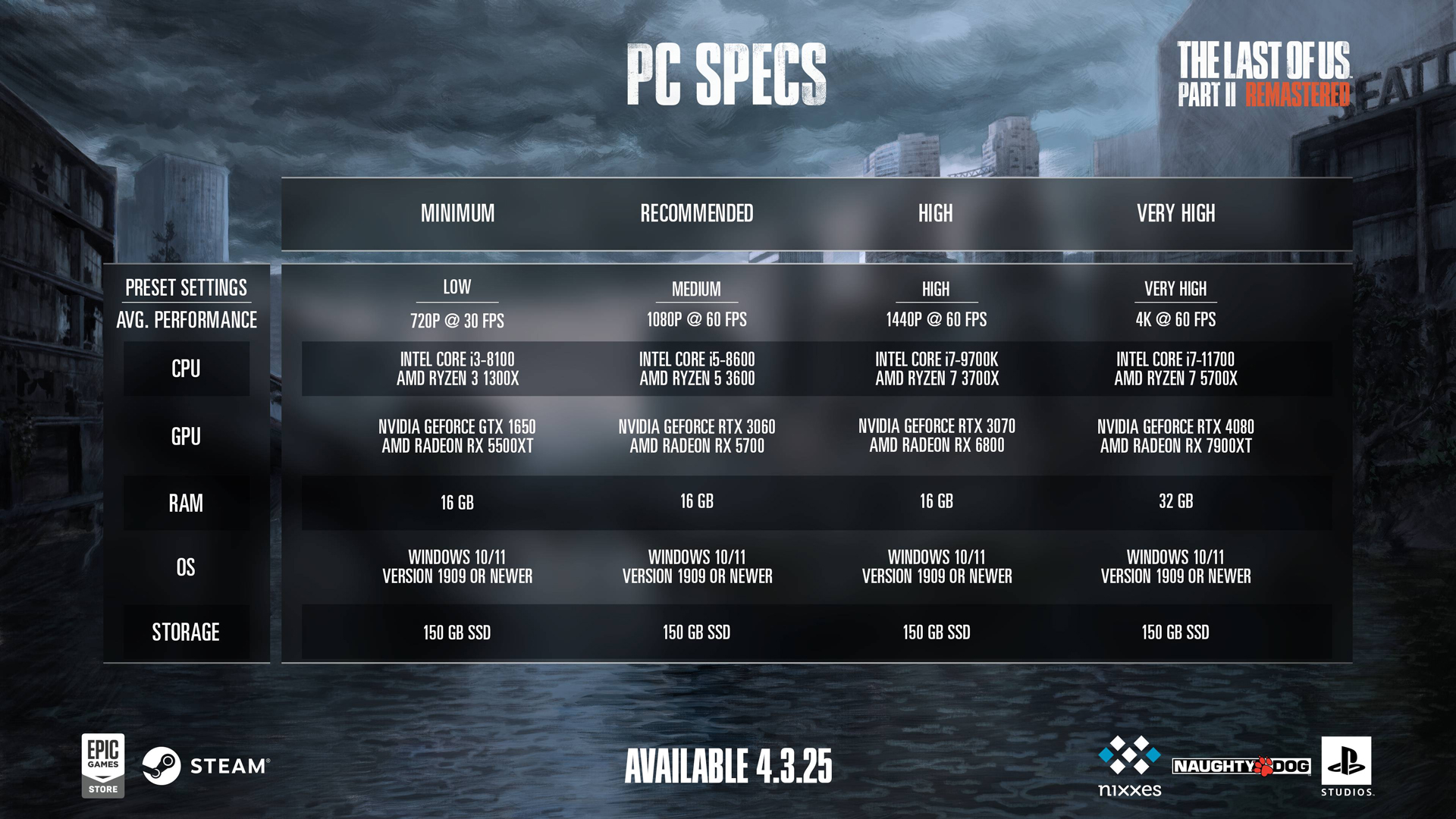
Not to worry, though. We are here to help you with that. In this post, we will cover our recommendations for the best settings for RX 7600 XT and 7600 in The Last of Us 2 Remastered on PC.
Note: The settings are recommended for users who plan to use FSR 4 when needed for gaming at higher resolutions. To avoid facing a performance bottleneck, we advise pairing it with, at the least, an Intel 12th Gen or AMD Ryzen 5000 series CPU.
Best Settings for RX 7600 XT and 7600 in The Last of Us 2 Remastered
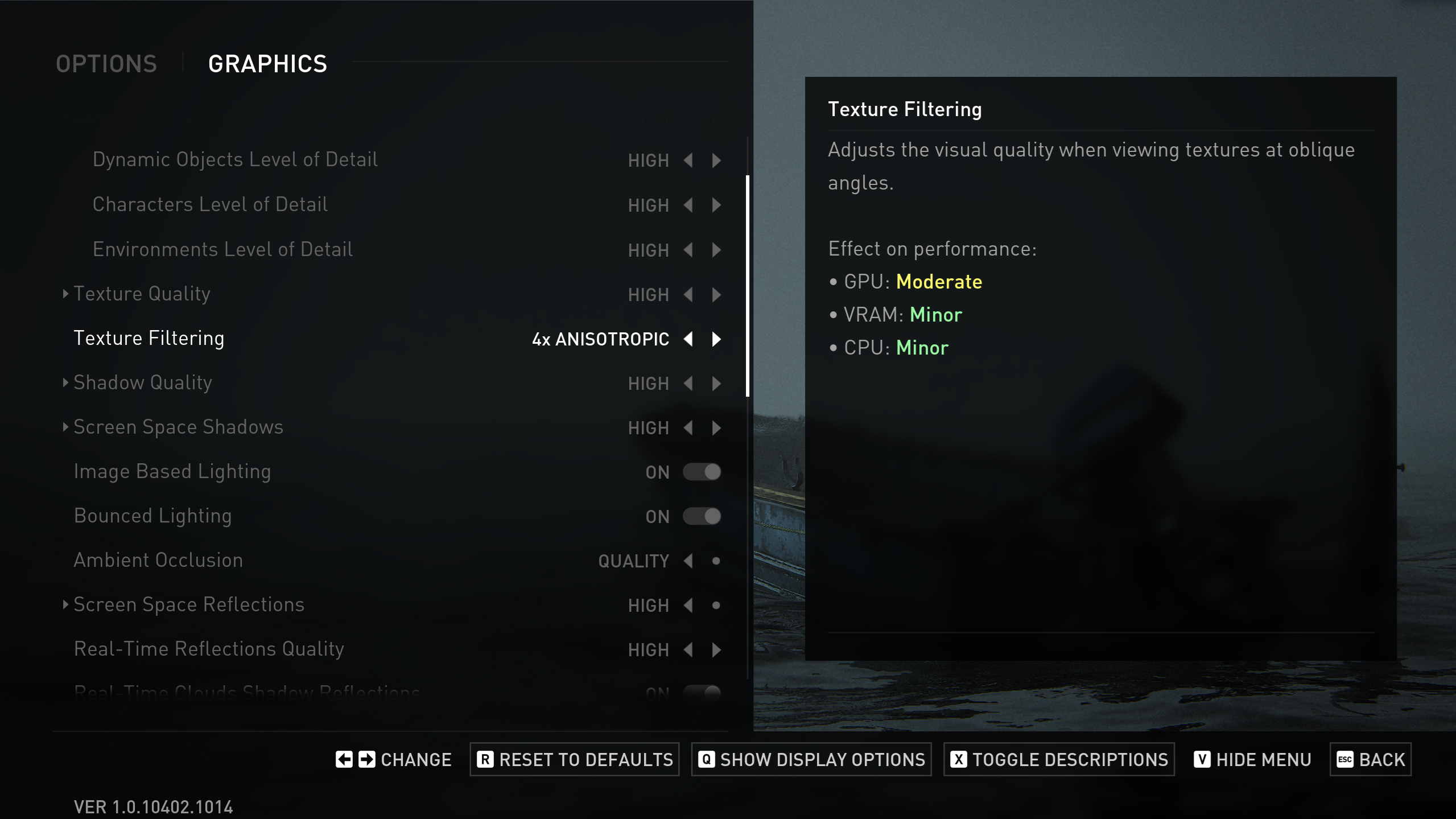
Display Settings
| Setting | Value |
|---|---|
| Display | Your display’s name |
| Window Mode | Fullscreen |
| Aspect Ratio | Auto |
| Display Resolution | 2560 x 1440 |
| Cinematic Pillarboxes | Enabled |
| Contrast | Default |
| Brightness | Default |
| HUD Brightness | Default (Personal Preference) |
| HDR | Disabled (Enable if you have an HDR monitor) |
| Upscale Method | FSR |
| Upscale Quality | Balanced (7600 XT 16 GB) / Balanced (7600 8 GB) |
| Upscale Sharpness | 5 |
| Anti-Aliasing Mode | FSR |
| AMD Anti-Lag | On |
| Frame Generation | Off (You can try FSR Frame Generation, but it consumes more VRAM) |
| Dynamic Resolution Scaling | Off |
| Refresh Rate | Your monitor’s maximum |
| Framerate Cap | 360 FPS (Uncapped) |
| VSync | Off |
Graphics Settings
| Setting | Value |
|---|---|
| Preset | Custom |
| Level of Detail | High (7600 XT 16 GB) / Medium (7600 8 GB) |
| Texture Quality | High (7600 XT 16 GB) / Medium–High (7600 8 GB) |
| Texture Filtering | 8x Anisotropic |
| Shadow Quality | High (7600 XT 16 GB) / Medium (7600 8 GB) |
| Screen Space Shadows | High (7600 XT 16 GB) / Medium (7600 8 GB) |
| Image-Based Lighting | Enabled |
| Bounced Lighting | Enabled |
| Ambient Occlusion | Quality (7600 XT 16 GB) / Performance (7600 8 GB) |
| Screen Space Reflections | High (7600 XT 16 GB) / Medium (7600 8 GB) |
| Real-Time Reflections Quality | High (7600 XT 16 GB) / Medium (7600 8 GB) |
| Real-Time Clouds Shadow Reflections | Enabled (7600 XT 16 GB) / Disabled (7600 8 GB) |
| Screen Space Sub-Surface Scattering | On |
| Refraction Quality | High (7600 XT 16 GB) / Medium (7600 8 GB) |
| Depth of Field | On (Optional) |
| Depth of Field Quality | High (7600 XT 16 GB) / Medium (7600 8 GB) |
| Motion Blur Quality | Off |
| Bloom | Enabled |
| Particle Density | High (7600 XT 16 GB) / Medium (7600 8 GB) |
| Volumetric Effects Quality | High (7600 XT 16 GB) / Medium (7600 8 GB) |
| Lens Flare | Full Resolution (7600 XT 16 GB) / Quarter Resolution (7600 8 GB) |
| Field of View | Default (Personal Preference) |
| Camera Shake | Default (Personal Preference) |
| Chromatic Aberration Intensity | Default (Personal Preference) |
| Film Grain Intensity | Default (Personal Preference) |
| Lens Dirt Intensity | Default (Personal Preference) |
Looking For More Related to Tech?
We provide the latest news and “How To’s” for Tech content. Meanwhile, you can check out the following articles related to PC GPUs, CPU and GPU comparisons, mobile phones, and more:
- 5 Best Air Coolers for CPUs in 2025
- ASUS TUF Gaming F16 Release Date, Specifications, Price, and More
- iPhone 16e vs iPhone SE (3rd Gen): Which One To Buy in 2025?
- Powerbeats Pro 2 vs AirPods Pro 2: Which One To Get in 2025
- RTX 5070 Ti vs. RTX 4070 Super: Specs, Price and More Compared
- Windows 11: How To Disable Lock Screen Widgets
 Reddit
Reddit
 Email
Email


