Here are the best settings to dial in for Dragon Age: The Veilguard for your RTX 3070 and RTX 3070 Ti GPUs.

Dragon Age: The Veilguard presents a beautiful open world to gamers. Built with Ray Tracing in mind, this game requires serious hardware capabilities to run at eye-candy settings. The RTX 3070 and 3070 Ti are still relevant today; the only gripe is their VRAM, but their performance in the legacy midrange segment is unmistakable. Here are the settings, which depend on multiple CPUs due to the game’s CPU-demanding nature and are optimized for a smoother experience.
Best Settings for RTX 3070 and 3070 Ti in Dragon Age: The Veilguard (1440p and 4k Optimized)
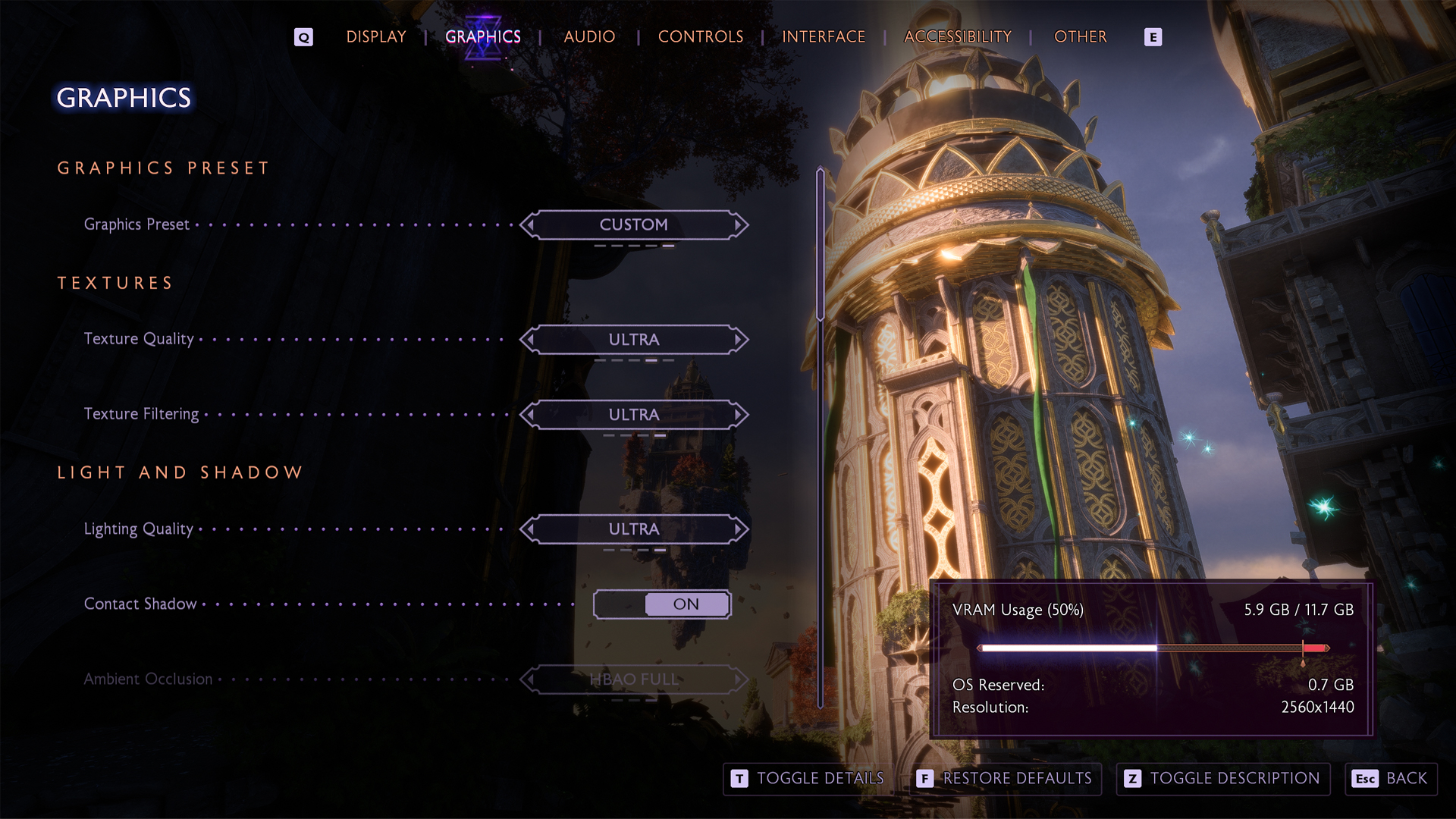
A few keynotes to consider:
- Watch for VRAM leaks that degrade performance over time.
- Save and restart the game if FPS drops after extended play due to VRAM leakage.
- Expect a hit in frame rates in Arlathan Forest regardless of settings.
- Treat Arlathan as a stress test zone for both CPU and GPU, and make observations for further tuning.
- Note that both GPUs have 8GB VRAM, which limits 4K and Ultra texture usage.
- Monitor VRAM usage during gameplay to avoid sudden hitches.
- Check GPU usage; if it drops below 80%, you’re likely CPU-bound.
- Lower settings tied to NPCs, like Terrain Decoration Quality, on older CPUs.
- Use “Selective” ray tracing to balance visuals without heavy performance loss.
- Avoid full ray tracing unless on high-end CPUs and high VRAM cards.
- Swap in the DLSS 4 Transformer model for the best image quality.
- 60 FPS is mentioned as a reference to cap your frame rate; you are free to customize and use RTGSS.
RTX 3070/3070 Ti with Standard CPUs
For Intel 7th gen and older, and AMD Ryzen 3000 and older, you need to dial in these settings.
| Setting | RTX 3070 | RTX 3070 Ti |
| Resolution | 1440p/4K with DLSS | 1440p/4K with DLSS |
| Display Mode | Fullscreen | Fullscreen |
| Frame Rate Limit | 60 (Use RTGSS if stuttering) | 60 (Use RTGSS if stuttering) |
| V-Sync | Off | Off |
| Triple Buffering | Off | Off |
| Upscaling | NVIDIA DLSS | NVIDIA DLSS |
| Upsample Quality | Quality (1440p)/ Balanced (4K) | Quality (1440p)/ Balanced (4K) |
| DLSS Frame Generation | Not Available | Not Available |
| NVIDIA Reflex | Off | Off |
| Anti-Aliasing | N/A In DLSS | N/A on DLSS |
| Texture Resolution | Medium | Medium |
| Texture Filtering | Ultra | Ultra |
| Lighting Quality | Medium | Medium |
| Contact Shadows | On | On |
| Ambient Occlusion | HBAO Full | HBAO Full |
| Volumetric Lighting | Low | Medium |
| Sky Quality | High | High |
| Ray Traced Reflections | Off | Selective |
| Ray Traced Ambient Occlusion | Off | Off |
| Level of Detail | Medium | High |
| Strand Hair | On | On |
| Terrain Quality | High | High |
| Terrain Decoration Quality | Medium | Medium |
| Visual Effect Quality | High | High |
| Post Processing Quality | High | High |
RTX 3070/3070 Ti with High-Performance CPUs
For Intel 10th and newer, and AMD Ryzen 5000 and newer, you’ll need to dial these in. Make sure you have enough CPU power to unleash your GPU’s wings.
| Setting | RTX 3070 | RTX 3070 Ti |
| Resolution | 1440p/4K with DLSS | 1440p/4K with DLSS |
| Display Mode | Fullscreen | Fullscreen |
| Frame Rate Limit | Uncapped (RTGSS if stuttering) | Uncapped (RTGSS if stuttering) |
| V-Sync | Off | Off |
| Triple Buffering | Off | Off |
| Upscaling | NVIDIA DLSS | NVIDIA DLSS |
| Upsample Quality | Quality (1440p)/ Balanced (4K) | Quality (1440p)/ Balanced (4K) |
| DLSS Frame Generation | Not Available | Not Available |
| NVIDIA Reflex | Off | Off |
| Anti-Aliasing | N/A on DLSS | N/A on DLSS |
| Texture Resolution | High | High |
| Texture Filtering | Ultra | Ultra |
| Lighting Quality | High | High |
| Contact Shadows | On | On |
| Ambient Occlusion | HBAO Full | HBAO Full |
| Volumetric Lighting | Medium | High |
| Sky Quality | High | High |
| Ray Traced Reflections | Selective | Selective |
| Ray Traced Ambient Occlusion | Selective | Selective |
| Level of Detail | High | High |
| Strand Hair | On | On |
| Terrain Quality | Ultra | Ultra |
| Terrain Decoration Quality | Medium | High |
| Visual Effect Quality | Ultra | Ultra |
| Post Processing Quality | High | Ultra |
Looking For More?
Thank you for reading the guide. We provide the latest news and create guides for Baldur’s Gate 3, Fallout 4, ARK Survival Ascended, and more. Also, watch Deltia play games on Twitch or visit his YouTube channel!
 Reddit
Reddit
 Email
Email


