Here are the best settings to play The Last of Us Part 2 Remastered on your PC with your RTX 5060 Ti 8GB or 16GB models.

The RTX 5060 Ti can easily do native 1080p gaming at very high settings, and the same can be said about The Last of Us Part 2 Remastered. Finally! We have something from Nvidia that is a decent purchase. The 16GB version is incredibly efficient and has enough horsepower and frame buffer. Surprisingly, experts have proven that a 5060 Ti, when overclocked, is faster than a 4070. Although the 50 Series was a paper launch, it offered underwhelming upgrades. The 5060 Ti is the only exception, as it features faster memory, an upgraded SM, and increased ROP counts — seemingly perfect for a rasterized workload with The Last of Us Part 2 Remastered.
The settings below are recommended for the RTX 5060 Ti 16GB model. For the 8GB version, you need to monitor VRAM usage and then turn down the texture sliders accordingly. Rest assured, both models will provide a fantastic gaming experience.
Note—When using DLAA, over Native resolution, you should use the Transformer model via the Nvidia app or DLSS Swapper. If you have a slower CPU than the recommended tier mentioned here, no issues, you can switch to 1440p. The framerates will be a bit lower, but the GPU utilization will not take a hit.
Recommended CPU
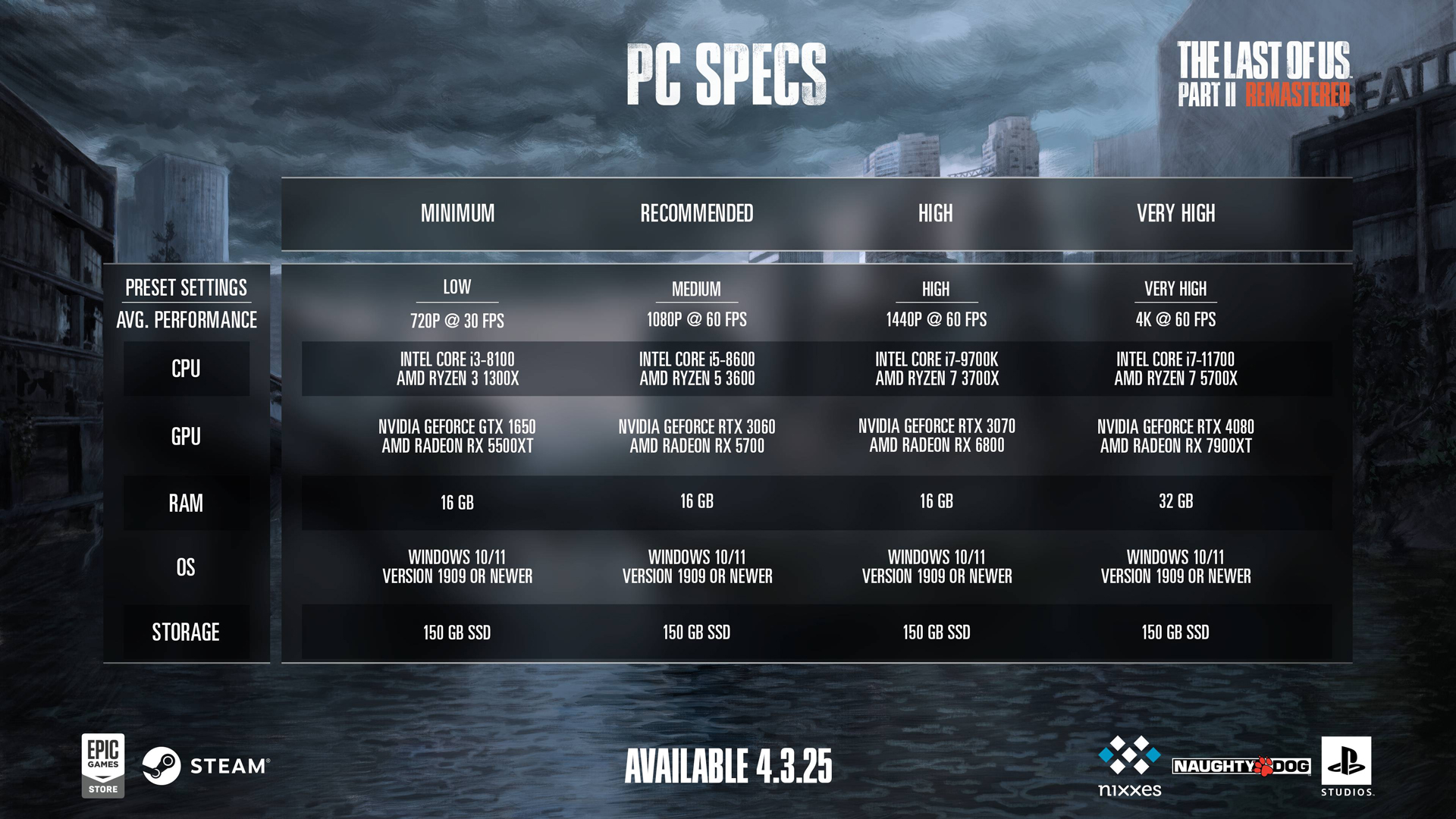
Considering the GPU class mentioned here, we are referring to an RTX 4070 equivalent GPU, sometimes faster when properly tuned. You’ll need a capable CPU with the guide’s suggested resolution of 1080p. The Ryzen 5 7600 or the Intel Core i5 12600KF would be a great pair and can fully utilize the GPU. The game tends to make massive draw calls on lush areas, such as forests, NPC-heavy fight zones, and dark forests. A slower CPU delays the frame preparation, forcing your GPU to wait.
Best Settings for RTX 5060 Ti in The Last of Us Part 2 Remastered PC
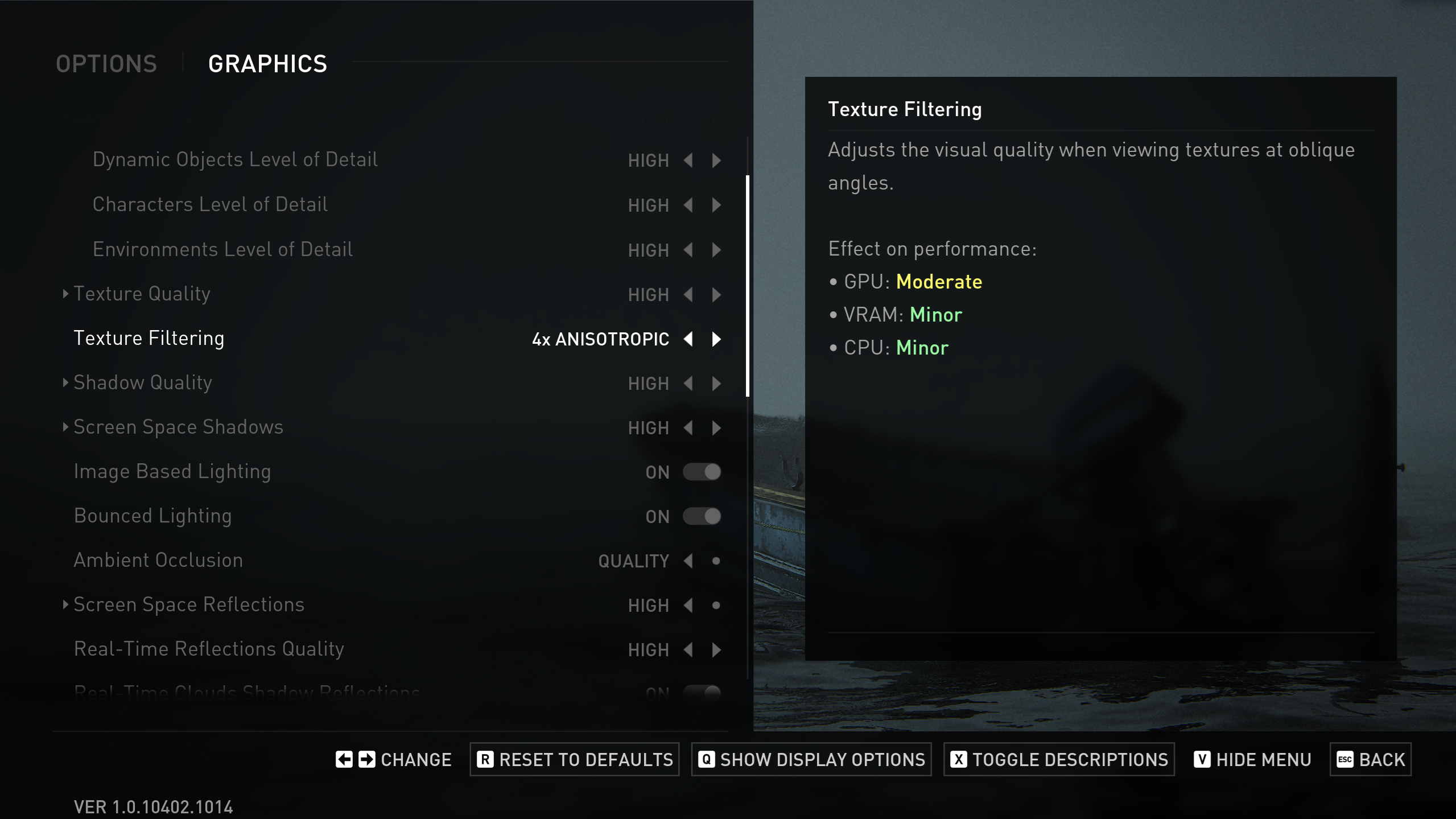
Display Settings
| Setting | Value |
| Display | Your Monitor’s name |
| Window Mode | Fullscreen |
| Aspect Ratio | Auto |
| Display Resolution | 1920 x 1080 |
| Cinematic Pillarboxes | Enabled |
| Contrast | Default (0) |
| Brightness | Default (0) |
| HUD Brightness | 5 |
| HDR | Disabled |
| Upscale Method | Off |
| Upscale Quality | Off |
| Upscale Sharpness | 0 |
| Anti-Aliasing Mode | DLAA |
| NVIDIA Reflex Low Latency | On |
| AMD Anti-Lag 2 | Off |
| Frame Generation | Off |
| Dynamic Resolution Scaling | Off |
| Refresh Rate | 144 Hz |
| Framerate Cap | 360 FPS |
| VSync | Off |
Graphics Settings
| Setting | Value |
| Preset | Custom |
| Level of Detail | Very High |
| Texture Quality | Very High |
| Texture Filtering | 16x Anisotropic |
| Shadow Quality | Very High |
| Screen Space Shadows | Very High |
| Image-Based Lighting | Enabled |
| Bounced Lighting | Enabled |
| Ambient Occlusion | Quality |
| Screen Space Reflections | High |
| Real-Time Reflections Quality | Very High |
| Real-Time Clouds Shadow Reflections | Enabled |
| Screen Space Sub-Surface Scattering | On |
| Refraction Quality | Very High |
| Depth of Field | On |
| Depth of Field Quality | Very High |
| Motion Blur Quality | Off |
| Bloom | Enabled |
| Particle Density | Very High |
| Volumetric Effects Quality | High |
| Lens Flare | Full Resolution |
| Field of View | Default (0) |
| Camera Shake | Default (5) |
| Chromatic Aberration Intensity | Default (5) |
| Film Grain Intensity | Default (5) |
| Lens Dirt Intensity | Default (5) |
The RTX 5060 Ti might not reinvent the wheel, but it finally gives gamers what they’ve needed: power, efficiency, and availability. And in 2025, that’s saying a lot.
Looking For More Related to Tech?
We provide the latest news and “How To’s” for Tech content. Meanwhile, you can check out the following articles related to PC GPUs, CPU and GPU comparisons, mobile phones, and more:
- 5 Best Air Coolers for CPUs in 2025
- ASUS TUF Gaming F16 Release Date, Specifications, Price, and More
- iPhone 16e vs iPhone SE (3rd Gen): Which One To Buy in 2025?
- Powerbeats Pro 2 vs AirPods Pro 2: Which One To Get in 2025
- RTX 5070 Ti vs. RTX 4070 Super: Specs, Price and More Compared
- Windows 11: How To Disable Lock Screen Widgets
 Reddit
Reddit
 Email
Email


