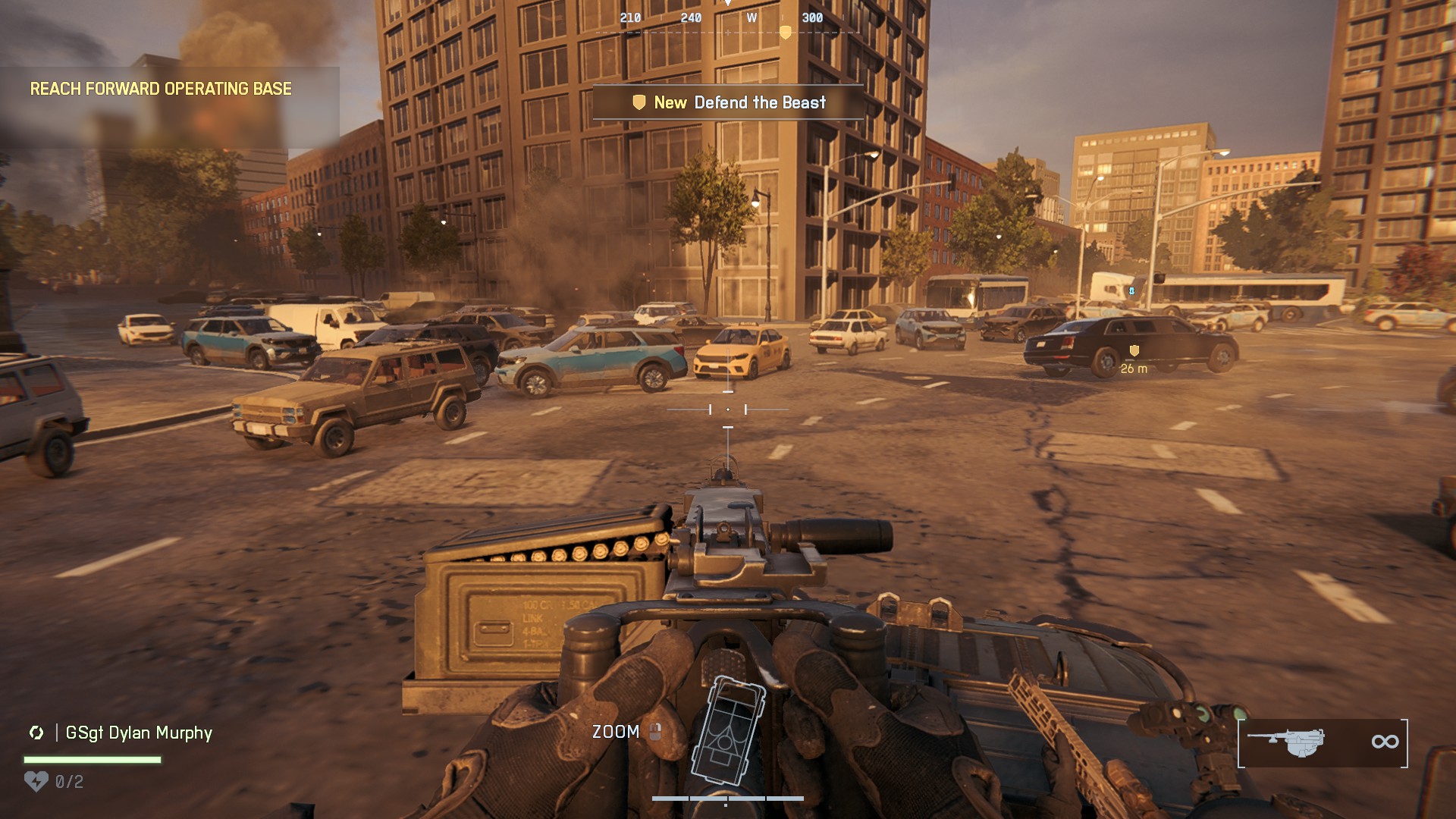Experiencing performance issues in Elder Scrolls IV? Here are our best settings to play Oblivion Remastered on RX 7900 XTX.

The Elder Scrolls IV: Oblivion Remastered is Bethesda’s refreshed take on the classic original game. The game is available on PC, Xbox Series X | S, and PlayStation 5. Thanks to the remaster, fans of the series can experience an enhanced version of the original’s atmospheric gameplay. This enhancement is brought to fruition via improved visuals, detailed textures, and advanced lighting effects.
Regardless of these upgrades, the game isn’t severely demanding, but it still can be quite taxing. Still, optimizing the settings is key to extracting the best performance possible, especially in higher resolutions. A high-end GPU like the AMD Radeon RX 7900 XTX is ideal for 4K gaming. But what settings should you use to achieve the optimal balance between graphics and performance?
In this post, we aim to answer the very same question. Let’s get into our recommendations for the best settings for RX 7900 XTX in Oblivion Remastered.
Note: Our recommended settings suit gaming in 4K resolutions best. Feel free to fine-tune the settings as per your hardware configurations. We would advise you to pair the GPU with 13th or 14th Gen Intel Processor (i7-13700K / i9-14900K) 7th Gen Ryzen Processor (Ryzen 9 7900X / Ryzen 5 7600X) to avoid performance bottlenecks.
Recommended Settings for RX 7900 XTX in Oblivion Remastered
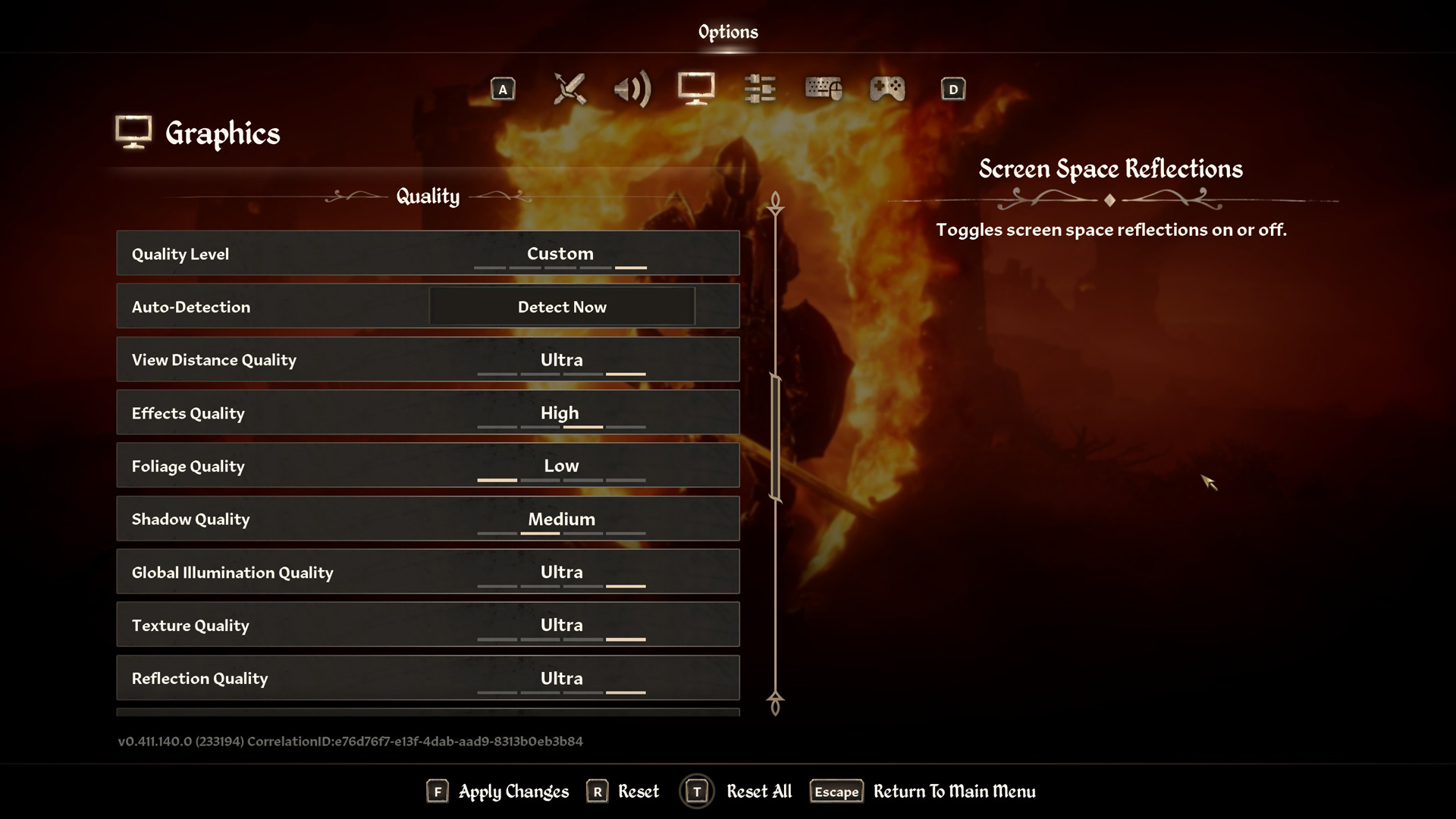
Display & Graphics Settings
| Setting | Recommended Value |
|---|---|
| Window Mode | Borderless |
| Display Resolution | 3840 x 2160 |
| Select Monitor | Primary monitor |
| Resolution Scale | Auto |
| V-Sync | Off |
| Frame Rate Limit | Uncapped |
| Show FPS | Off |
| Show VRAM | Off |
| Brightness Intensity | 0 |
| FOV (1st-Person) | 90 |
| FOV (3rd-Person) | 90 |
| Motion Blur | Off |
| Screen Space Reflections | On |
Quality Settings
| Setting | Recommended Value |
|---|---|
| Quality Level | Ultra |
| View Distance Quality | Ultra |
| Effects Quality | Ultra |
| Foliage Quality | Ultra |
| Shadow Quality | Ultra |
| Global Illumination Quality | Ultra |
| Texture Quality | Ultra |
| Reflection Quality | Ultra |
| Post-Processing Quality | Ultra |
| Hair Quality | Ultra |
| Cloth Quality | Ultra |
| Lumen Hardware RT | On |
| Lumen Hardware RT Lighting Mode | Medium |
| Lumen Software RT Quality | Medium |
Advanced Settings
| Upscaling Technique | FSR (Quality Mode) |
| FSR Mode | Quality |
| FSR Sharpness | 0 |
| FSR Frame Generation | Off |
| FSR 3 Mode | Off |
| FSR 3 Sharpness | 0 |
| FSR 3 Frame Generation | Off |
| Radeon Anti-Lag | Disabled |
Looking For More Related to Tech?
We provide the latest news and “How To’s” for Tech content. Meanwhile, you can check out the following articles related to PC GPUs, CPU and GPU comparisons, mobile phones, and more:
- 5 Best Air Coolers for CPUs in 2025
- ASUS TUF Gaming F16 Release Date, Specifications, Price, and More
- iPhone 16e vs iPhone SE (3rd Gen): Which One To Buy in 2025?
- Powerbeats Pro 2 vs AirPods Pro 2: Which One To Get in 2025
- RTX 5070 Ti vs. RTX 4070 Super: Specs, Price and More Compared
- Windows 11: How To Disable Lock Screen Widgets
 Reddit
Reddit
 Email
Email