Dial in these settings with your RTX 4080 Super when playing Clair Obscur Expedition 33 at either 1440p or 4K.

The RTX 4080 Super offers around 15% better performance than the RTX 4080, primarily under synthetic loads. In games such as Expedition 33, gamers struggle to run it at native resolutions with all the sliders maxed out, as gaming performance differences do not scale linearly with improvements in synthetic workloads. The Super offers higher core counts than the 4080, but the Super title still does not help, considering this is a UE 5 title after all.
The game, although an absolute masterpiece from a storytelling and visual standpoint, falls short in terms of performance and optimization. With some adjustments, such as the settings mentioned below, gamers can achieve around 105–110 FPS on Quality DLSS at 1440p and approximately 100 FPS on average at 4K with DLSS.
Note: The game has issues with shimmering in characters’ hair, ghosting during spell casting, and visual artifacts during fast-paced movements. All of these are known Unreal Engine 5 issues and can be partially solved with the Transformer model. By default, the game comes with DLSS 3.7 support, but using the DLSS swapper will help gamers utilize the latest iteration.
Best Settings for RTX 4080 Super in Clair Obscur Expedition 33 (1440p and 4K Optimized)
A few key notes to consider:
- Use Lossless Scaling, a third-party software, to enable Frame Generation support, as the game currently lacks it natively.
- Enable VSync, lock your framerate to 2–3 FPS below your monitor’s refresh rate, turn on motion blur, and plug in your controller for the best possible turn-based RPG experience.
- Keep in mind that you will be CPU-bound in heavy combat with aggressive DLSS settings, as the game renders at a lower internal resolution. If your CPU is anything below a 13600K or a Ryzen 5 7600X, consider using native AA and adjusting these settings accordingly, or even locking your framerate to 60.
- Keep monitoring your framerate, frametime graphs, and 1% and 0.1% lows, and make necessary changes depending on the visual fidelity and performance you want.
Best Settings Explored
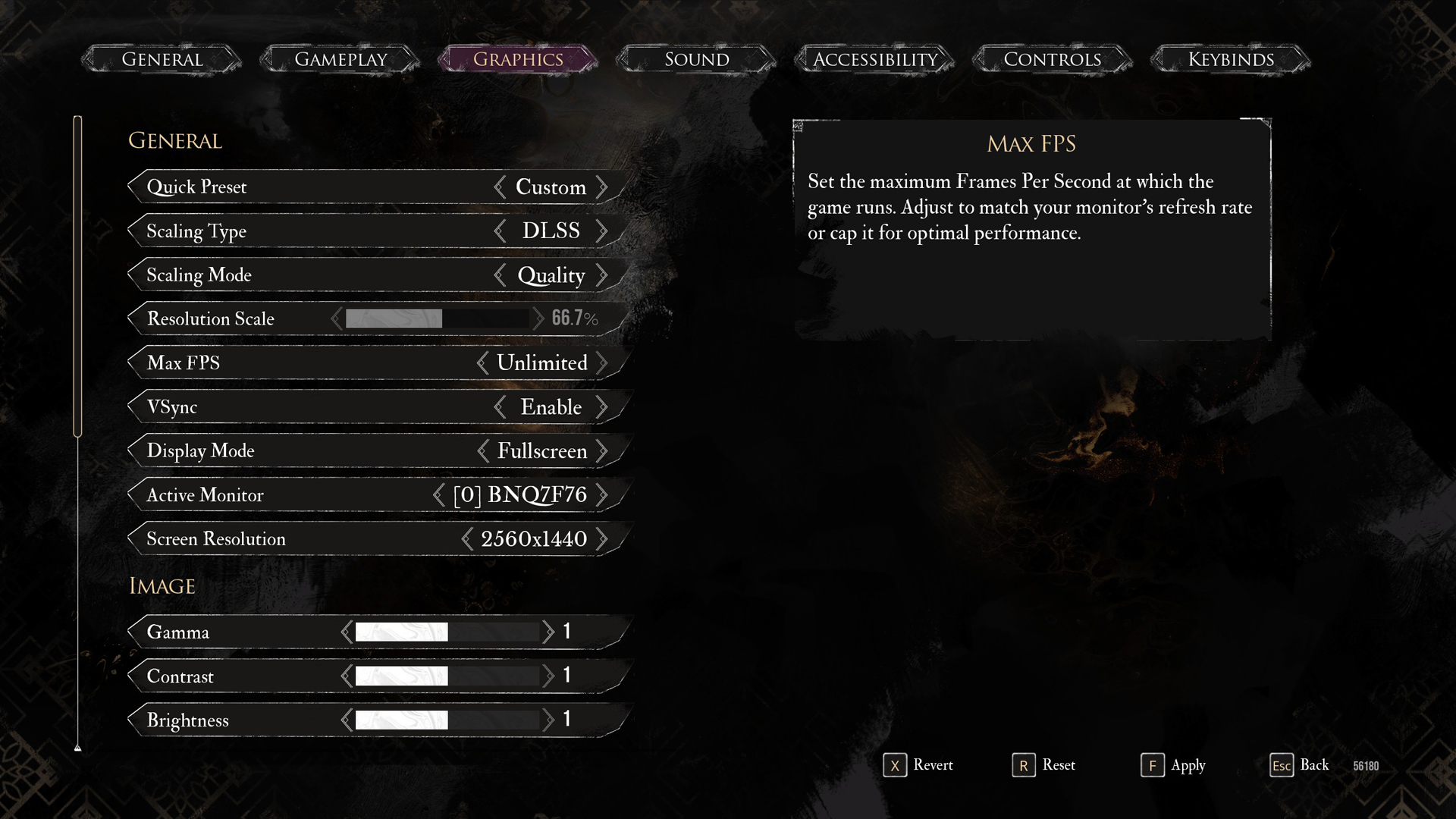
| Setting | RTX 4080 at 4K | RTX 4080 at 1440p |
| Display Mode | Fullscreen | Fullscreen |
| Resolution | 3840×2160 | 2560×1440 |
| VSync | Enable (Optional) | Enable (Optional) |
| Max FPS | Unlimited | Unlimited |
| Scaling Type | DLSS | DLSS |
| Scaling Mode | Balanced | Quality |
| Resolution Scale | 58% | 66.7% |
| Anti-Aliasing | Epic | Epic |
| Shadows | High | High |
| Global Illumination | High | High |
| Reflection | High | High |
| Post-Processing | Epic | Epic |
| Texture | High | High |
| Visual Effects | Epic | Epic |
| Foliage | Epic | Epic |
| Shading | Epic | Epic |
| Motion Blur | Disable // Personal Preference | Disable // Personal Preference |
| Film Grain | Enable // Personal Preference | Enable // Personal Preference |
| Chromatic Aberration | Disable // Personal Preference | Disable // Personal Preference |
| Vignette | Disable // Personal Preference | Disable // Personal Preference |
That concludes the settings recommendations for the RTX 4080 Super. Do not forget to switch to DLSS 4 using the DLSS swapper, as it effectively resolves many shimmering and ghosting issues within this game. Overall, the story is immersive enough to keep you hooked for long gaming hours; simply adjust these settings, and you are good to go.
Looking For More Related to Tech?
We provide the latest news and “How To’s” for Tech content. Meanwhile, you can check out the following articles related to PC GPUs, CPU and GPU comparisons, mobile phones, and more:
- 5 Best Air Coolers for CPUs in 2025
- ASUS TUF Gaming F16 Release Date, Specifications, Price, and More
- iPhone 16e vs iPhone SE (3rd Gen): Which One To Buy in 2025?
- Powerbeats Pro 2 vs AirPods Pro 2: Which One To Get in 2025
- RTX 5070 Ti vs. RTX 4070 Super: Specs, Price and More Compared
- Windows 11: How To Disable Lock Screen Widgets
 Reddit
Reddit
 Email
Email


