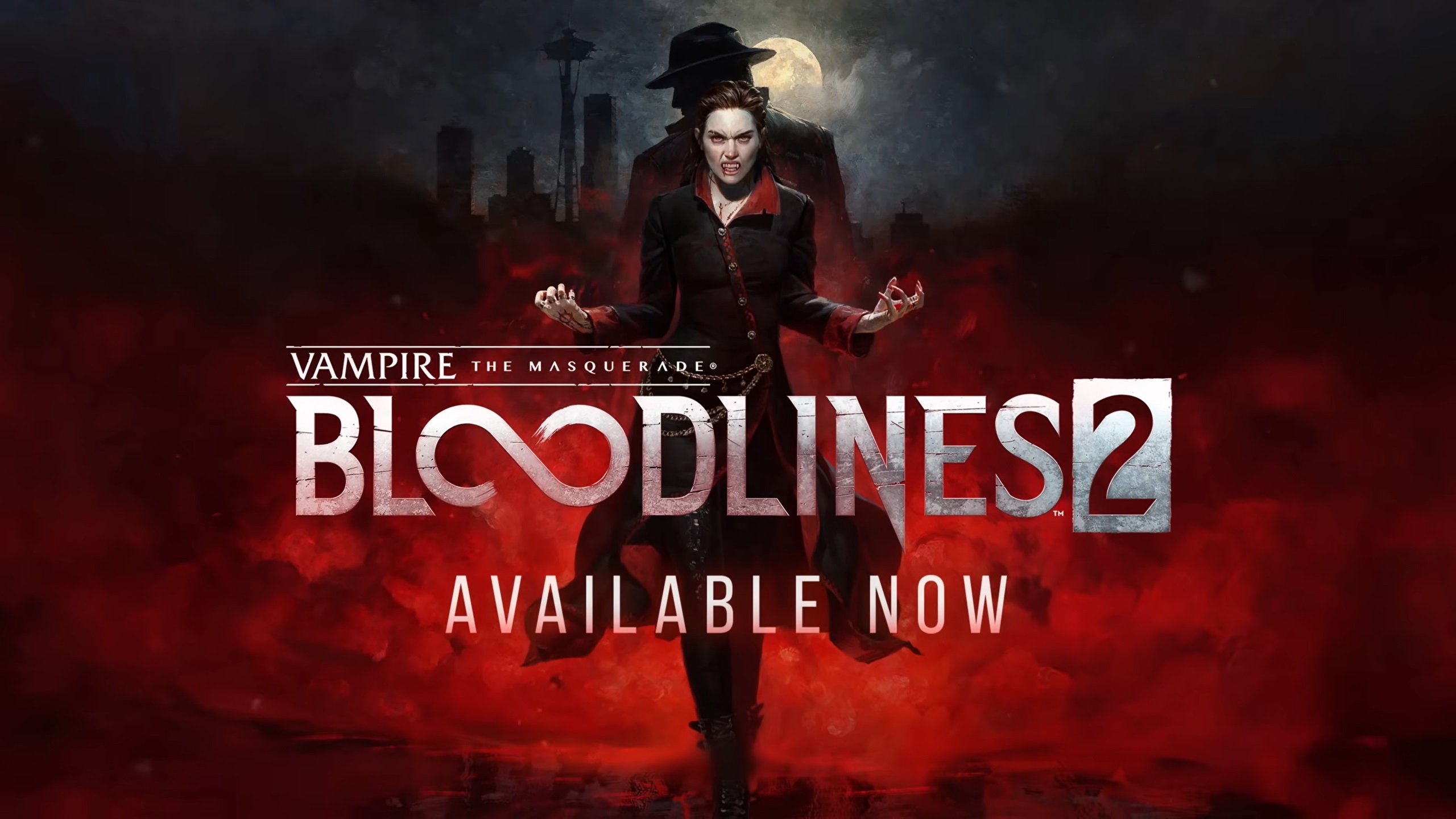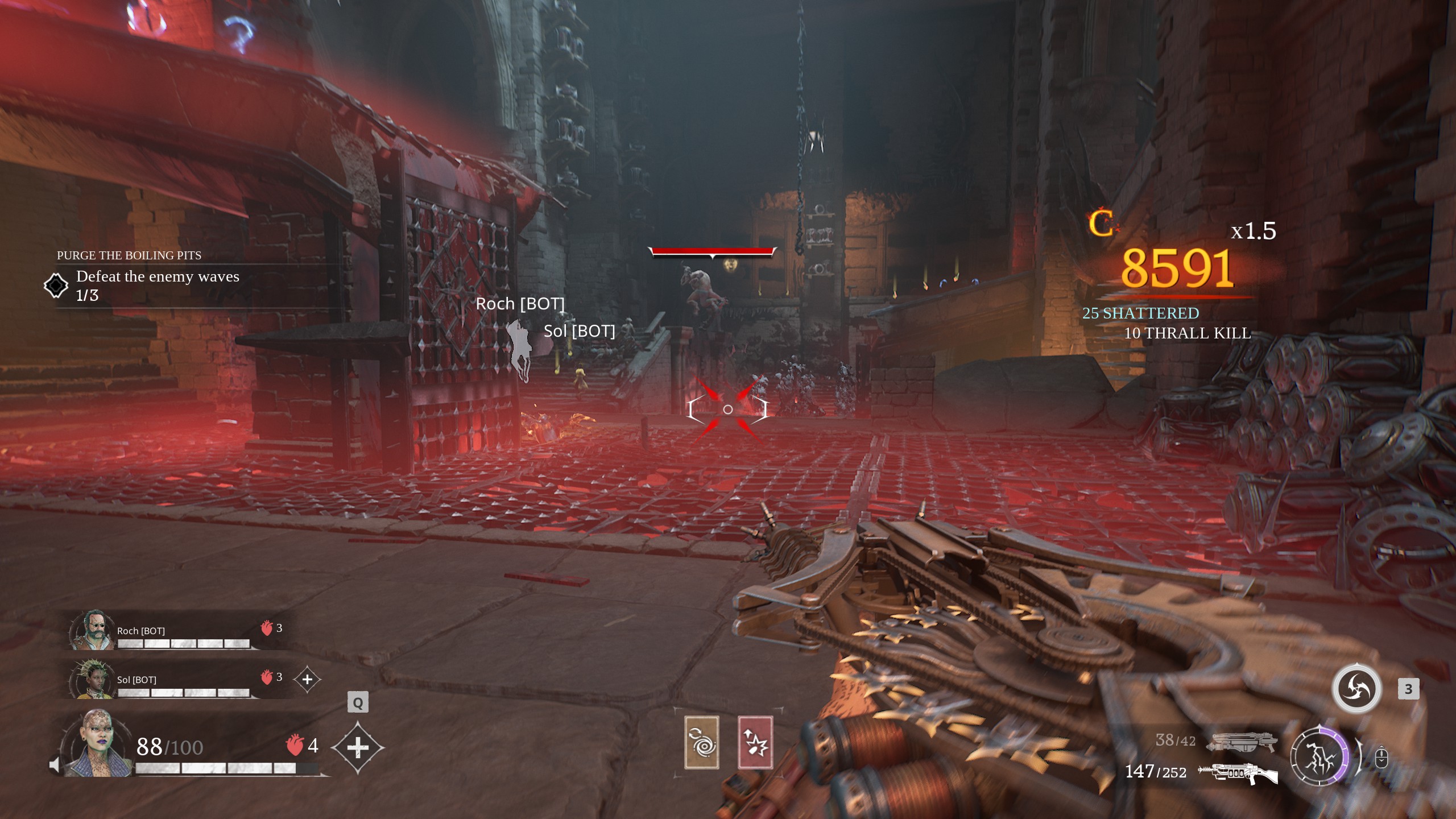Here are the best settings to play Clair Obscur Expedition 33 on your RX 6700 to get the best visuals and performance.

Sandfall Interactive released their new turn-based JRPG game, Clair Obscur Expedition 33, on April 24, 2025. In order to stop the Paintress from ever painting death again, you will have to lead the members of Expedition 33 on a quest. The journey unfolds in a wondrous world inspired by Belle Époque France.
The game’s graphics are incredibly immersive and stunning. The bosses feel unique, and the combat is nothing short of eye-catching. Moreover, the inclusion of real-time mechanics makes the combat even more engaging. However, since it’s an Unreal Engine 5 title, the game may underutilize your GPU, resulting in occasional stutters.
Using the right settings is key to enjoying this mysterious world with minimal performance issues. The RX 6700, a capable 1080p graphics card, can handle Clair Obscur Expedition 33 smoothly. But to strike the right balance between visual fidelity and performance stability, adjustments are necessary.
So, we present to you our recommended settings for the RX 6700 in Clair Obscur Expedition 33.
Note: These settings are geared towards achieving 80–120 FPS in 1080p resolution. It is possible to play the game at higher resolutions by lowering certain settings and switching the scaling mode to performance or lower. Moreover, we recommend pairing the GPU with at minimum a 10th-Gen Intel CPU (i7-10700K / i9-10900K) or a 5th-Gen Ryzen chip (Ryzen 9 5950X / Ryzen 7 5800X) in order to avoid potential performance bottlenecks.
Recommended Settings for RX 6700 in Clair Obscur Expedition 33
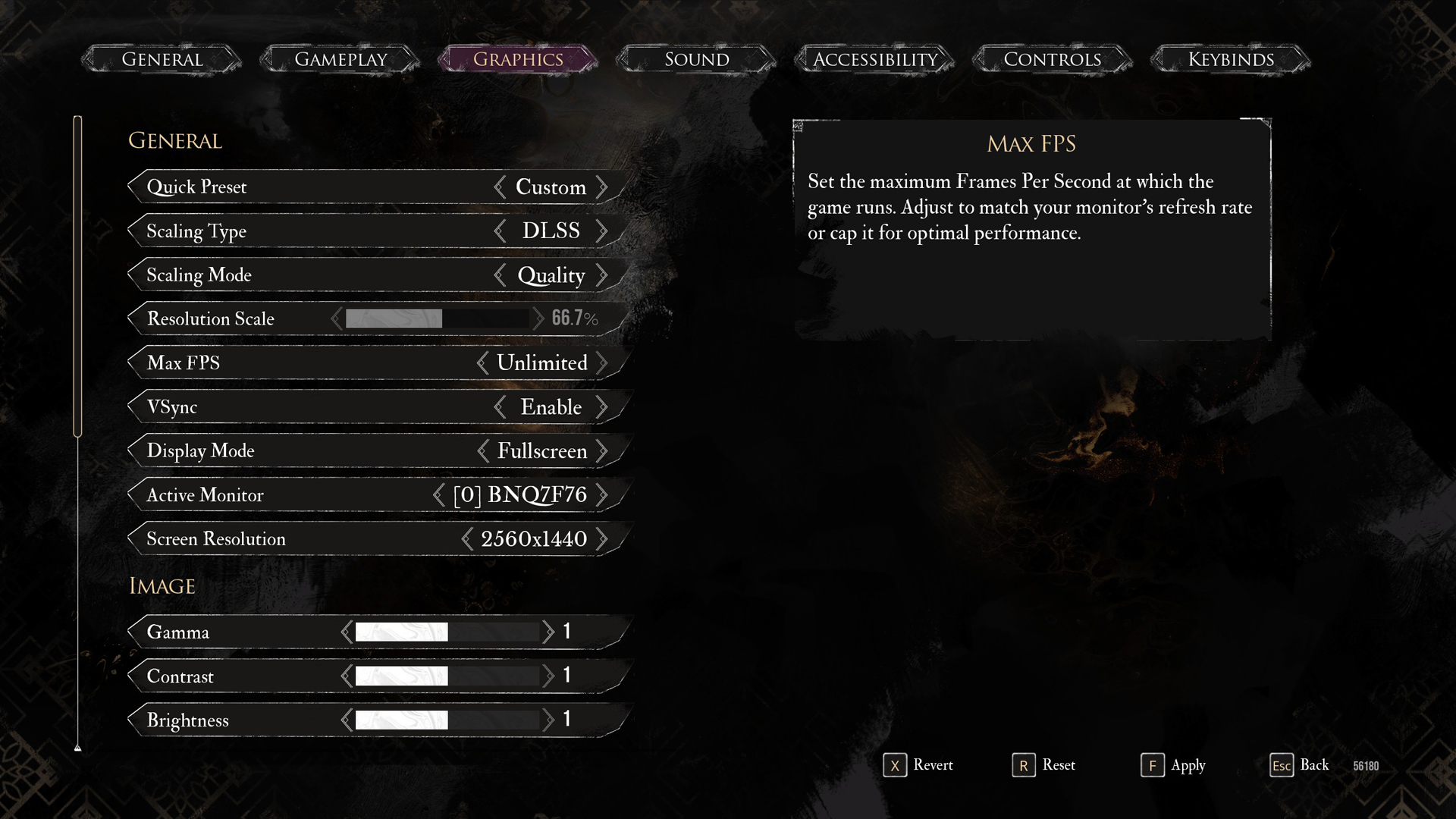
General Settings
| Setting | Recommended Value |
|---|---|
| Quick Preset | Custom |
| Scaling Type | XeSS |
| Scaling Mode | Quality |
| Resolution Scale | 100% |
| Max FPS | Unlimited |
| VSync | Enabled |
| Display Mode | Fullscreen |
| Active Monitor | As per preference |
| Screen Resolution | 1920 x 1080 |
Image Settings
| Setting | Recommended Value |
|---|---|
| Gamma | 1 |
| Contrast | 1 |
| Brightness | 1 |
Post Process Settings
| Setting | Recommended Value |
|---|---|
| Motion Blur | Disabled |
| Film Grain | Disabled |
| Chromatic Aberration | Disabled |
| Vignette | Disabled |
Rendering Settings
| Setting | Recommended Value |
|---|---|
| Anti-Aliasing | High |
| Shadows | High |
| Global Illumination | High |
| Reflection | High |
| Post Processing | High |
| Textures | High |
| Visual Effects | High |
| Foliage | High |
| Shading | High |
Looking For More Related to Tech?
We provide the latest news and “How To’s” for Tech content. Meanwhile, you can check out the following articles related to PC GPUs, CPU and GPU comparisons, mobile phones, and more:
- 5 Best Air Coolers for CPUs in 2025
- ASUS TUF Gaming F16 Release Date, Specifications, Price, and More
- iPhone 16e vs iPhone SE (3rd Gen): Which One To Buy in 2025?
- Powerbeats Pro 2 vs AirPods Pro 2: Which One To Get in 2025
- RTX 5070 Ti vs. RTX 4070 Super: Specs, Price and More Compared
- Windows 11: How To Disable Lock Screen Widgets
 Reddit
Reddit
 Email
Email