Here are the best settings to play Clair Obscur Expedition 33 on your RX 7800 XT with the best visuals and frame rates.

The recently released turn-based JRPG, Clair Obscur Expedition 33, is an extremely immersive and visually stunning game. It leverages Unreal Engine 5 and advanced features such as Lumen for dynamic lighting and Nanite for detailed geometry. As a result, the graphics in the game are breathtaking and perfectly complement the engaging combat system.
However, using such features can be quite taxing for both the CPU and GPU. Thus, fine-tuning the settings to achieve the right balance between performance and visual fidelity is a must, especially at higher resolutions. Being a 1440p gaming card, the AMD Radeon RX 7800 XT is more than capable of running Clair Obscur Expedition 33. However, to get the most out of the experience, you will need to adjust the game’s settings.
On that note, we present to you our recommended settings for the RX 7800 XT in Clair Obscur Expedition 33. Keep in mind that these settings are best suited for playing the game in 1440p. You will need to use the upscaler in performance or ultra-performance presets with other settings lowered if you want to push the resolution to 4K. Let’s dive into it.
Note: Feel free to change the settings based on your system’s hardware configuration. We recommend pairing the RX 7800 XT with a Ryzen 7 7800X3D, i9-14900K, Ryzen 7 9800X3D, or Ryzen 7 9700X to avoid performance bottlenecks.
Recommended Settings for RX 7800 XT in Clair Obscur Expedition 33
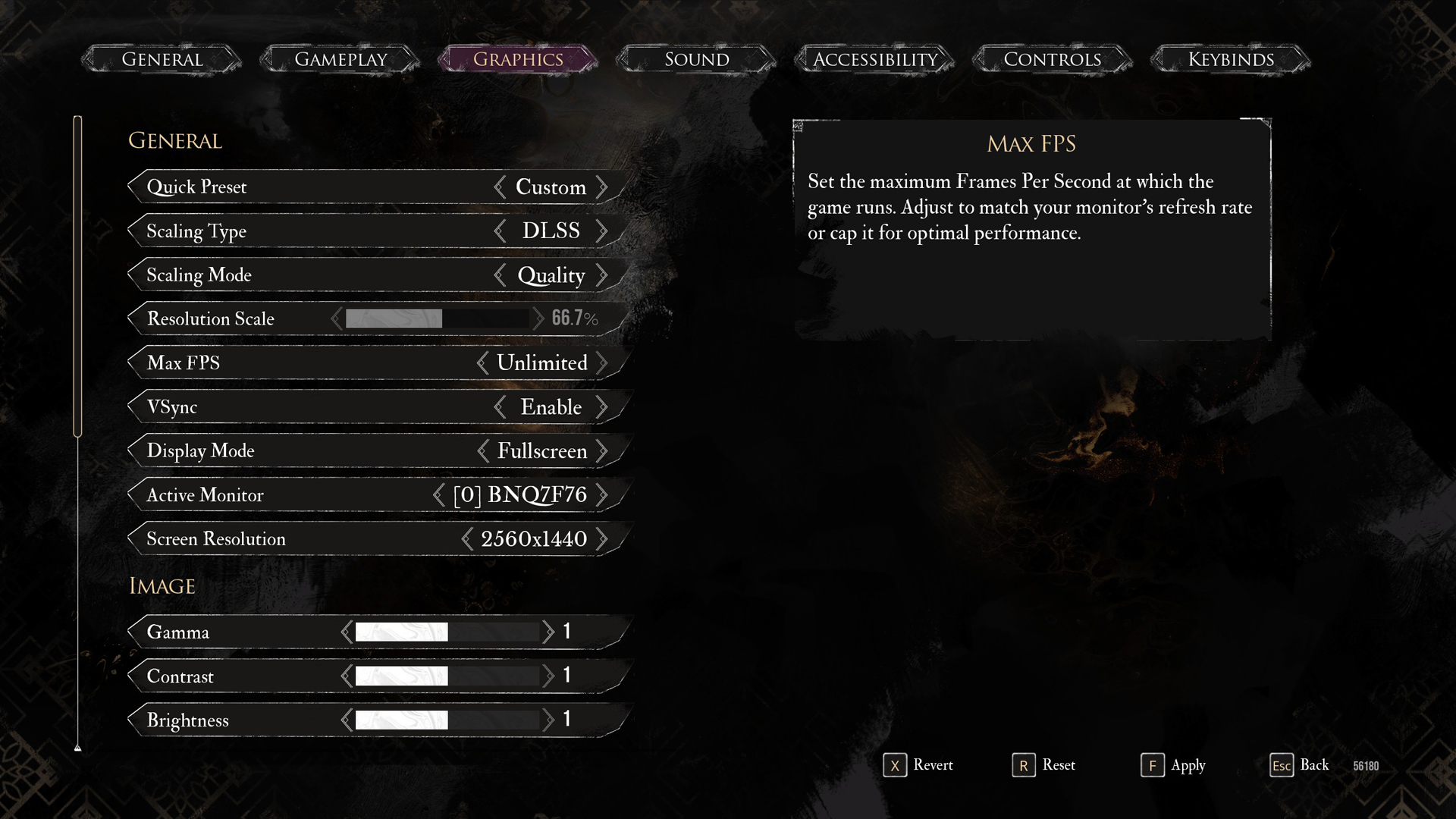
General Settings
| Setting | Recommended Value |
|---|---|
| Display Mode | Fullscreen |
| Resolution | 2560 x 1440 |
| VSync | Enabled (Optional) |
| Max FPS | Unlimited |
| Scaling Type | XeSS |
| Scaling Mode | Quality |
| Resolution Scale | 66.7% |
| Active Monitor | As per preference |
Image Settings
| Setting | Recommended Value |
|---|---|
| Gamma | 1 |
| Contrast | 1 |
| Brightness | 1 |
Post Process Settings
| Setting | Recommended Value |
|---|---|
| Motion Blur | Disabled |
| Film Grain | Disabled |
| Chromatic Aberration | Disabled |
| Vignette | Disabled |
Rendering Settings
| Setting | Recommended Value |
|---|---|
| Anti-Aliasing | High |
| Shadows | Medium |
| Global Illumination | Medium |
| Reflection | High |
| Post Processing | Medium |
| Texture Quality | High |
| Visual Effects | High |
| Foliage | High |
| Shading | High |
Looking For More Related to Tech?
We provide the latest news and “How To’s” for Tech content. Meanwhile, you can check out the following articles related to PC GPUs, CPU and GPU comparisons, mobile phones, and more:
- 5 Best Air Coolers for CPUs in 2025
- ASUS TUF Gaming F16 Release Date, Specifications, Price, and More
- iPhone 16e vs iPhone SE (3rd Gen): Which One To Buy in 2025?
- Powerbeats Pro 2 vs AirPods Pro 2: Which One To Get in 2025
- RTX 5070 Ti vs. RTX 4070 Super: Specs, Price and More Compared
- Windows 11: How To Disable Lock Screen Widgets
 Reddit
Reddit
 Email
Email


