Cash Cleaner Simulator runs well on Steam Deck with tweaks. But watch out for performance drops and limited controller support.

Cash Cleaner Simulator puts you in the rubber boots of an underworld cash cleaner for hire who sorts and cleans up dirty cash with the help of bill counting, washing, and drying machines, among other tools. With trap music in the background and a laid-back vibe, the game seems like a perfect fit for a handheld device, prompting questions about its accessibility on the Steam Deck.
Fortunately, you can play Cash Cleaner Simulator on the Steam Deck at high settings while maintaining a solid 60 FPS using upscaling and frame generation. However, there can be performance drops depending on the settings, owing to the game’s considerable use of physics. At the time of writing, the game doesn’t have comprehensive controller support either, but the developers have promised full controller support in a future update. The touch screen function can work well for in-game phone navigation, but using the trackpad creates a better flow and continuity with other activities.
Best Settings for Cash Cleaner Simulator on Steam Deck
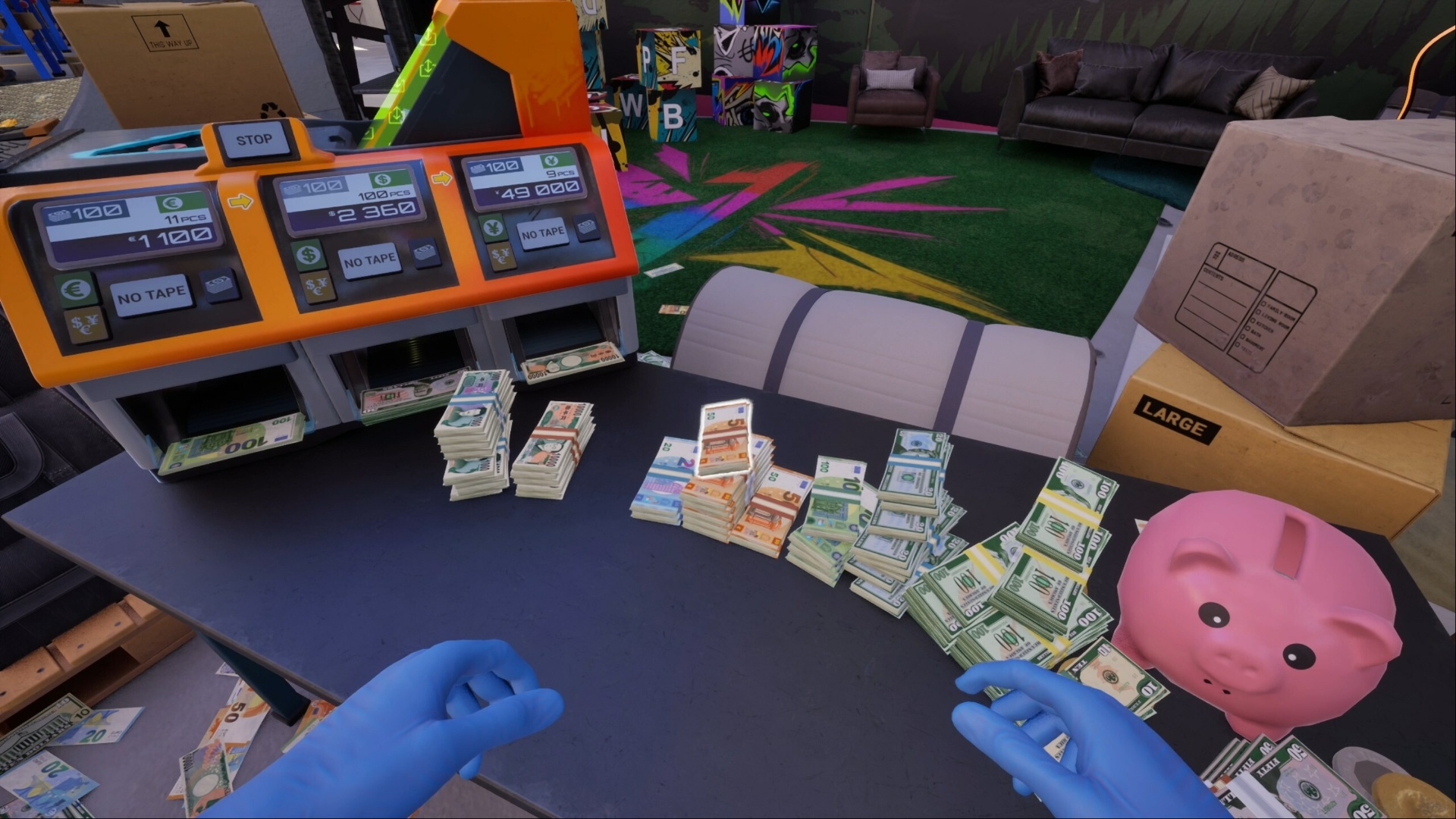
The best settings for Cash Cleaner Simulator on the Steam Deck depend on the kind of experience you are comfortable with. Since the game is slow-paced, trading reduced frame rate for better visual clarity can be acceptable for some. For others, maintaining 60 FPS may be a priority regardless of the upscaling quality or frame generation settings. Using FSR upscaling provides the best performance but introduces slight ghosting. If that becomes too distracting, change the upscaling method from FSR to XeSS. Here are our recommended settings:
High Preset ~60 FPS
- Frame Rate Limit: 120
- Frame Generation: AMD FSR 3.1
- Upscaling Method: AMD FSR 3.1
- FSR Quality: Quality
- RCA Sharpness: 0%
- Global Illumination: High
- Shadows: High
- Anti-Aliasing: High
- View Distance: High
- Textures: High
- Effects: High
- Reflections: High
- Post Processing: High
Ultra Preset ~50 FPS
- Frame Rate Limit: 120
- Frame Generation: AMD FSR 3.1
- Upscaling Method: AMD FSR 3.1
- FSR Quality: Performance
- RCA Sharpness: 0%
- Global Illumination: Ultra
- Shadows: Ultra
- Anti-Aliasing: Ultra
- View Distance: Ultra
- Textures: Ultra
- Effects: Ultra
- Reflections: Ultra
- Post Processing: Ultra
If you experience frequent frame drops and performance issues, lower settings like View Distance, Reflections, and Global Illumination for a smoother run.
Looking For More?
Thank you for reading the article. We provide the latest news and create guides for Baldur’s Gate 3, Starfield, ARK Survival Ascended, and more. Also, watch Deltia play games on Twitch or visit his YouTube channel!
 Reddit
Reddit
 Email
Email


