The red pixels issue on The Precinct game is bothering some players with no official solution in sight, but there are some fixes you can try.

The Precinct is an action-adventure title that puts you in the shoes of Nick Cordell Jr., a rookie police officer of Averno City, to not only clean the city of crime but also solve the mystery behind his father’s death. The game uses a top-down camera, which gives it a very distinct look and feel. It is reminiscent of older GTA titles. The Precinct can be a really great game, but some users can’t play it as the darker areas of the game have become red, which can cause a lot of distractions.
Kwalee and Microïds have yet to provide an official fix for this red pixel issue. That’s why we are providing a few fixes you can try until the official fix arrives, which you will find below.
Note: Some aspects of the article are subjective and reflect the writer’s opinions. Also, the fixes provided below are not guaranteed to work.
Possible Causes Behind the Red Pixels Issue on The Precinct

As of this writing, the game’s publishers, Kwalee and Microïds, haven’t provided an explanation behind the red pixel issue in The Precinct. However, we believe this could be due to a conflict between your GPU’s driver and the graphics API used in the game, so changing them could potentially fix it. The issue appears to be more prevalent in Intel Arc GPUs, but the solutions provided below also work on Nvidia and AMD cards.
Potential Fixes You Can Try for the Red Pixels Issue on the Precinct
Here are some potential solutions you can try to fix the red pixels and prevent them from showing up again:
1) Restart the Game
It may seem like a silly thing to do, but it has worked so many times in so many different games that it’s the first thing we suggest. Sometimes, the data that the game loads into the RAM gets corrupted, which can end up resulting in those red pixels.
2) Try a Different Graphics API
The Precinct runs on DirectX 11 graphics API by default, with no option to switch to a different API. However, we can force the game to run on Vulkan, which is an open-source API. It should fix the red pixels issue. Follow the steps to add the Vulkan API in The Precinct:
- Visit the DXVK GitHub page and download the latest release.
- Extract everything and go inside the 64-bit folder of the extracted DXVK folder.
- Copy the d3d11.dll and dxgi.dll files and paste them into the game’s main folder.
- Relaunch the game, and it will start with Vulkan API this time, which should fix all the red pixel issues.
3) Update Your GPU Drivers
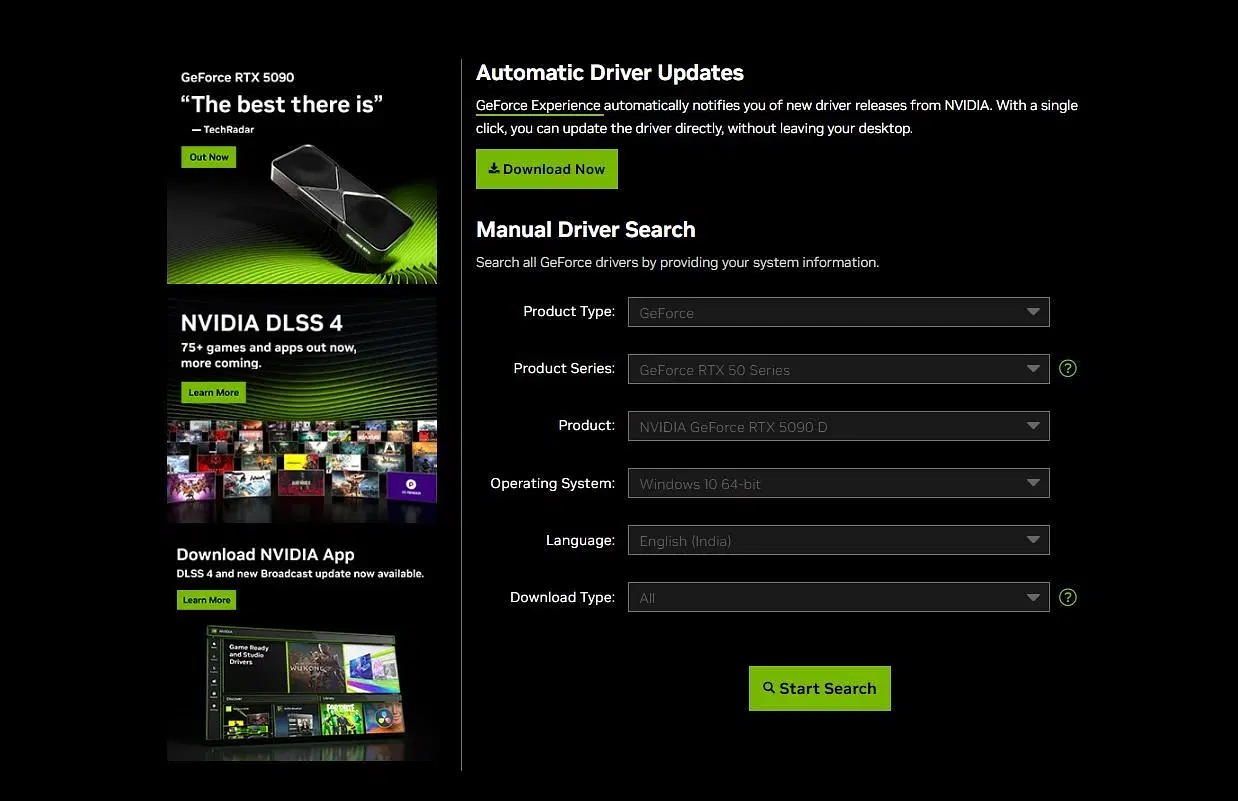
GPU manufacturers like Nvidia, AMD, and Intel often release game-ready drivers when a new game releases, so there could be a new driver released specifically for this game. Download and install the latest driver for your GPUs from here:
The latest driver should fix the red pixels issue. If required, combine the new driver with the Vukan API, which should fully solve the issue.
Looking For More Related to Tech?
We provide the latest news and “How To’s” for Tech content. Meanwhile, you can check out the following articles related to PC GPUs, CPU and GPU comparisons, mobile phones, and more:
- 5 Best Air Coolers for CPUs in 2025
- ASUS TUF Gaming F16 Release Date, Specifications, Price, and More
- iPhone 16e vs iPhone SE (3rd Gen): Which One To Buy in 2025?
- Powerbeats Pro 2 vs AirPods Pro 2: Which One To Get in 2025
- RTX 5070 Ti vs. RTX 4070 Super: Specs, Price and More Compared
- Windows 11: How To Disable Lock Screen Widgets
 Reddit
Reddit
 Email
Email


