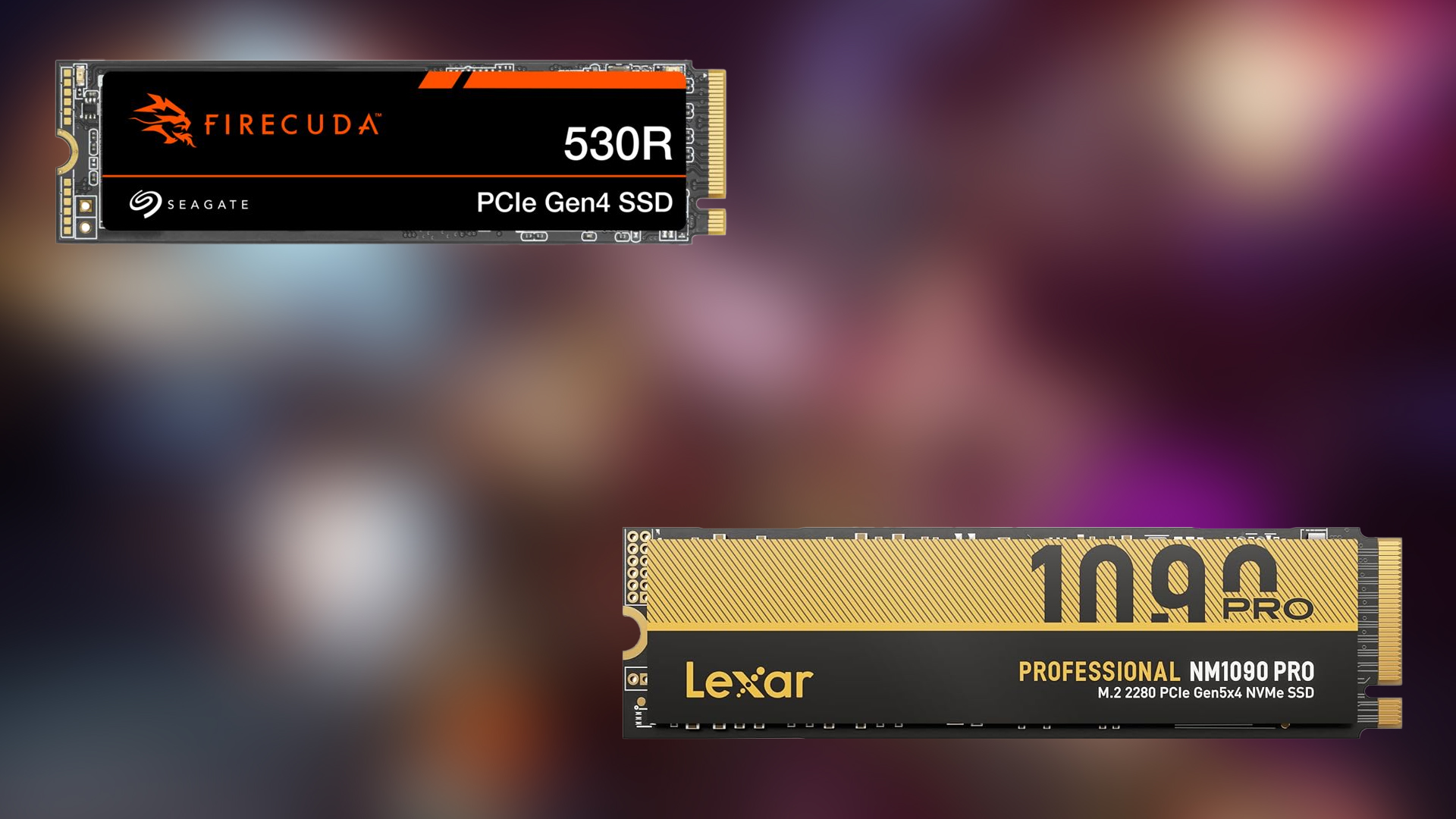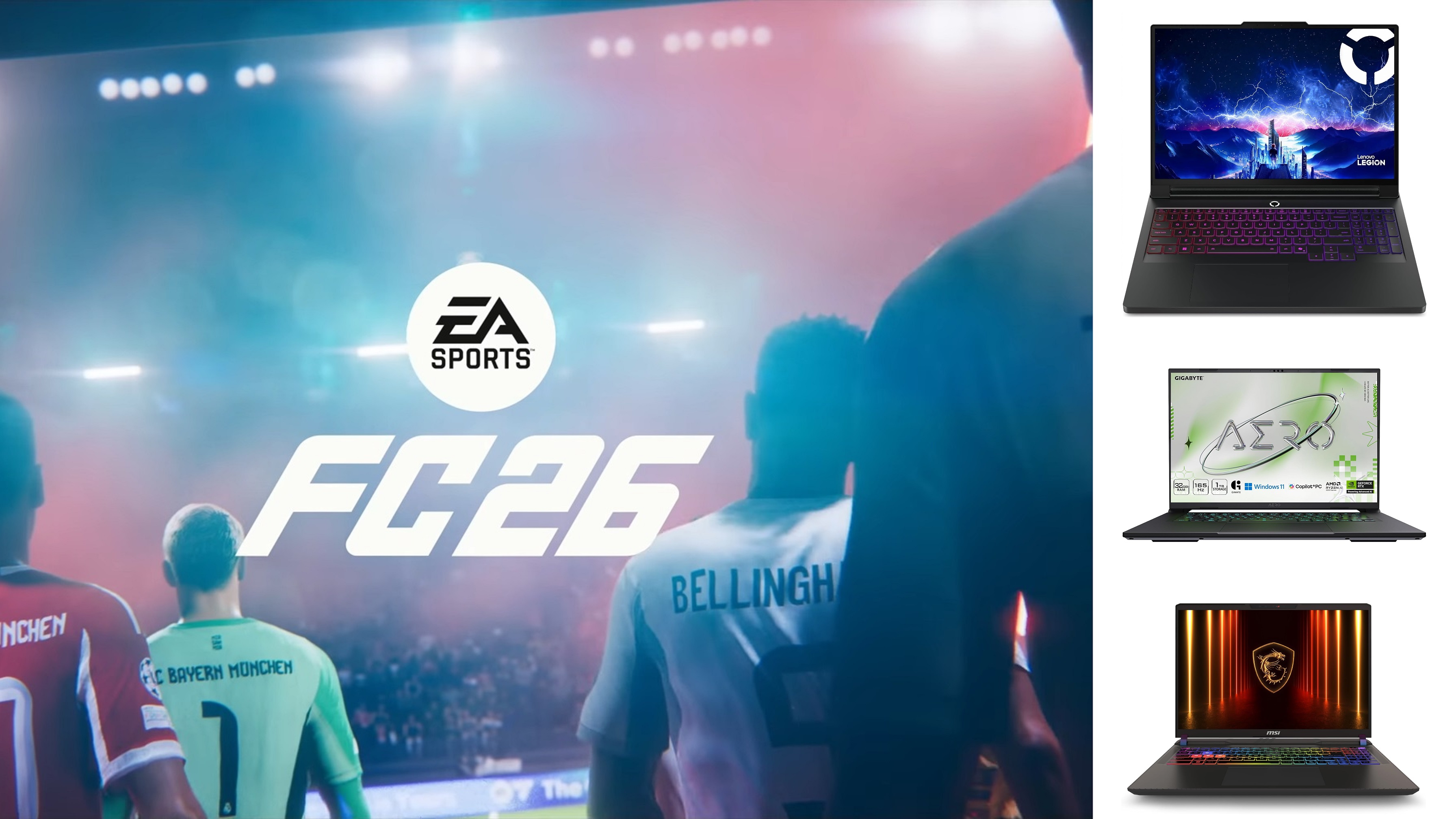Here are the basic things you should consider before proceeding with Port Forwarding on your router.

Port forwarding is a common term that gamers believe will improve their hit registry and reduce input delay. Technically, it’s very complex. In short, port forwarding can help with connectivity, especially with hosting or matchmaking lobbies, but it won’t fix performance issues such as lag, hit reg, or input delay. Before port forwarding, you need to perform a few checks, as mentioned below.
Note: This article strictly recommends disabling UPnP for port forwarding. UPnP, also known as Universal Plug and Play, is very convenient for opening ports automatically but carries a tremendous security risk. Any kind of malware or a rogue app can expose your network without your knowledge.
Verify Your Internet Connection Type for Port Forwarding
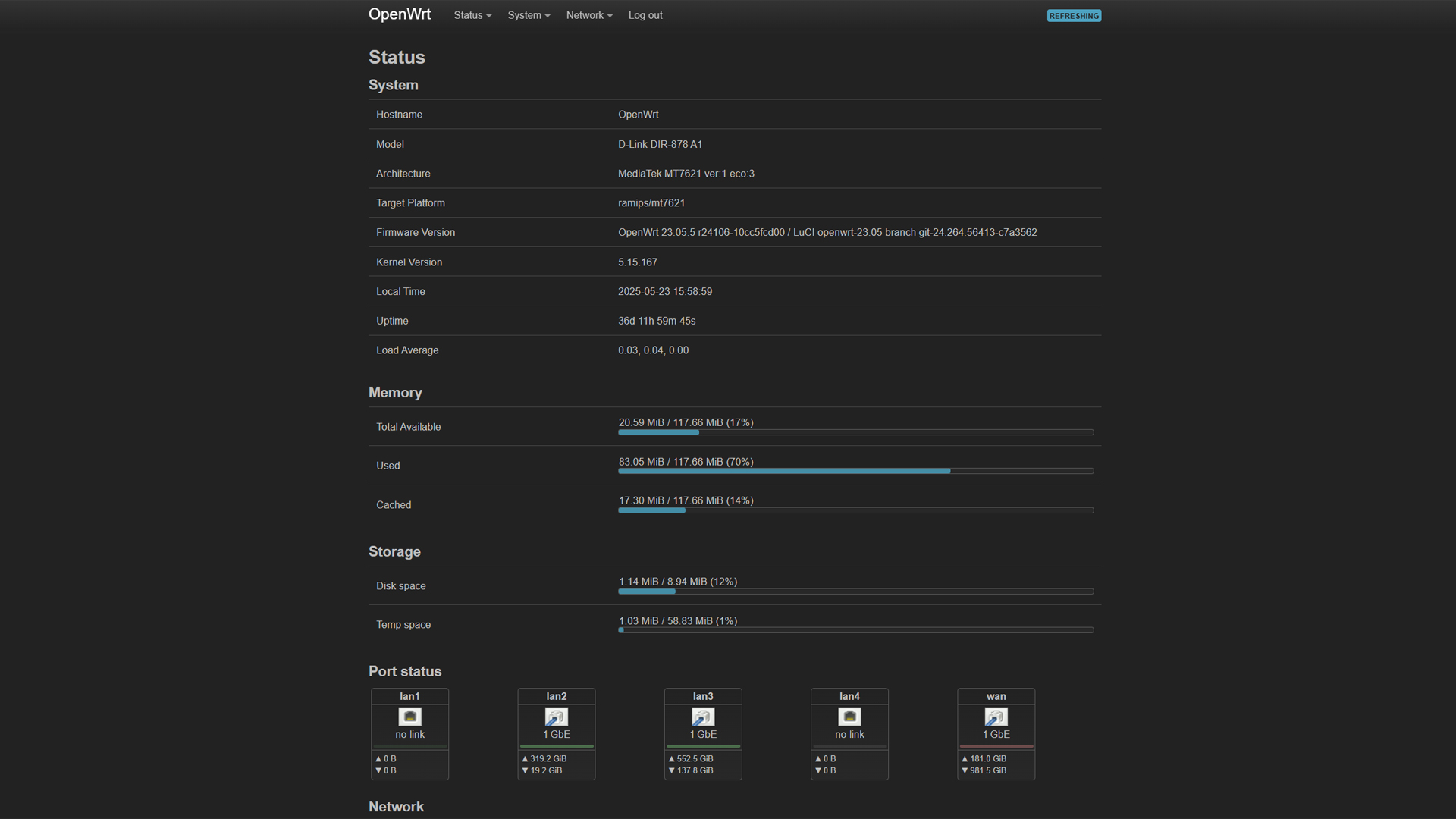
Log in to your router and check your WAN IP address, if it starts with 192.168. x.x, 10. x.x.x, or 172.16.x.x, you’re behind CGNAT (Carrier Grade NAT), and port forwarding won’t work. You need to reach out to your ISP and request a public static IP or use a VPN with port forwarding support.
Confirm ISP Port Policies
Assuming you contacted your ISP and obtained a static IP or are not behind CGNAT. You can try doing the following:
Head over to canyouseemee.org or use a custom port scanner, then confirm whether your port of choice is open. One thing to keep in mind is that you need to avoid ports like 80 and 25, as these are blocked for security measures.
Set Up a Static IP on the Target Device
Port forwarding works best if your PC, console, or server has a static IP address on your local network. Although dynamic IP addresses locally work just fine, after a DHCP lease, your router may assign you a different one, so for that, do the following steps:
- Use a DHCP reservation on your router (preferred)
- Or set a manual static IP on the device
Ensure you keep the IP within the DHCP pool’s range to avoid conflicts.
Identify the Correct Ports and Protocols
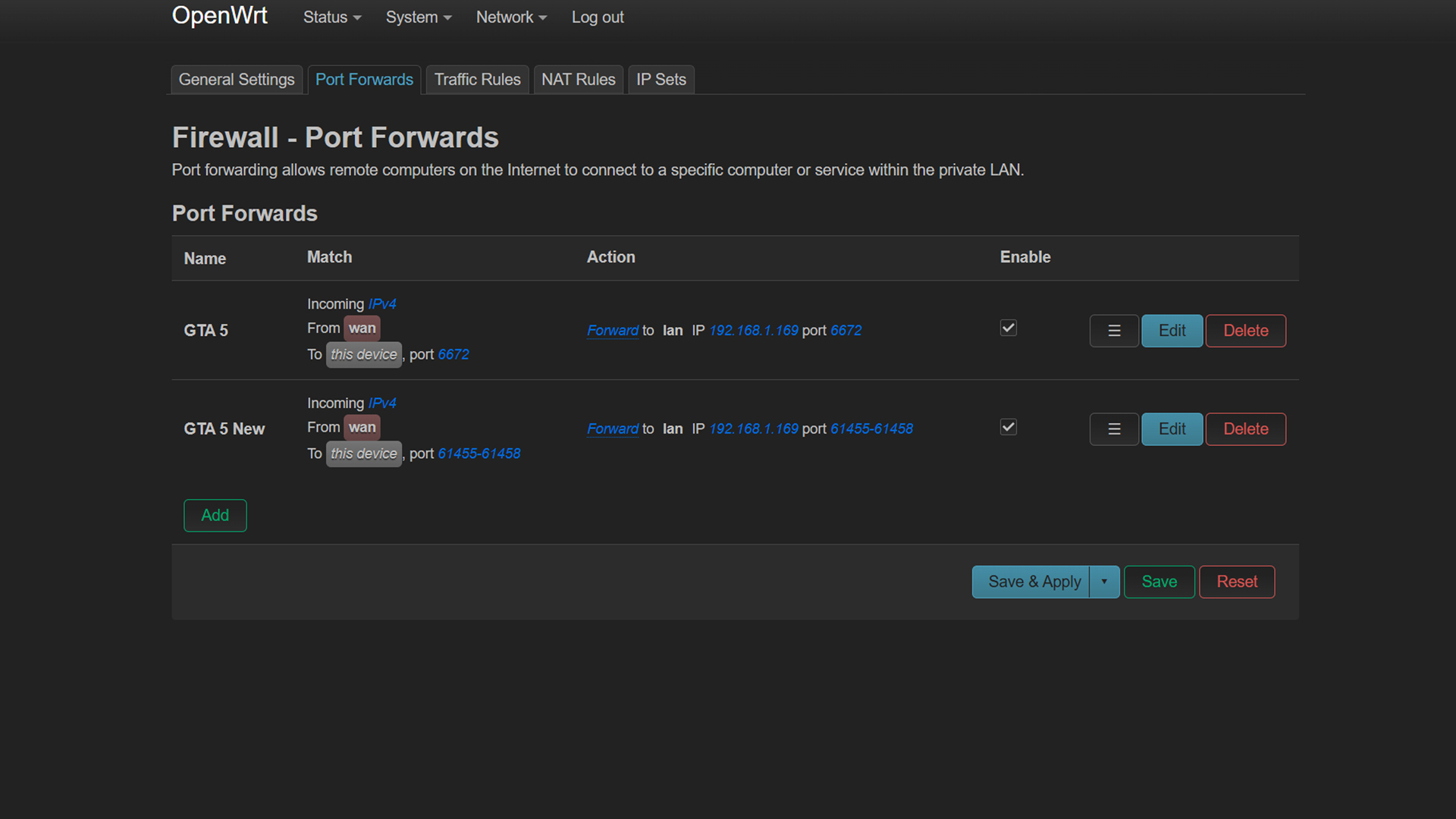
Guesswork doesn’t work here; you need exact numbers. Look up the official documentation and gather the necessary port numbers, followed by protocols, TCP or UDP. For example:
- Call of Duty (PC): UDP 3074, TCP 27014–27050
- Minecraft Server: TCP 25565
Check for Port Conflicts
Before forwarding, make sure another app or device doesn’t already use those ports:
- Use the netstat -aon or Get-NetTCPConnection command (Windows)
- Look in your router’s existing port forwarding table.
Test for Double NAT
If you’re using a modem-router combo or a separate router, you might have double NAT, which is a common source of failed port forwarding. To check:
- Run a traceroute to a public IP, preferably cisco.com
- If the first two hops are private IPs, you likely have a double NAT
Putting the router in bridge mode will help here.
Log in to Your Router and Forward Ports Manually
Once everything’s ready:
- Log in via your default gateway (e.g., 192.168.1.1)
- Navigate to Port Forwarding or Virtual Server
- Add a rule: Internal IP: the static IP of your gaming device, followed by Port range, then the Protocol (TCP/UDP)
- Save the changes and reboot if needed.
- Navigate over to canyouseemee.org and confirm if the ports are reachable or not.
Looking For More Related to Tech?
We provide the latest news and “How To’s” for Tech content. Meanwhile, you can check out the following articles related to PC GPUs, CPU and GPU comparisons, mobile phones, and more:
- 5 Best Air Coolers for CPUs in 2025
- ASUS TUF Gaming F16 Release Date, Specifications, Price, and More
- iPhone 16e vs iPhone SE (3rd Gen): Which One To Buy in 2025?
- Powerbeats Pro 2 vs AirPods Pro 2: Which One To Get in 2025
- RTX 5070 Ti vs. RTX 4070 Super: Specs, Price and More Compared
- Windows 11: How To Disable Lock Screen Widgets
 Reddit
Reddit
 Email
Email