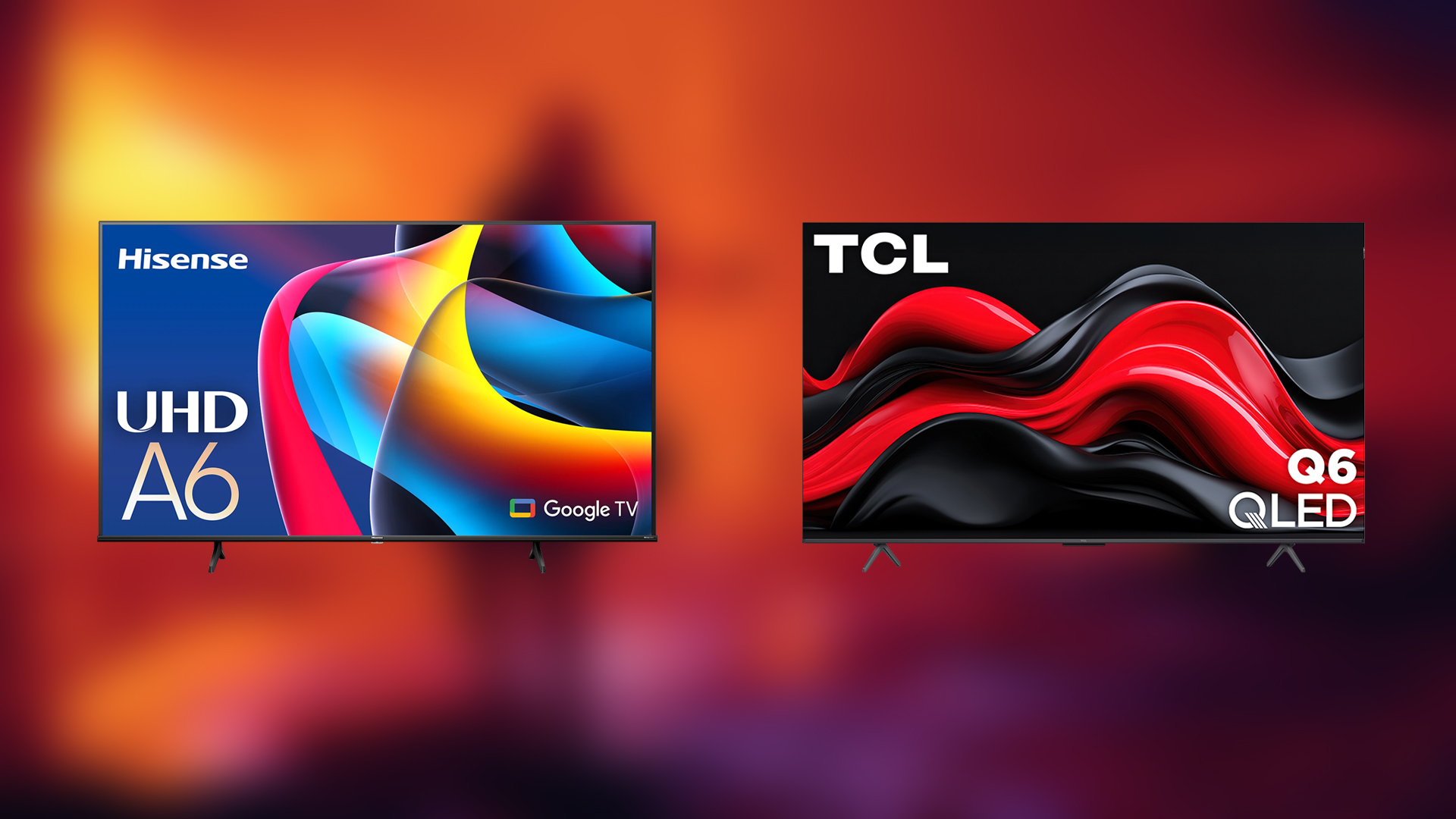Here are the best settings for your RTX 4060 Laptop to play Elden Ring Nightreign at 1080p screen resolution.

Elden Ring Nightreign is FromSoftware’s latest addition, and the game shines in maintaining its Souls-like combat system, with the bonus of now having CO-OP too. Story-wise, as usual, no comments, it lives up.
However, when it comes to performance, things do not look good. When you first start the game, it will automatically default to the recommended settings based on your hardware. Do not rely on these settings; instead, use the settings described in the following section, explained below.
Best Settings for RTX 4060 Laptop in Elden Ring Nightreign (1080p Optimized)
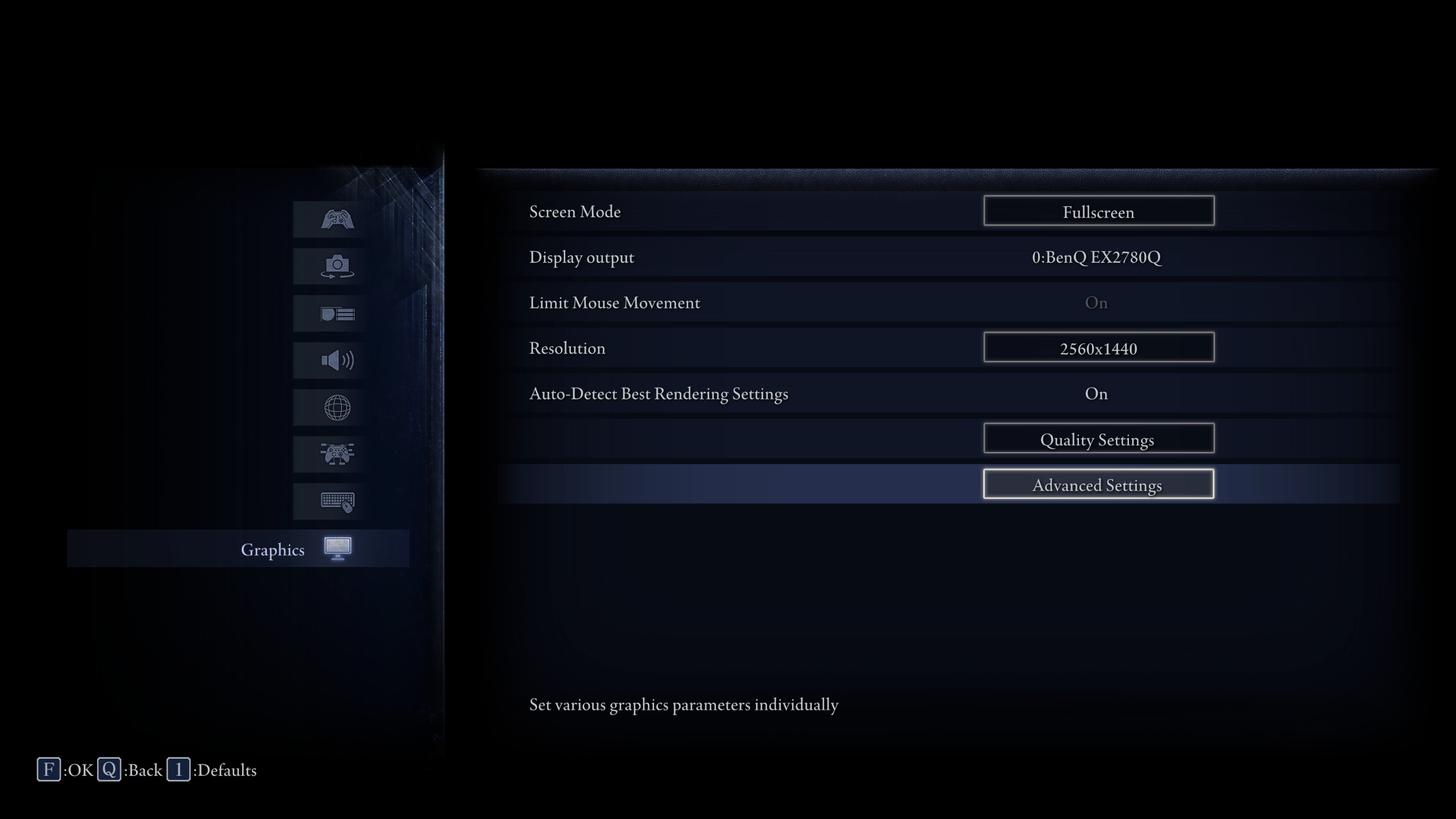
The first thing you would want to do is remap your jump key, as pressing Alt+Space on some keyboards causes the game to minimize, and for that, you will likely die a lot while playing. Secondly, as the game caps you at 60 FPS, you cannot change this without breaking the game, similar to Elden Ring.
You need to use RTSS and then cap your framerate to around 55, so that the motion fluidity remains the same, but you reduce those annoying microstutters that occur within the game. Lastly, if you are playing the game on a higher refresh rate monitor, in some cases, you will be defaulted to 60 Hz, and there is no way to change it unless you use Lossless scaling to make it windowed and utilize your high refresh rate screen.
Note: The developers have issued an official warning regarding potential performance loss in this title, particularly with newer GPUs, such as the RTX 4000 series and beyond. Hopefully, in the coming patches, this will be resolved.
| Setting | Value |
| Screen Mode | Fullscreen |
| Limit Mouse Movement | (Optional) |
| Resolution | 1920 x 1080 |
| Auto-Detect Best Rendering | Off |
| Texture Quality | Medium |
| Antialiasing Quality | Medium |
| SSAO | Low |
| Depth of Field | High |
| Motion Blur | Low |
| Shadow Quality | Medium |
| Lighting Quality | Medium |
| Effects Quality | Medium |
| Volumetric Lighting Quality | Medium |
| Reflection Quality | Medium |
| Water Surface Quality | Low |
| Shader Quality | Medium |
| Global Illumination Quality | Medium |
| Grass Quality | Low |
Conclusion
Wrapping up, despite using RTSS to lock your frames, you will still notice constant hiccups and microstutters as game assets keep loading up. Dialing the low settings and then playing will make things worse, as you will face continuous object pop-ins, artifacts, motion jitters, and the overall experience might make you feel giddy.
Looking For More Related to Tech?
We provide the latest news and “How To’s” for Tech content. Meanwhile, you can check out the following articles related to PC GPUs, CPU and GPU comparisons, mobile phones, and more:
- 5 Best Air Coolers for CPUs in 2025
- ASUS TUF Gaming F16 Release Date, Specifications, Price, and More
- iPhone 16e vs iPhone SE (3rd Gen): Which One To Buy in 2025?
- Powerbeats Pro 2 vs AirPods Pro 2: Which One To Get in 2025
- RTX 5070 Ti vs. RTX 4070 Super: Specs, Price and More Compared
- Windows 11: How To Disable Lock Screen Widgets
 Reddit
Reddit
 Email
Email