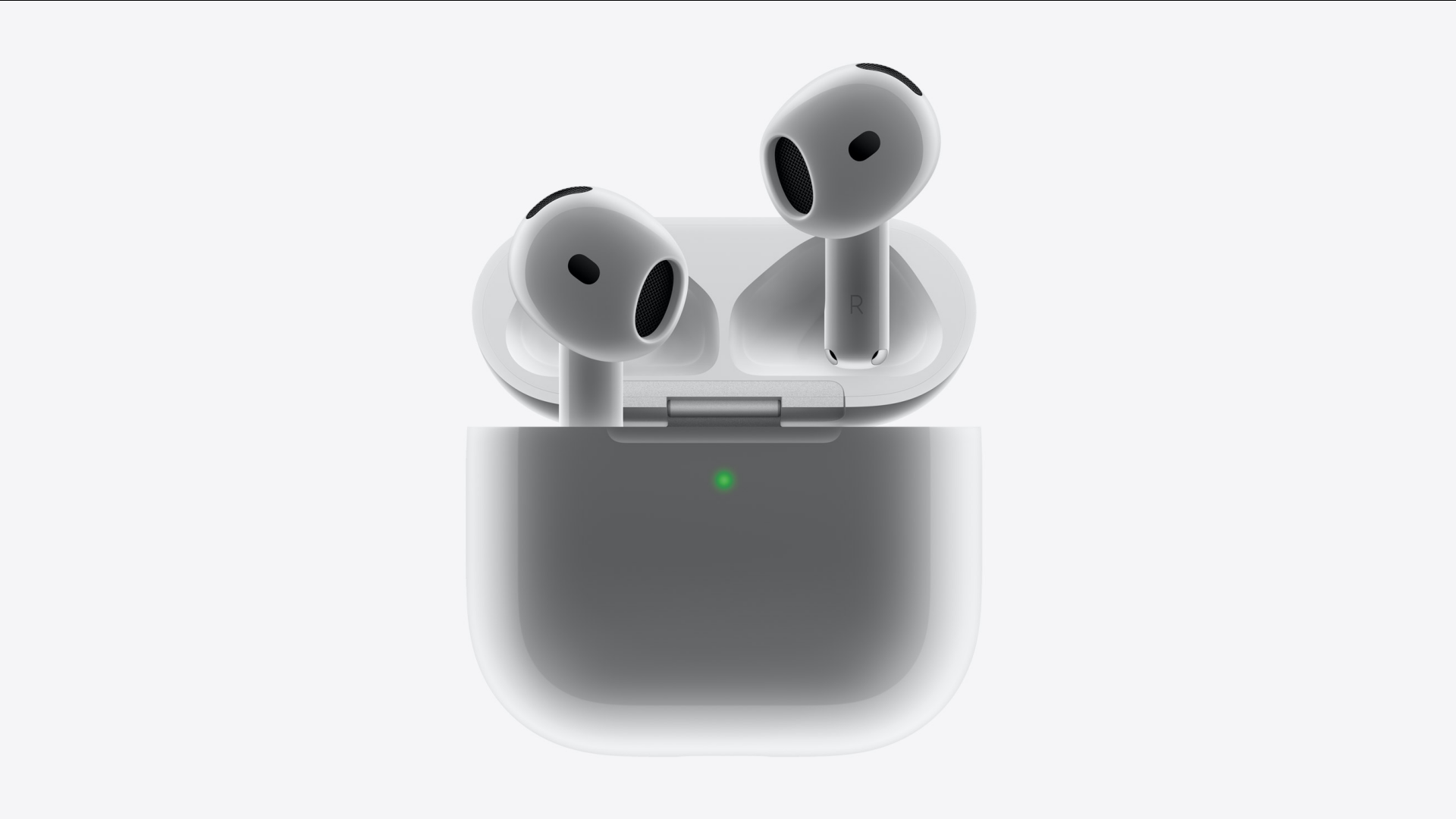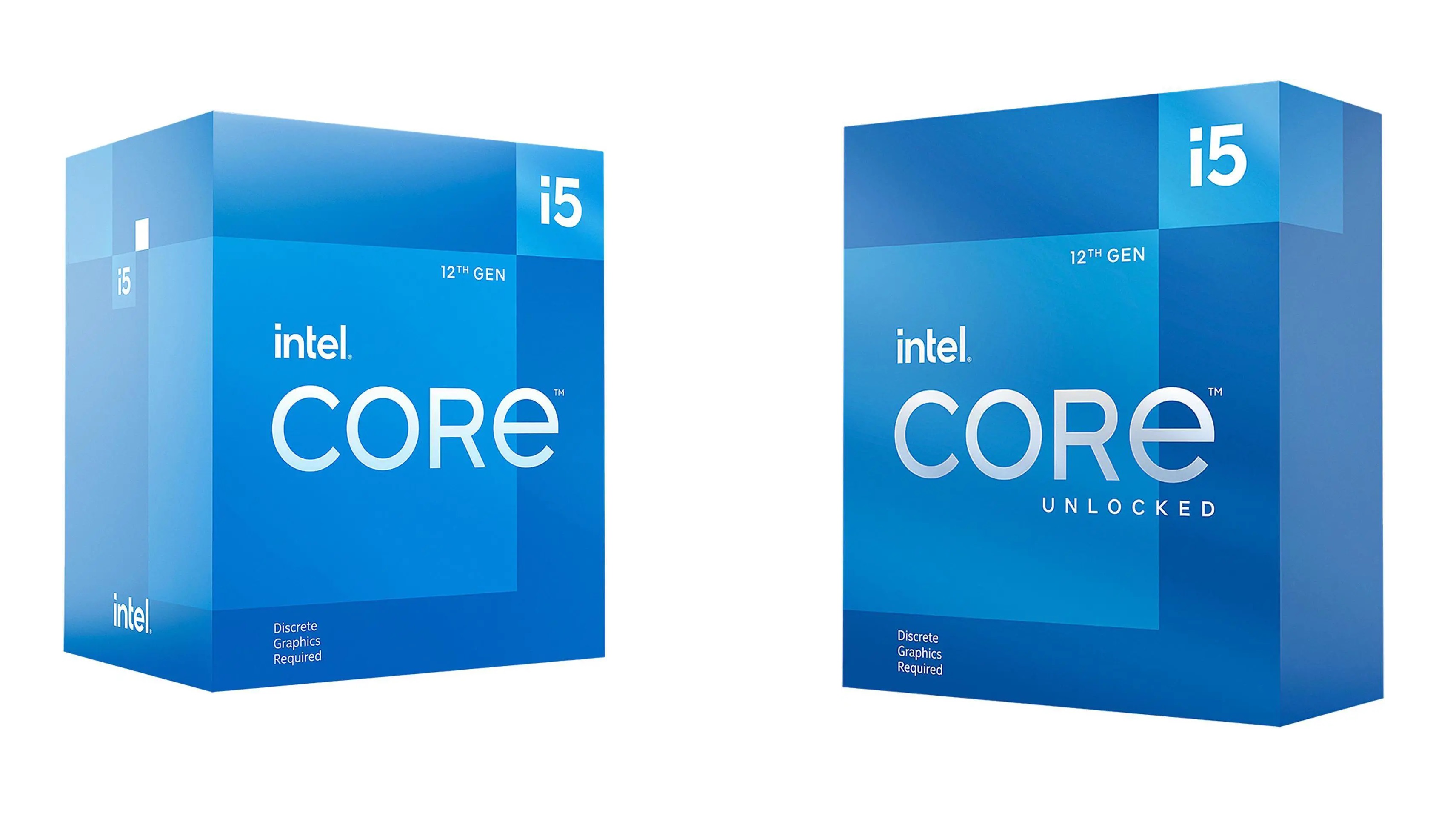Here are the best settings for your RTX 3060 Ti to play Elden Ring Nightreign at 1080p and 1440p screen resolution.

Elden Ring Nightreign carries forward the iconic Souls-like combat and world design, now with the bonus of full op support. As expected from the developers, FromSoftware, the story and content are mesmerizing, but the performance is hit-or-miss, especially on RTX 4000 series GPUs and beyond. Nevertheless, that doesn’t leave the Ampere GPUs entirely immune from these issues either. If you are experiencing performance issues and have been relying on the stock auto-detect settings, this article will help you resolve them.
Best Settings for RTX 3060 Ti in Elden Ring Nightreign (1080p and 1440p Optimized)
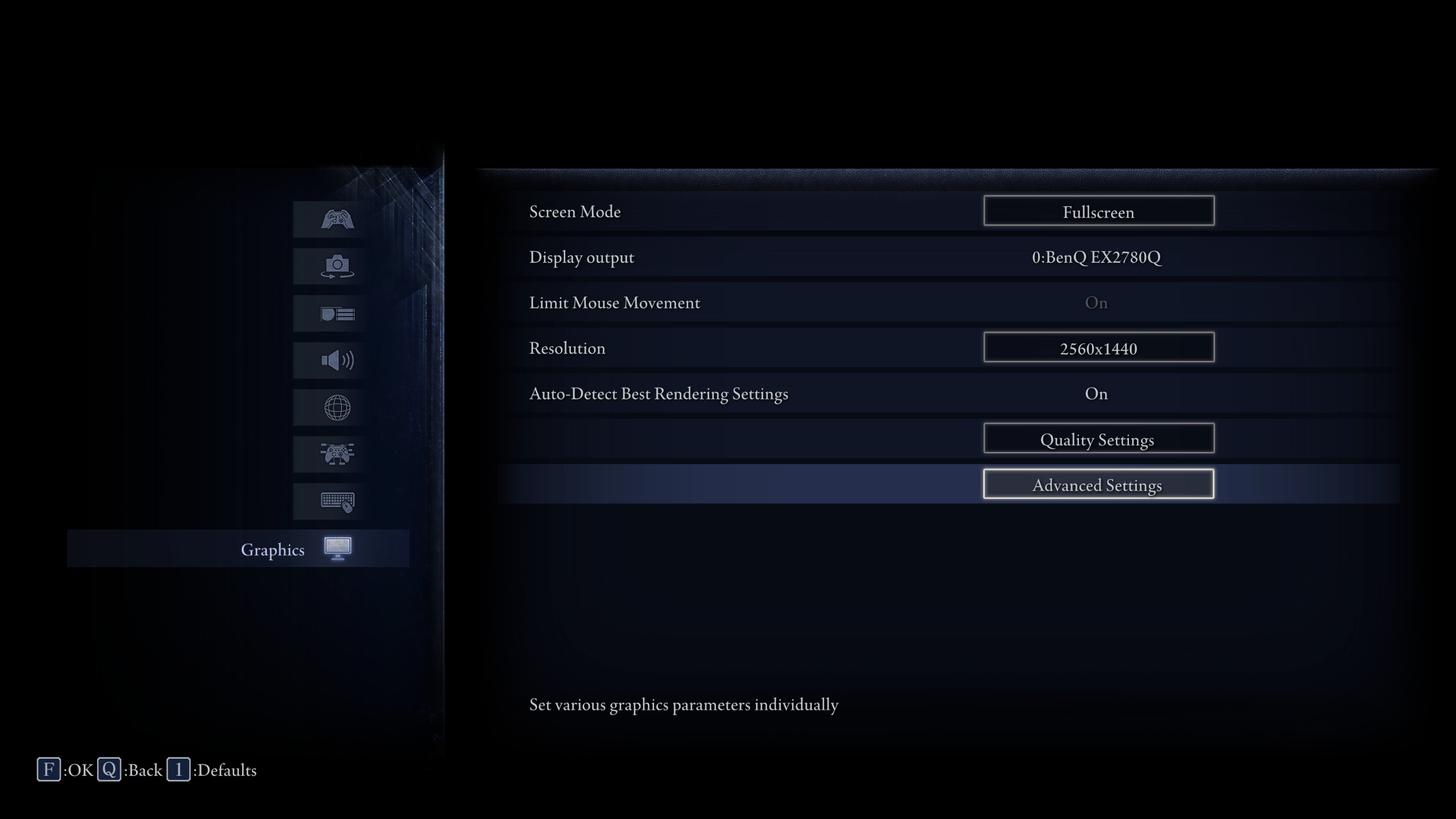
So far, things look decent on the Ampere lineup. You’ll still notice the occasional jitter and some frame pacing hiccups, but nothing that breaks the game or makes it feel unplayable, unlike what many are experiencing on the newer RTX 4000 Series. That said, dropping everything down to Low doesn’t help either. Instead, it introduces a whole new set of problems—constant object pop-ins, strange motion jitter, and even a weird sense of giddiness or motion sickness during extensive gameplay. It’s not worth the tradeoff.
On the other hand, using RTSS (MSI Afterburner) and locking frames to 55 can address frame pacing issues. The default cap is 60, which cannot be changed without breaking the game. Locking the game to 55 will preserve the game’s essence, but will flatten the frame-time graphs. If you still experience those stutters, it’s because assets are continuously loading and unloading, and this is an engine limitation that the developers can only address.
An experimental 1440p setting is mentioned; feel free to experiment with it. Surprisingly, a title released in 2025 that doesn’t feature DLSS or any other Frame Gen shenanigans is a rare sight. Sadly, the performance isn’t there yet, but hopefully it will be addressed in the future.
| Setting | 3060 Ti at 1080p | 3060 Ti at 1440p |
| Screen Mode | Fullscreen | Fullscreen |
| Limit Mouse Movement | (Optional) | (Optional) |
| Resolution | 1920 x 1080 | 2560×1440 |
| Auto-Detect Best Rendering | Off | Off |
| Texture Quality | Medium | Medium |
| Antialiasing Quality | High | Medium |
| SSAO | High | Medium |
| Depth of Field | High | Medium |
| Motion Blur | Low | Low |
| Shadow Quality | Medium | Medium |
| Lighting Quality | Medium | Medium |
| Effects Quality | Medium | Medium |
| Volumetric Lighting Quality | Medium | Medium |
| Reflection Quality | Medium | Low |
| Water Surface Quality | Low | Low |
| Shader Quality | Medium | Medium |
| Global Illumination Quality | Medium | Low |
| Grass Quality | Low | Low |
In conclusion, the gameplay is fantastic, but despite the performance issues, it’s not a bad experience overall. Use these settings as a starting point and customize them to your liking.
We provide the latest news and “How To’s” for Tech content. Meanwhile, you can check out the following articles related to PC GPUs, CPU and GPU comparisons, mobile phones, and more:
- 5 Best Air Coolers for CPUs in 2025
- ASUS TUF Gaming F16 Release Date, Specifications, Price, and More
- iPhone 16e vs iPhone SE (3rd Gen): Which One To Buy in 2025?
- Powerbeats Pro 2 vs AirPods Pro 2: Which One To Get in 2025
- RTX 5070 Ti vs. RTX 4070 Super: Specs, Price and More Compared
- Windows 11: How To Disable Lock Screen Widgets
 Reddit
Reddit
 Email
Email